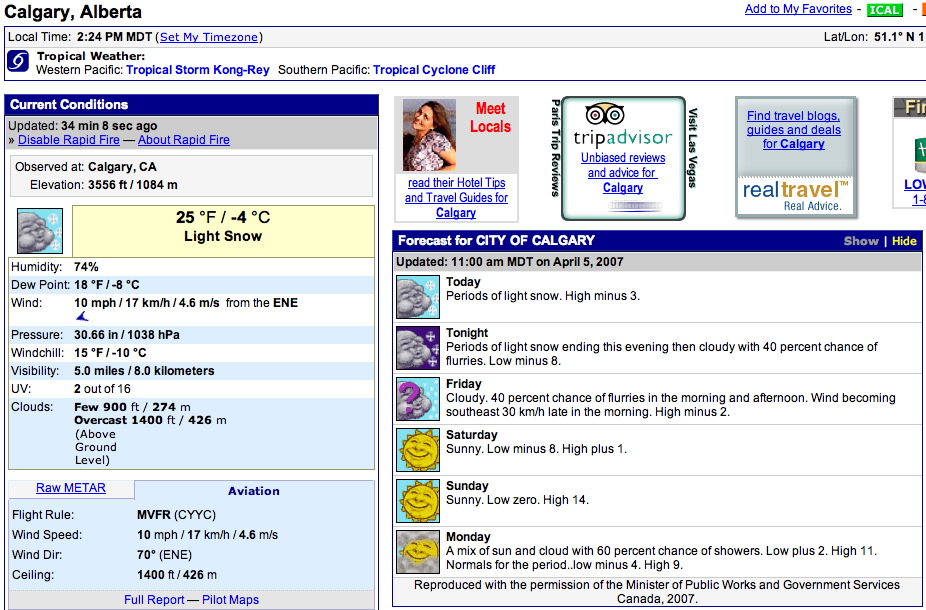Contact List Window
The Contact List can be used to produce a listing of patrons in the database. This list can also be narrowed to only patrons on a specific grouping by using select criteria.
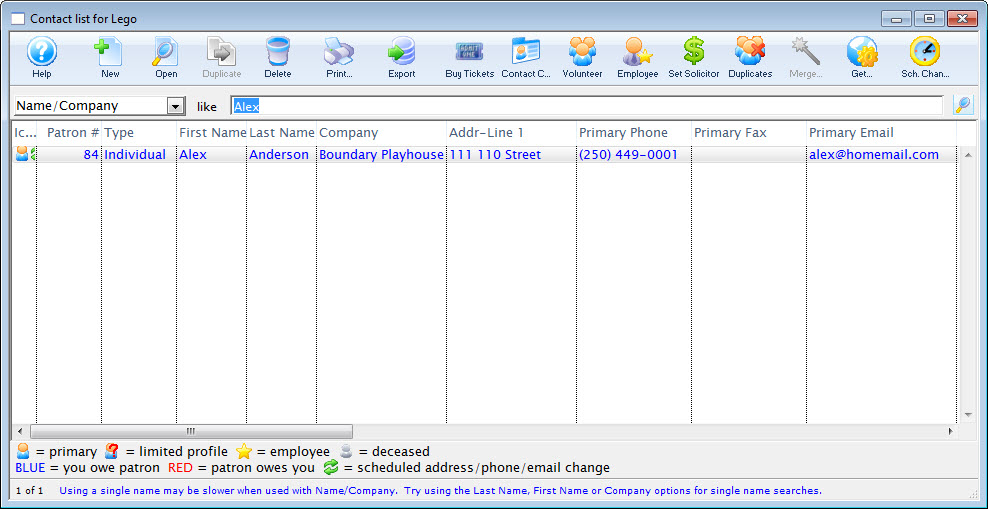
Contact List Buttons
 |
Inserts a new Patron. Click here to learn more about inserting new patrons. |
 |
Opens the Patron window for the selected patron. |
 |
Not available in this window. |
 |
Deletes the patron. Click here for more information on deleting patrons. |
 |
Prints a report the of the patrons in the contact list to screen or default print location. |
 |
Exports the data from the contact list into a tab delimited format and saves it to a selected location. |
 |
Opens the Orders window for the selected patron in the contact list. Click here for more information on purchasing tickets. |
 |
Opens the Contact Card for the selected patron in the contact list. Click here for more information on the Contact Card. |
 |
Opens the volunteer history for the selected patron. Click here for more information. |
 |
Use this to manage the employee logon information for this patron.Click here for more information on adding employees. |
 |
Assigns a donor solicitor to the patron record.Click here for more information. |
 |
Searches the contact list for duplicate patrons. Click here for more information on duplicate records. |
 |
Merges two or more selected patrons from the contact list. |
 |
Use address information to copy to clipboard or show in a browser, dhows a map of the patron's address or the weather at the patron address. Click here for more information. |
 |
Displays a list of scheduled address or contact listing changes. Click here for more information on how to scheduled contact changes. |
Contact List Search
Search options require parameters to search within. The most common search parameter is From To. This option allows for a start and end range to be entered for the search. It can limit down the list quickly and can be as specific as needed. The second most common search parameter is Like. Like returns results containing the value entered for the search.
| Patron # | A patron number starting from one number to another. If the exact number is known this can be entered in both fields. The patron assigned that number will appear as the result. |
| Name/Company | Enter a part of the patrons first name, last name or company. All three fields in the database will be searched for a record containing like information. i.e. Ab returns Blaine Abel, Julie Abel and Lauren MacIntosh of ABC Book Store. |
| First Name | The first letter, part of or a complete first name. The more entered the more accurate the results will be. |
| Last Name | The first letter, part of or all of the patrons last name. The more entered the more accurate the result. This field only searches the last name field within the database. |
| Phone/Email/Website | Part or all of a telephone, fax number, email address or website. Spaces, dashes and brackets are not needed when entering phone or fax numbers. They will be automatically formatted. |
| Balance-Tickets | A balance owed to or by a patron within a ticket purchase. A minus in front of an entered number will result in money owed to the patron. |
| Credit Card | Part or all of a credit card number. This search option may return partial results depending on your settings for PCI in the System Preferances setup. |
| Employee # | The number of the Employee. |
| Patron Type | Patron Type can be used to sort patrons records into categories. |
| Addr-Line 1 | A number, street or full address to be searched by that would have been entered in the first address field provided. |
| Addr-Line 2 | A number, street or full address to be searched by that would have been entered in the second address field provided. |
| City | First letter, part or all of a city name. The more entered the more accurate the results. |
| Province/State | First letter, part or all of the province or state. The more entered the more accurate the result. |
| Postal Code/Zip Code | Part or all of the postal code or zip code. The more entered the more accurate the result. |
| Balance-Donation | A balance owed to or by the patron with a donation contribution. A minus in front of an entered number will result in money owed to the patron. |
| Date Entered | Enter a date range to view patrons entered into the system within that range. |
| Date Updated | Enter a date range to view patrons with updated records within that range. |
| Marketing #1 | A customizable numeric range to search by. |
| Marketing #2 | A customizable numeric range to search by. |
| Marketing #3 | A customizable character range to search by. |
| Marketing #4 | A customizable character range to search by. |
| Mktg #6 (Pop-Up) | Search from one of the options listed in the marketing pop-up. Marketing #6 is a customized field. For more information click here. |
| Mktg #7 (Pop-Up) | Search from one of the options listed in the marketing pop-up. Marketing #7 is a customized field. For more information click here. |
| Mktg #8 (Pop-Up) | Search from one of the options listed in the marketing pop-up. Marketing #8 is a customized field. For more information click here. |
| Age Code | Age Codes are used to categorize personnel and/or volunteers into particular age ranges. |
| Match Gift Company | Search for company's who are or are not flagged as matching gift givers. Matching gift companies are designated under the Donor tab. This search is either 'Yes' to indicate the list will contain records that are flagged as Matching Gift Companies, or 'No' to indicate that the list will contain records that are NOT flagged as Matching Gift Companies. For more information click here. |
| Patron Donor Giving Capacity | Select a giving level. The donor tab of the database will be searched for matching patrons. Giving capacity is assigned under the Donor tab. For more information click here. |
| Control Number | Numeric field to search by control number. Control numbers are associated with items purchased under the Membership tab. For more information click here. |
| Pass/G.C. Card Number | Numeric field to search by member card number. |
| Ticket Number | A number field to search by ticket number. Each ticket has it's own unique number as a reference. The patron displayed with have purchased the ticket with the number entered. |
| Order # | An order number is a unique number used to define the order. |
| Tix Comment | Searches for comments entered in the Payments window. |
| PCI Data Check | Helps you to identify data attached to patrons that could be construed as a possible clear text credit card in violation of PCI guidelines. Click here for full information on the particulars of this function.
|
Contact List Columns
Indicates a patron who is the head of a household. Other items in this list indicate that the patron is an  Employee, or has Employee, or has  Scheduled Contact Information changes. Scheduled Contact Information changes. |
|
| Patron # | A unique number representing the patrons account. |
| First Name | First name of the patron. |
| Last Name | Last name of the patron. |
| Company | Company the patron works for. |
| Primary Phone | Phone number designated as the primary contact number. |
| Balance | Outstanding balance in the patrons account. |
| Addr-Line 1 | First address line. |
| Addr-Line 2 | Secondary address line. |
Get Patron Information
The Get Patron Info button in the Contact List menu performs three functions:
- Copy patron name and address to the clipboard.
- Show map of patron address using MapQuest. Click here for more information.
- Show weather at patron address using Weather Underground. Click here for more information.
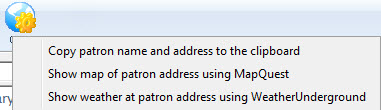
Copy Patron Name and Address to the Clipboard
Making this selection copies the details of the curent patron to the clipboard. The information can then be pasted into a word processor or worksheet application by using the Edit >> Paste menu.
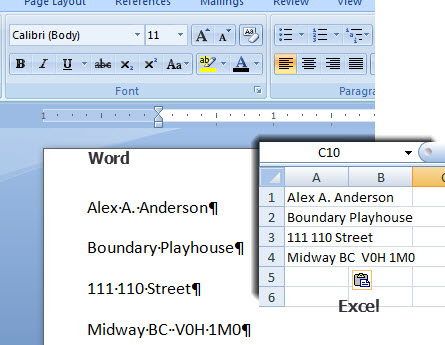
The ticket list is copied in a tab delimited format. It can then be pasted into a Worksheet (e.g. Microsoft Excel) with the ticketing information being placed into their individual cells. It can also be copied and pasted into other applications (e.g. Microsoft Word)
Address
Mr. Jake Belleville
Vice President
Barnes Management
1362 Main St NW
Calgary Alberta T5W 0Z2
Address and Phone
Mr. Jake Belleville
Vice President
Barnes Management
1362 Main St NW
Calgary Alberta T5W 0Z2H: (403) 264-0466
W: (403) 245-9877
F: (403) 245-6389
Alternate Address
Mr. Jake Belleville
23 Orange Blvd.
Sarastoa Florida 34237
USA From :JAN To :FEBalt H: (941) 453-5673
alt F: (941) 453-4352
Ticket List
Mr. Jake Belleville
Order Play Performance Sect/Row/Seat Qty Price Price Code Promotion Title
119 01-002 1-SUN Festival Seating 1 10.70 A Regular RAINMAKER
119 01-002 1-SUN Festival Seating 1 10.70 A Regular RAINMAKER
120 01-02 1-THUR Bal Centre/AA/07 1 8.03 B Regular ROLLING STONES CONCERT
120 01-02 1-THUR Bal Centre/AA/08 1 8.03 B Regular ROLLING STONES CONCERT
118 01-D2 1-FRI 2/26/1 1 21.40 A Regular YOU SAY TOMATO
118 01-D2 1-FRI 2/26/2 1 21.40 A Regular YOU SAY TOMATO
Adding Campaign Solicitors to Patrons belonging to a List
To add a Solisitor to a number of patrons, you perform the following steps:
- Click the Patron
 button in the main Theatre Manager toolbar / ribbon bar.
button in the main Theatre Manager toolbar / ribbon bar.
The Contact List window opens.
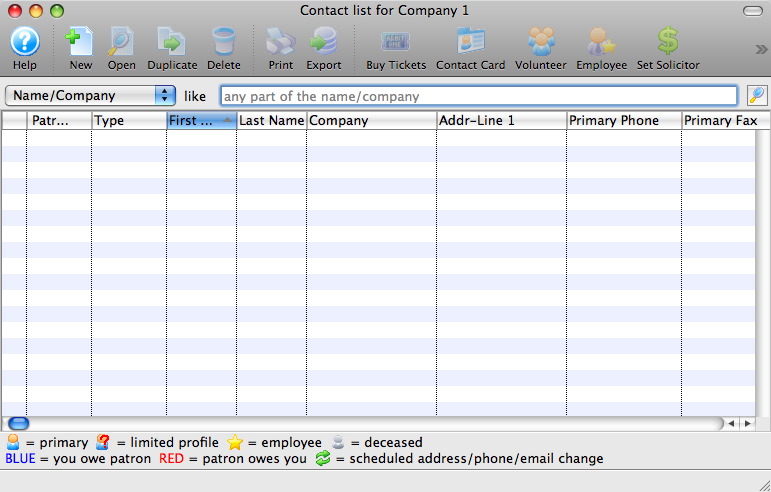
- Search for the Patrons to add solicitors to.
To learn more about searching for patrons click here.
- Select the Patrons to add a solicitor to.
You may wish to add a certain solicitor to some patrons and a different solicitor to others. Select the patrons for the first solicitor and repeat for the second group as needed.
- Click the Solicitor
 button.
button.
An empty employee list opens.
- Click the Search
 button.
button.
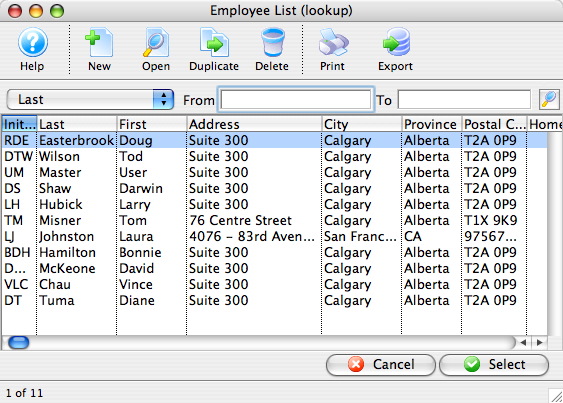
- Click on the Employee to select as solicitor and click the Select
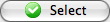 button.
button.
A confirmation message opens.
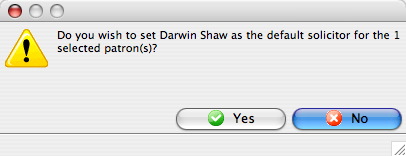
- Click the Yes
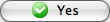 button.
button.
This solicitor is now assigned to the previously selected patrons.
Google Maps from a List of Patrons
You can use Google Maps to locate either a single address, or a group of addresses from any patron contact list. This means from the Patron Contact List, the WHO's IN tab of a Mail List of Patrons, an Attendance list on an Event setup or anywhere you can generate a listing of patrons.
This is helpful if you wish to see a graphic representation of where your subscribers or donors live.
To generate a map from the Contact List, you perform the following steps:
- Open the patron list window.
- Search for some patrons.
- Select the patrons by holding the Ctrl Key as you click.
- When you have completed yuour list, right click on the selected list of patrons, and choose Google Map.
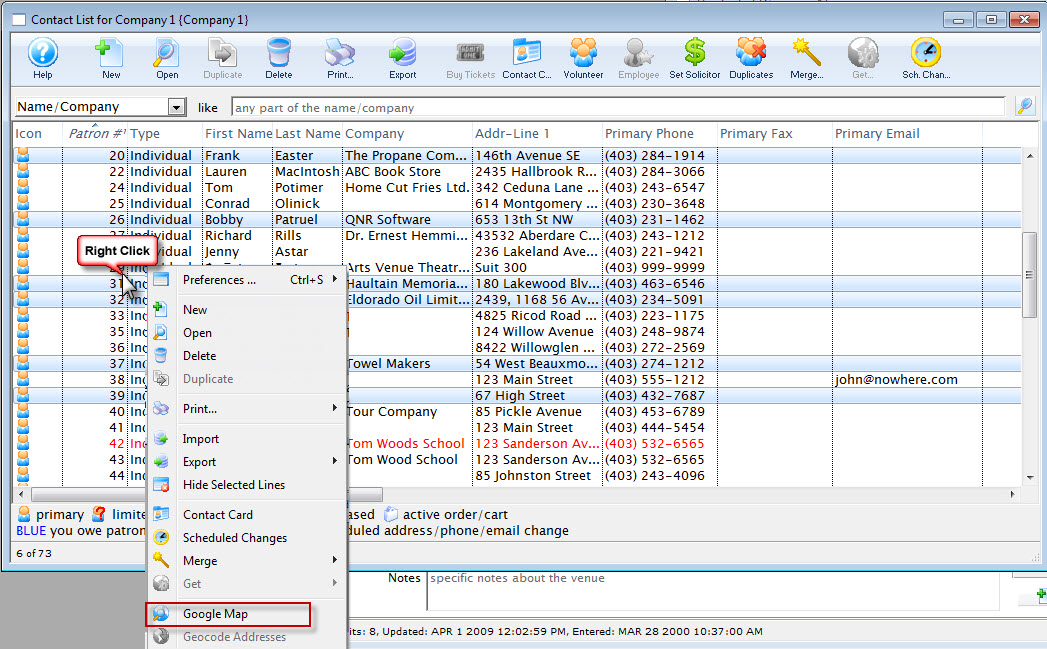
Your default browser opens, and take you to Google Maps, and plots the patrons from your contact list on the map.
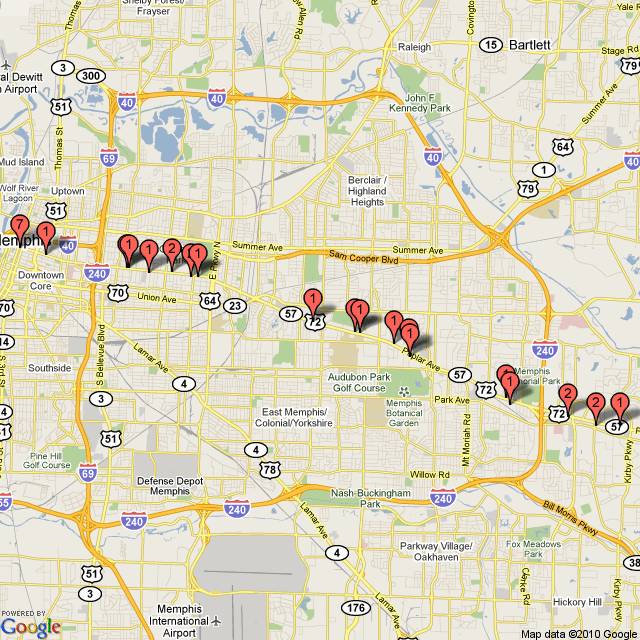
Map to Patron's Address
The Map of Patron Address function will send the patron's address to the Mapquest Website and open the default web browser with a map of the patron's address. This function will only work if there is an internet connection.
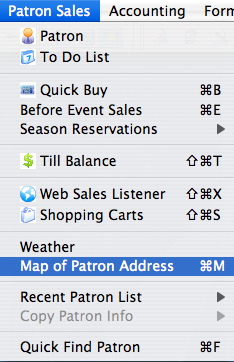
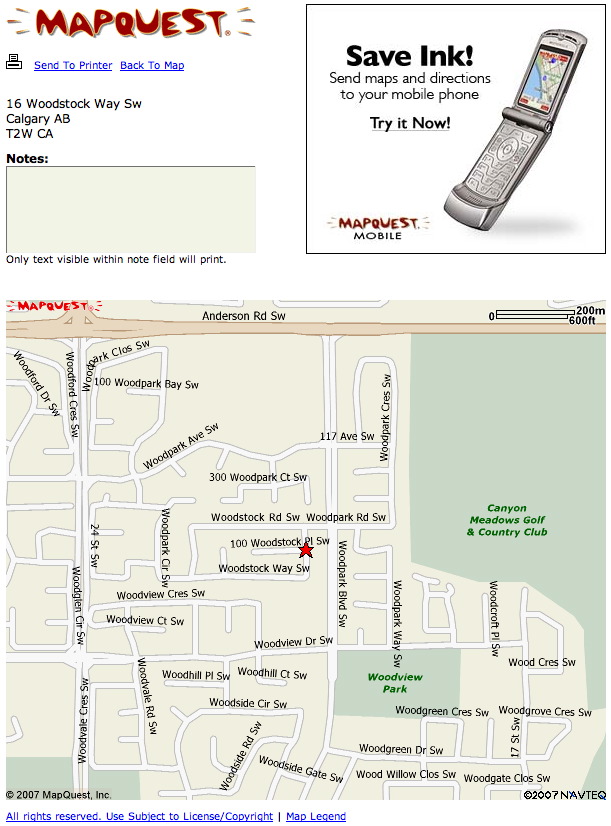
Patron Management - Weather
This option will display the weather in the current patron's city. This option can only be used if the computer has an internet connection. The site used for this function is http://www.wunderground.com/.