Search Criteria Tab
The Search Criteria tab is used to add the criteria to the report to find the specific information in the database that is needed. All reports need to have criteria selected or the report will pull all information from the database. This can take a very long time and make a very long report. By adding criteria, the reports only finds the specific information needed. Click here for detailed information on adding criteria.
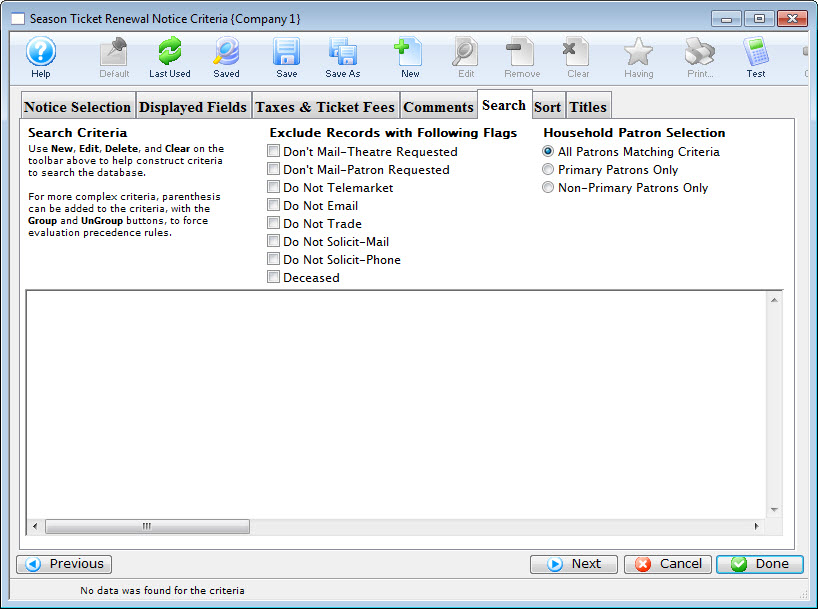
Parts of the Season Ticket Renewal Notice Search Criteria Tab
 |
If available, uses the default search criteria for this report. |
 |
If this report has previously been run, this button will add theprevious criteria. |
 |
Opens a list of saved criteria for this report. |
 |
Saves the current criteria to be used later. |
 |
Saves the current criteria to be used later and opens a dialog to name this criteria. |
 |
Opens the Add/Edit Parameter window to facilitate adding new criteria. Click here for more information on the Add/Edit Parameter window. |
 |
Opens the currently selected criteria in the Add/Edit Parameter window to allow adjustments. |
 |
Deletes the currently selected criteria. |
 |
Deletes all criteria from the Search tab. |
 |
Tests the current criteria to see how many records will be returned. A message will appear at the bottom of the window showing the number of records to be returned. |
 |
Prints a listing of the criteria currently in the Search tab. |
 |
Groups the currently selected criteria. This forces the criteria to take precedence in the search. |
 |
Ungroups the currently selected criteria. |
 |
Cancels that adding of criteria and returns the user to the Report window. |
 |
Completes the addition of criteria and the sorting of data, and begins to generate the report. Click here for more information on the Finished Report window. |
 |
Completes the addition of criteria and the sorting of data, and takes you to the next page of information for the selected report. |
|
Quick reference information for Reports Criteria |
Saved Criteria
Once criteria is built for a report or Renewal Notice, you can save that criteria for later use in other Reports, Mail Lists and Exports. Theatre Manager will assist you by only presenting saved criteria that is capable of producing results in a given Report or Mail List. For example, you cannot use ticket-based criteria (about an Event or a Map) in a Donation based report - and vice versa. This feature helps you select the appropriate saved criteria when you need it.
To SAVE your criteria
- Build your criteria as you normally would in your Report, Mail List or Export.
- Click the
 icon at the top of the Criteria window.
icon at the top of the Criteria window.
- A new window will pop up with an opportunity to name (or rename) your criteria. The window will show the criteria for reference.
Select a name that is descriptive for you and others to remember. For example:
- 2018 Donors-All Campaigns, or
- 2018 Event Purchasers or
- Volunteers last year but not this year
- If you want others to be able to view or use this criteria, click the
 box below the Criteria Name field. If you do not select this box, others can use this criteria, but cannot change it.
box below the Criteria Name field. If you do not select this box, others can use this criteria, but cannot change it.
- A new window will pop up with an opportunity to name (or rename) your criteria. The window will show the criteria for reference.
- Click the
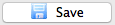 button.
button.
To retrieve your SAVED criteria
- Open any criteria window and click the
 icon at the top.
icon at the top. - A list of your Saved Criteria will appear, including all the available saved criteria sets available for use with this Report, Mail List, or Export of data.
- Select the criteria you want to use either by double clicking on it, or single clicking and then clicking
 in the lower right corner.
in the lower right corner.
Diataxis:

