Introduction to Invoices
Invoices are often used to send to groups, companies or individuals as a record of their ticket purchase. In Theatre Manager there are two parts to the invoice. The default invoice style that is set in Theatre Manager, and the adjustable comments fields that can be adjusted by the user.
For information on accessing and printing invoices, click here.
For information on adjusting the comments fields for the invoice, click here.
Creating Invoices
Invoices are often used to send to groups, companies or individuals as a record of their ticket purchase. In Theatre Manager there are two parts to the invoice. The default invoice style that is set in Theatre Manager, and the adjustable comments fields that can be adjusted by the user.
In Theatre Manager there are multiple ways to create invoices for an order. Select the appropriate type of invoice to be created below for more information.
- For information on creating and printing a single invoice, click here.
- For information on creating invoices at the time payment is received for an order, click here.
- For information on creating invoices based on criteria, click here.
Creating an Invoice through the Patron Window
After placing an order for a patron, an invoice for the order can be created and printed from the patron window.
- Open the patron's record and click on the Order
 tab.
tab.

- Select the order to be invoiced, and click the Invoice
 button.
button.
This will open the Print Invoice Criteria window.
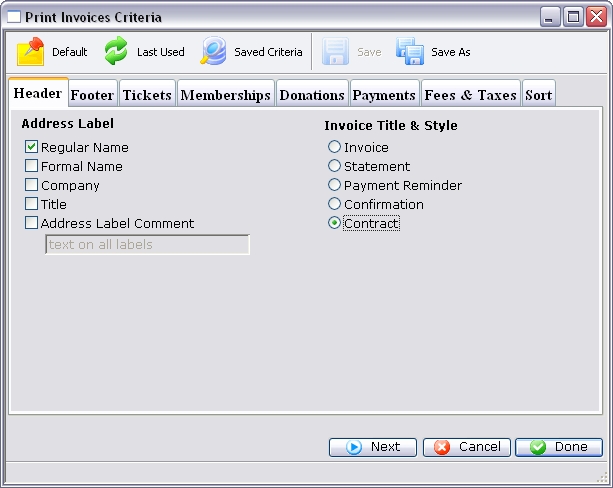
The Search criteria has defaulted to this specific invoice. For more information on the Print Invoices Criteria window, click here.
- Either adjust the options on the tabs, or click the Done
 button to display the invoice.
button to display the invoice.
The invoice will be printed to the screen before being routed to the printer.
- Click the Print
 button to print the invoice.
button to print the invoice.
Alternatively the Invoice can be emailed directly to the patron. To learn more about emailing invoices click here.
Creating an Invoice through the Payment Window
While taking the payment for an order it is easy to create an invoice. All invoices can then be printed as a batch at the end of the day.
- In the Payment Tab of the Order window, check the Send Invoice box.
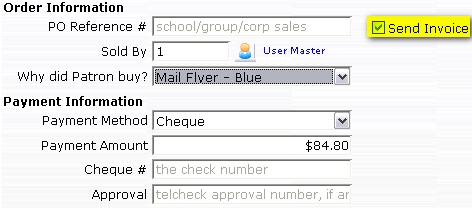
This places the invoice in the Print Ticket Invoices batch.
- When a batch of invoices is ready to be printed, go to Setup >> Batch Functions >> Print Ticket Invoices.
The Print Invoice Criteria window opens.
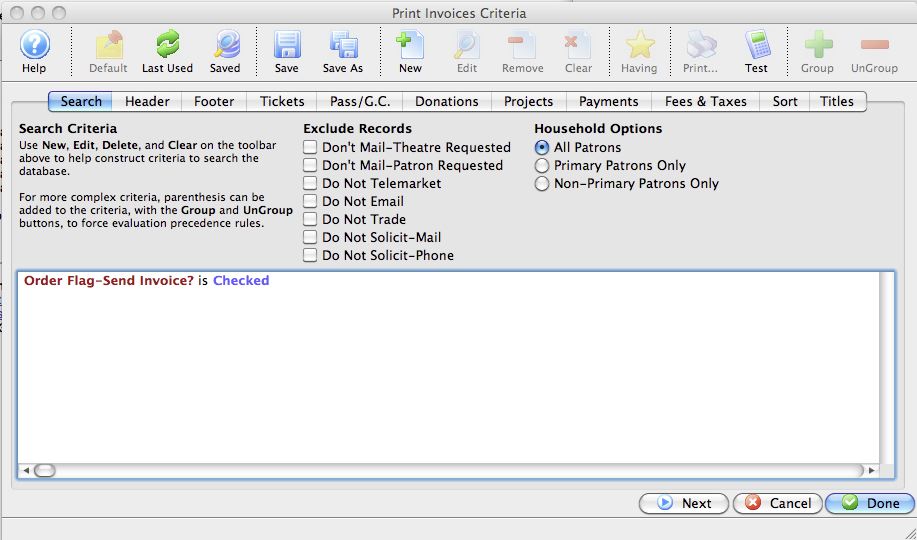
For more information on the Print Invoice Criteria window, click here.
- Use the criteria of 'Order Flag - Send Invoice' equals Yes.
This will finds all unprinted invoices that have been listed as 'Send Invoice' in the Payment window.
- Either adjust the options on the tabs, or click the Done
 button to display all invoices to be printed.
button to display all invoices to be printed.
The invoices are printed to the screen before being routed to the printer.
- Click the Print
 button to print the invoices.
button to print the invoices.
Emailing Invoices
 |
You must globally enable Email an Invoice in company preferences to use this feature. |
An Invoice for an Order can be emailed direct to a patron from within Theatre Manager. Invoices can be generated in four different locations
- On the payment tab of the order window at the end of the sales process, there is an invoice button at the top of the window. Click it to see the invoice on screen. You can then print the invoice or email it. Note:
- you can set this up so its an automatic preference for an employee for all orders by turning on the Email PDF confirmation to patron -or-
- simply click the invoice button at the top of the payment window to do it on demand.
- on the Patron Window
- through the Batch Functions process (but only if you select one patron), or
- from the Reports window )but only if you select one patron).
This feature is available for those clients currently using the web sales module of Theatre Manager. The invoice is sent from either the web listener's email address or the Employee's email address as it appears in their employee Patron Record (your choice). To use the employees email address, the employee must have their SMTP set correctly before they can email. This information is found in the Email tab of the employees Preferences located at the top of the window in Theatre Manager. Please consult your IT person for the correct SMTP information.
Generate the Invoice.

Click the Email
Follow the instructions for emailing any report button at the top of the window.
button at the top of the window.