Season Packages Detail Options
Verifying Holds in a Season Subscription Package
You use Verify Holds to recalculate the totals for the selected Season Subscription Package.
You can also use this tool to add patrons to the season when they were not booked through the Season Subscriptions Module but, booked manually, such as, a regular ticket sale. The options you select, determine the details of the Verify process.
To Verify Holds, you perform the following steps:
- Click Patron Sales >> Season Reservations >> Setup Season Packages.
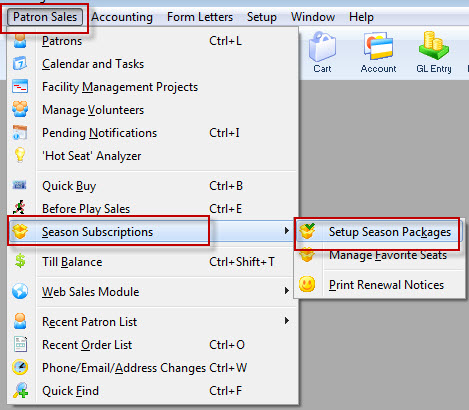
The Season Package List window opens.
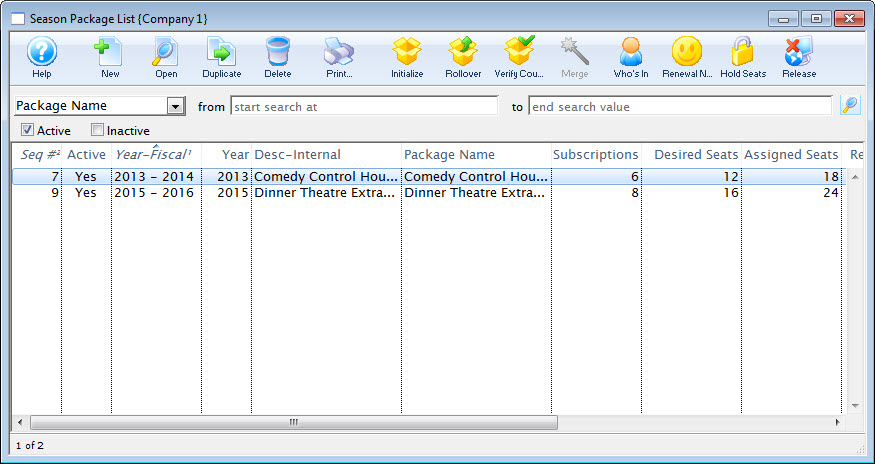
For more information on the Season Package List window, click here.
- Click to highlight the Season Package you want to verify. Then, click the Open
 button.
button.
The Package Detail window opened.
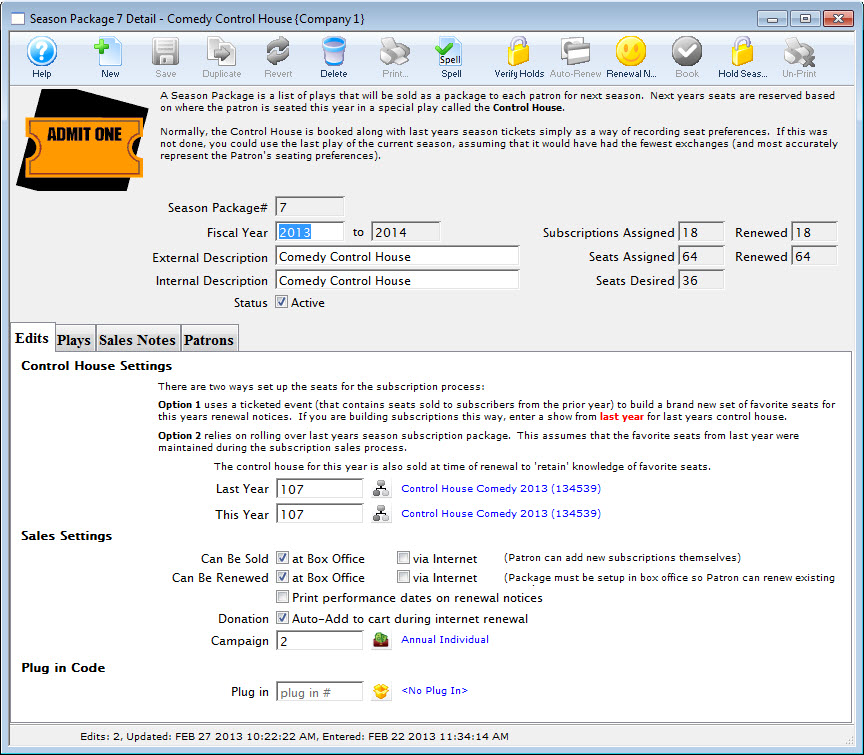
For more information on the Package Detail window, click here.
- Click the Verify Holds
 button.
button. The Verify Season Subscription Packages window opens.
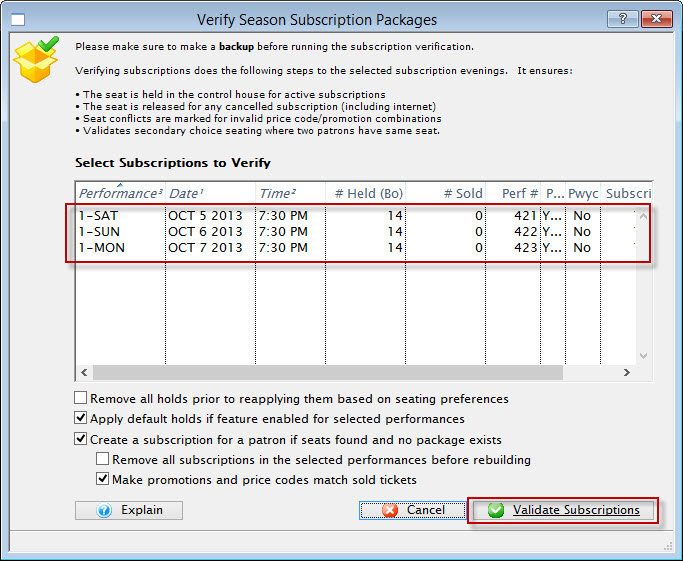
- Highlight all the performances listed. Make your check box selections, then click the Validate Subscription
 button.
button.
Let the process run.
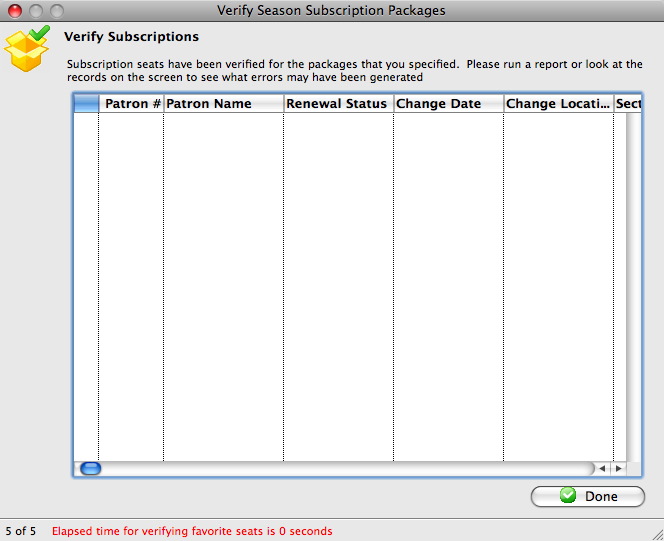
- Click the Done
 button.
button.
Auto Renewal in the Season Package Detail Window
 |
You can mark an individual subscription as auto-renew in the patrons subscription detail window - auto renew tab |
 |
This Process cannot be easily undone. |
- Click Patron Sales >> Season Reservations >> Setup Season Package.
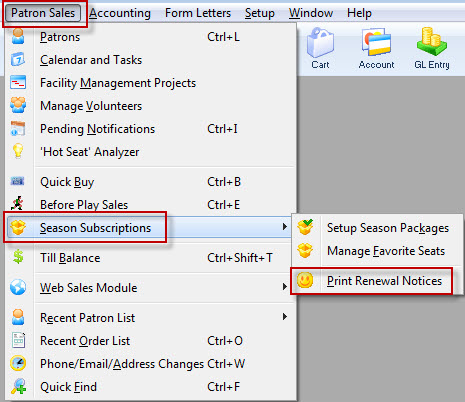
The Season Package List window opens.
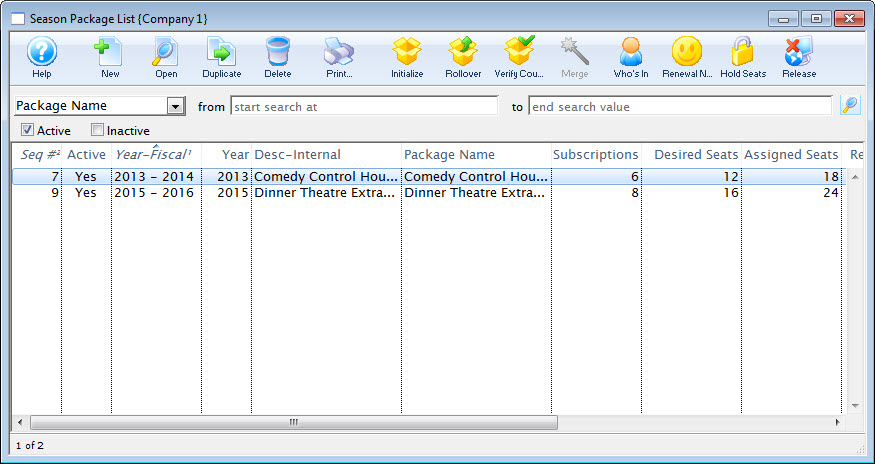
- Double click on the Season Package to be Auto Renewed.
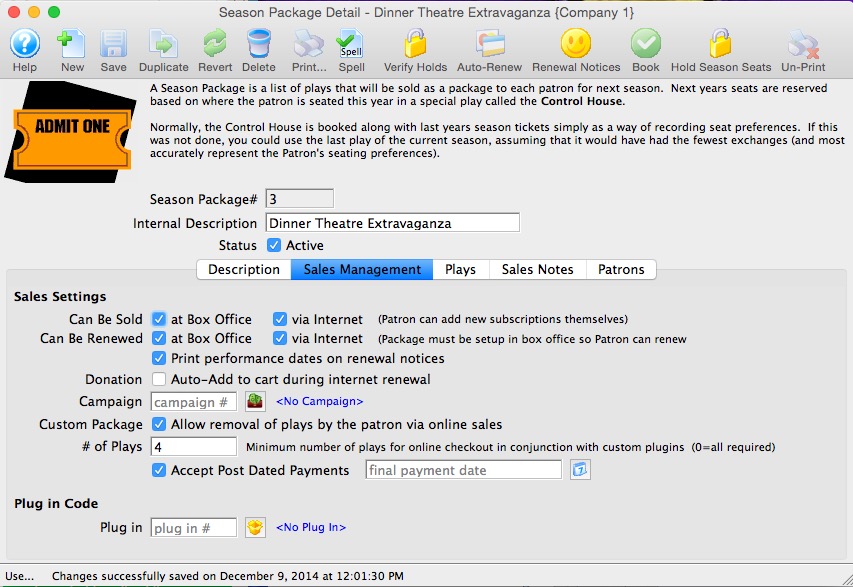
- Click the Auto-Renew
 button.
button.
The Season Subscription Auto-Renewal window opens.
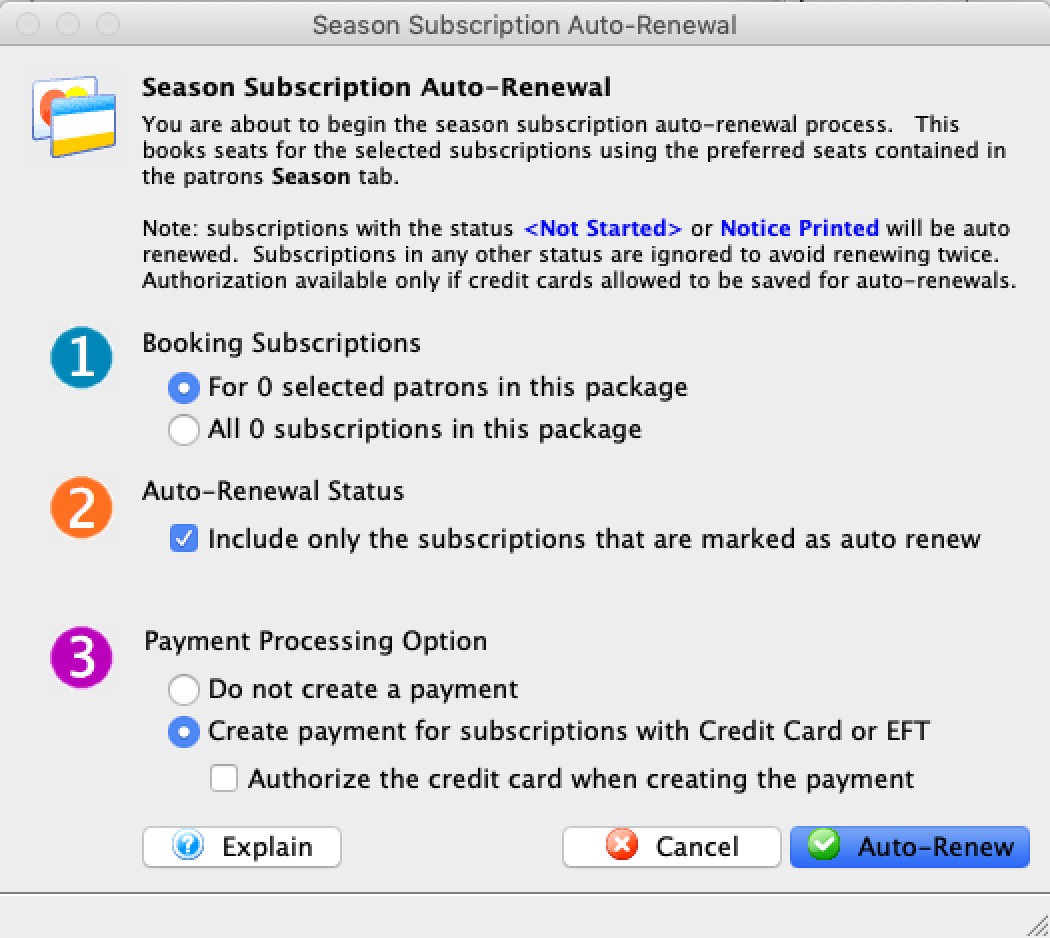
For more information on the Season Subscription Auto-Renewal window click here.
- In Step 1, choose the season packages to be auto-renewed.
The Selected Patrons option only auto-renews the patrons you selected in the previous window. The Subscriptions option auto-renews all subscriptions that have not been canceled or already renewed for the individual series code.
- In Step 2, select the Auto-Renewal Status.
When enabled--only subscriptions with the Auto-Renew options checked in the Patron Season Detail window are Auto-Renewed. If left unchecked, all the selected season subscriptions will be Auto-Renewed despite the Patron Season Detail preferences.
- In Step 3, pick the the Payment option.
The Do Not Create a Payment option places the outstanding balances on account and creates an entry in the Accounts Receivable. The Create Payment option adds a payment to the newly created season subscription order. This payment will appear in the Deposit window of the End of Day Wizard. If the Authorization option is checked, it appears as standard authorized transaction. If left unchecked it appears as an unauthorized card.
- Click the Auto-Renew
 button in the lower right corner.
button in the lower right corner.
The Auto-Renew Confirmation window opens.
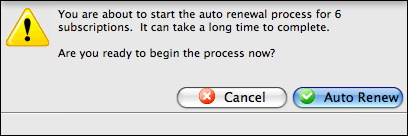
- Click the Auto-Renew
 button.
button.
 Auto-renew can take time to complete. Do not interupt the process.
Auto-renew can take time to complete. Do not interupt the process.
The selected season package is renewed. The seats for each performance, within the subscription have been sold into the order. Depending on the payment option selected the order may or may not have an outstanding balance.
Booking a Patron's Subscription from the Season Package Detail Window
To booking a patron's subscription from the Season Package Detail Window, you would perform the following steps:
- Click Patron Sales >> Season Reservations >> Setup Season Packages.
The Season Package List window opens.
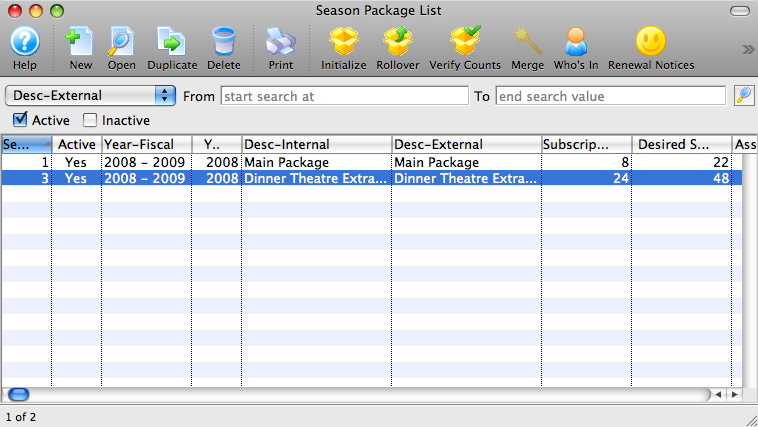
Click here for more information on the Season Package List window.
- Click to select the desired season package. Then, click the Open
 button.
button.
The Season Package Detail window opens.
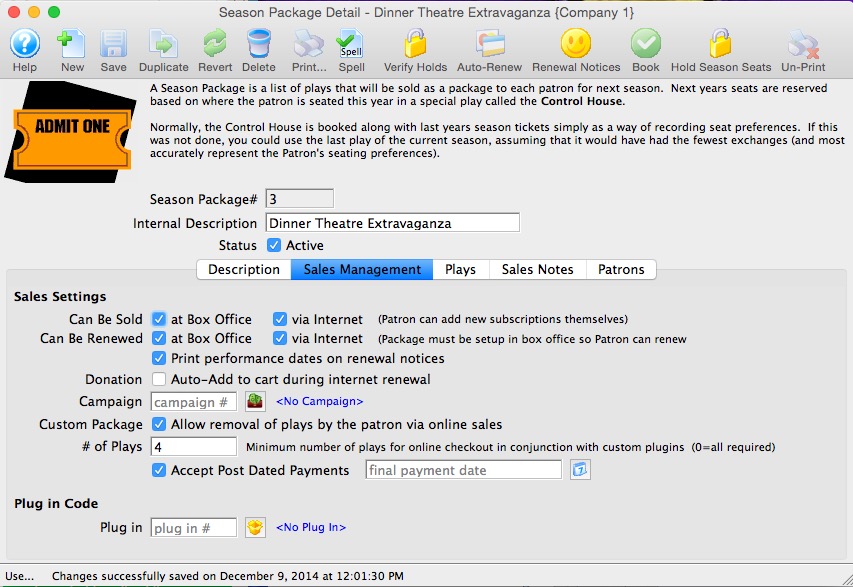
Click here for more information on the Season Package Detail window.
- Select the Patrons
 tab.
tab.
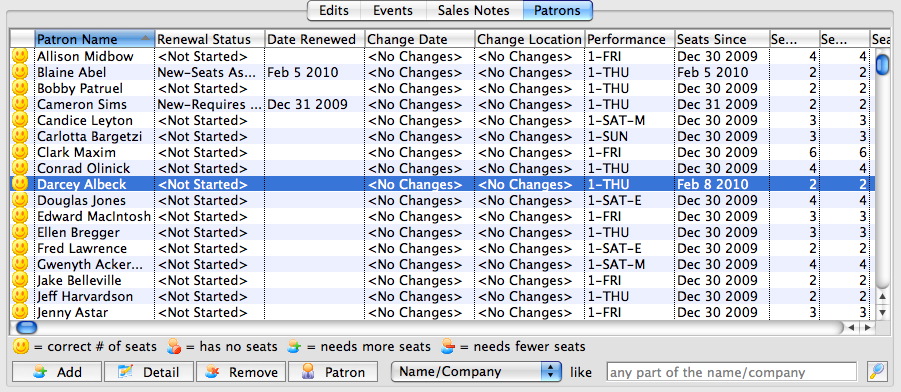
- Click the patron to select them. Then click the Book
 button.
button.
The Order opens to the Payment window.
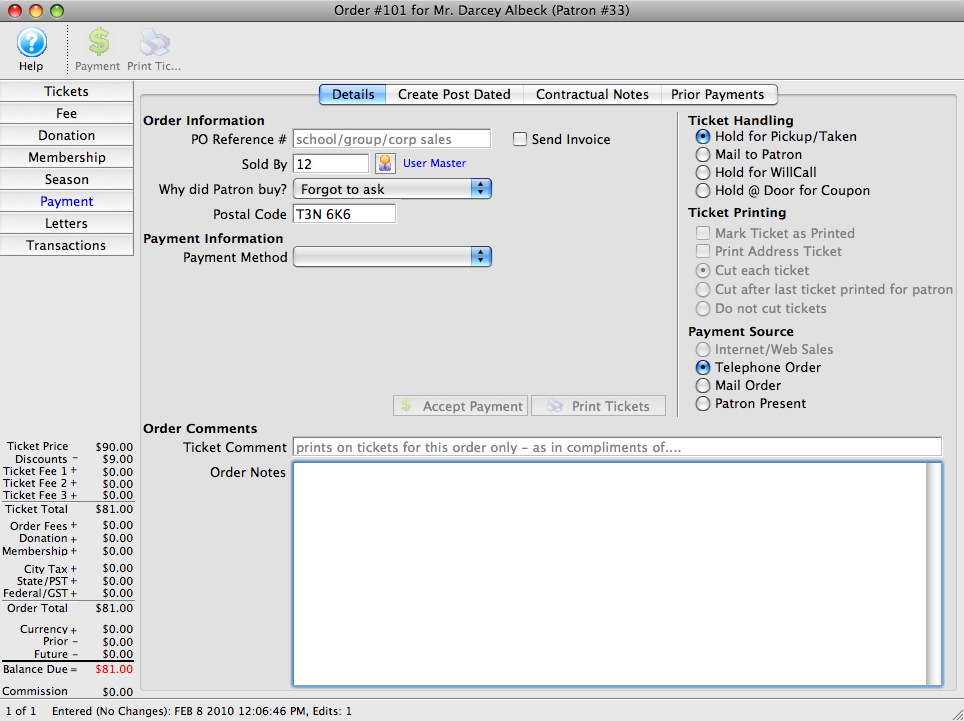
For more information on the Payment window click here.
- In the Payment Method drop list select the form of payment. Enter the payment details and accept the payment.

If the tickets are to be printed now, select Print Tickets. If the tickets will be Batch Printed at a later date select the Accept Payment button.
The payment window closes and the Season Subscription Detail window opens.
The patron status in the season package is updated.
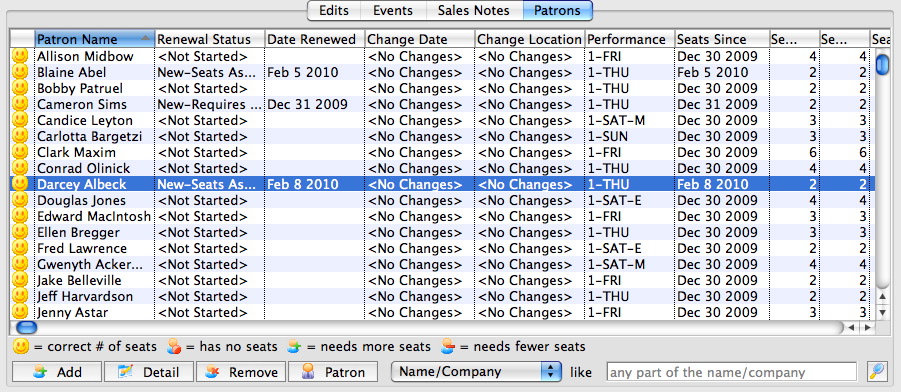
The patron's tickets are booked and the Season Subscription Detail window shows the changes.
Holding Season Seats from the Subscription Detail Window
This function filters through the events within the season package and holds the patrons favorite seats for each performance within the season package. You can use this, when single ticket sales begin before the Season Renewal process completes.
To hold seats from the subscription detail window, you perform the following steps:
- Click Patron Sales >> Season Reservations >> Setup Season Package.
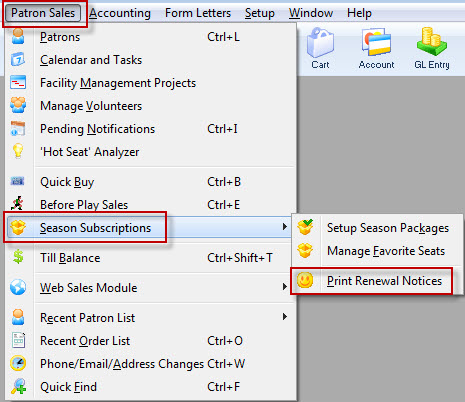
The Season Package List window opens.
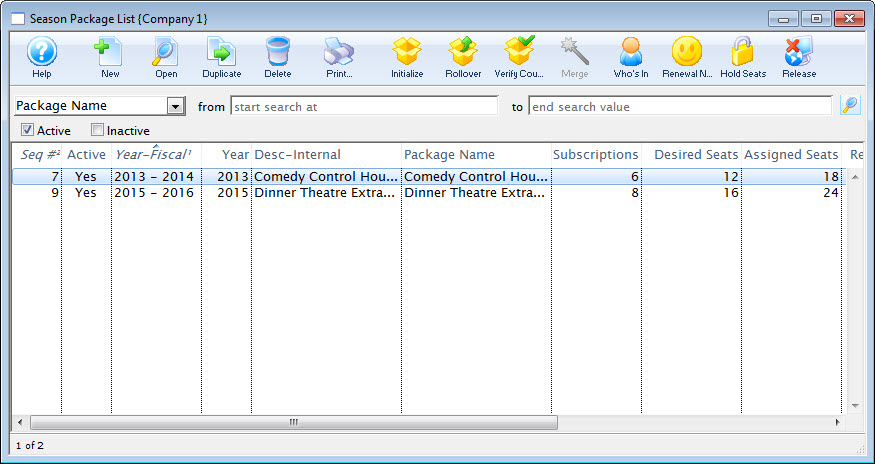
- Double click to open the desired season package.
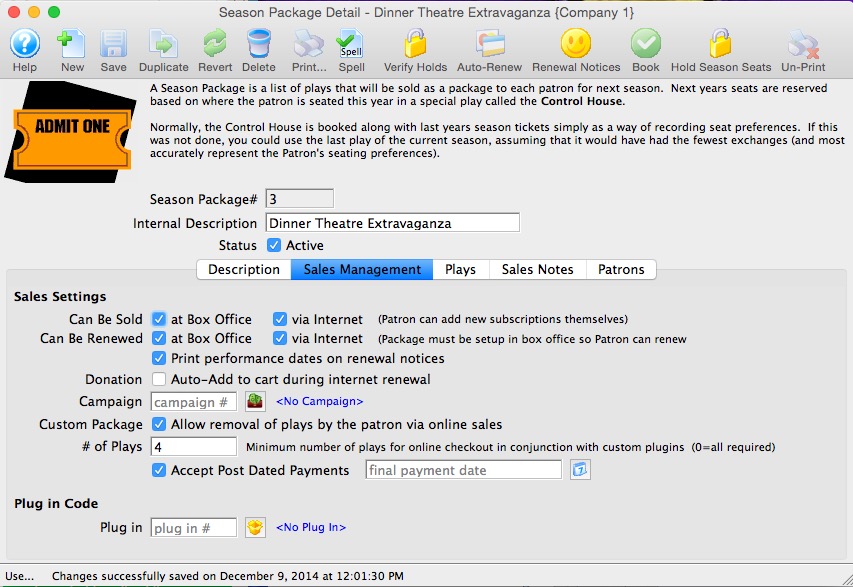
- Click the Hold Season Seats
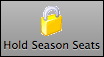 button.
button.
The Hold Season Subscription Options window opens.
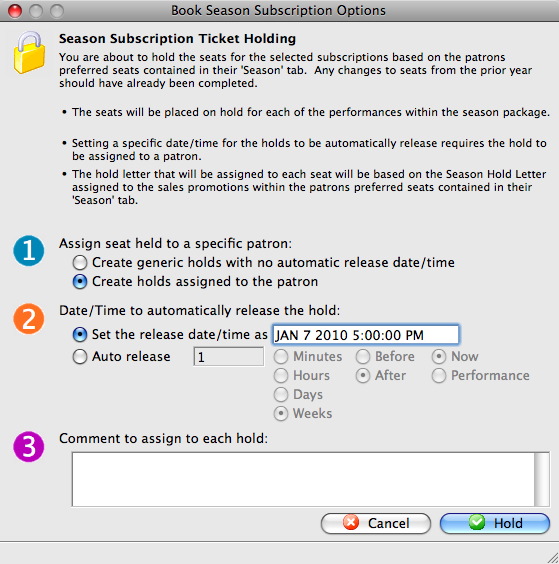
For more information on the Hold Season Subscription Options window click here.
- In Step 1, choose the assignment option.
When you choose to assign the holds to the patron, you can hover over the seat in the performances and view who the seat belongs to. Choosing not to assign the seats, holds the seat but the subscriber details remain anonymous.
- In Step 2, you determine the Date and Time the seats are released.
Theatre Managerautomatically releases the holds on the date and at the time entered or at the set Auto Release time.
- In step 3, enter any comments about the holds.
These comments will appear when the cursor hovers over the seats within the performance.
- Click the Hold
 button.
button.
The Hold Confirmation window opens.
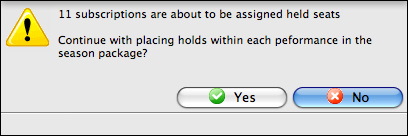
- In the confirmation window, click the Yes
 button.
button.
The patron seats you have selected are held until the date set in the Hold Season Subscription Option window. In that date and time, the seats are released. If the hold needs to be extended, the Manage Favorite Seats window can be accessed and you can do the Hold Season Seats process again. The seats are held until the release date, the patron renews their subscription or the held is overridden in the event. Booking a season subscription overrides the hold without releasing it.
Adding Events To a Season Package
To add events to a Season package, you perform the following steps:
- Click Patron Sales >> Season Reservations >> Setup Season Packages.
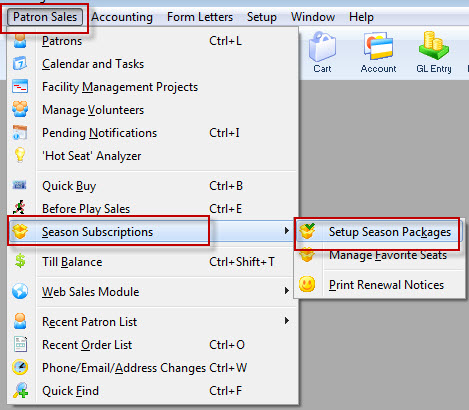
The Season Package List window opens.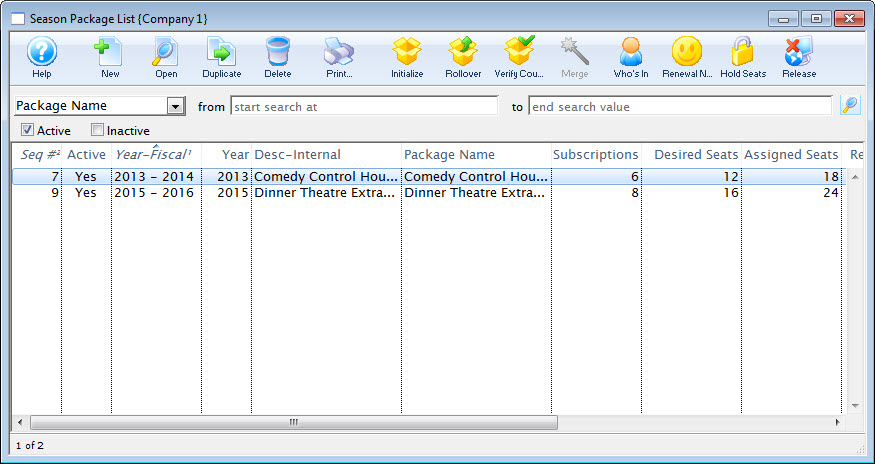
For more information on the Season Package List window, click here. - Select the Package to add the Events to. Then click the Open
 button at the top of the Season Package List window.
button at the top of the Season Package List window.
The Season Package Detail window opens.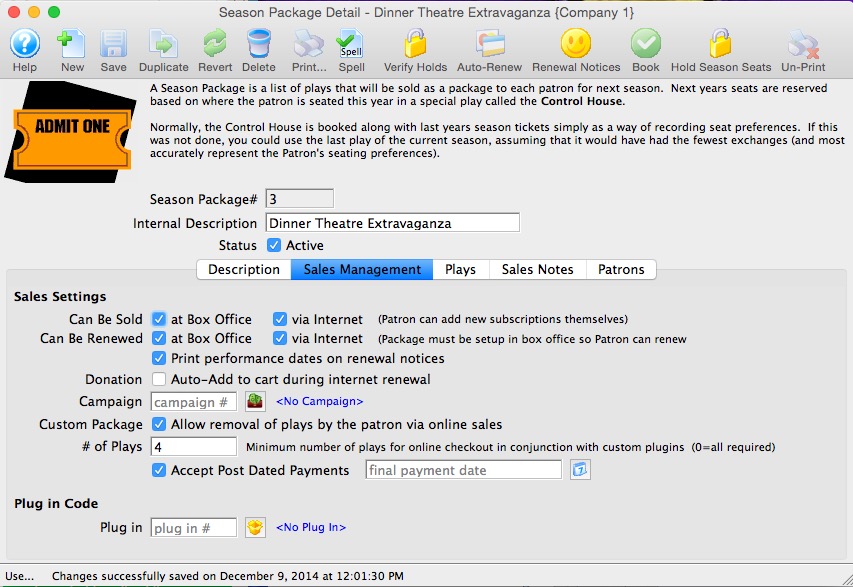
For more information on the Season Subscription Detail window click here. - Select the Events
 tab.
tab.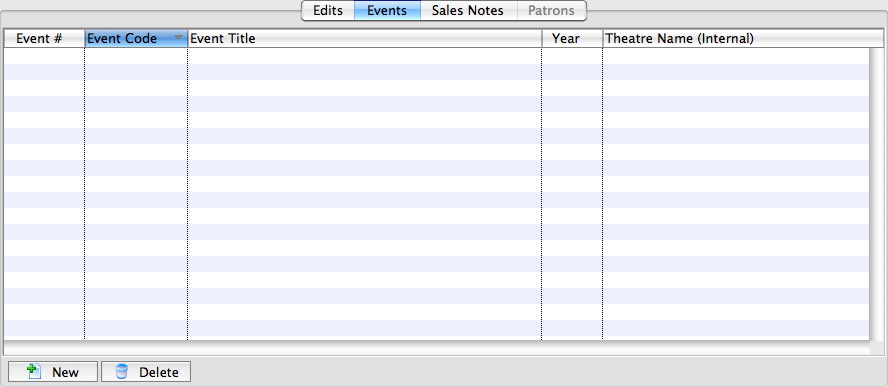
- Click the New
 button in the lower left corner.
button in the lower left corner.
The Event List window opens.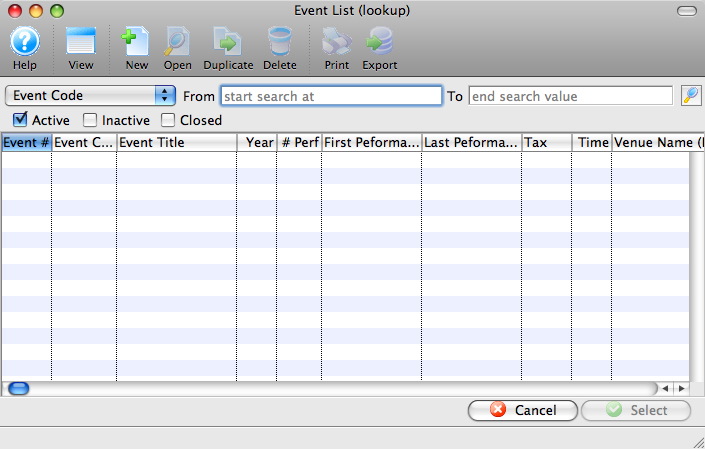
For more information on the Event Lookup List window, Click here. - Select the events to be added to the Season Package.
To select multiple events, use the <SHIFT> key to select a series of events, or the <CTRL> key (Windows) or the <OPTION> key on the Mac.
Click the Select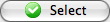 button.
button.
The Events for the coming season will populate into the Events tab.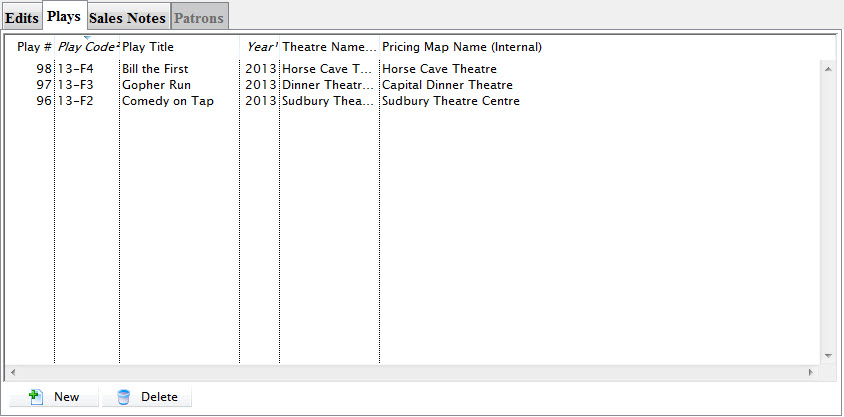
- Close the Season Subscription Detail window.
Altering Sales Settings
To Alter Season Subscription Sales Settings, you perform the following steps:
- Click Patron Sales >> Season Reservations >> Setup Season Packages.
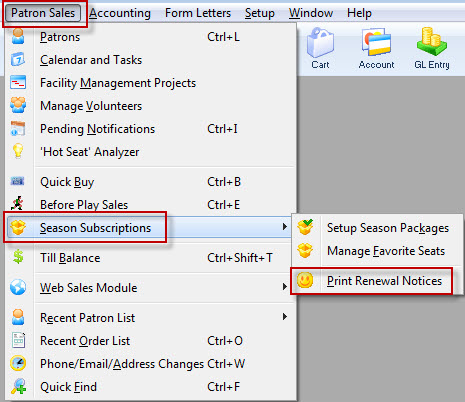
The Season Package List window opens.
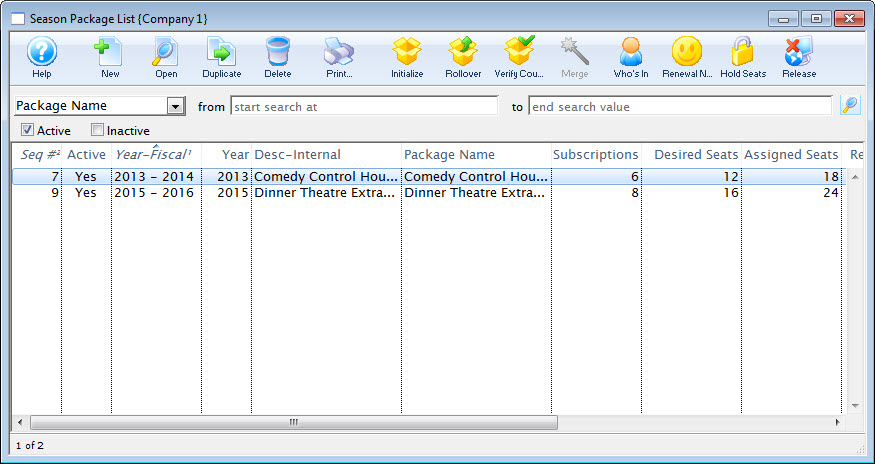
For more information on the Season Package List window, click here.
- Select the Package where the Sales Setting needs altering. Then, click the Open
 button at the top of the Season Package List window.
button at the top of the Season Package List window.
The Season Package Detail window opens.
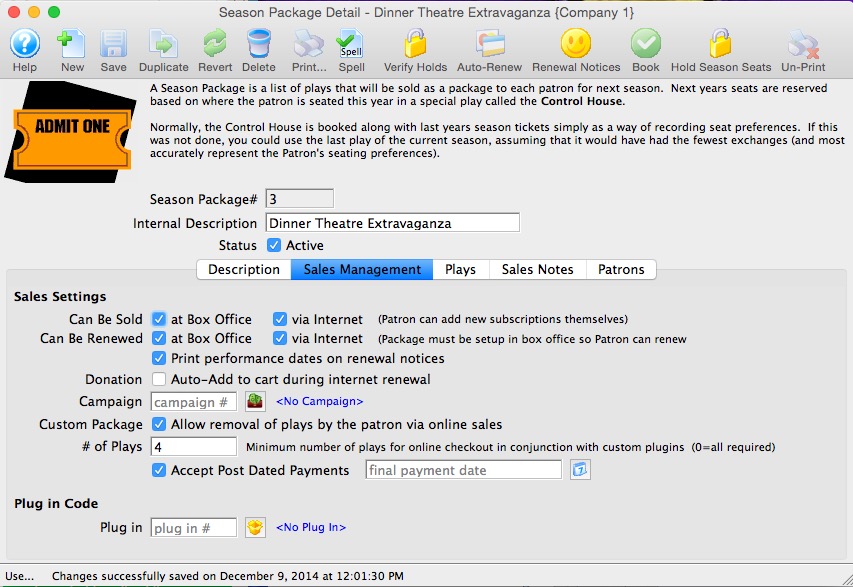
For more information on the Season Subscription Detail window click here.
- Check or Uncheck the Sales Setting options as required.

- Close the Season Subscription Detail window.