Donor Tab
The donation tab provides a brief look at the donation defaults for a patron.
Parts of the Donor Tab
| Publication Name | This is how the patron generally wishes to be recognized.
Normally this is left blank for most patrons, but if patron has a specific request for all donations, enter something here. It was intended for foundations, granting agencies, and matching gift corporations that have specific recognition needs. However, it can be used for any patron. Refer to the actual entry of a donation to see how the program name is populated. |
| Giving Capacity | Expectation of the patrons giving range within a specific time frame. |
| Don't solicit by: | The options are:
|
| Solicitor | Assigns a specific employee as solicitor for this patron. |
| Donor Tab #2 | Donor Date field. |
| Moves Mgt Date | Use to track the date a patron reached a selected level within the moves management structure. The calendar  button can be used to select a date. button can be used to select a date. |
 |
Donor level. Allows you to choose a donation selections level. |
| Last Match Co. | The company and individual who last matched the donors gift. |
| General Donor Notes | Any general notes about the donor that are not related to a specific donation. |
| Private | Restricts the view of the patron's donation info from general users of Theatre Manager. For more information on restricting access to donor information click here . |
| Asset Tracking | If you wish to track key assets for a donor, you can enter them into the list on the upper left. This allows you to identify high net worth individuals.
This is described in more detail in donor asset tracking |
Donor Asset Tracking
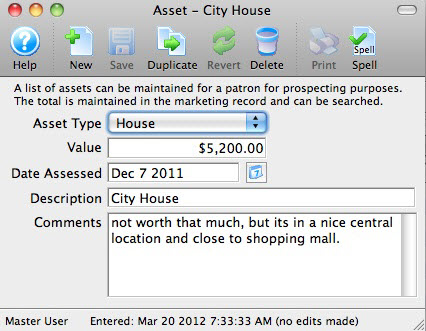 If you are tracking planned giving, a list of assets owned by the patron can be displayed. This allows employees (with permission) to see and/or edit a list of assets (and optionally, the value) for a patron for major gift prospecting. There are separate permissions for this feature and the window will not be shown if an employee does not have permission to see the data.
If you are tracking planned giving, a list of assets owned by the patron can be displayed. This allows employees (with permission) to see and/or edit a list of assets (and optionally, the value) for a patron for major gift prospecting. There are separate permissions for this feature and the window will not be shown if an employee does not have permission to see the data.
Click the new, edit or delete buttons under the asset list to edit various aspects of the assets, including the value and when it was valued. A total of all assets is displayed to the right at the bottom of the statistical information column.
 |
Refer to the Donor Assets Code Table to create or edit code table values used in this window. |
 |
A user must have access to the asset tracking data in their employee permissions, otherwise this list is not displayed in the window. You can choose to have only key development staff members see this information.
|