Payment Tab

The payment tab allows the user to view a summary of all payments the patron has made toward previous purchases.
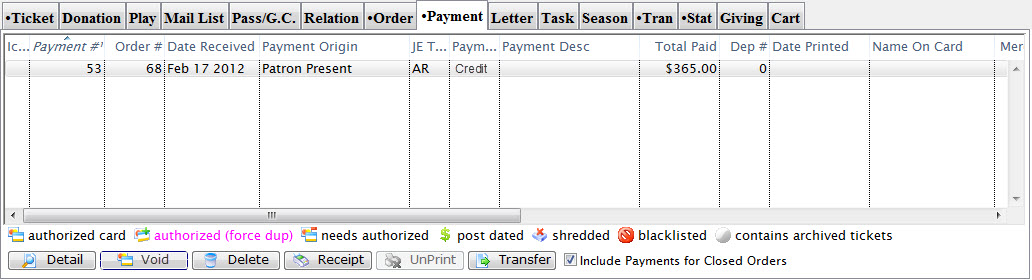
Parts of the Payment Tab
| Payment Order # | The number given to the payment to tie it to the order. |
| Date Received | Date the payment was received. |
| Recd By | Employee who took the payment. |
| Srce | Represents the payment source. |
| Payment Method | Method received for payment. |
| Total Paid | Value of the payment. |
| Deposit | Deposit number for this payment. |
| Date Printed | Date the receipt for this payment was printed. |
| Seq # | Merchant Account number applicable to credit cards processed through Theatre Manager. |
| Merchant | Name of the merchant account used to process the payment. |
| Outlet-Owner | Outlet responsible for collecting the payment. |
 |
Opens the Payment Data window for the selected payment. For more information Click here. |
 |
Voids the selected payments. You can only void two things:
|
 |
Deletes the selected payments. Click here for more information on deleting payments. |
 |
Allows printing a receipt for the payment if a receipt ticket face has been assigned in the Company Preferences. Click here for more information. |
 |
Unprints the receipt for the payment. |
 |
Allows a transfer of a payment. Click here for more information. |
| Include Payments for closed Order(s) | This box should be selected to show orders which have received payment and been closed. |
Payment Data Window
 button.
button.
It will show various information such as how the payment was made, the order number, the elapsed time for authorization, and any information necessary to contact the bank for an online or phone in authorization.
 |
If you are using Moneris P400 EMV pins pads, you may need to look at the EMV Results tab when talking to Moneris about an authorization taken through the pin pad. |
Payment Transactions
Click the Open  button, to open the Transaction Detail window.
button, to open the Transaction Detail window.
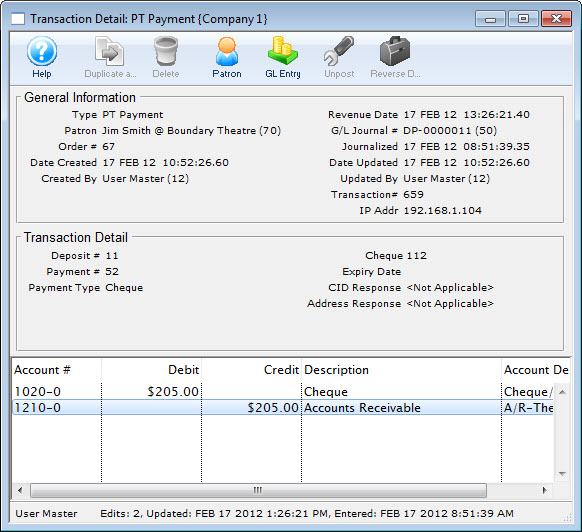
The Transaction Detail displays all information pertaining to a specific transaction. To view the detail of a particular transaction, select the transaction tab on a Patron's record and double click on the transaction. For more information on accessing the Patron Transaction tab, click here.
 |
You may black list this card if you do not want patrons to use it again. If the card is not shredded, you will be asked if you want to black list other patrons with the same card (who are not shredded). |
 |
|
Payment EMV Detail
This window shows the raw authorization results from the Moneris EMV response to an authorization. It can be used when talking to Moneris support about issues with the PinPad. Moneris requires this to be stored for at least 24 months.
Payment Receipt (Moneris P400)
This shows the receipts retrieved from the Moneris P400 pin pad with all the elements required to be printed. You can see:
- Customer/Cardholder receipt copy on the left side of the window
- Merchant receipt copy on the right side of the window
You can print the cardholder receipt on a ticket face by clicking the receipt button on the toolbar (or from the payment list window).
You can also select and copy the text in the cardholder receipt if you want to paste it into an email to send to a patron.
 |
Printing Moneris P400 receipts requires following the setup procedures to import a sample Ticket Face we have created for you. Or, you can create your own. |
Payment Linked Refund List
This will help you determine how much has been refunded against a card already - since you can only refund up to the original amount you authorized on the card.