Employee List
The Employee List window can be accessed through Setup >> Users and Access >> Employee List and is used to quickly locate an employee record or to generate a quick list of employees that can be printed.
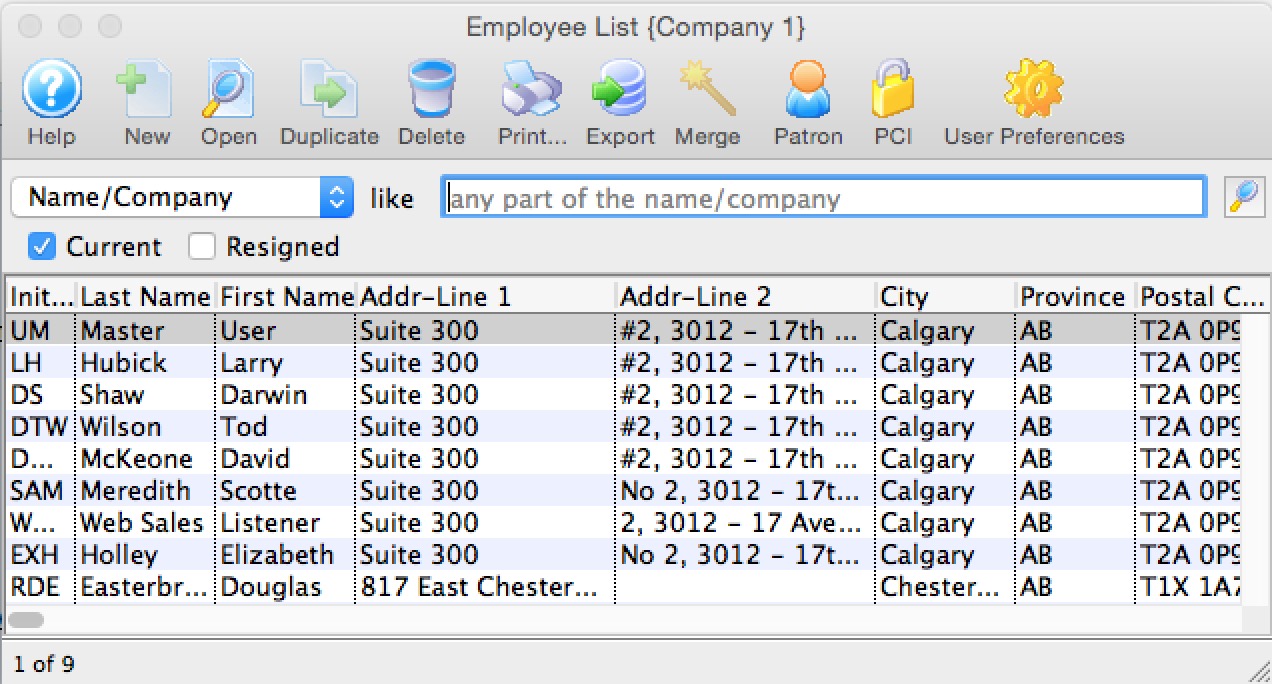
Parts of the Employee List Window
 |
Opens the Theatre Manager online help. |
 |
This button is not accessible because new employees must be added through the Patron Window. It is on the window for consistency. For more information on adding employees click here. |
 |
Opens the selected employee record for editing. For more information on editing employee access click here. |
 |
This button is not accessible because new employees must be added through the Patron Window. It is on the window for consistency. For more information on adding employees click here. |
 |
Deletes the selected employee. This button is only accessible if the employee can be deleted (if they have no history tied to their login). |
 |
Generates a report of the employee list to the screen or default print location. |
 |
Exports out the employee list in a tab-delimited format. |
 |
Opens the Patron Window. For more information on the Patron Window, click here. |
 |
Open the selected Employee Preferences for the selected employee. For more information on Employee Preferences, click here. |
 |
Merges the selected employee records into one. If you are trying to merge two patrons together that are employees, you must do a two step process:
|
| Initials | Unique employee initials. |
| Last Name | Last name of the employee. |
| First Name | First name of the employee. |
| Address Line 1 | Employee address. |
| Address Line 2 | Employee address. |
| City | City the employee resides in. |
| Province | Province or State the employee resides in. |
| Postal Code | Postal or Zip Code for the employee. |
| Title | Job title of the employee. |
| Tran Source | Department within Theatre Manager the employee is assigned to. |
| Outlet-Owner | If using outlet edition, the outlet the user is assigned to. |
| Primary Phone | Primary telephone number for the employee. |
| Primary E-Mail | Employee's primary email address. |
| Primary Fax | Employee's primary fax number. |
| Web | Employee's web site. |
| Patron # | Employee's patron #. |
Finding Employees in the Employee List Window
To find an employee, you would perform the following steps:
- Click Setup >> Users and Access >> Employee Setup
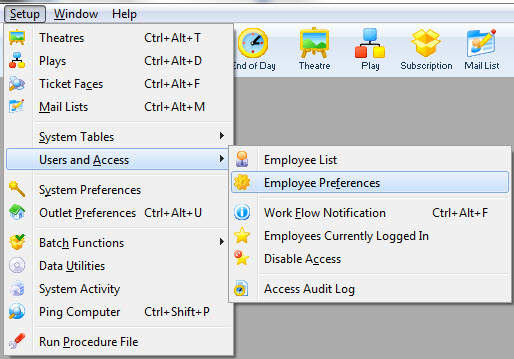
- Make a selection from the drop down list and enter a value.
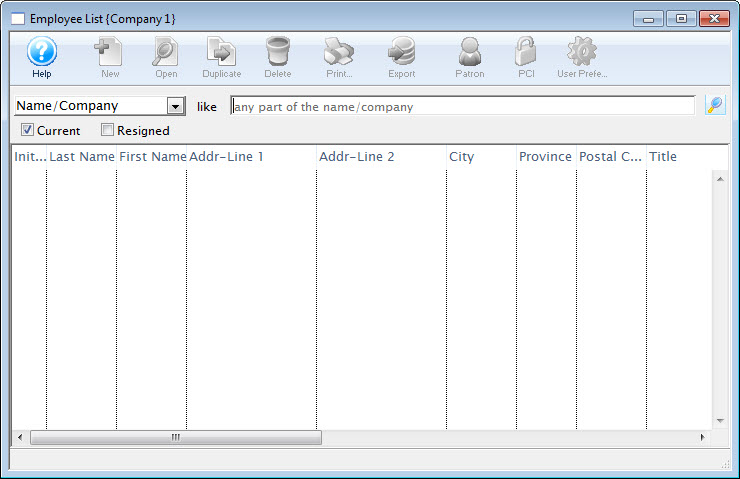
To access all employees leave the From and To fields empty.
- Click the Search
 button.
button.
The results of the search are displayed in the Employee List window.
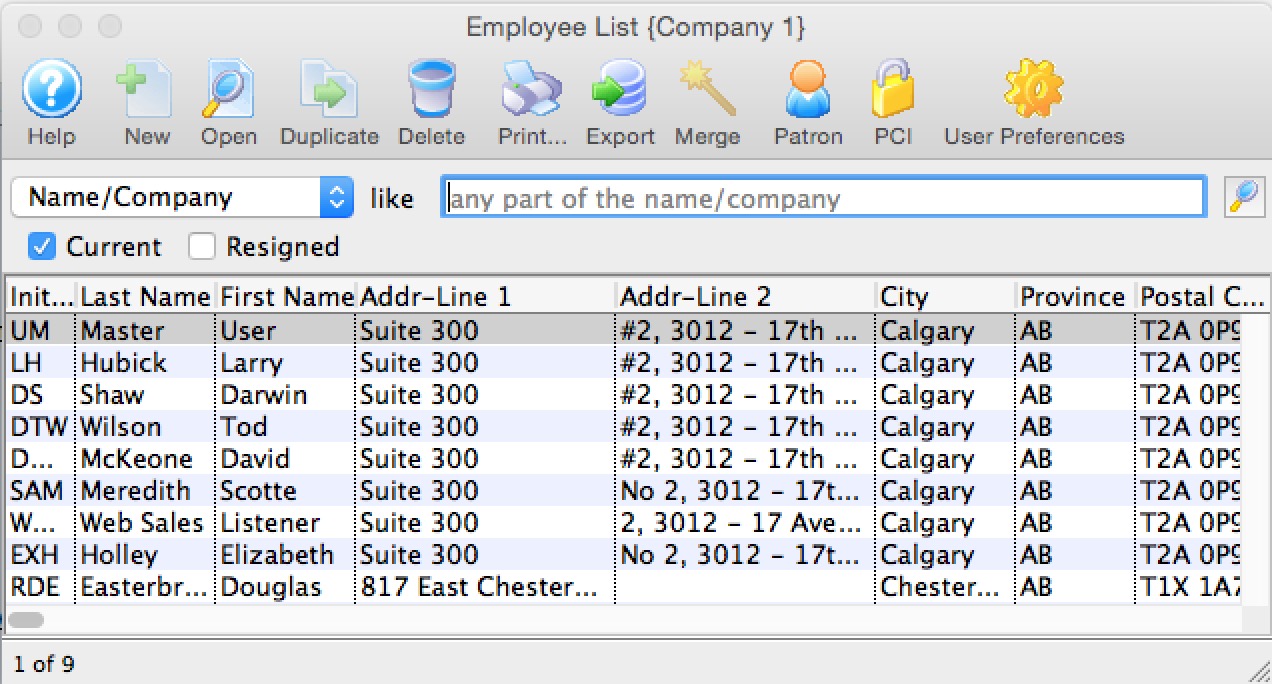
For more information on the Employee List window click here.
Merging Employee Records
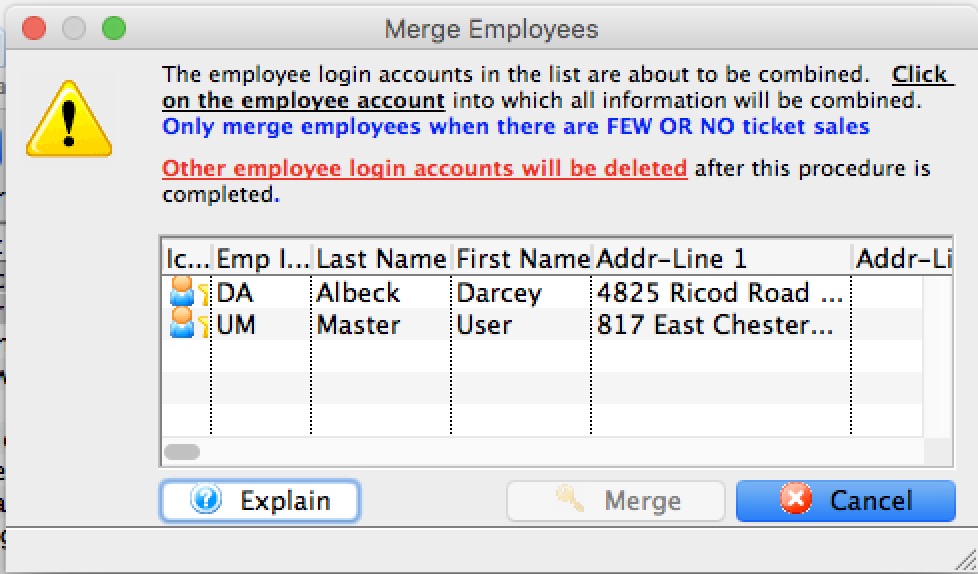 Merging two patrons who are both employees requires two steps:
Merging two patrons who are both employees requires two steps:
- You must merge the employee record first. This has the effect of changing all the records where the changed by, entered by, printed by, etc in the first employee to be the employee that you merge into.
- Then you can merge the patron records, since one of the patrons will no longer have an employee record.
Why must two patrons who are employees have their employee records merged first
The rule is that you cannot merge an employee into a patron. The reason is that every record in the system it tagged with one employee's name or another for the various entered by, changed by, sold by, printed by (etc) fields -- and deleting the employee would leave a referential integrity problem -- records would have missing data.
What if I want to eliminate somebody as an employee
As mentioned above, you can't simply delete the employee record to make them a non-employee.
Normally you would edit their employee record and set a resigned date. This means they can no longer log in while preserving a history of what they changed in transactions - as required for PCI compliance.
However, should you really need to remove an employee record created in error (or who resigned decades ago), there is a simple trick you can use:
- Select all the people you don't want to have an employee record on the employee list.
- ALSO SELECT YOURSELF (or some other template user)
- Merge the selected people together INTO YOURSELF
Effectively you are just assigning all the changed by information from these employees to be yourself. Then it removes person as an employee.
Once they are no longer employees, you can merge the patron records.