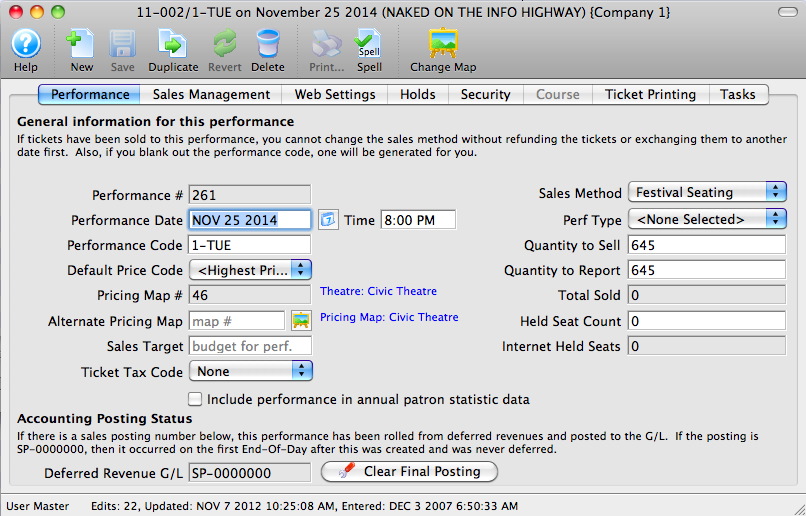Direct Links - Ticket Related
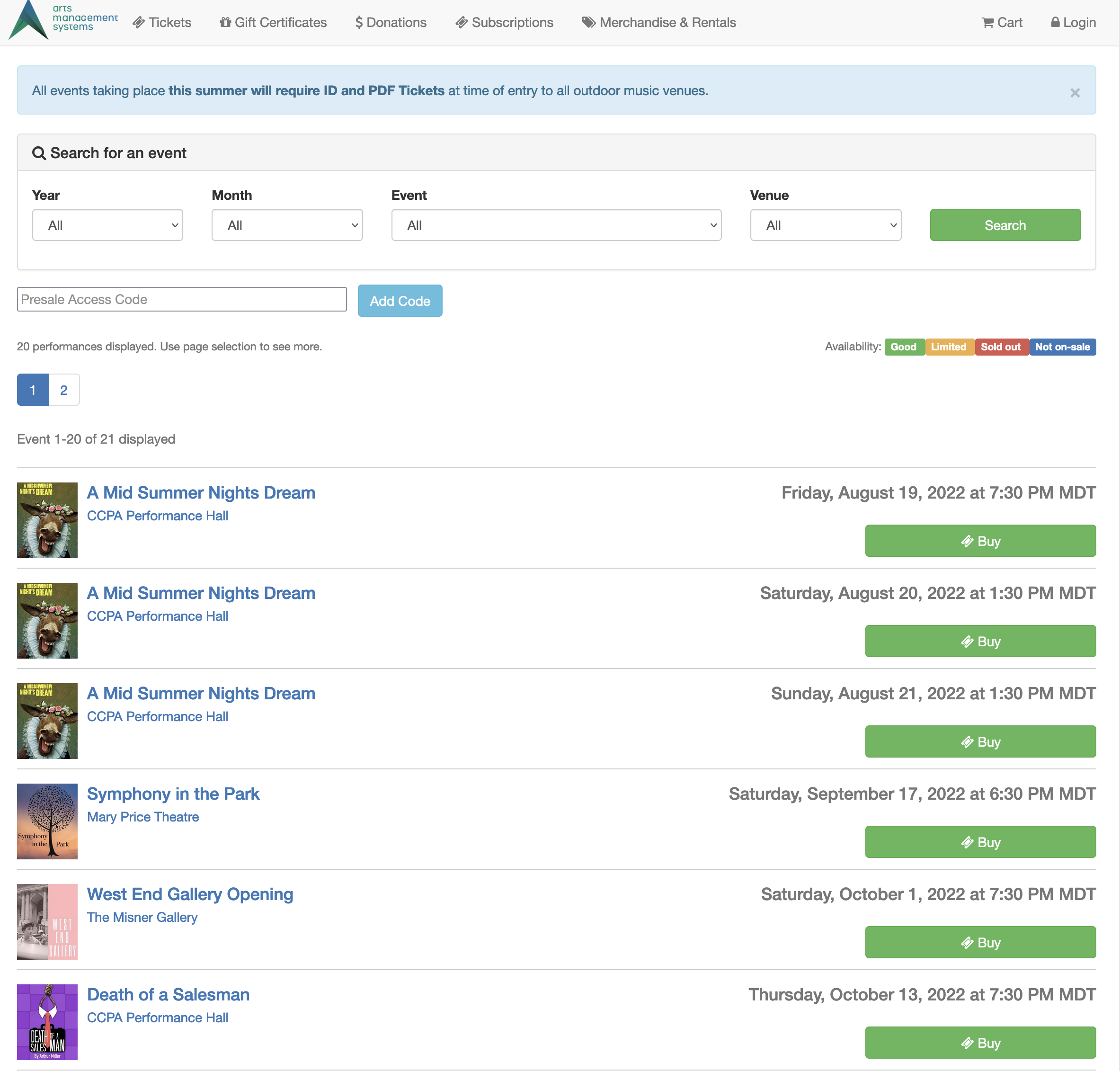 The following show examples of direct links that get you to events or performances.
The following show examples of direct links that get you to events or performances.
They are displayed on the tmTickets.html web page
Direct Link to Event
https://tickets.yourvenue.org/TheatreManager/1/login?event=xx[&tmsource=yyyyyy]
To create links beside each event advertise on your web site:
Click here to purchase tickets to Event #1 - https://tickets.yourvenue.org/TheatreManager/1/login&event=51
Click here to purchase tickets to Event #2 - https://tickets.yourvenue.org/TheatreManager/1/login&event=52
Click here to purchase tickets to Event #3 - https://tickets.yourvenue.org/TheatreManager/1/login&event=58
Click here to purchase tickets to Event #4 - https://tickets.yourvenue.org/TheatreManager/1/login&event=62
In the above examples the event value is defined by Theatre Manager as the unique event number for each different event. The event number is found by:
|
You can add other parameters to the event list such as:
Note: years are in yyyy format, Months are 0 to 12, genre # is from code tables, venue # is from list of venues. eg:
https://tickets.yourvenue.org/TheatreManager/1/login&event=51&year=2016&month&9&venue=5 |
- Click Setup >> Events.
- Click the
 button to populate the Event List.
button to populate the Event List. - Locate the Event # column to the far left.
This column in the Event List shows the unique sequence number for each item in the list. Use the Event # to replace the "xx" in the link above.
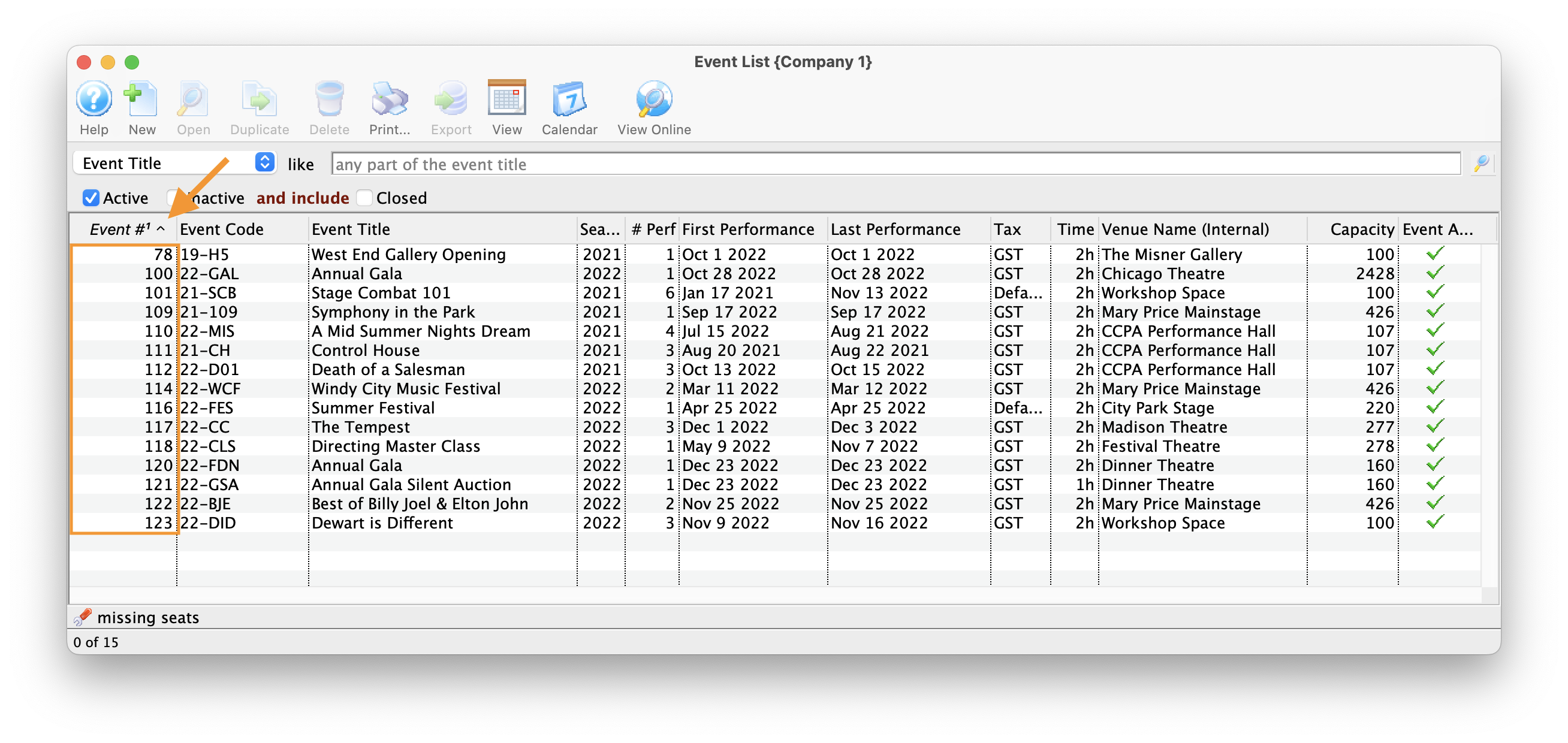
Direct Link to Performance
https://tickets.yourvenue.org/TheatreManager/1/login?performance=xx[&tmsource=yyyyyy]
Parameters are:
- tmsource=yyyyyy (optional) where yyyyyy is a tracking code that is placed on any cart for tracking the source of the referral.
-
performance=xx - The link above will go directly to selling a performance (bypassing the event selection - per the example below). The unique performance number will replace the "xx" in the link. To find the performance number:
- Click Setup >> Events.
- Click the
 button to populate the Event List.
button to populate the Event List. - Double-click an Event to open it.
- In the Event Setup Window, select the Performance Tab to see the list of Performances for that Event.
- Locate the second left column, labeled Perf #
This column displays the unique performance number for each performance of the Event. Replace the "xx" in the link above with the desired performance number to create a direct link to the performance.
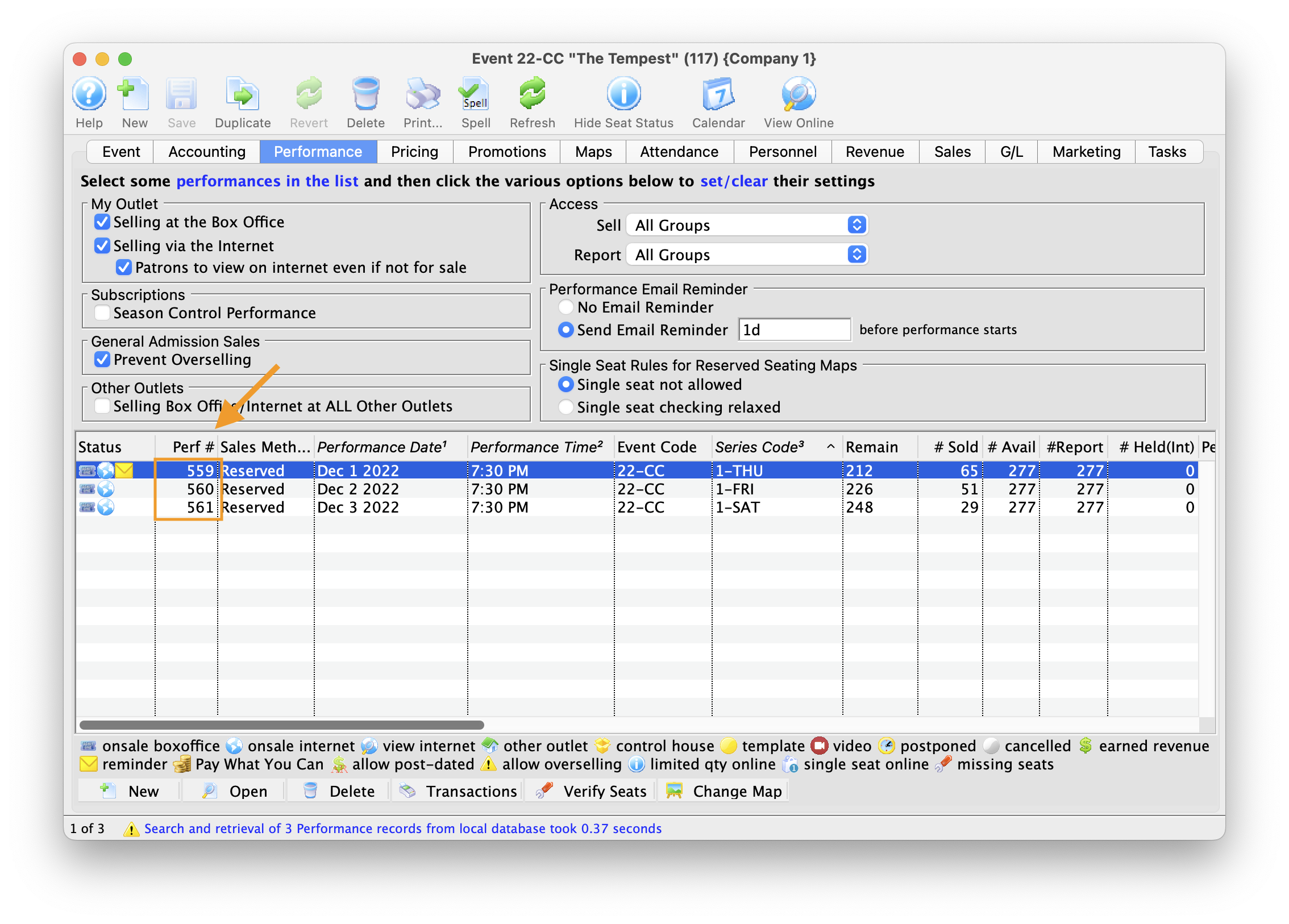
Example of page for Direct Link To Performance
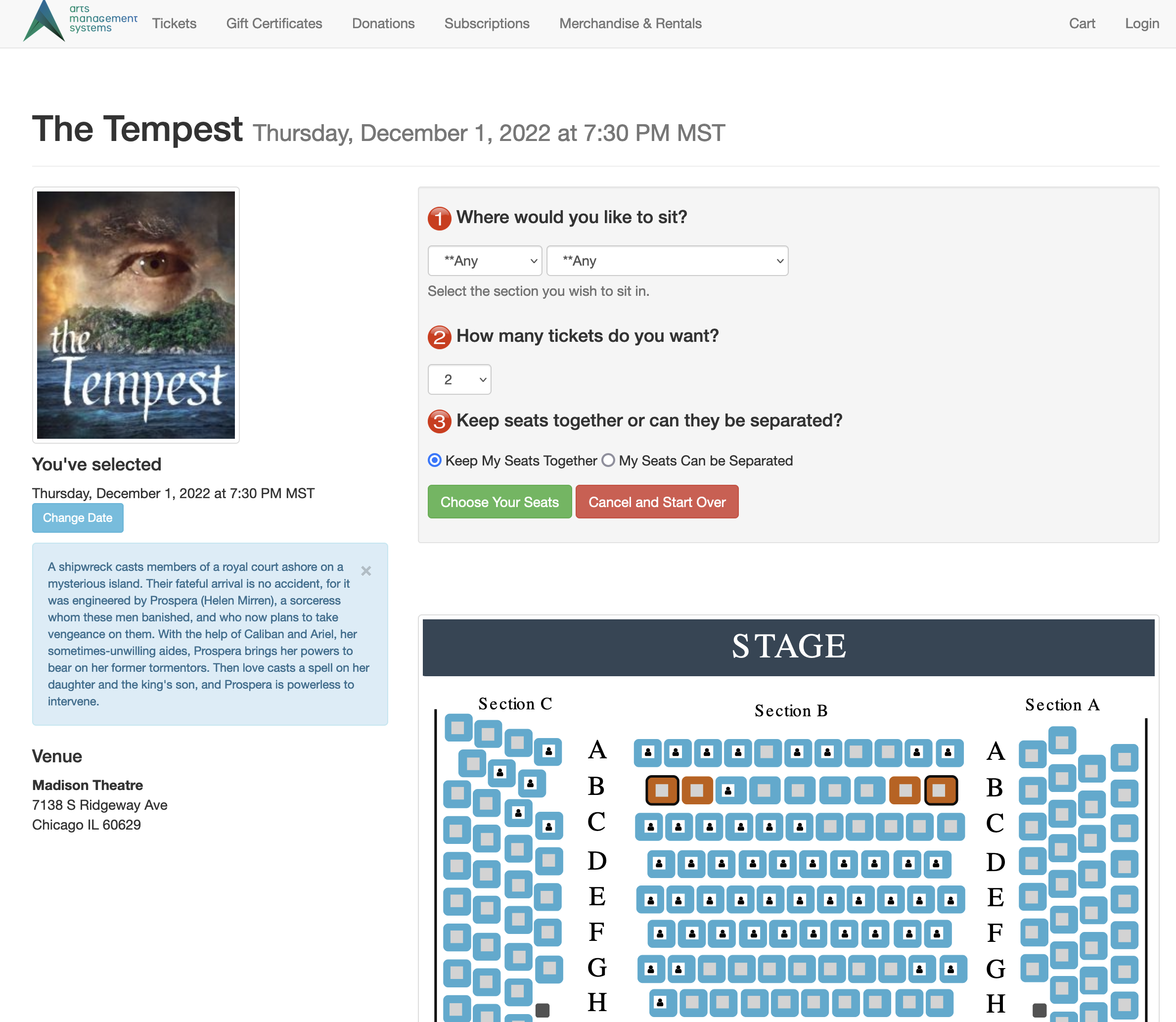
Direct Link to Genre
https://tickets.yourvenue.org/TheatreManager/1/login?event=0&genre=xx&[tmsource=yyyyyy]
Parameters:
- &event=0 is required prior to the &genre=xx parameter to create a link for genre's of events
- &genre=xx - he genre options are the same as those defined for ticket trove and cannot be changed by the venue. The values for xx can be found in the 'event genre' code table:
- Click Setup >> System Tables >> Code Tables.
- Select the Event Genre option in the left column.
- Locate the Seq # column.
This is the unique number representing the genera. It can be used to replace the "xx" in the link above.
- tmsource=yyyyyy (optional) where yyyyyy is a tracking code that is placed on any cart for tracking the source of the referral.
Direct Link to Pick-Your-Seat
https://tickets.yourvenue.org/TheatreManager/1/login?bestavail=xx§ion=yy&pricecode=Z&qty=qq&separate=1&seats=123,124,125[&tmsource=yyyyyy]
The link above will go directly to the best available seats to the performance named by bestavail (by passing the event and performance selection).
 |
Each of the items in the link (except bestavail) are optional |
 |
You can also use this to quickly select a number of general admission tickets for purchase |
- bestavail=xx xx=the unique performance number. This parameter is mandatory
- section=yy causes seats to be suggested in the best available section which is set up for the pricing map used for that performance. Leave blank to search the entire venue.
- pricecode=Z causes seats to be suggested that matches a price code enabled for the performance. If the price code is not valid or not enabled for the performance, nothing will be shown on the best seat map.
- qty=qq causes the system to look for 'qq' seats.
- If not specified, this will default to the suggested purchase quantity for a performance in the Web tab. This is usually it is 2 for tickets and 1 for courses.
- If specified, it overrides the default in the suggested purchase quantity
- Specifying qty=0 has a special meaning. It will take the patron from directly the select your seats without pre-selecting anything. This means the option is select your seat with no fallback choices for the patron
- separate=1 allows the system to suggest seats that are separate from each other, which is useful as the performance sells out. separate=0 is the default, meaning that seats offered to the patron must be together
- seats=123,124,125 allow you to specify which logical seats you want to select on the the 'choose your own seats' map. It is not guaranteed that the patron will get those seats, only that they will be highlighted on the map and then the patron will have to choose them and have Theatre Manager confirm that it is ok to choose them. The seat numbers are the left column in the pricing map
- tmsource=yyyyyy (optional) where yyyyyy is a tracking code that is placed on any cart for tracking the source of the referral.
You can put any combination of the parameters together that you wish. if the system cannot find seats based on your combination of selections, you'll be told.
The simplest form of the url to get any seats anywhere in the venue is
- together: https://tickets.yourvenue.org/TheatreManager/1/login?bestavail=347
- apart if need be: https://tickets.yourvenue.org/TheatreManager/1/login?bestavail=347&separate=1
An example to allow pick your own without reserving seats first
- reserve no seats: https://tickets.yourvenue.org/TheatreManager/1/login?bestavail=347&qty=0
To find the performance number:
- Click Setup >> Events.
- Click the
 button to populate the Event List.
button to populate the Event List. - Double-click an Event to open it.
- In the Event Setup Window, select the Performance Tab to see the list of Performances for that Event.
- Locate the far left column, labeled Perf #
This column displays the unique performance number for each performance of the Event. Replace the "xx" in the link above with the desired performance number to create a direct link to the performance.
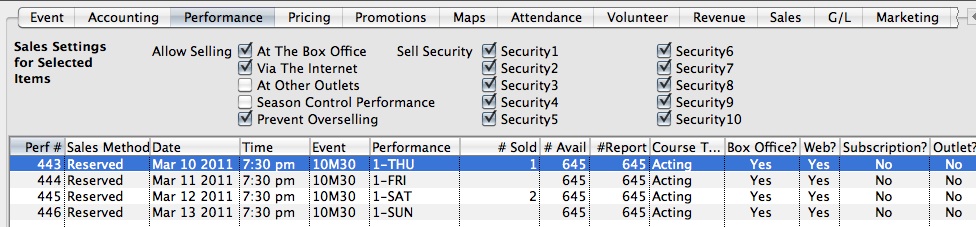
Direct Link to Future Tickets or Streaming Performances
https://tickets.yourvenue.org/TheatreManager/1/login?futuretickets
This link will take the patron to your web site and, after they log in, will show them your future tickets. At that time, they can print those which allow print at home.
Example of future tickets and/or streaming content web page on web site
The example below shows that the future tickets web page looks like when a customer logs in online. They can see their events with:
- the new dates, along with the ability to print tickets at home. If you change many tickets for many events, this might be the best thing to direct customers to with an email, so that they can view and print their own.
- or upcoming streaming live events that they have purchased - may require and edit to TMcheckoutinvoiceEmail.html to indicate how to see the performances online.
Direct Link to Print-at-Home Tickets
Printable HTML: https://tickets.yourvenue.org/TheatreManager/1/login?futureticketsprint&[ cart=xxx] | [&order=yyyy]
PDF: https://tickets.yourvenue.org/TheatreManager/1/login?futureticketspdf&[ cart=xxx] | [&order=yyyy]
Logged In Options
Theatre Manager supports print at home tickets in either bar or QR code format which means you can send URL's to the user via email to get ticket printed. Theatre Manager does the one for the cart automatically on the confirmation letter during the sales process
By adding options to the URL above, you can print tickets for
- All future tickets - leave out any additions to the URL blank
- A specific order - add &order=xxxx to the URL where xxxx is the order number
- A specific shopping cart - add &cart=yyyy to the URL where yyyy is the shopping cart number
Note: if the patron owning the tickets is:
- currently logged in to the online sales web site, the ticket print dialog will open.
- not logged in, then the web site will require a log in before taking the patron to the print tickets window
Testing Options
If you want to print a test PDF ticket to see what it looks like, use the URL(s) below
Printable HTML: https://tickets.yourvenue.org/TheatreManager/1/login?futureticketsprint&test=1
PDF content as HTML: https://tickets.yourvenue.org/TheatreManager/1/login?futureticketspdf&test=1&html=1
 |
IF you are trying to make tickets that print on ticket printers, please see the documentation about ticket faces for ticket printers. |
Direct Link to event from an advertisement
https://tickets.yourvenue.org/TheatreManager/1/login?event=0[&tmsource=yyyyyy]
To create links to show only events relating to a pre advertise on your web site:
Click here to purchase tickets to Event #1 - https://tickets.yourvenue.org/TheatreManager/1/login?event=51
Click here to purchase tickets to Event #2 - https://tickets.yourvenue.org/TheatreManager/1/login?event=52
Click here to purchase tickets to Event #3 - https://tickets.yourvenue.org/TheatreManager/1/login?event=58
Click here to purchase tickets to Event #4 - https://tickets.yourvenue.org/TheatreManager/1/login?event=62
In the above examples the event value is defined by Theatre Manager as the unique event number for each different event. The event number is found by:
- Click Setup >> Events.
- Click the
 button to populate the Event List.
button to populate the Event List. - Locate the Event # column to the left.
This column in the Event List shows the unique sequence number for each item in the list. Use the Event # to replace the "xx" in the link above.
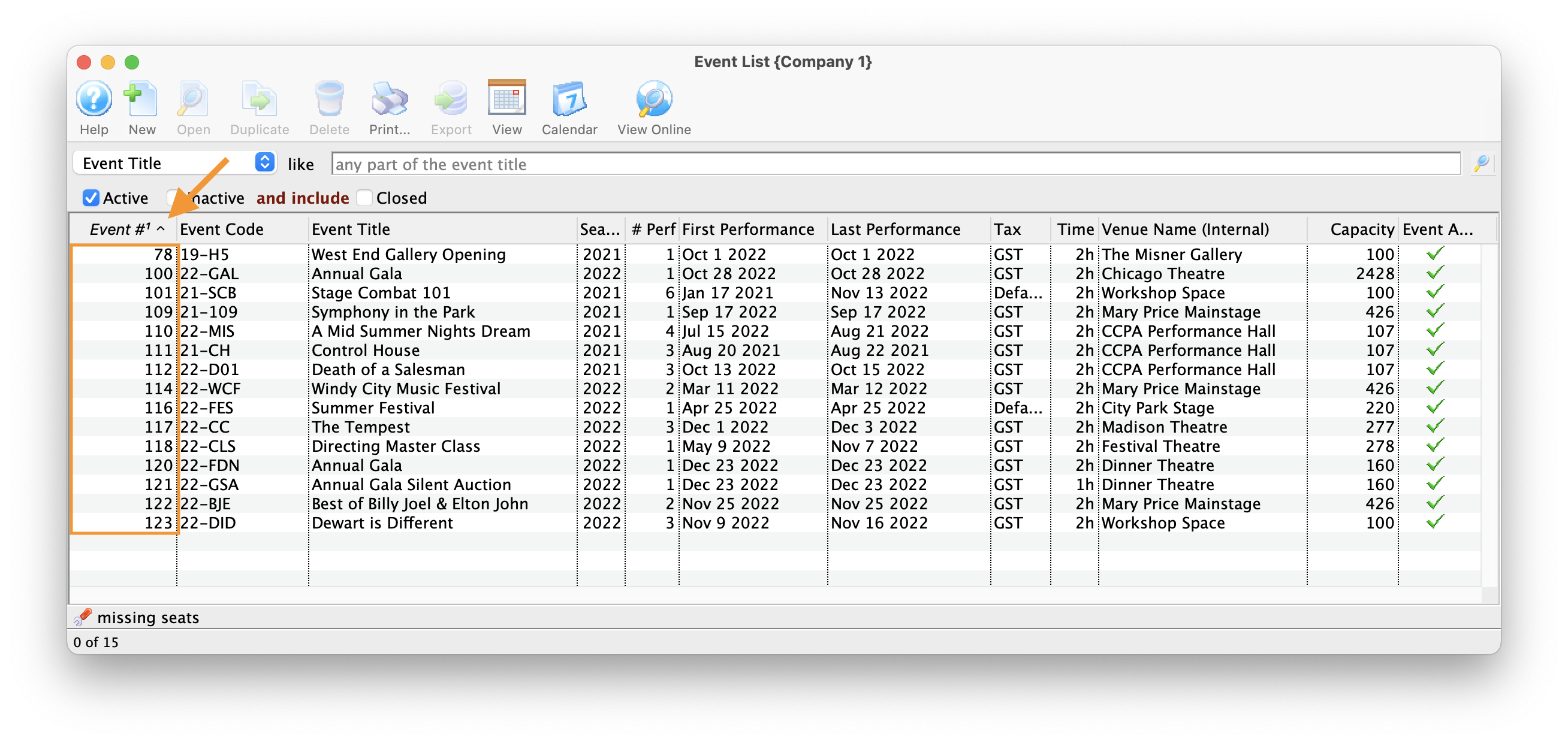
Other Parameters
- tmsource=yyyyyy (optional) where yyyyyy is a tracking code that is placed on any cart for tracking the source of the referral.
Direct Link to Special List of Events
https://tickets.yourvenue.org/TheatreManager/1/login?event=0&search=XXXXXX[& tmsource=yyyyyy]
The above can be used to create a direct link to a specific list of events (or date range of events) where a customized search is required. The options below are examples of search strings that can be used to replace the "XXXXXX" in the link above. Do NOT place quotes around the entire search parameter. Example:
- P_SEQ IN (x,y,z,...) where x, y, z are valid P_SEQ (event) numbers - find these 3 specific events
- PB_SEQ IN (x,y,z,...) where x, y, z are valid PB_SEQ (performance) numbers - find these 3 specific performances.
- VE_SEQ=a where a is a valid VE_SEQ (venue) number - find all performances in venue 'a'
- VE_SEQ IN (a,b,c) where a, b and c are valid VE_SEQ (venue) numbers - find all performances in venues 'a', 'b', and 'c'
- TM_SEQ IN (a,b,c) where a, b and c are valid TM_SEQ (pricing map) numbers - find all performances using pricing maps 'a', 'b', and 'c'
- P_SEQ IN(x,y) or TM_SEQ=a this will give you the 2 events 'x' and 'y', along with ANY performance in venue 'a'
- PB_PERFORM_DATE between date '2017-09-15' and date '2017-10-31' This will give you all performances between Sep 15 2017 and Oct 31 2017
- PB_PERFORM_DATE=current_date will be a list of today's events
- PB_PERFORM_DATE<=now()+%2B+interval+'7+days' is a list of everything in the next 7 days. The %2B is an encoded 'plus' sign since plus has special meaning of a space
- PB_PERF_FLAG in ('A','C') This will give you all performances having either of those two letters in the Theatre Manager performance flag field
- P_GENRE_FC_SEQ not in (100,101,102) can be used to pick all events that do not have a specific genre that is in the code tables.
An Example link directing patrons to TWO (2) specific events would appear like:
- https://tickets.yourvenue.org/TheatreManager/1/login?event=0&search=P_SEQ IN(1,2)
- this takes patrons directly to the event list display only event #1 and event #2.
Refer to comments within WebPages/1/WebPages/TMTickets.html for more examples on searching for performances within the Ticketing Page.
To find the Event Sequence #:
- Click Setup >> Events.
The Event List window will open.

- Click the
 button to populate the Event List.
button to populate the Event List. - The Event # will be listed in the far left column
This is the unique sequence number for the event and can be used when creating a P_SEQ link.
To find the Performance Sequence #:
- Click Setup >> Events.
- Click the
 button to populate the Event List.
button to populate the Event List. - Double-click an Event to open it.
- Select the Performance tab.
- The far left column, labeled Perf #, shows the unique performance number for each performance of the Event.
This number can be used with creating a link that references PB_SEQ.
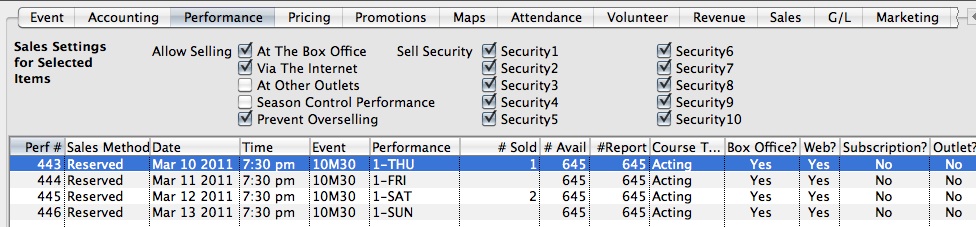
To find the Venue Sequence #:
- Click Setup >> Venue Maps.
- The far left column, labeled Venue #, is the Venue Sequence #.
The Venue # can be used to create a link with a TM_SEQ reference.
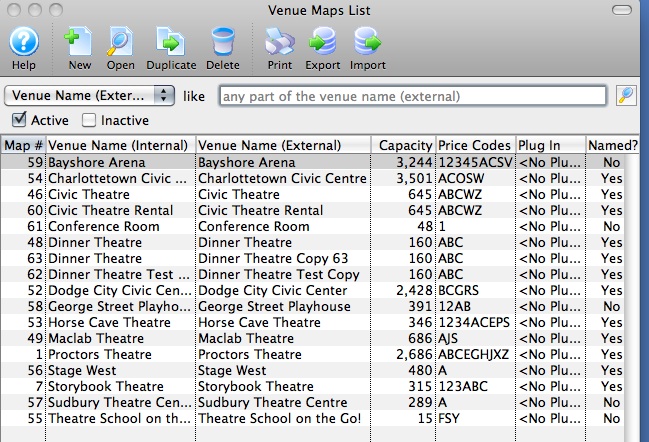
Direct Link Using Performance Flag
https://tickets.yourvenue.org/TheatreManager/1/login?event=0&search=PB_PERF_FLAG='A'[&tmsource=yyyyyy]
The link above allow a reference to the Performance Flag within the Performance and will only display the Performances with the matching results within the field. The reference within the Performance Flag field will replace the A in the link. To locate or alter the Performance Flag follow the steps below:
- Click Setup >> Events.
- Click the
 button to populate the Event List.
button to populate the Event List. - Double-click an Event to open it.
- In the Event Setup Window, select the Performance tab.
- Double click on the Performance to be included by the link.
- Select the Web Settings tab.
- Locate the Performance Flag field.
This field will contain the value to replace the A from the link above. If a value is not present one can be added. Multiple values can be referenced at one time by separating the references with commas and using the 'in' clause.
For example: PB_PERF_FLAG in('A','B','C','D')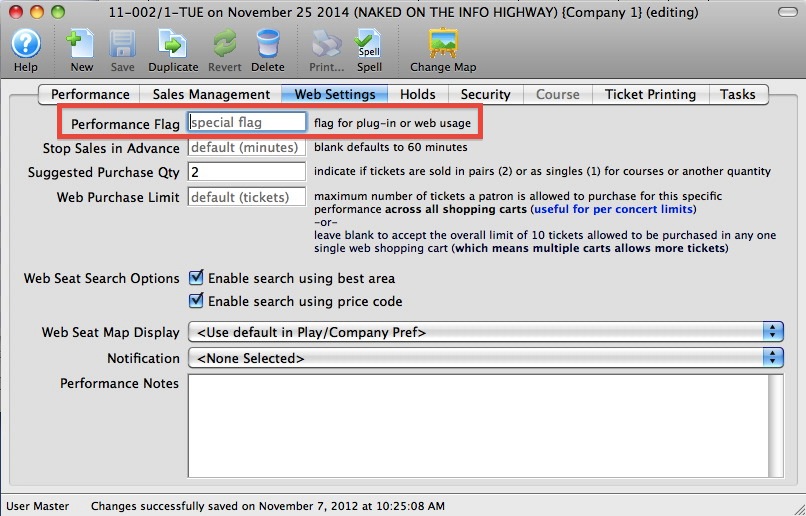
Direct Link Using Performance Type
https://tickets.yourvenue.org/TheatreManager/1/login?event=0&search=PB_TYPE1_FC_SEQ=27785[&tmsource=yyyyyy]
The above link uses the Sequence number associated with the Performance Type to create a direct link to select Performances. By using this link a defined list of performances can be grouped together and displayed for purchased. To locate the Sequence number references in the link follow the steps below:
- Click Setup >> System Tables >> Code Tables.
- Select the Perf Type option in the left column.
- Locate the Seq # column.
This column will contain the value to replace the XX in the link above. Multiple values can be referenced at one time by separating multiple XX references with commas and defining the XX with each unique sequence number.
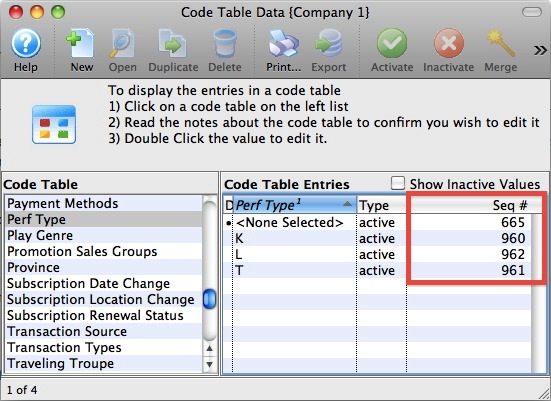
To locate or alter the Performance Type for a select Performance follow the steps below:
- Click Setup >> Events.
- Click the
 button to populate the Event List.
button to populate the Event List. - Double-click an Event to open it.
- In the Event Setup Window, select the Performance tab.
- Double click on the Performance to be included by the link.
- Locate the Perf Type field.
This field will contain the value referenced by the Performance. The value can be changed using the drop down. The link above will reference all performances where the value within this field matches the sequence number from the link.