Price Zones: setting base pricing zones
Price Zones are sections in the venue that have different base/starting prices. You may want to charge more for the front few rows than the back rows in a venue. You can have up to 50 base price zones in each pricing map. The allowable codes must be set on the Description Tab before you can set price zones on this tab.
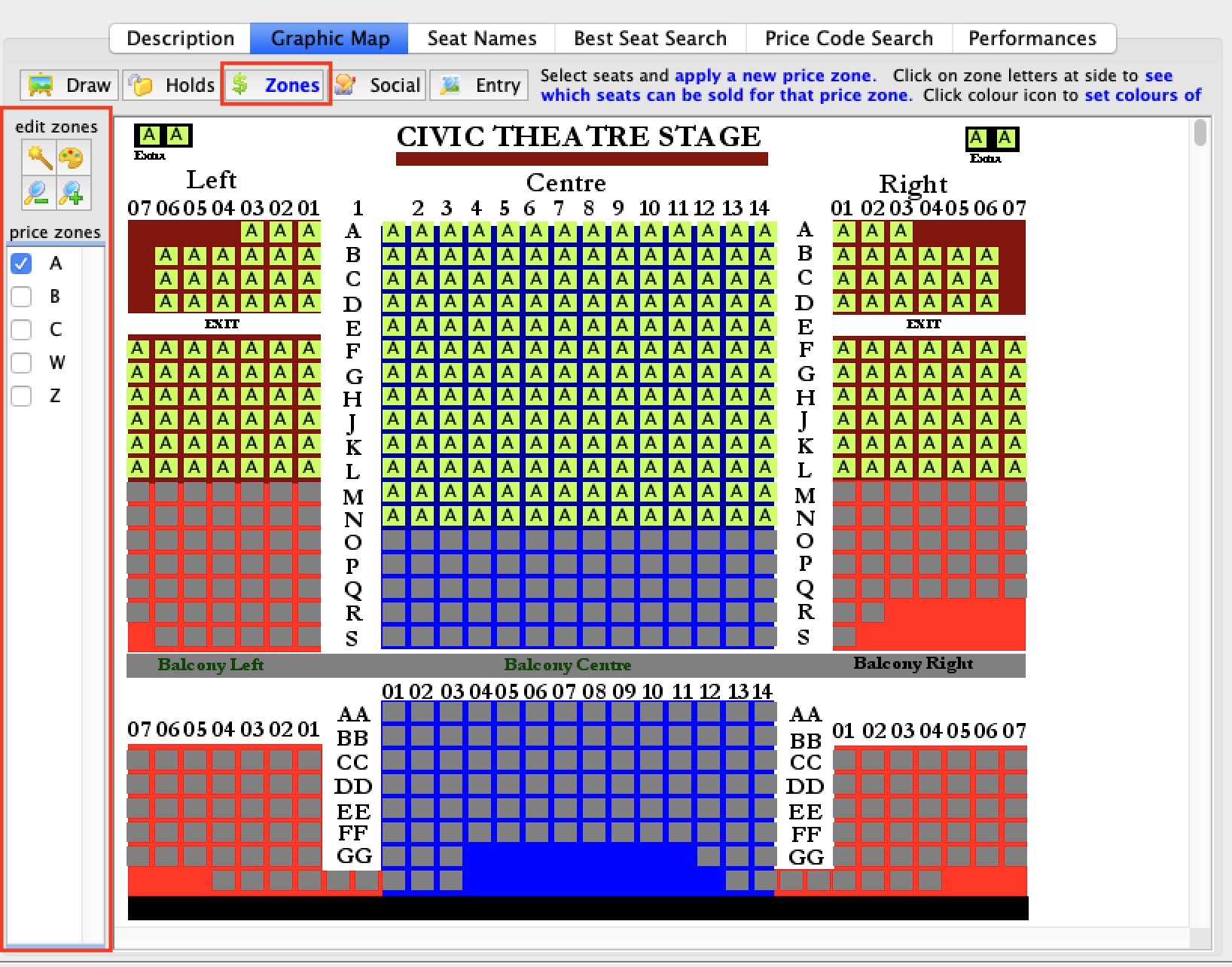
 |
Pricing zones can also be typed in or imported in the Seat Names tab since they are part of the seat name table. |
|
|||
 |
To use it:
|
||
 |
Zoom in on a selected section of the map. | ||
 |
Zoom out on a selected section of the map. | ||
| Price code selection |
|
Diataxis: