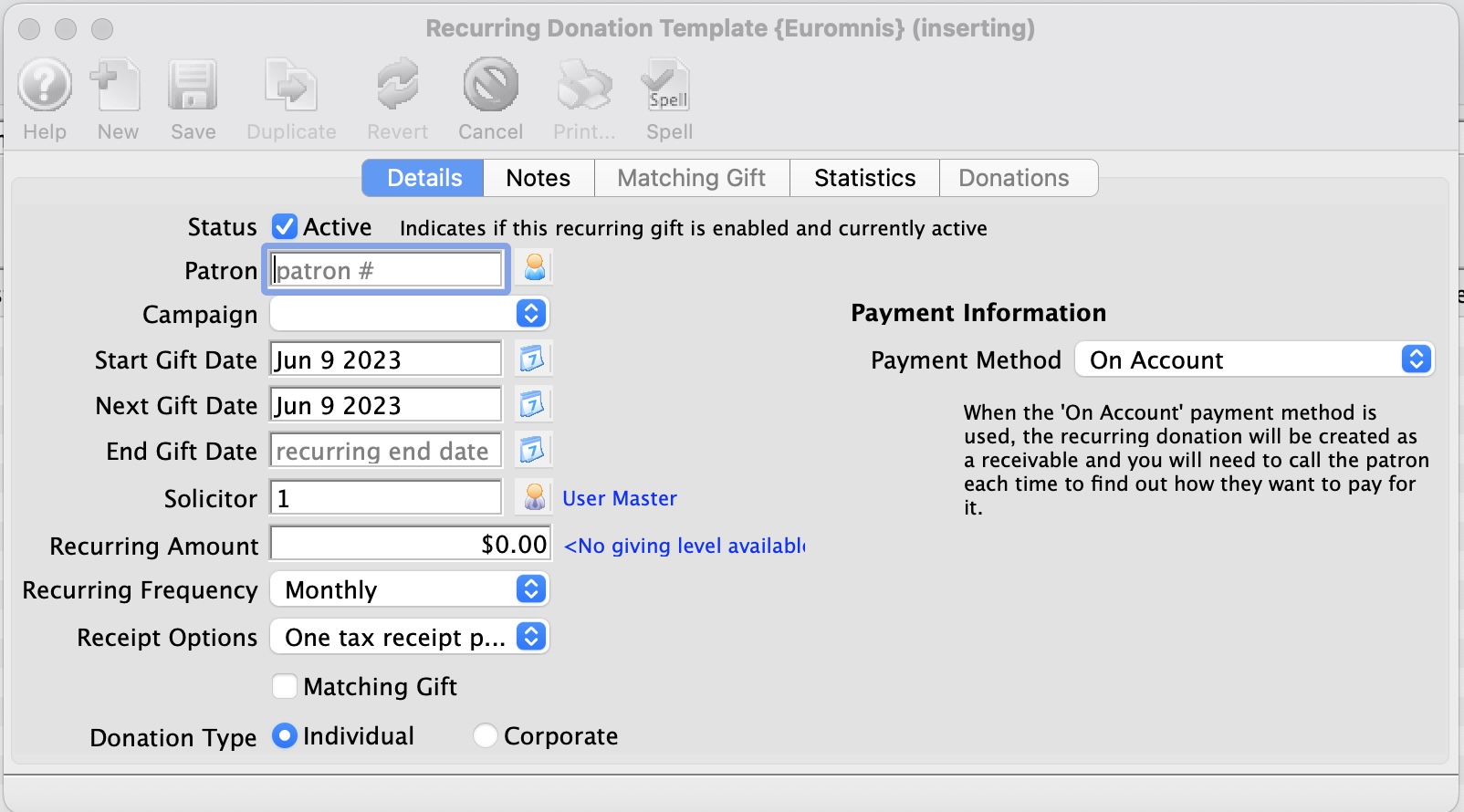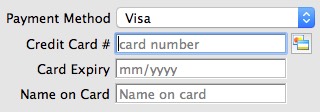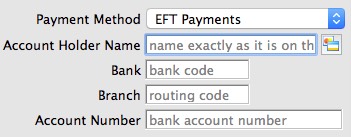| Active |
Indicates if the recurring donation is enabled and currently active to create scheduled gifts. |
| Patron |
The patron's account making the recurring donation. |
| Campaign |
The drop down list containing the possible donation campaigns to give the donation to. |
| Start Gift Date |
The start date for the recurring donation. |
| Next Gift Date |
The date for the first recurring donation to occur. |
| Solicitor |
Select the person responsible for
receiving the donation from the drop down. This person must exist in the Employee table. |
| Recurring Amount |
The amount for each recurring donation. |
| Recurring Frequency |
The frequency for when a gift will be created for the recurring donation. |
| Matching Gift |
Select the Matching Gift if you wish to link this donation
to another patron who will also donate as a result of this patron
giving a new donation. Click Here for
more information. |
| Tax Receipt Type |
Indicates if this recurring donation was given by the patron or by the patron's company. |
| Payment Method |
Choose the method of payment that will be used for each recurring donation. |
| Credit Card |
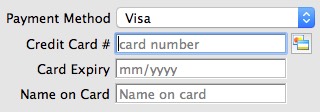
- Select the Credit Card type from the Payment Method drop down.
If the patron has made a previous credit card payment, the previous credit card type, number, and expire
date will display as the default. Refer to the Payment Methods section of the
Code Tables for defining the credit card types.
- Enter the credit card number.
Theatre Manager checks the credit card number entered to ensure it is a valid sequence of numbers. This helps prevents card numbers from being typed in wrong.

|
If your Workstation is equipped with a credit card swipe device, swipe the card and Theatre Manager will insert the number, card type
and expiry date automatically.
|
- Enter the credit card expire date in the mm/yy format.
If a credit card number is recorded in the patron record, it may automatically be displayed. If
the Patron wishes to use an alternative credit card, the card number can be entered at this time.
Click Here for more information on changing credit card information.
- Enter the name as shown on the credit card.
|
| EFT |
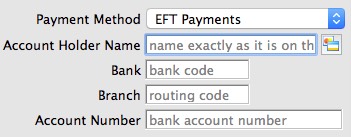
- Select the EFT payment type from the Payment Method drop down.
If the patron has made a previous EFT payment, the previous EFT type, bank, branch, and account
will display as the default. Refer to the
Payment Methods section of the Code Tables for defining the EFT payment types.
- Enter the Bank Account's owners name.

|
The Bank Account Holder's Name should match exactly as to what the bank account was created with. The Bank Account Holder Name may be used by the banking system as part of the verification process prior to accepting and authorizing transactions. This name does not need to match exactly as to the patron's name.
|
- Enter the Bank Account Information.
If an EFT payment method was previously recorded in the patron record, it may automatically be displayed. If
the Patron wishes to use an alternative Bank Account, the banking information can be entered at this time.
|
| On Account |

- Select On Account from the Payment Method drop down.
No payment will be received at this time, so the amount due on the order will be placed as an outstanding balance due on the patron's account. You will still need to deal with the non-zero order balance later in order to clear your books.
|