DonorSearch Text File Submission
To begin with a search, you will need to determine which patrons you wish to submit for analysis on. This could be from:
- the "Who's In tab" on a mail list of potential or existing donors
- the list of existing donors from a previous donation campaign
- the Patron window Donor's tab
Submitting a New Search Request
- Select the patrons to request a new search for.
- the "Who's In tab" on a mail list of potential or existing donors
- the list of existing donors from a previous donation campaign
- the patron window donor's tab

If your submitting a request from the Patron window Donor's tab, there is no patron selection required. Proceed with the next step by Right-Clicking anywhere on the donation listing.
- Right-click on the selected patrons
A context menu will pop-up
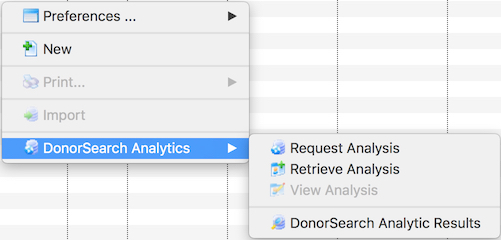
- Choose menu option DonorSearch Analytics >> Request Analysis
The Export Donor Information for DonorSearch Analytics window opens
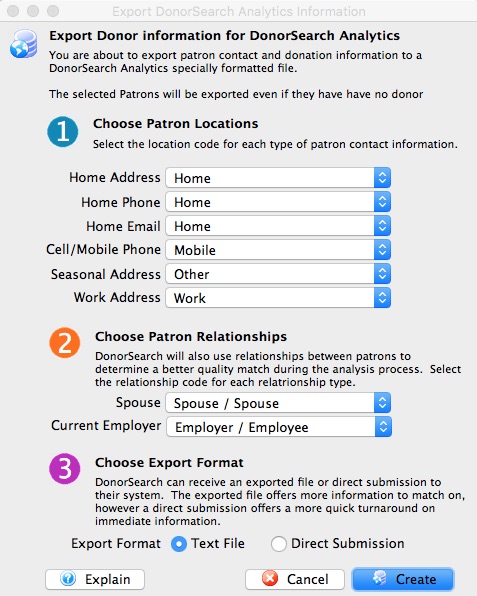
Choose Patron Locations DonorSearch will use the addresses submitted to provide a better quality match the exact patron you are requesting analysis on.
Home Address Select the location code that best matches the patron's home address. Home Phone Select the location code that best matches the patron's home phone. Home Email Select the location code that best matches the patron's home email. Cell/Mobile Phone Select the location code that best matches the patron's cell or mobile phone. Seasonal Address Select the location code that best matches the patron's seasonal/vacation address. Work Address Select the location code that best matches the patron's work address. Choose Patron Relationships DonorSearch will also use relationships between patrons to determine a better quality match during the analysis process.
Spouse Select the relationship code that best matches the patron's spouse. Current Employer Select the relationship code that best matches the patron's current employer or the location where they currently work. Choose Export Format DonorSearch can receive a direct submission or an exported text file to their system as the source of information for the patron.
Direct Submission Select this option to send information immediately for a more quick turnaround immediate response for a high-level analysis. Text File Select this option to create a text file to send to DonorSearch can for an in-depth analysis. - Make the selections within the submission window.
- Choose "Text File" for the Choose Export Format choice.
- Click the Create button.
- Choose the name and location of where the export text file should be placed.
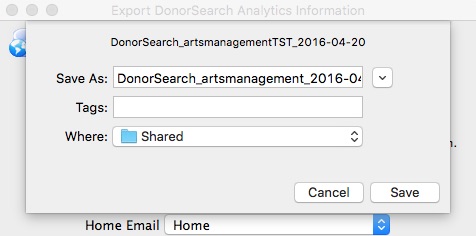
- Click Save
- Review the response message to confirm the location where the file was saved.
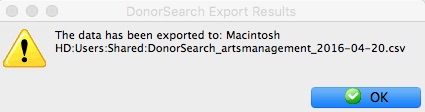
- Click OK
- Proceed to the steps Upload the Text File to DonorSearch.
|
The export text file is already formatted and prepared based on data submission requirements from DonorSearch. |
|
After you have received back the analytic results on the patrons you uploaded to DonorSearch, proceed to the steps on how to Import Analytic Results from DonorSearch. |
Text File Data Provided
The DonorSearch Text File Submission sends additional patron's information then the Direct Submission process to allow a more in-depth analysis of the patron. This allows for a higher degree of accuracy during the patron matching process and provides the opportunity for a further detailed analytic result. The more information Theatre Manager has about the patron, the better the results and experience using DonorSearch will be. Below are the list of fields sent when processing a request.
Information Sent During Text File Submission Request
|
The asterisk (*) denotes minimum required information for a Direct Submission. Patron's not meeting the minimum requirements will be excluded from the submission. |
|
NOTE: DonorSearch is only able to match on addresses within the USA, US Virgin Islands, Puerto Rico, Guam, and Marshall Islands. Addresses outside of these locations will be excluded from the submission. If a patron's address is excluded resulting in the patron not meeting the minimum requirements, the patron will be excluded from the submission. |
- *Patron #
- Patron Salutation
- *Patron First Name
- Patron Middle Name
- *Patron Last Name
- Patron Suffix
- Patron Age (Current)
- Patron Date of Birth
- Patron Home Phone
- Patron Email Address
- *Patron Address Line 1
- Patron Address Line 2
- *Patron City
- *Patron State
- *Patron Zip Code
- Spouse First Name
- Spouse Middle Name
- Spouse Last Name
- Spouse Age (Current)
- Spouse Date of Birth
- Employer Name
- Business Address Line 1
- Business Address Line 2
- Business City
- Business State
- Business Zip Code
- Seasonal Address Line 1
- Seasonal Address Line 2
- Seasonal City
- Seasonal State
- Seasonal Zip Code
- Patron First Gift Date (in Theatre Manager)
- Patron First Gift Amount
- Patron Last Gift Date (in Theatre Manager)
- Patron Last Gift Amount
- Patron Largest Gift Date (in Theatre Manager)
- Patron Largest Gift Amount
- Patron Total Gift Count (in Theatre Manager)
- Patron Total Gift Amount
- Custom Field 1 - Patron #
- Custom Field 2 (not used)
- Custom Field 3 (not used)
- Custom Field 4 (not used)
- Custom Field 5 (not used)
- Custom Field 6 (not used)
- Custom Field 9 (not used)
- Custom Field 10 (not used)
- Custom Field 11 (not used)
- Custom Field 12 (not used)
- Custom Field 13 (not used)
- Custom Field 14 (not used)
- Custom Field 15 (not used)
- Custom Field 16 (not used)
- Custom Field 17 (not used)
- Custom Field 18 (not used)
- Custom Field 19 (not used)
- Custom Field 20 (not used)
Upload Text File to DonorSearch
The Theatre Manager export text file is already formatted and prepared based on data submission requirements from DonorSearch. This step transfers the patron prospects exported from Theatre Manager to DonorSearch for processing.
- Log into the DonorSearch Web Portal.
- Click the
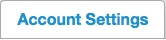 Tab.
Tab.
The Upload File section will appear.
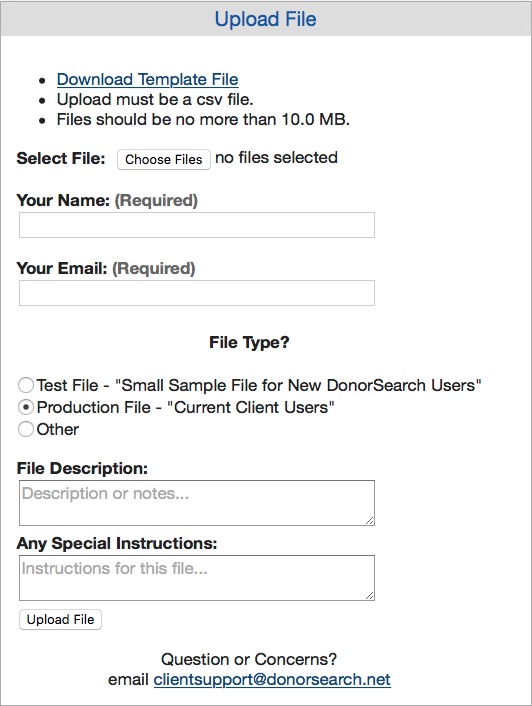
- Click
 to select the Theatre Manager export text file.
to select the Theatre Manager export text file. - Enter your first and last name into the "Your Name" field.
- Enter your Email address into the "Your Email" field.
- Select Production File = Current Client Users for the "File Type".
- Enter a File Description to describe the type of prospects being uploaded.
- Enter Any Special Instructions you may have for the file being uploaded.
- Click
 to upload the Theatre Manager export text file.
to upload the Theatre Manager export text file.
The file will be uploaded to DonorSearch for processing. It may take a few moments to complete the upload process depending on the filesize and speed of your internet access.
|
It is recommended that you send a direct email to your DonorSearch Contact to notify them that a prospect file has been uploaded. This will enable them to follow the process on their side to get the results back to you as quickly as possible. Your DonorSearch Contact will be able to provide an estimated time when the results will be ready. |
|
After you have received back the analytic results on the patrons you have just uploaded, proceed to the steps on how to Import Analytic Results from DonorSearch.. |