Editing Venues / Theatres
Click here, for quick reference information for Venues and Maps
When editing a venue, you can change information on the:
- Description tab, click here for more information.
- Event / Plays tab, click here for more information.
- Tasks tab, click here for more information.
- Default Resources tab, click here for more information.
To Edit a pricing Map, you first must be aware:
- A deployed map cannot have the number of seats decreased.
- Adding seats to an existing map only affects current and future sales. You cannot go back and decrease the number of seats later.
To change the number of seats, it is first recommended you duplicate an existing pricing map and make your changes to the new map.
To edit a Pricing Map, click here.
To edit a Venue, you perform the following steps:
- Venues are accessed through Setup >> Venue
menu.
Alternatively you can click on the Venue button in the Theatre Manager main toolbar / ribbon bar.
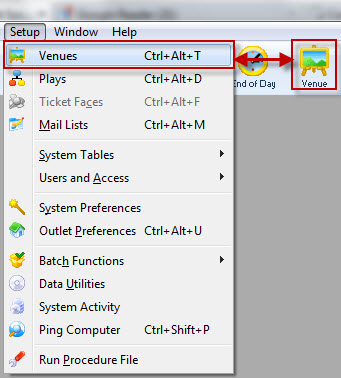
The Venue List window opens.
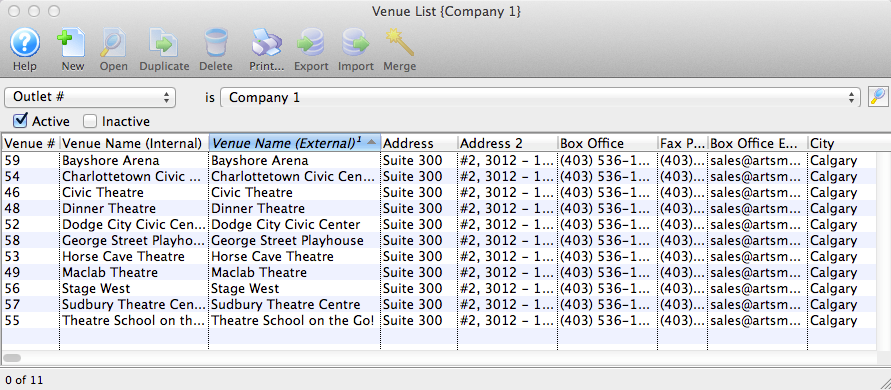
Click here for a detailed description of the Theatre List window and it's functions.
- Open the venue to edit.
You can filter the list by:
- map number
- internal pricing map name
- external name or notes.
- the time zone for events in the venue, if different than company preferences
- Active or inactive
Click here for a detailed description of the Venue window and it's functions.
- Make your changes to the Descriptions, Plays, Tasks or Default Resources tabs.
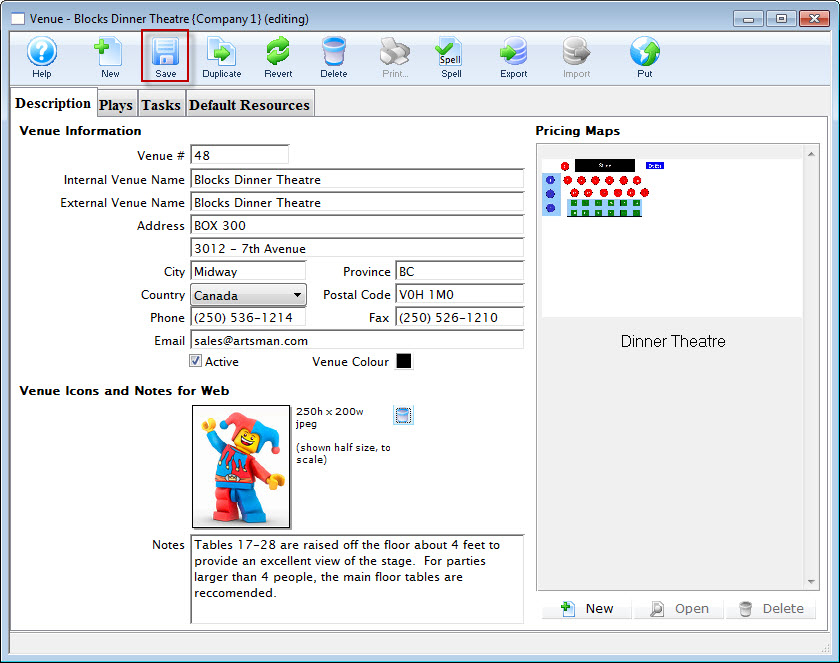
- When you have finished making your changes, click the Save
 button.
button.
Diataxis: