Customizing a Report
Reports with the option to customize allow the user to modify the placement of information on the report.
- Click on the Report
 button on the main toolbar.
button on the main toolbar.
The Report window opens.
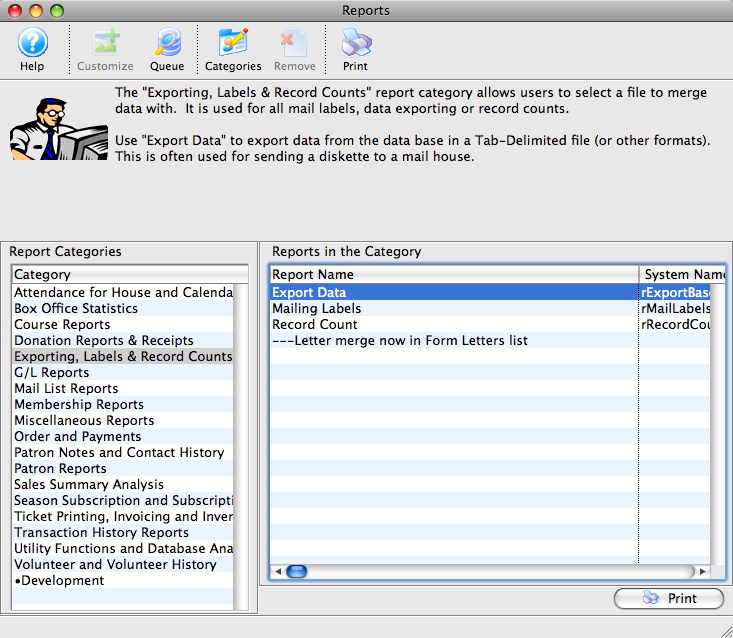
Click here for more information on the Reports window. Click here for a full list of available reports.
- Select the category and the report to be customized.
- Click on the Customize
 button.
button.
The Customization window opens.

Click here for more information on the Report Customization window.
- Make the necessary changes to the report.
Click here for more information on changes that can be made to the report.
- Click the Save
 button.
button.
The report is saved with the name the user has given it under the same category in the reports window.
- Close the Customize window.
|
You can download the Screencasts (online video demonstrations of the functions with narration) by clicking on the icon. |
Tips on Customizing a Report
The ability to customize a report allows the user to modify the layout of the report to better benefit their organization. Below is a picture of the Report Customization window.

Tips
- When starting to work with the layout, make sure that all sections have been expanded. The individual sections can be expanded or collapsed by clicking on the blue arrow
 icon.
icon.
- The fields that are on the report are not editable. However, a field can be made invisible by selecting it and unchecking the visible option on the left hand side.
- Any of the text field boxes can be moved by dragging with the mouse. The position can then be fine tuned by using the Properties section on the left hand side of the window.
- To add additional text to the report, select the ABC
 icon from the toolbox and draw a new text field on the report. Then double click on the new text field to edit the text. A text entry box will appear.
icon from the toolbox and draw a new text field on the report. Then double click on the new text field to edit the text. A text entry box will appear.
- Each section bar (the gray bar) can be moved up or down to decrease or increase the size allowed for a section. This is useful if the information when printed is cut off anywhere. Simply move the gray bar down to allow more space for the section.
Report Customization Window
You use the Report Customization window to make adjustments to the layout of a report. For more information on tips for customizing a report, click here.

Parts of the Report Customization Window
 |
This option is not available in this window. |
 |
Saves the changes made to the custom report. |
 |
Creates a duplicate of the selected customized report. |
 |
Reverts the report to the last saved version. |
 |
Deletes the customized report. |
 |
This option is not available in this window. |
 |
This option is not available in this window. |
 |
Open the Report Properties window to allow adjustments to margins and layout. Click here for more information on the Report Properties window. |
Properties |
|
| Field Name | The name of the field on the report that is currently selected. |
| Visible | When checked, the field will be visible on the report. |
| Top | The top position of the field. |
| Left | The left position of the field. |
| Height | The total height of the field. |
| Width | The total width of the field. |
Font |
|
| Name | The name of the font to be used for the field. |
| Size | The point size of the font for the field. |
| Style | The style of the field. Bold, italic, and underline can all be used. |
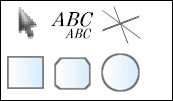 |
The toolbox allows for switching between tools that can be used in customizing the report. Click here for more information on the Report Customization toolbox. |
File |
|
| Name | The name of the custom report. |
| Description | A short description of the custom report. |
Report Customization Toolbox
The Report Customization Toolbox contains tools that can be used when customizing a report.
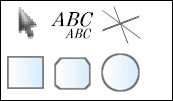
Parts of the Report Customization Toolbox
 |
The arrow tool is used for selecting items on the report layout. |
 |
The text field tool allows the placement of a new text field on the report layout. |
 |
The line tool allows the placement of a line on the report layout. |
 |
The rectangle tool allows the placement of a box on the report layout. |
 |
The rounded rectangle tool allows that placement of a rounded box on the report layout. |
 |
The circle tool allows the placement of a circle on the report layout. |
Report Customization Properties Window
The Report Customization Properties window is used for making adjustments to the layout of a report.
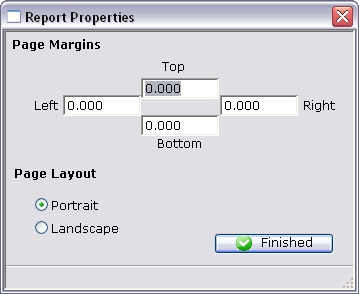
Parts of the Report Customization Properties Window
Page Margins |
|
| Top | The margin for the top of the report in relation to the paper. |
| Left | The margin for the left side of the report in relation to the paper. |
| Right | The margin for the right side of the report in relation to the paper. |
| Bottom | The margin for the bottom of the report in relation to the paper. |
Page Layout |
|
| Portrait | Sets the layout of the paper to a portrait style of 8.5x11. |
| Landscape | Sets the layout of the paper to a landscape style of 11x8.5. |
 |
Saves all changes and closes the Properties window. |
Using Conditions in Reports or Mail Lists
Character Field Conditions
| is between | The parameters for the field are between to sets of factors. |
| is greater than or equal to | The parameters for the field are greater than or equal to these factors. |
| is greater than | The parameters for the field are greater than this factor. |
| is less than or equal to | The parameters for the field are less than or equal to these factors. |
| is less than | The parameters for the field are less than this factor. |
| does not equal | The parameters for the field are not equal to this factor. |
| is equasl to | The parameters for the field are equal to this factor. |
| contains | the text of the parameter is contained anywhere within the field. |
| does not contain | the text of the parameter is not found anywhere within the field. |
| begins with | the text of the parameter is found at the beginning of the field. |
| ends with | the text of the parameter is found at the end of the field. |
| is one of | The parameters for the field is one of this factor. |
| is none of | The parameters for the field is none of this factor. Remember that the NOT operator paired with this condition will create a double negative. |
| is empty | The field is empty - containing no characters at all |
| is not empty | The field is not empty - meaning it contains anything |
Date Conditions
| is between | The parameters for the field are between to sets of factors. |
| is greater than or equal to | The parameters for the field are greater than or equal to these factors. |
| is greater than | The parameters for the field are greater than this factor. |
| is less than or equal to | The parameters for the field are less than or equal to these factors. |
| is less than | The parameters for the field are less than this factor. |
| is empty | The parameters for the field is empty of all characters |
| is not empty | The parameters for the field are not empty of one or more characters. |
| year one of | The parameters for the field include the year being one of this factor. |
| month one of | The parameters for the field include the month being one of this factor. |
| day of month one of | The parameters for the field include the day of the month being one of this factor. |
| weekday one of | The parameters for the field include the day of the week being one of this factor. |
| day of year one of | The parameters for the field include the day of the year being one of this factor. |
| is in last | This condition means that the the date is in the last xx days/weeks/months/years from the current date. You could use this to find:
|
| is in next | This condition means that the the date is in the next xx days/weeks/months/years from the current date. You could use this to find items that are coming up, such as:
|
List Field Conditions

| is one of | The parameters for the field is one of this factor. |
| is none of | The parameters for the field is none of this factor. Remember that the NOT operator paired with this condition will create a double negative. |
Numeric Range Conditions
| is between | The parameters for the field are between to sets of factors. |
| is greater than or equal to | The parameters for the field are greater than or equal to these factors. |
| is greater than | The parameters for the field are greater than this factor. |
| is less than or equal to | The parameters for the field are less than or equal to these factors. |
| is less than | The parameters for the field are less than this factor. |
| does not equal | The parameters for the field are not equal to this factor. |
| is equasl to | The parameters for the field are equal to this factor. |
| is one of | The parameters for the field is one of this factor. |
| is none of | The parameters for the field is none of this factor. Remember that the NOT operator paired with this condition will create a double negative. |
| You can download a Cheatsheet of the Conditions by clicking on the icon. |
CheatSheet |


