Miscellaneous Reports
City Codes List
The City Codes List report can be found under the Miscellaneous Reports category. Below the image are detailed notes to help you in using the report.
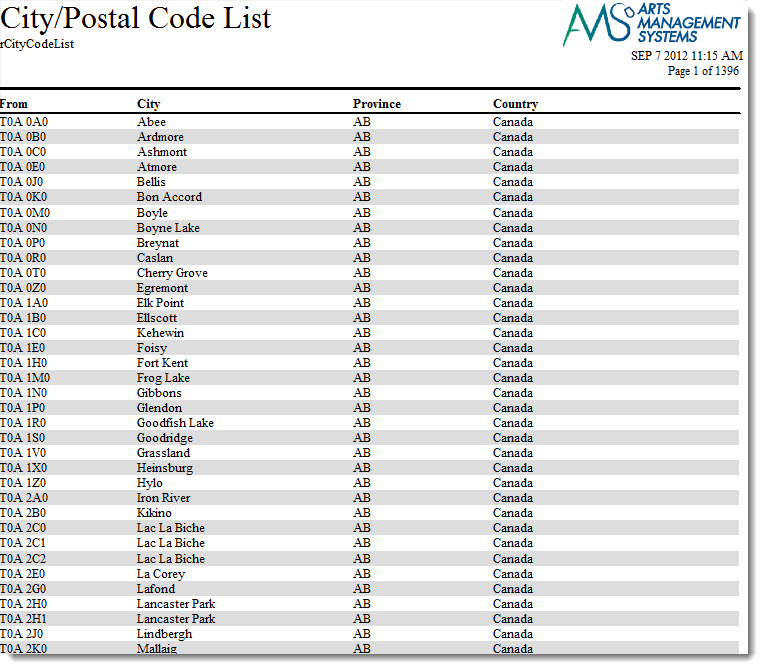
Click here for information on generating a report. Click here for information on the Finished Report window.
Purpose of the Report
This report generates a listing of all information contained in the City Table for Theatre Manager.
Departments Who Benefit From This Report
| Box Office | Use this report to view and verify the information in Code Tables. |
Criteria Hints
It is recommended that this report be run with criteria, such as a City or a Range of Codes.
|
If you run this report without criteria, it will take an extremely long time to run. |
Code Tables Data
The Code Tables Data report can be found under the Miscellaneous Reports category. Below the image are detailed notes to help you in using the report.
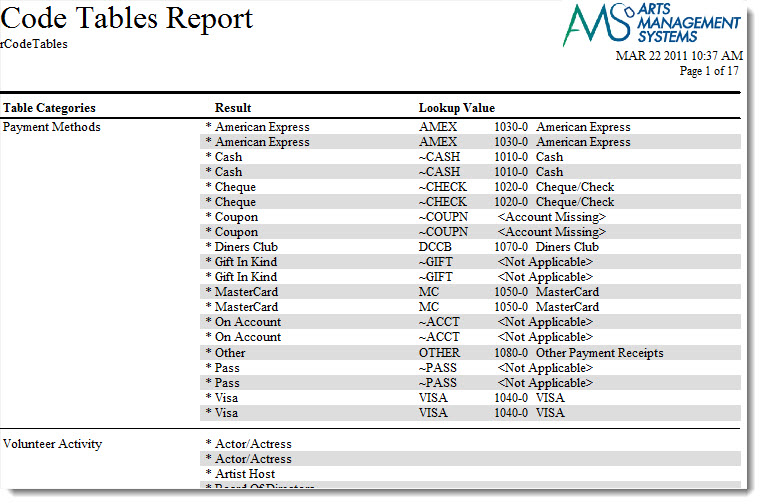
Click here for information on generating a report. Click here for information on the Finished Report window.
Purpose of the Report
This report generates a listing of all information contained in Code Tables for Theatre Manager.
Departments Who Benefit From This Report
| Box Office | Use this report to view and verify the information in Code Tables. |
Criteria Hints
It is recommended that this report be run without criteria.
Commission Listing
The Commission Listing report can be found under the Miscellaneous Reports category. Below the image are detailed notes to help you in using the report.
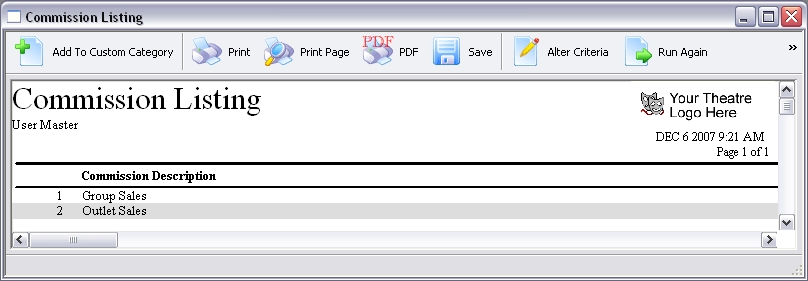
Click here for information on generating a report. Click here for information on the Finished Report window.
Purpose of the Report
This report generates a listing of all commission listings setup in Theatre Manager.
Departments Who Benefit From This Report
| Box Office | Use this report to view and verify the information in Commission Setup. |
Criteria Hints
It is recommended that this report be run without criteria.
Default Data
The Default Data report can be found under the Miscellaneous Reports category. Below the image are detailed notes to help you in using the report.
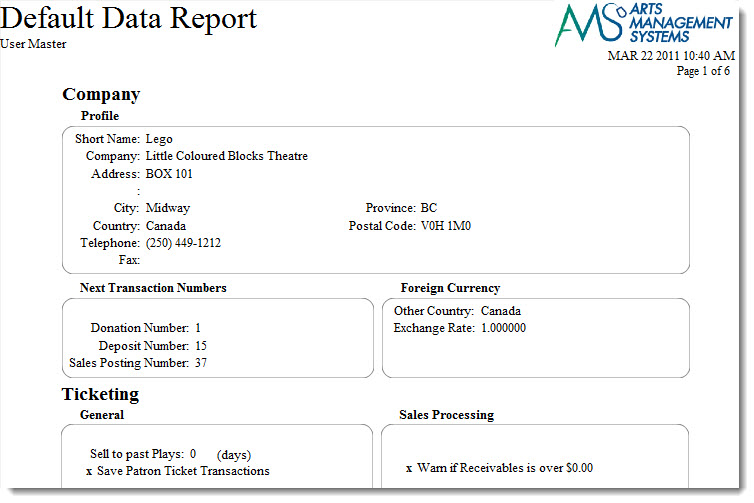
Click here for information on generating a report. Click here for information on the Finished Report window.
Purpose of the Report
This report generates a copy of all information setup in Theatre Manager under Company (Outlet) Preferences.
Departments Who Benefit From This Report
| Box Office | Use this report to view and verify the information in Company Preferences. This is also useful for sending to Arts Management Support if there are questions about the setup. |
Criteria Hints
It is recommended that this report be run without criteria.
Employee Contact List
The Employee Contact List report can be found under the Miscellaneous Reports category. Below the image are detailed notes to help you in using the report.
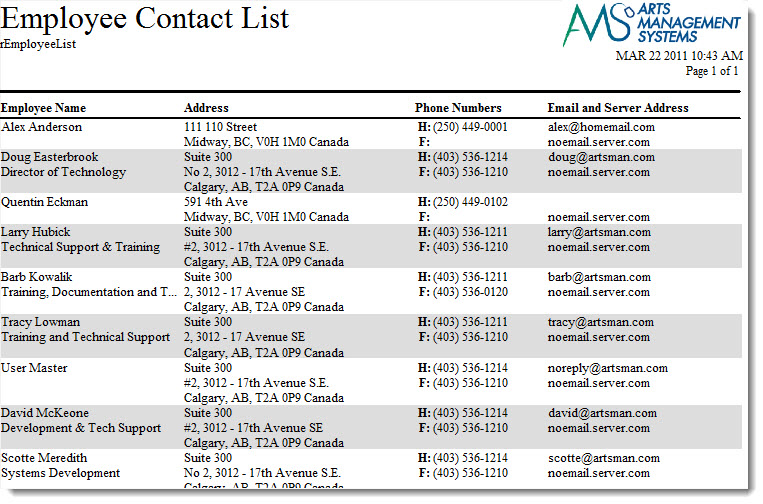
Click here for information on generating a report. Click here for information on the Finished Report window.
Purpose of the Report
This report generates a listing of all employee contact information from Theatre Manager.
Departments Who Benefit From This Report
| Box Office | Use this report as a printable contact list for the organization's staff. |
Criteria Hints
It is recommended that this report be run without criteria.
Employee Data & Access Rights

Click here for information on generating a report. Click here for information on the Finished Report window.
Purpose of the Report
This report generates a detail for each employee setup in Theatre Manager. It includes their information along with their security settings.
Departments Who Benefit From This Report
| Box Office | Use this report to view and verify the setup of an employee. |
Criteria Hints
It is recommended that this report be run for a single employee or with a range of employees as the criteria.
| Parameter Field | Condition | Value |
| Employee # | is one of | (Employee) |
Use the SHIFT key to select a series of employees, or the OPTION key (Mac) or CTRL key (Windows) to select multiple individual employees.
Form Letter List
The Form Letters List report can be found under the Miscellaneous Reports category. Below the image are detailed notes to help you in using the report.
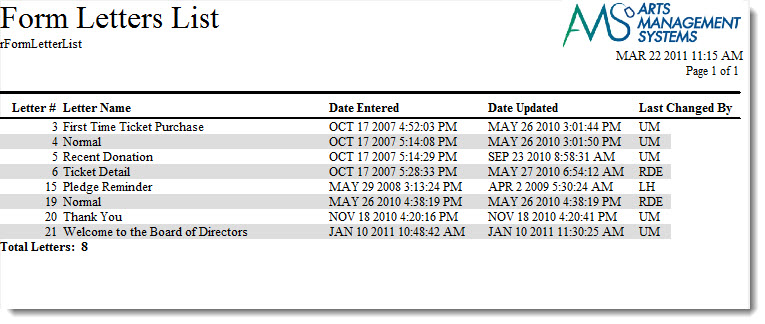
Click here for information on generating a report. Click here for information on the Finished Report window.
Purpose of the Report
This report generates a listing of all Form Letters setup in Theatre Manager.
Departments Who Benefit From This Report
| Box Office | Use this report to view and verify the Form Letters setup. |
Criteria Hints
It is recommended that this report be run without criteria.
Plug-In List
The Plug-In List report can be found under the Miscellaneous Reports category. Below the image of the sort criteria are notes to help you in using the report.
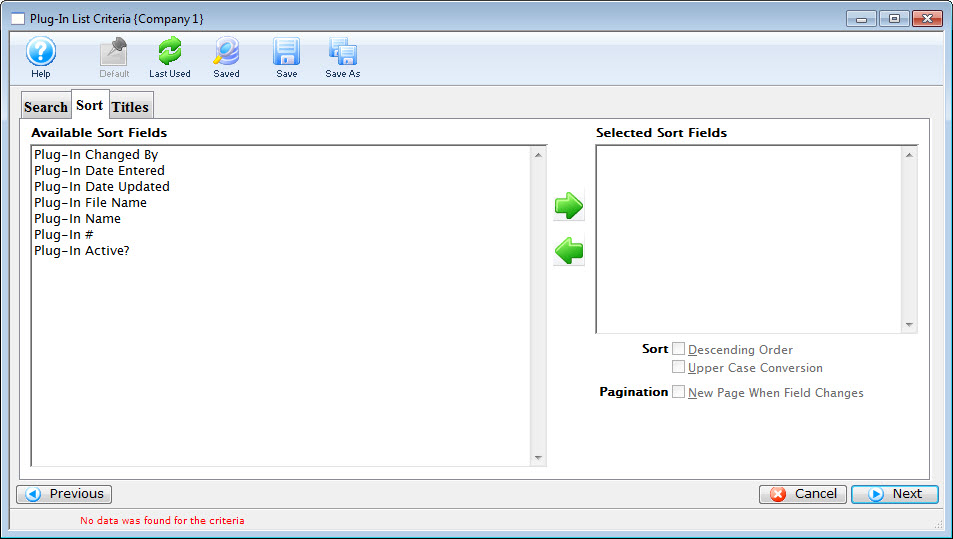
Click here for information on generating a report. Click here for information on the Finished Report window.
Purpose of the Report
This report generates a list of the plu-ins your organization has purchased from Arts Management Ltd. and installed in Theatre Manager.
Criteria Hints
It is recommended that this report be run with no criteria selected.
Pricing Map Graphic List
The Theatre Map Graphic List report can be found under the Miscellaneous Reports category. Below the image are detailed notes to help you in using the report.
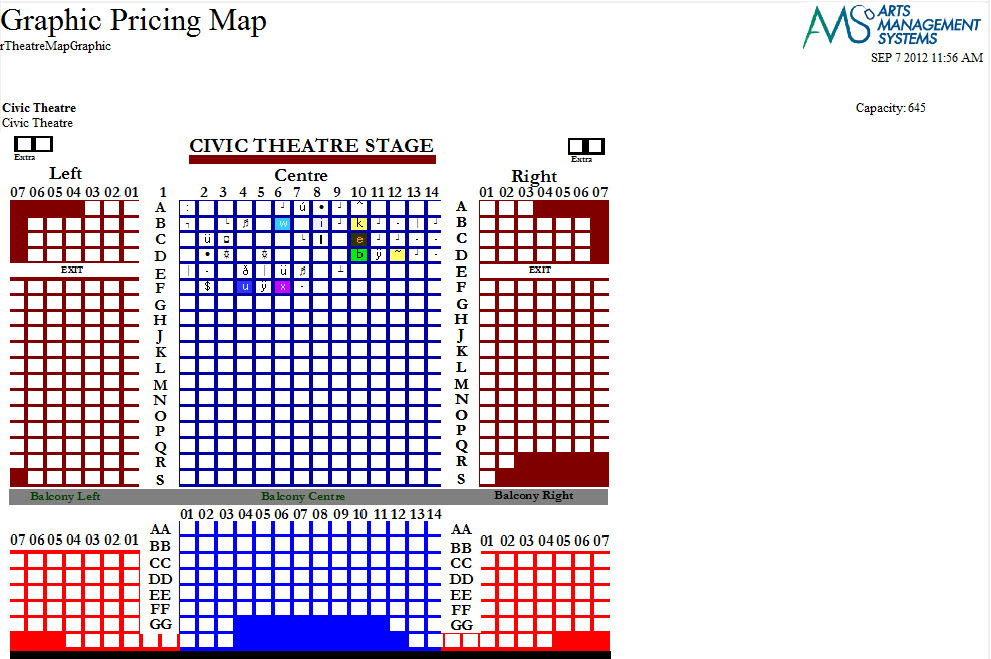
Click here for information on generating a report. Click here for information on the Finished Report window.
Purpose of the Report
This report allows you to view the graphic map you have created.
Departments Who Benefit From This Report
| Box Office | Use this report to view and verify the information in the Theatre Pricing Maps. |
Criteria Hints
It is recommended that this report be run without criteria.
Promotion Code List
The Promotion Code List report can be found under the Miscellaneous Reports category. Below the image are detailed notes to help you in using the report.
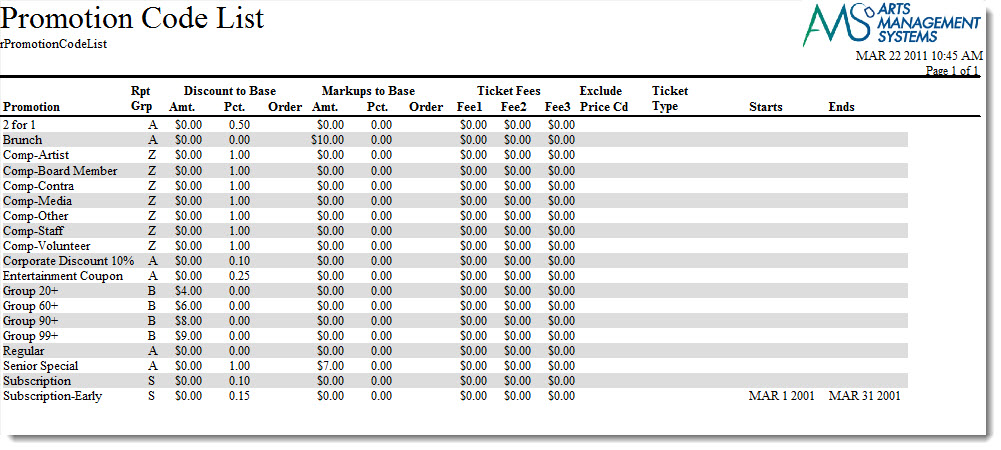
Click here for information on generating a report. Click here for information on the Finished Report window.
Purpose of the Report
This report generates a listing of all promotion codes setup in Theatre Manager.
Departments Who Benefit From This Report
| Box Office | Use this report to view and verify the Promotion Codes. |
Criteria Hints
It is recommended that this report be run without criteria.
Promotion Price Worksheet
Below the image are detailed notes to help you in using the report.
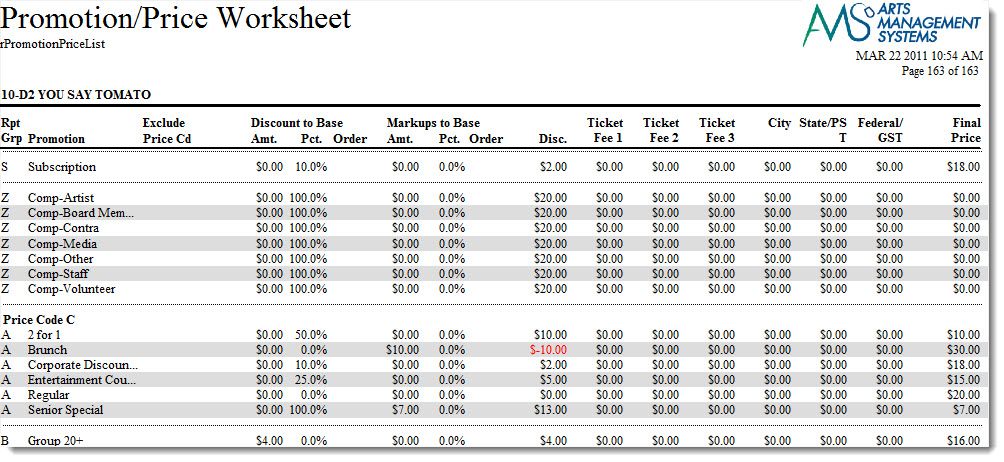
- Click here for information on generating a report.
- Click here for information on the Finished Report window.
Purpose of the Report
This report generates a listing of how each promotion will affect each price code of a performance.
Departments Who Benefit From This Report
| Box Office | Use this report to review how promotions will affect the final ticket price of each price code for a performance. |
Criteria Hints
It is highly recommended that this report be run for a single performance or event as the criteria.
| Parameter Field | Condition | Value |
| Event # | is one of | (Event) |
| Performance Date | = | (Date) |
Use the SHIFT key to select a series of events, or the OPTION key (Mac) or CTRL key (Windows) to select multiple individual events.
Standard Comments List
The Standard Comments List report can be found under the Miscellaneous Reports category. Below the image are detailed notes to help you in using the report.
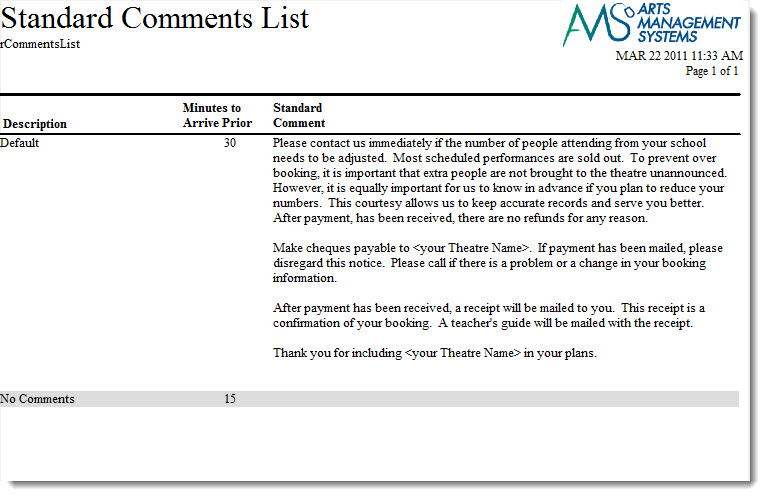
Click here for information on generating a report. Click here for information on the Finished Report window.
Purpose of the Report
This report generates a listing of Invoice Comments setup in Theatre Manager.
Departments Who Benefit From This Report
| Box Office | Use this report to view and verify all Invoice Comments setup. |
Criteria Hints
It is recommended that this report be run without criteria.
Tax Rates List
The Tax Rates List report can be found under the G/L Reports category. Below the image are detailed notes to help you in using the report.
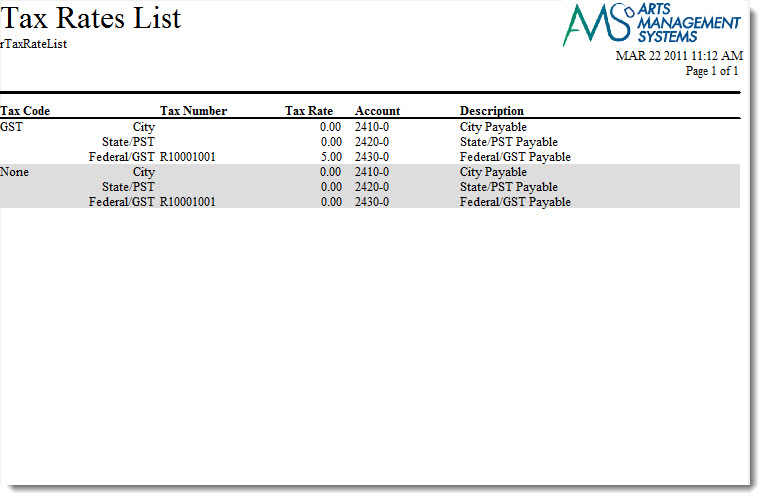
Click here for information on generating a report. Click here for information on the Finished Report window.
Purpose of the Report
This report generates a listing of all tax rates currently in Theatre Manager.
Departments Who Benefit From This Report
| Box Office | Use this report to verify that all tax rates have been setup properly. |
| Accounting | Use this report to verify that all tax rates have been setup properly. |
| General Manager | Use this report to verify that all tax rates have been setup properly. |
Criteria Hints
It is recommended that this report be run without criteria.
Theatre Map List
The Theatre Map List report can be found under the Miscellaneous Reports category. Below the image are detailed notes to help you in using the report.
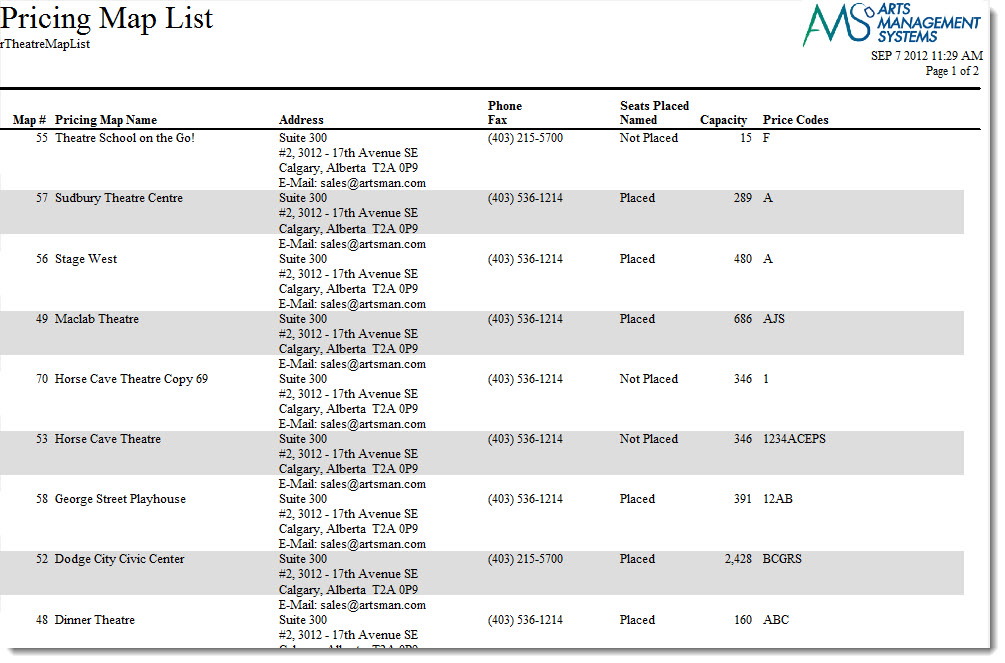
Click here for information on generating a report. Click here for information on the Finished Report window.
Purpose of the Report
This report allows you to view the Pricing Maps you have created, if the seats have been named and the price codes used.
Departments Who Benefit From This Report
| Box Office | Use this report to view and verify the information in the Theatre Pricing Maps. |
Criteria Hints
It is recommended that this report be run without criteria.
Theatre Maps Seat List
The Theatre Maps Seat List report can be found under the Membership Reports category. Below Below the image are detailed notes to help you in using the report.
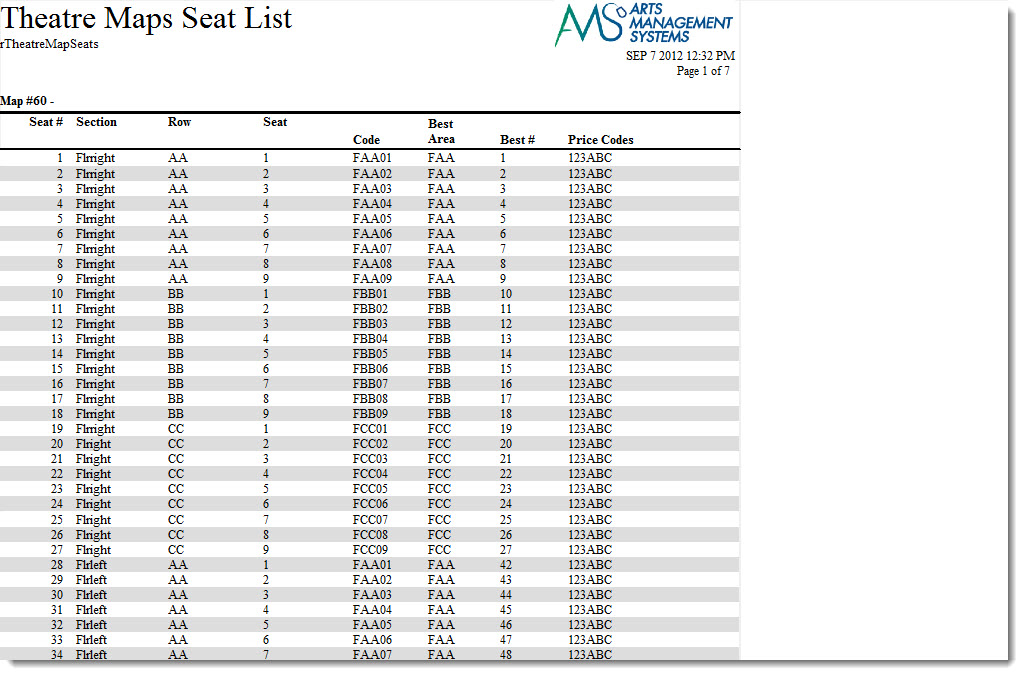
Click here for information on generating a report. Click here for information on the Finished Report window.
Purpose of the Report
This report generates the seat codes and descriptions for each seat in the theatre.
Departments Who Benefit From This Report
| Box Office | Use this report to view and verify the names seats file for a venue map. This is also useful for sending to Arts Management Support if there is a problem with the named seats for a venue. |
Criteria Hints
It is recommended that this report be run with a single venue map as the criteria.
| Parameter Field | Condition | Value |
| Venue Map # | is one of | (Venue Map) |
Use the SHIFT key to select a series of maps, or the OPTION key (Mac) or CTRL key (Windows) to select multiple individual maps.
Ticket Face Detail
The Ticket Face Detail report can be found under the Miscellaneous Reports category. Below the image are detailed notes to help you in using the report.

Click here for information on generating a report. Click here for information on the Finished Report window.
Purpose of the Report
This report generates a detail for each ticket face setup in Theatre Manager.
Departments Who Benefit From This Report
| Box Office | Use this report to view and verify the ticket faces setup. This is also useful for sending to Arts Management Support if there are problems with a ticket face. |
Criteria Hints
It is recommended that this report be run with a single venue map as the criteria.
| Parameter Field | Condition | Value |
| Ticket Face Number | = | (Ticket Face) |
Ticket Face List
The Ticket Face List report can be found under the Miscellaneous Reports category. Below the image are detailed notes to help you in using the report.
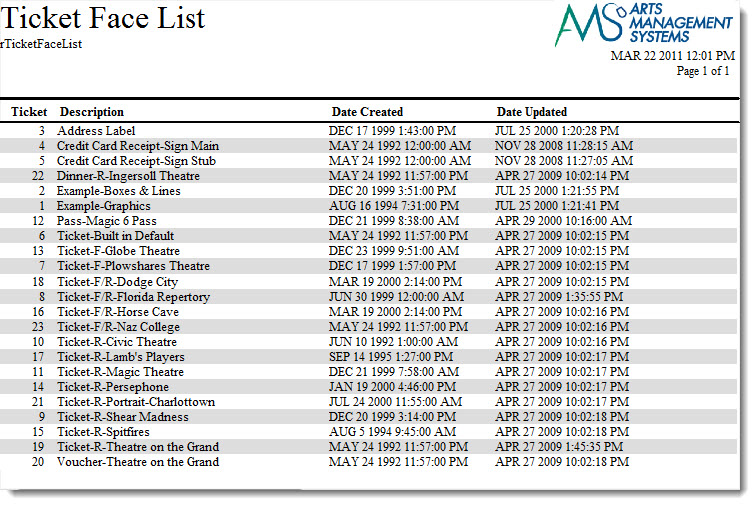
Click here for information on generating a report. Click here for information on the Finished Report window.
Purpose of the Report
This report generates a listing of all ticket faces currently setup in Theatre Manager.
Departments Who Benefit From This Report
| Box Office | Use this report to view and verify the ticket faces that are setup. |
Criteria Hints
It is recommended that this report be run without criteria.
Workflow/Notification E-mail List
The Workflow/Notification E-mail List report can be found under the Miscellaneous Reports category. Below the image are detailed notes to help you in using the report.
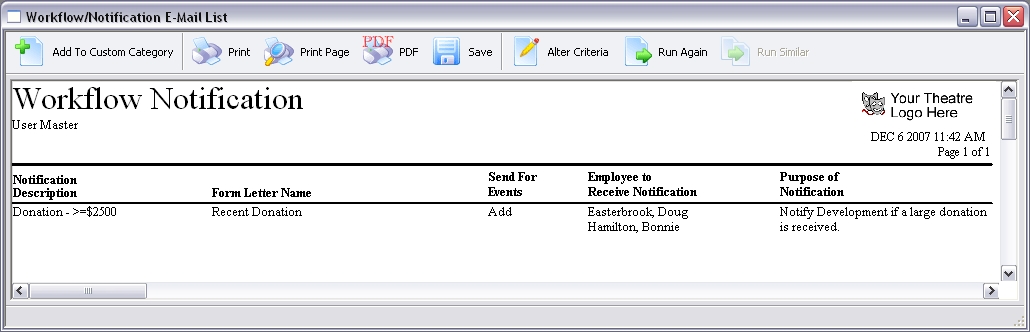
Click here for information on generating a report. Click here for information on the Finished Report window.
Purpose of the Report
This report generates a listing of all workflow notifications currently setup in Theatre Manager.
Departments Who Benefit From This Report
| Box Office | Use this report to view and verify all workflow notifications. |
Criteria Hints
It is recommended that this report be run without criteria.
