Redemptions Tab
The Redemptions Tab contains a list of redemptions that have occurred for this membership. It is useful for identifying who - if other than the purchaser - has redeemed admissions or used a portion of this gift certificate. This information can be accessed by clicking the Redemptions tab in the Membership Detail window.
Click here to learn how to Redeem a Membership, Pass, G/C.
Parts of the Redemptions Tab
| Patron # | Unique number associated to the patron. |
| First Name | First name of the patron who redeemed the Membership, Pass, G/C. |
| Last Name | Last name of the patron who redeemed the Membership, Pass, G/C. |
| Company | Company name for the patron who redeemed the Membership, Pass, G/C. |
| Order # | The order number in which the Membership, Pass, G/C was redeemed. |
| Date Received | Date the Membership, Pass, G/C was redeemed. |
| Dep. # | Department number the Membership, Pass, G/C was redeemed in. |
| Total Paid | Value of the Membership, Pass, G/C redeemed within indicated order. |
| Pass Used Qty | Shows the total number of passes used as assigned to the payment. Is is only set if the pass is of the type that limits redemptions by quantity. |
| Count | Shows the total number of passes assigned to tickets for any type that limits redemptions by quantity. If this does not match the Pass Used Qty, is means that tickets have been refunded or exchanged for others tickets some time after the pass payment was deposited.
In other words, a discrepancy is ok with the understanding that it is because tickets were refunded or exchanged that were formerly paid for by a pass - and the pass cannot be refunded. |
| Order Notes | Shows any specific internal order notes that were entered at time of the pass redemption. |
Diataxis:
Write Off Unused Balance
Writing off an unused balance takes the unredeemed portion of the pass g/c and puts it in an unearned revenue account.
Click here for more information on the set up of the Accounts for Membership, Pass G/Cs.To write off Unused Balances, you perform the following steps:
- Open the Pass G/C you want to write off.
- In the Pass G/C Detail window, click on the Redemption tab.
- Click the Write Off Unused Balance
 button.
button.
The Write Off Confirtmation dialog opens.
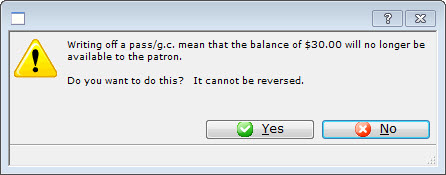
- Click the Yes

The amount remaining on the Patron's Membership Pass G/C will be transfered to the GL Account specified in the Membership Pass G/C setup.
Diataxis: