Mail Lists - List Window
- Click Setup >> Mail Lists from the main Theatre Manager menu.
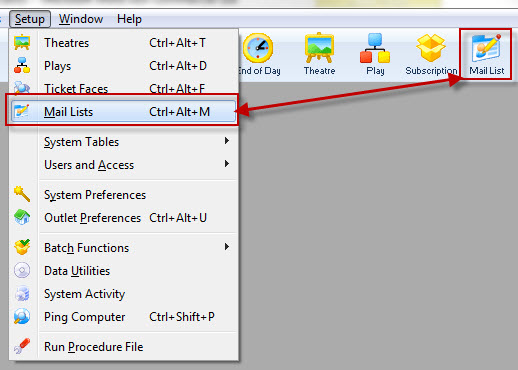
Alternatively, you can select the Mail List button
 from the Main Theatre Manager toolbar / ribbon bar.
from the Main Theatre Manager toolbar / ribbon bar.The Mail List search window opens.
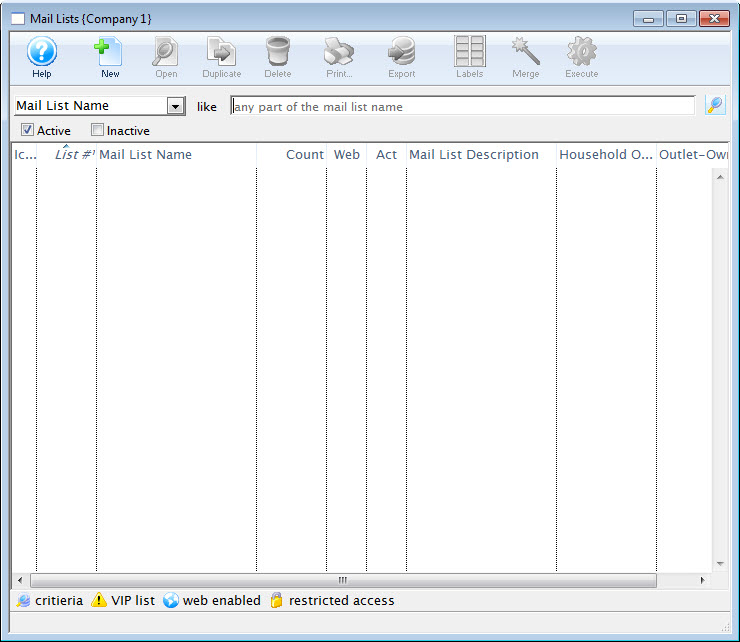
- Select a Mail List search option.
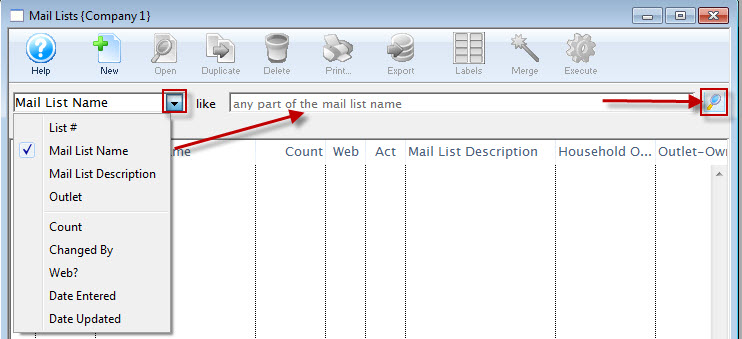
- Enter a search range.
- Click the Search
 button.
button.The list of Mail Lists fitting the search opens.
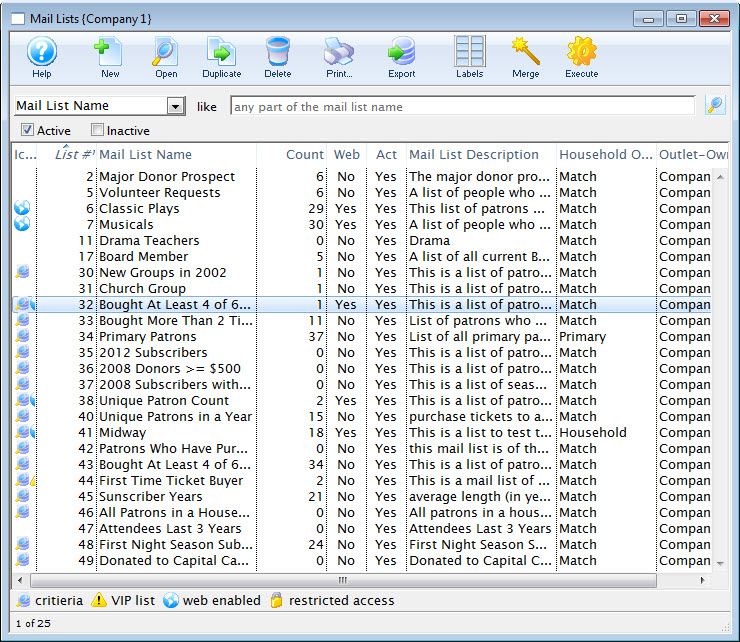
From this window two or more Mail Lists can be merged into one. Click here to learn how to merge mail lists.
Creating a Mail List
| You can download quick reference information for Creating a Mail List by clicking on the icon. |
Cheatsheet (pdf) |
Flash ScreenCast |
MP4 ScreenCast |
To create a new mail list, you perform the following steps:
- Open the Mail List - List window.
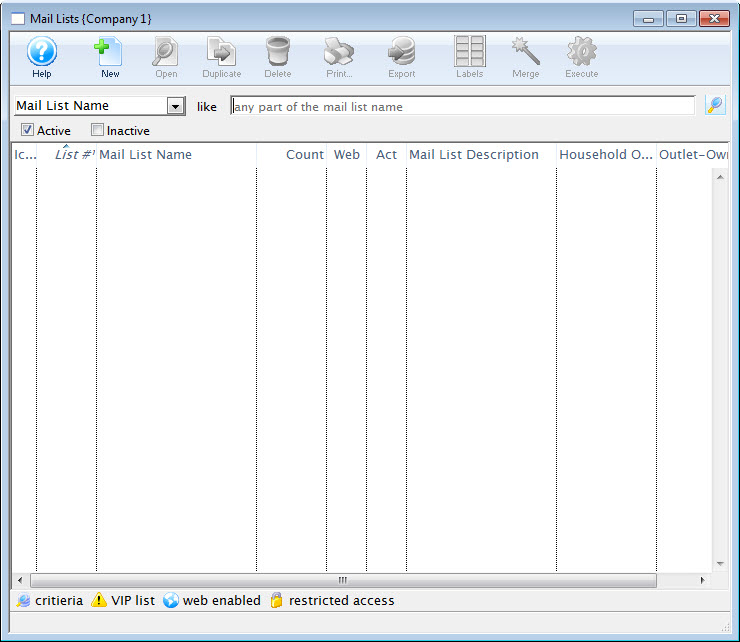
For more information on accessing the Mail List window, click here.
- Click the New
 button.
button.
The Mail List Criteria (inserting) window opens.
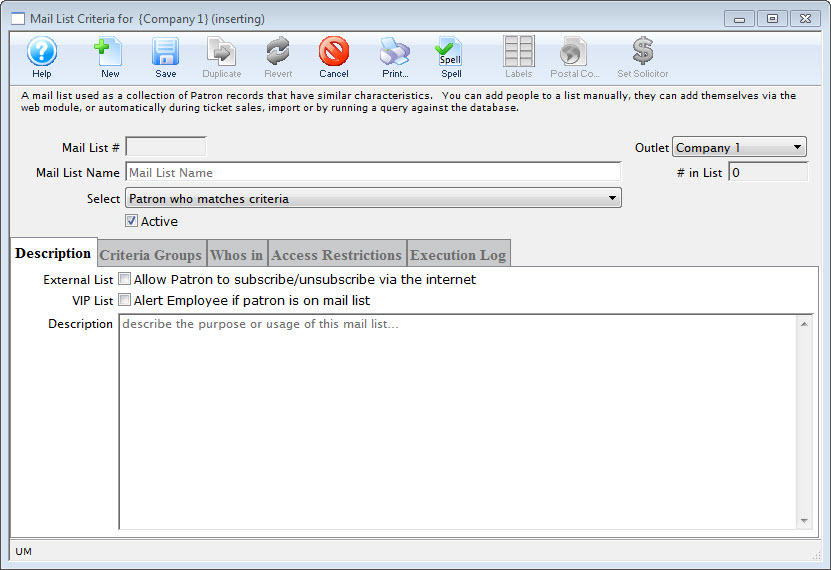
- In the Name field, enter a short name for the Mail List.
- Make a selection for the names to be included on the list.
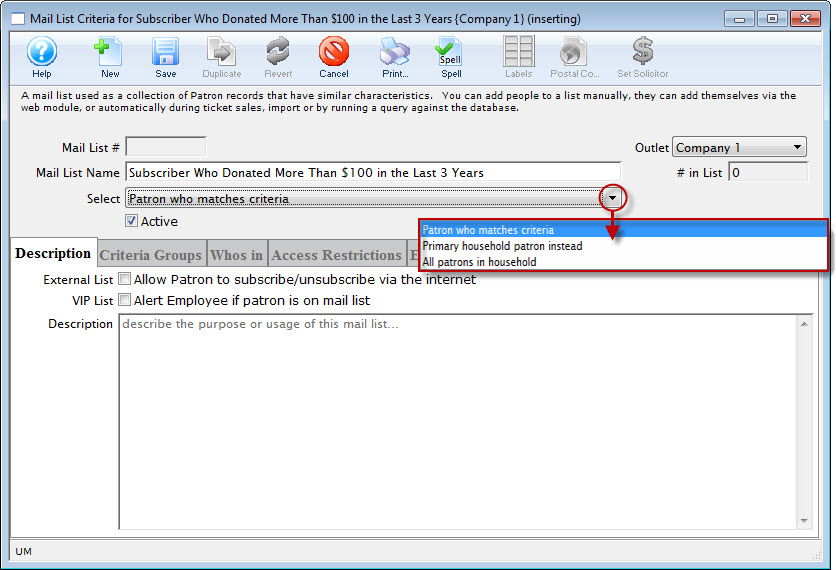
- In the Description tab, select the appropriate flags and in the description field, enter a detailed description for the Mail List.
This is extremely important for other users who may use the mail list. If the description of the list is good it will not need to be deciphered to understand the reason for the list.
- Click the Save
 button.
button. - You can now add the criteria for your mail list.
Click here to learn how to add your criteria.
Patrons can now be added to the list. There are several techniques for adding patrons to the mail list. You can:

Deleting Mail Lists
| You can download quick reference information for Deleting Mail Lists by clicking on the icon. |
Flash ScreenCast |
MP4 ScreenCast |
Deleting a mail list will remove the reference in the patrons file prior to deleting the mail list.
|
Deleting a mail list will not delete the patron information, it will only delete the patron's reference to the mail list. |
- Open the Mail List - List window.
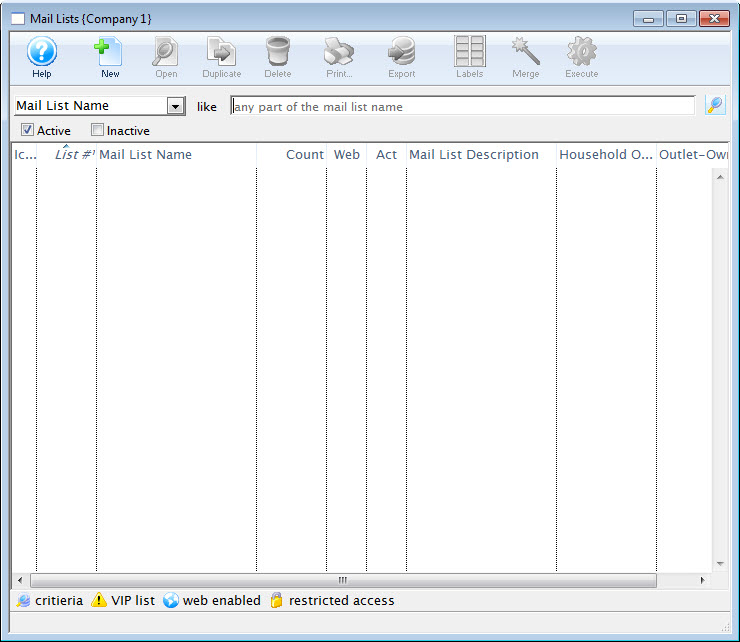
For more information on accessing the Mail List window, click here.
- Search for the mail list(s) you want to delete.
The mail lists matching your criteria are displayed.
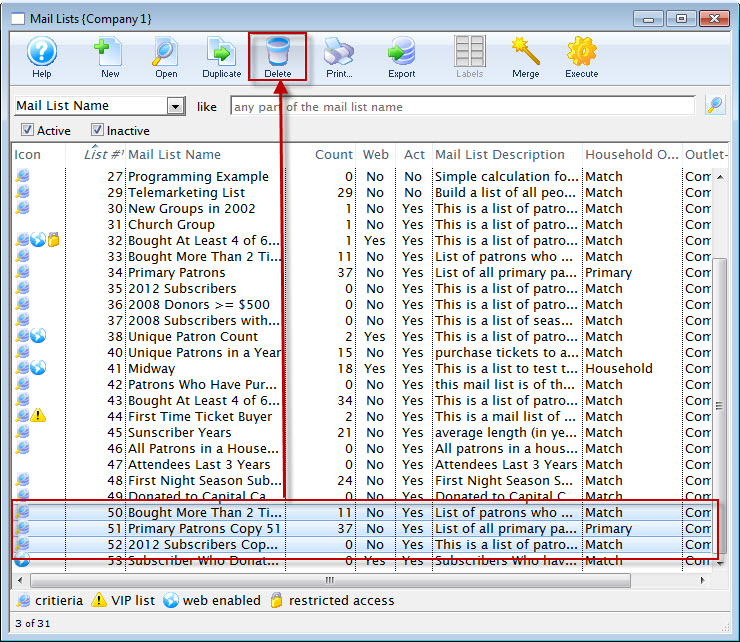
- Highlight the Mail List(s) you want to delete.
- Click the Delete
 button.
button.
A Delete Confirmation dialog opens.
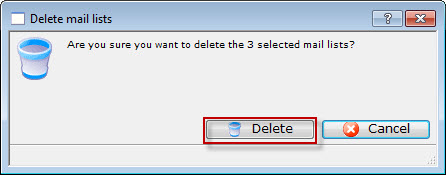
- Click the Delete button.
A second warning message opens.
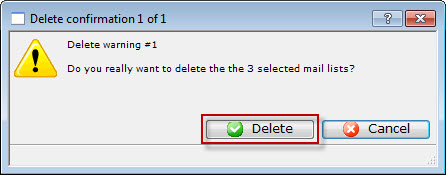
- Click the Delete button.
A message displays at the bottom of the Mail List window
 verifying the list(s) are deleted. All associations between the patrons and the mail list will be removed.
verifying the list(s) are deleted. All associations between the patrons and the mail list will be removed.
Merging Mail Lists
| You can download quick reference information for Merging Mail Lists by clicking on the icon. |
Flash Screencast |
MP4 Screencast |
Merging mail lists allows you to merge the data of many mail lists into one large list. Merging mail lists will only copy the data of the patrons belonging to the list. The criteria for the merged list will be the same as that of the list you select in step # 4.
- Open the Mail List - List window.
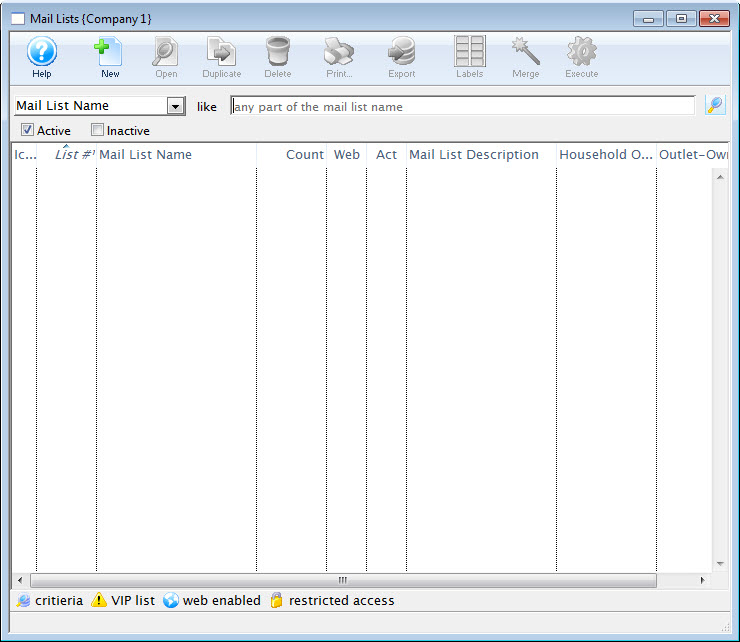
For more information on accessing the Mail List window, click here.
- Search for the mail list(s) you want to delete.
The mail lists matching your criteria are displayed.
- Select the lists you wish to merge by holding down the Ctrl (PC) or Command/Apple (Mac) key.
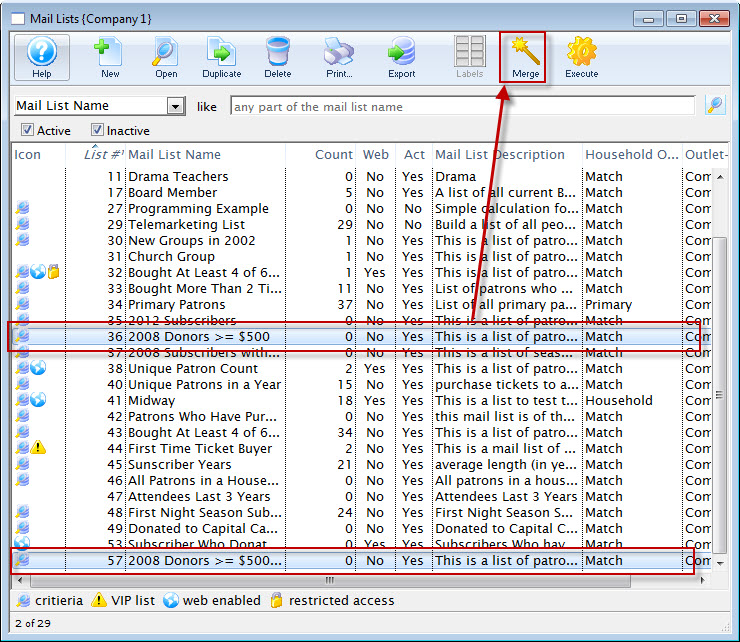
- Click the Merge
 button.
button.
The Merge Mail Lists window opens.
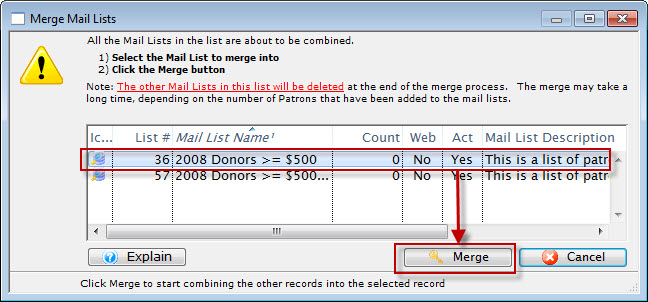
- Select the mail list you want to merge all the lists into.
- Click the Merge
 button.
button.
The following warning dialog opens.
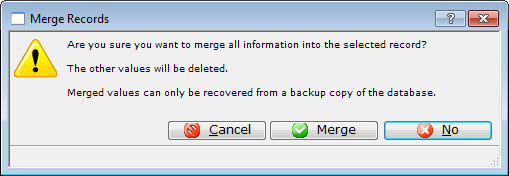
- Click the Merge
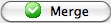 button.
button.
The Mail Lists are now merged together. All patrons belonging to the selected Mail Lists will be merged into the chosen list. Patrons will only appear on the combined list once.
Parts of the Mail List - Lists Window
The Mail List Lists window allows you to:
- Access the mail lists already on your system to edit, duplicate, delete, export, create labels and merge one or more lists.
- Add new mail lists
- and Execute a selected individual mail list.
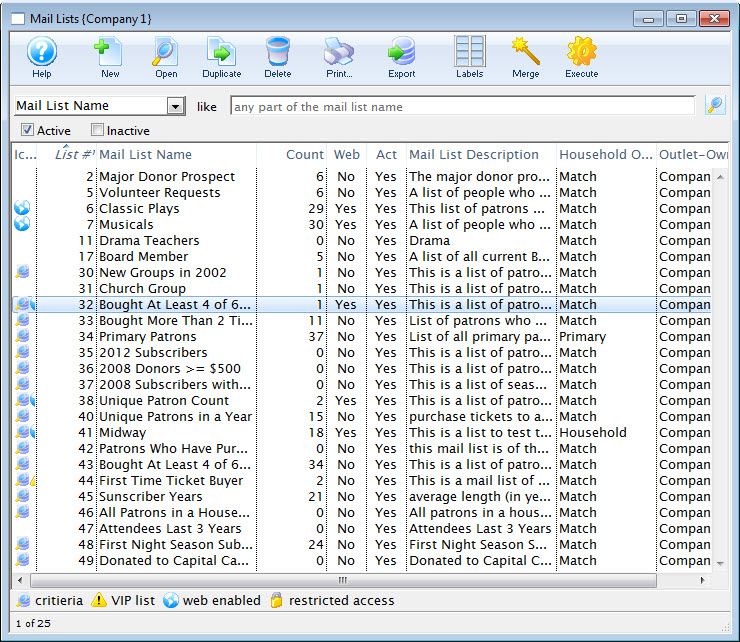
Parts of the Mail Lists List Window
 |
Opens the Mail List Criteria window. Click here for more information on creating a Mail List Query. |
 |
Opens the selected Mail List. |
 |
Creates a copy of the selected Mail List(s). |
 |
Deletes the selected Mail List(s). |
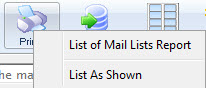 |
Generates a report to the screen or default print location displaying the details of the Mail List Listing. Choices are all lists or with the specific flags and search criteria selected. |
 |
Exports the selected record(s). |
 |
Opens the mailing label window to create mailing labels. Click here for more information on Address Labels. |
 |
Opens the Merge Mail Lists window to merge two (or more) selected mail lists. Click here for more information on merging mail lists. |
 |
Rebuilds and executes the criteria in the selected mail list(s). |
| Icon | |
| List # | Computer generated number for the mail list. |
| Mail List Name | Brief name of the mail list |
| Count | Number of times the mail list has been executed |
| Web | If patrons can add or remove themselves from the mail list via the web site |
| Act | If the mail list is active or inactive |
| Mail List Description | Description of the mail list as entered on the description tab of the mail list window. |



