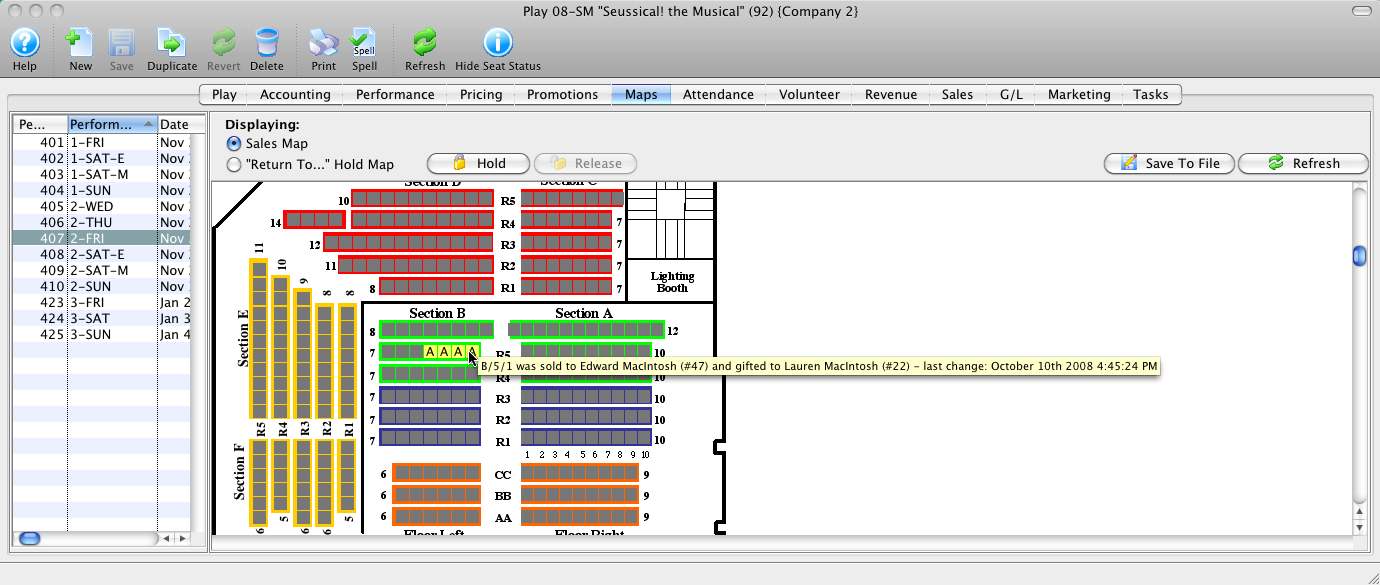Gifting Tickets
Gifting Tickets During Purchase
Tickets can be gifted to another household member or another patron during the initial ticket sale. To gift a ticket, you perform the following steps:
- Add or select the purchaser in the database.
Click here for information on finding a patron in the database.
- Select the "Buy Tickets" option.
- Pick the Performance in the Performance Selection tab.
- Choose the seats in the Seat Selection tab.
- In the Ticket Review Tab, highlight the ticket(s) to be gifted and right-click or control-click to bring up the Context Menu.
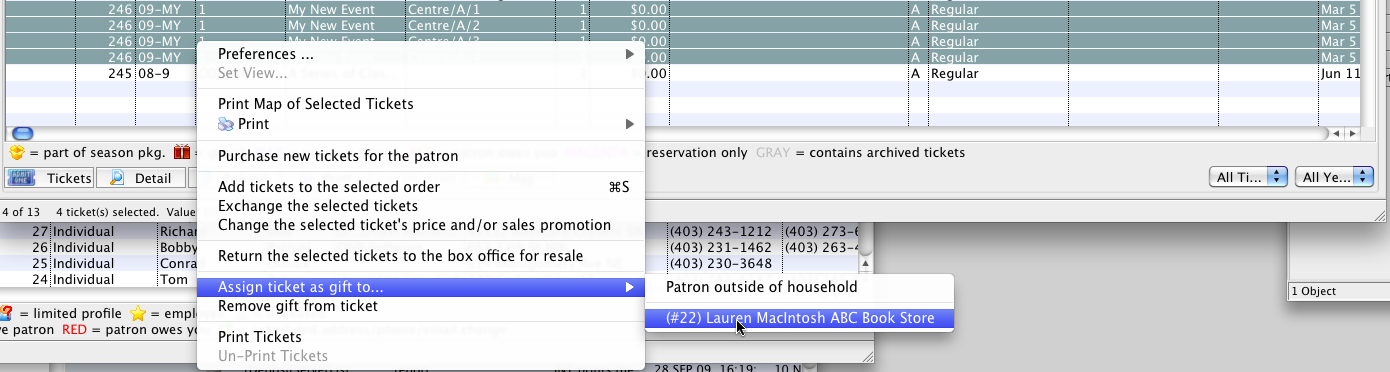
- Select "Assign ticket as gift to..."
You have the option to assign the tickets to household members or to a "Patron outside of household"

If you want to assign one ticket to one household member or patron and another ticket to a different household member or patron, you just have to do them one at a time.
If you select a Patron outside of the household, a window opens to enter the patron number or use the lookup to find a patron in the database:
- Type some part of the first name, last name and/or company to find the patron you want
- Double click on the patron to move them to the top. If oyu want to find/select a different patron, then repeat the steps
- Once you have the patron you want to assign the ticket to, then click the 'assign gift' button to finish
- Proceed to the Payment screen to finish the transaction.
| The following quick reference information is available for selling a Ticket |
Reference Guide (pdf) |
Cheatsheet (pdf) |
Flash ScreenCast |
MP4 ScreenCast |
Gifting Tickets From the Patron Window
- Select the patron who purchased the tickets from the database.
Click here for more information.
- On the Tickets Tab, highlight the ticket(s) to be gifted and right-click or control-click to bring up the Context menu.
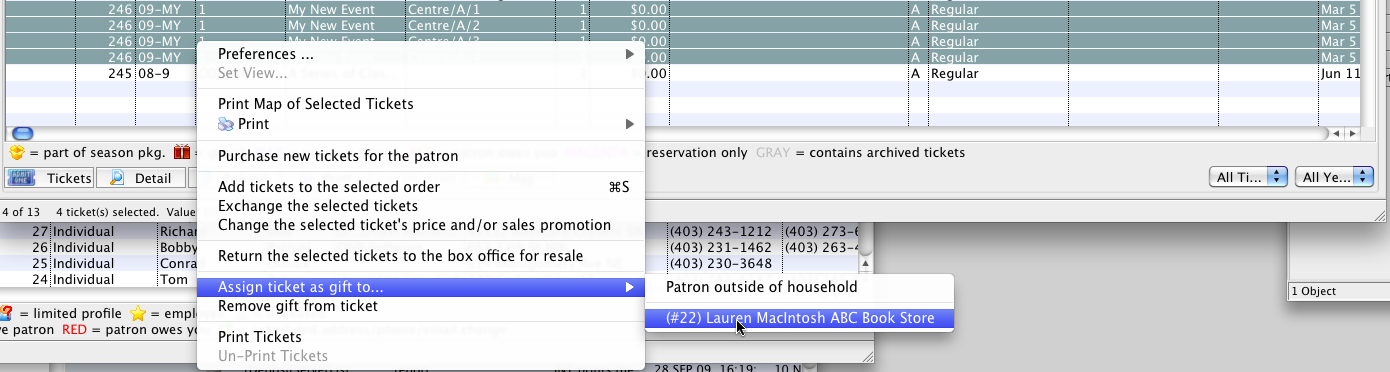
- Select "Assign ticket as gift to..."
You have the option to assign the tickets to household members or to a "Patron outside of household"

If you want to assign one ticket to one household member or patron and another ticket to a different household member or patron, they have to be done one at a time.
If you choose a Patron outside of the household, a window opens for you to enter the patron number or use the lookup to find a patron in the database.
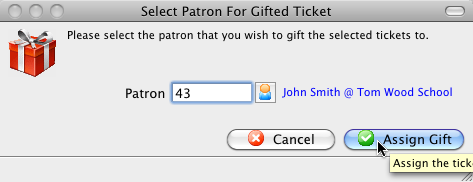
Viewing Gifted Tickets
There are multiple ways to view gifted tickets.
There is a column called Gift Status in the Tickets Tab of the purchaser's Patron Window that shows Gifted Tickets:
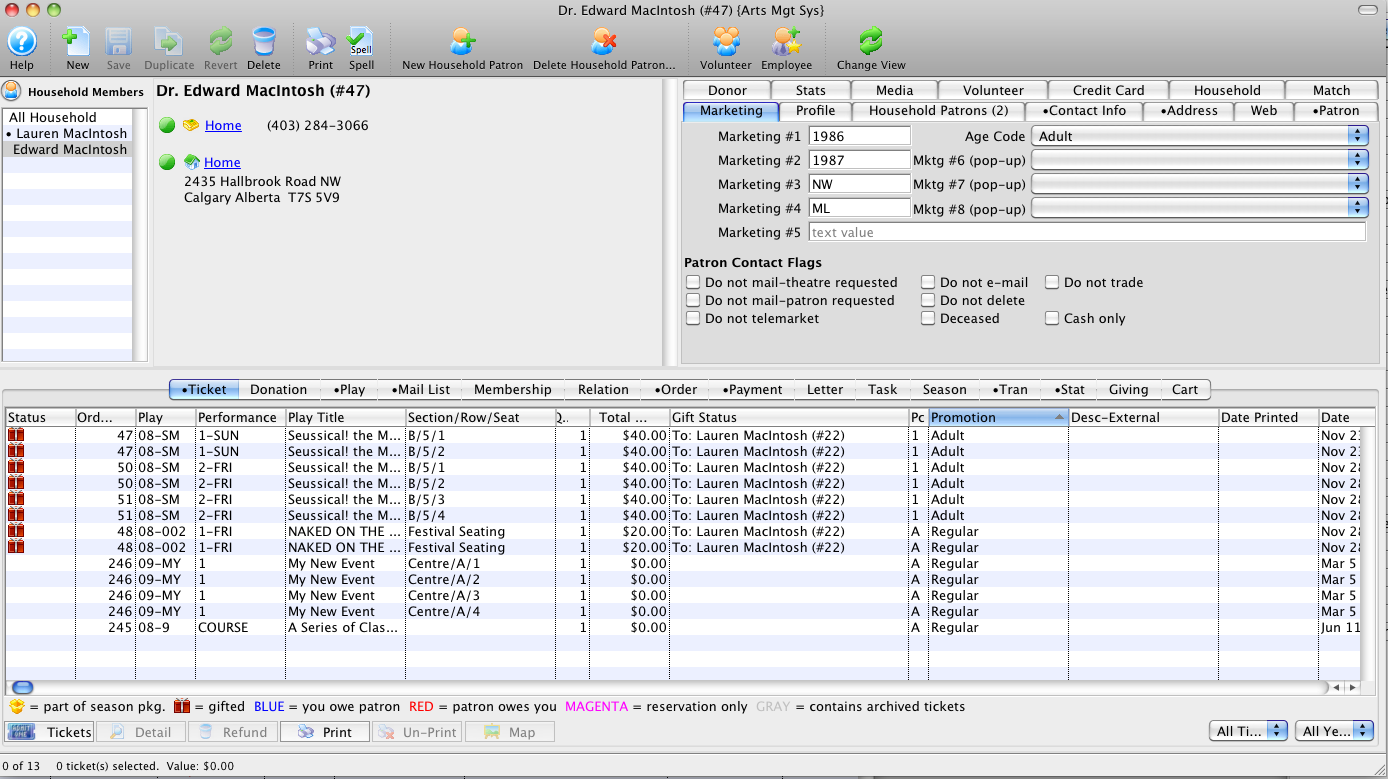
And the same column in the receiver's Patron Window shows:
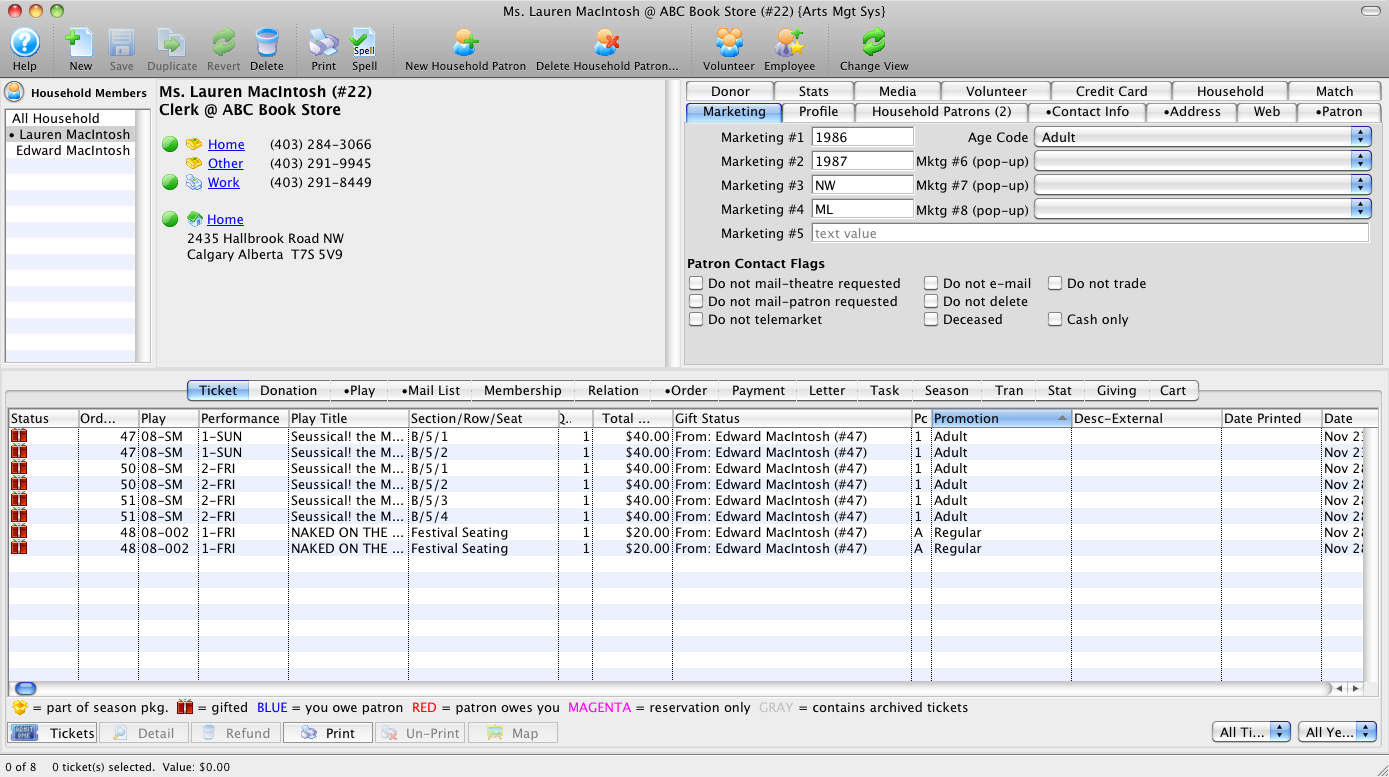
The Household view shows more Gifted Tickets detail:
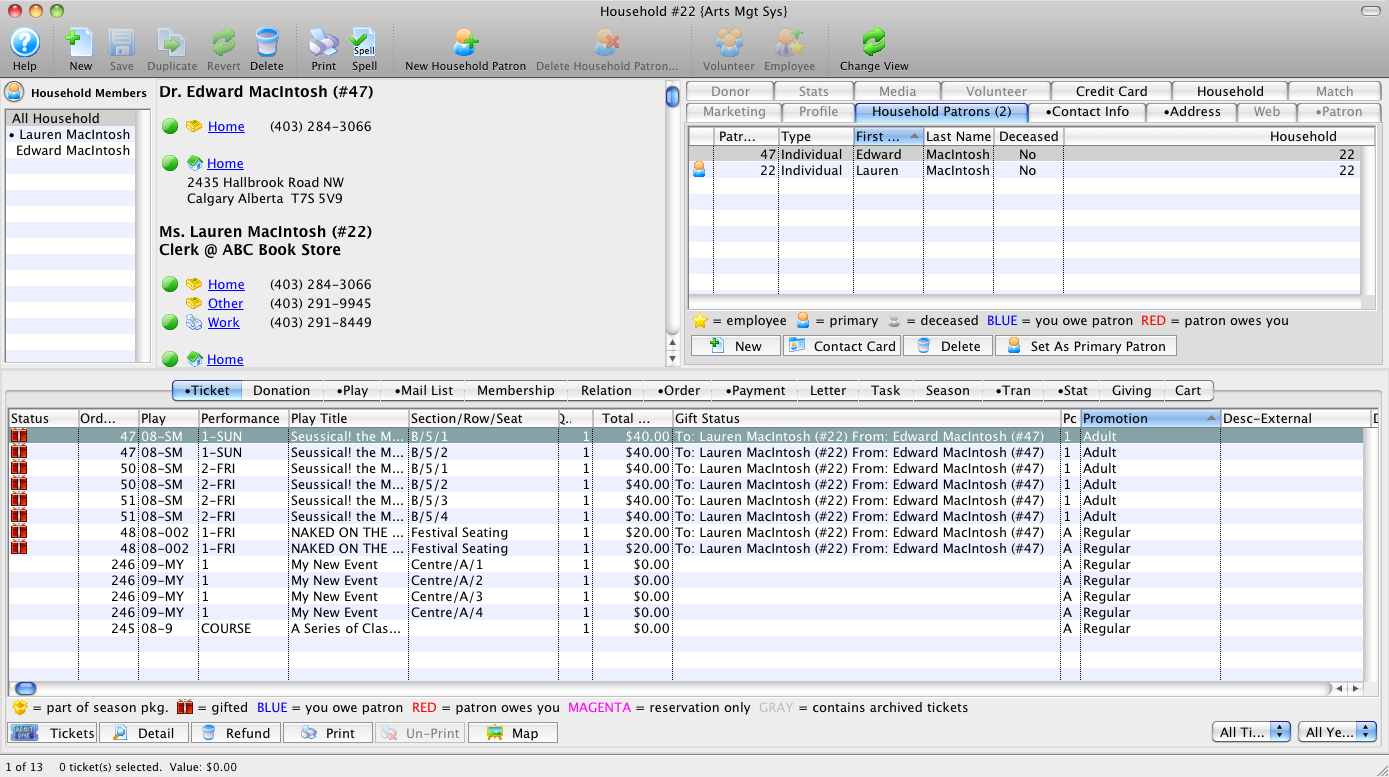
The Attendance Tab of the Play or Event Window will show the receiver's name and the gifted status:
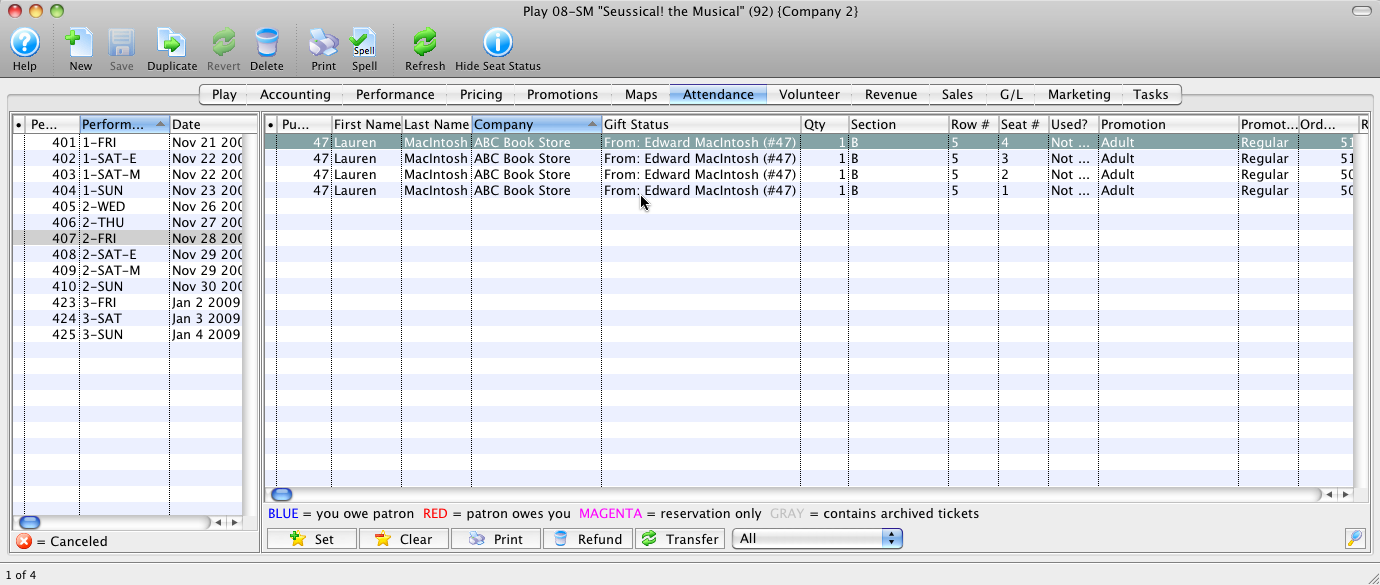
The Maps Tab of the Play or Event Window will show the Gifted Ticket status when the mouse hovers over the seats in question: