Limited Profile Rules
Guest Checkout for Web Sales
- Can buy online and add items (tickets, gift certificates/passes, donations) to their cart
- Begin the checkout process
- The web sales process will ask them if they want to:
- Log in to a previously created account using their email/password. This attaches the cart to an existing full profile patron.
- Create a new Account which will ask the user to supply all information - and create a new full profile patron
- do a Guest Checkout which will use the data requirements on the right side of the mandatory data window. If the patron enters:
- Only this minimum data and no Password, a Limited Profile Patron is created during guest checkout and an employee may need to subsequently find and merge them (if its a duplicate), or capture more data later. A guest checkout cannot log back in online and see their prior purchases
- All the information and a Password, then a full profile patron will be created. By providing the password, the patron will be able to log in online and review prior purchases.
Guest Checkout Options are Based on Cart Contents
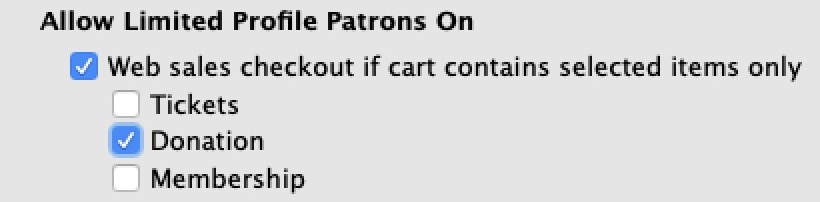 If the Web Checkout limited profile is set, you can restrict when the Limited Profile option is available based on the contents of the cart. The choices are any one or more of:
If the Web Checkout limited profile is set, you can restrict when the Limited Profile option is available based on the contents of the cart. The choices are any one or more of:
- Tickets - if only tickets are in the cart, the patron can do limited profile checkout
Do not set this option if you are selling live streaming events (see note below)
- Donations - if only donations are in the cart, the patron can do limited profile checkout
- Pass/Gift Certificate - if only Passes/Gift Certificaes are in the cart, the patron can do limited profile checkout
- If Multiple items are checked, then the patron can check out using limited profile if only those checked items are in the cart. Eg if Donations and tickets are checked, then the patron can use limited profile if a donation and/or ticket are in the cart, but not if a pass is in the cart
What the Patron Sees Online at checkout
If the Limited Profile Patron feature is enabled in System Preferences -> Mandatory Data, the following will apply during checkout:
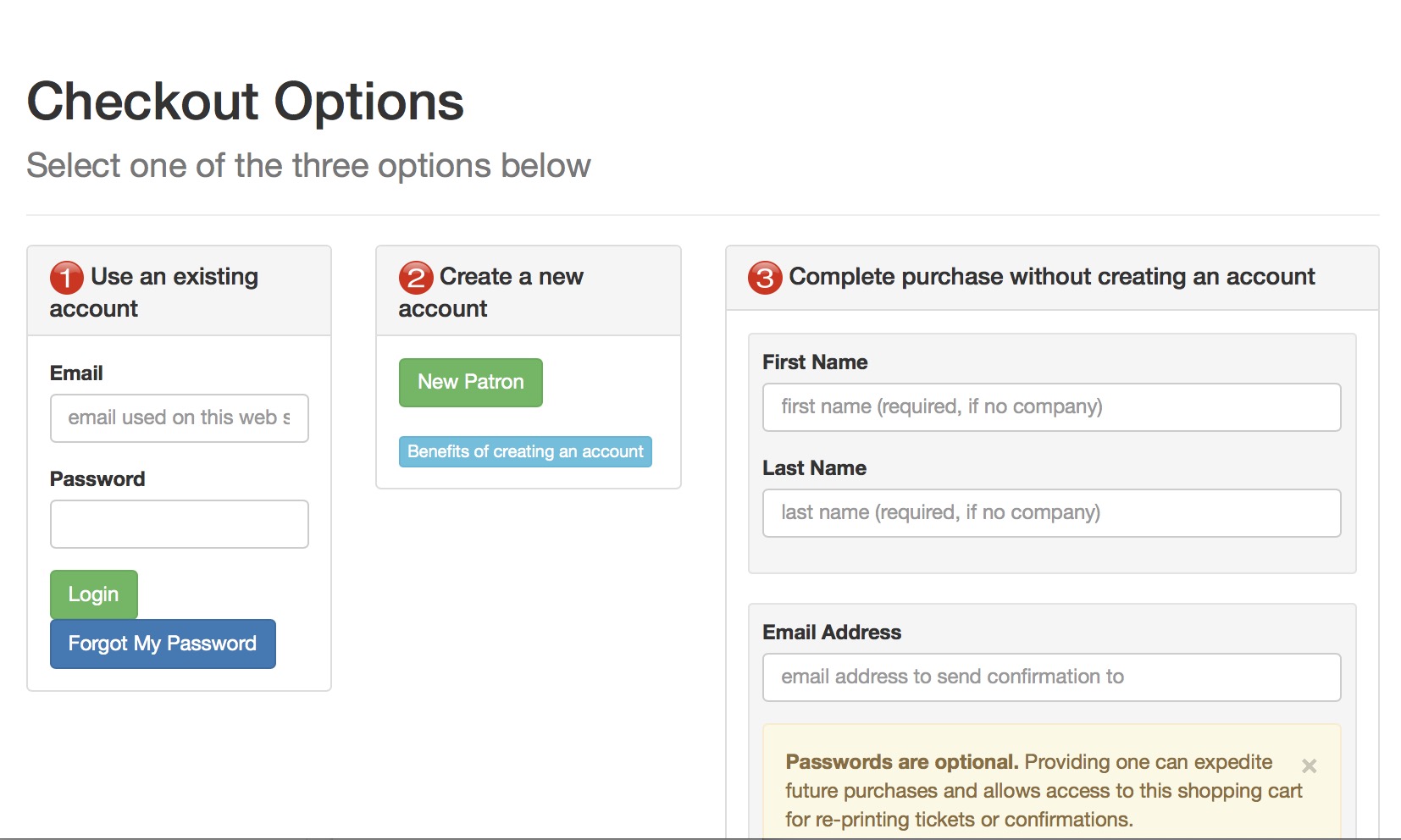
- Patron still has the option of logging in to an existing account to see prior purchases
- Otherwise, a new patron will always be created if they choose the quick checkout process and provide their name & email (at minimum), and other data you deem mandatory
- Theatre Manager always verifies the email address.
- If the email address already exists in the database, this 'new' patron will be added to the existing household.
- If the email does not exist, a brand new household will be created.

A patron who checks a shopping cart out online as a Limited Profile Patron has no login credentials. - Ordinarily, this means they cannot log in and see past purchase history.
- However, if they visit the web site and ask for their password to be emailed, they can log in with their email and password and purchase again. If they do that, they will be required to complete the patron information that they did not complete the first time (thereby becoming a full profile patron),
- If they never log in and simply buy again (they don't ask for their password), they will have to provide their name each time they checkout.

If limited profile is used, it is HIGHLY RECOMMENDED that all events be set to require print at home - so that the customer is emailed their tickets. 
DO NOT USE limited profile for tickets if the event delivery is live streaming (a this time). If the patron has a full account and buys the streamed event using limited profile and the same email address, this will cause the streamed event to be inaccessible. This is because the patron who logs in using the email, always logs into the main account, but they cannot see events in the limited profile patron.
- At the box office, 'Limited Profile Patrons' are indicated on the patron list using a new icon. If you edit the patron contact card for one of those patrons at the box office, you will then have to complete the missing information before the data can be saved.
- You should implement a data management policy to find and merge 'Limited Profile Patrons' on an ongoing basis if you allow the feature. This is because several records are created for the same patron if they never log in, but use the same email.
"Quick Add" to a Mail List online
 |
The form is a standard part of the Theatre Manager web pages. Refer to mail list quick add feature.
However: If you wish to place it on your main marketing site, please contact your web designer to implement this advanced web feature in an iframe or equivalent. |
To use this feature:
- the mail list be visible on the internet.
- You must allow limited profile patrons to be added using mail lists
- If the patron's email address already exists within the database and the first and last name match, the existing patron will be added to the mail list.
- However, if the first and last name do not match, a limited patron will be created under the patron owning the emails address.
- Your Box Office staff will need to be vigilant about finding duplicate patrons by email address and merging then created this way.
- At minimum the form will need to collect three fields in order to subscribe the patron to the Mail List:
- First Name
- Last Name
- Email Address
Credit Card Swipe
There is a convenient quick-add feature that creates a patron by swiping their credit card. This might be best used during the admittance process for Auctions. The process works as follows:
- You start by setting the Patron List window to search by credit card. For more info on the Patron List window, click here.
- Then, when you swipe a credit card, it will find the patron if that card number is in the database.
- If the card number does not exist in the database, TM gives you the option to quick add the patron attending the auction.
- Patrons added in this way will be 'limited profile patrons'. That is, the name on the card along with their credit card on file stored in the database.
- In an auction setting, if there are bid packets, you can give the patron the patron number created during the swipe.
- You can now sell auction items to this patron using the auction process.
|
As with any limited profile patron, if you edit their actual address data, you will be required to provide the minimum information normally required of the box office. |