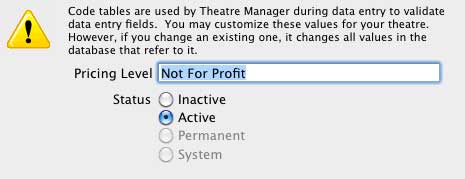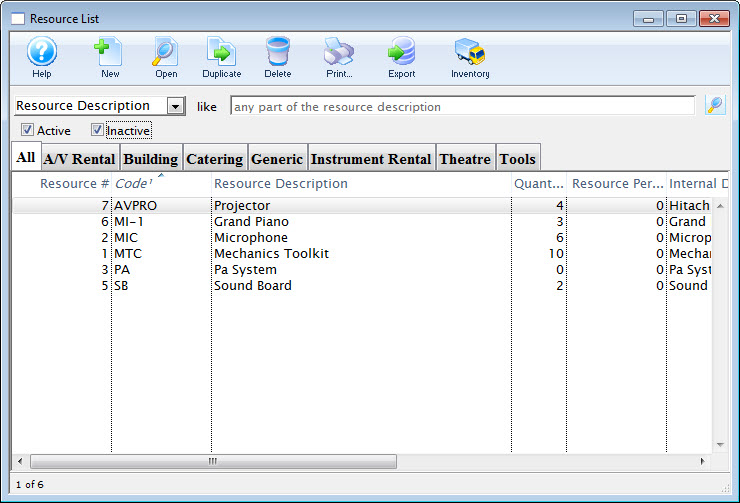Facility Management Set Up
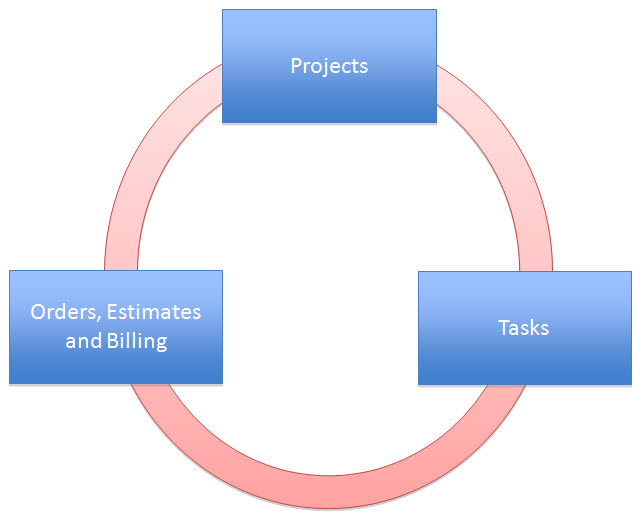
- Tasks
- Projects
- Orders & Billing
Before you can use Tasks effectively, you need to set up:
| Resources | A physical item needed to perform a task, needed for an event or
performance, or assigned to a venue. Resources can be permanent or
consumable. A variety of properties can be associated with a resource,
defined by the individual client.
Click here for more information on Resources. |
| Calendar Types | Built-in codes you do not have to set up.
Click here for more information on Calendar Types. |
| Task Types | Assigns a particular type to a task, such as Meeting, Holiday,
Attached to Event, etc.
Click here for more information on Task Types. |
| Project Types | Assigns a particular type to a project, such as Wedding, Conference,
etc.
Click here for more information on Project Types. | Pricing Levels | Sets different pricing levels for resources.
Click here for more information on Pricing Levels. |
Resources
A resource is a physical item needed to perform a task, needed for an event or performance, or assigned to a venue. Resources can be part of the venue (e.g. lightboards), rentable (e.g. stage components), or consumable (e.g.coffee). A variety of properties can be associated with a resource, defined by the individual client.
To set up a resource, you assign a cost (incurred by the venue for purchasing the item, with associated accounts), and a fee structure (where appropriate) for use of or rental of the resource. Those fees can then be invoiced and billed to your customer.
There are some items to be set up for Resources to be used effectively. To set them up:
- To set up the Resource Code Table, select Setup >> System Tables >> Code Tables.
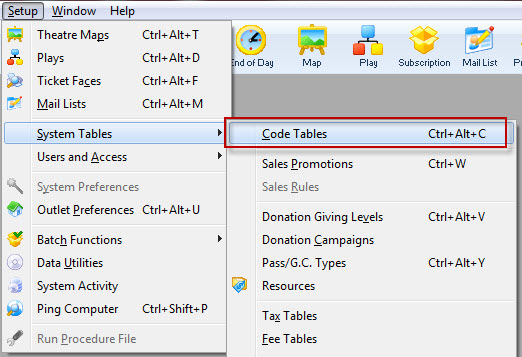
The Code Tables Data window opens.
- Choose Facility Resource Groups.
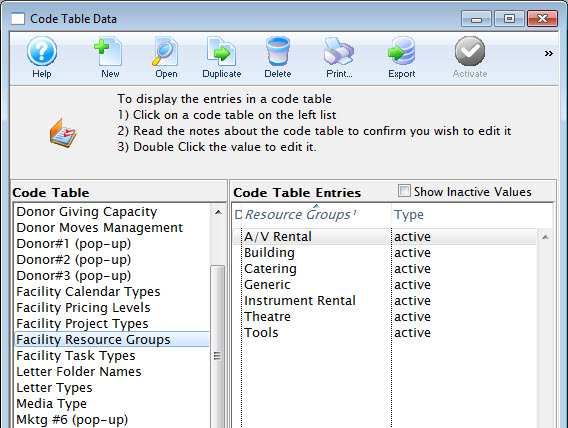
Any resources set up will display on the right. Click here for instruction on setting up this code table.
Task Resources Setup
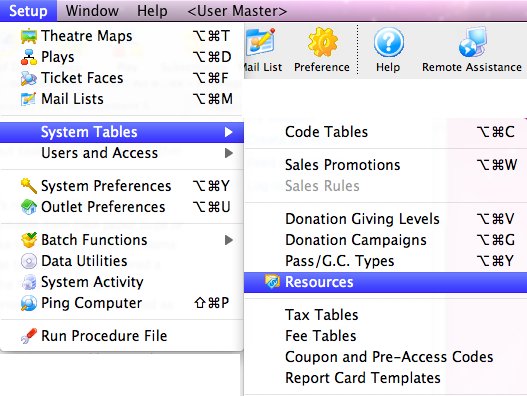
Adding Editing and Deleting Resources
Venue Standard Resources
- The conference room may always include a projector.
- The main theatre may always include the sound and light boards.
For more information about default resources for a venue, click here.
Facility Calendar Types
Facility Calendar Types are built-in codes you do not have to set up. They are found in the system tables at Setup >> System Tables >> Code Tables >> Facility Calendar Types.
Click here, to go to the Facility Calendar Types section in the online help.
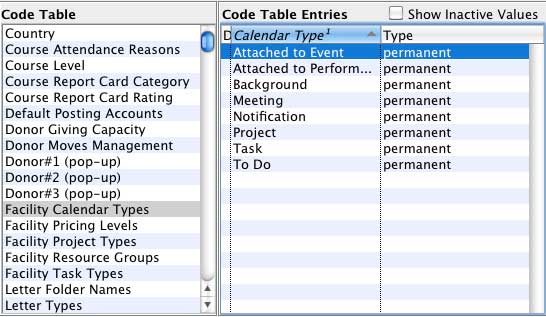
There are 6 task types and 2 that are used internally:
| Attached to Event | The task is associated with a particular event, which must be assigned. |
| Attached to Performance | The task is associated with a particular performance, which must be assigned. |
| Background | The task is will appear as a background event that colours the entire background of the calendar for that day. This is used for things like holidays or items of significance to everyone, such as "Board meeting all day". |
| Meeting | The task is a "normal" event, not associated with any particular event or performance. This is the most commonly used type. |
| Notification | The task is to show for everyone as a notification or announcement. It will appear on everyone's calendar without having to add them as a participant. |
| To Do | The task represents some deadline. It does not have a starting date, only a Drop Dead date. It must be completed before a certain date, but doesn't matter when it is done, such as a grant deadline. |
| Internal Only | |
| Project | The task record is actually a project that has other tasks associated with it. |
| Task | Internally assigned to each task that is not a project. |
While you cannot change the meaning of each of these, you can change the description to something more meaningful to your organization.
These are used as the general types for the Facility Task Types you will use to define the type of each task.
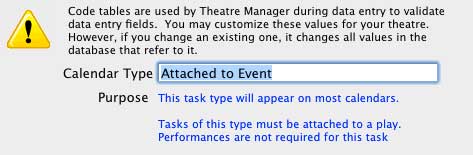
Click here, to learn more about Calendars.
Facility Task Types
There are some items to be set up for Facility Task Types to be used effectively. To set them up:
- To set up the Facility Task Types Code Table, select Setup >> System Tables >> Code Tables.

You use these to assign a particular type to a task, such as, Meeting, Holiday, Attached to Event / Play, etc.
- You also use these to categorize Tasks.
Each task type is attached to a calendar type that influences its behavior.
For example, if the calendar type is Attached to Performance, a performance must be entered. If the calendar type is ToDo, it has a Drop Dead date, but not a beginning date.
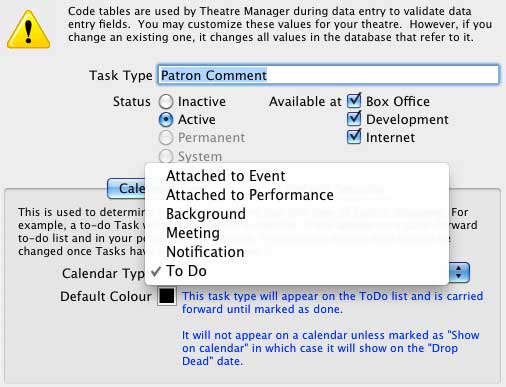
- Each task type can be assigned a color.
If this colour is left at black, then the default color for tasks or projects is used on the calendar. If you assign a colour, that colour is used for all tasks of that type, unless you override the colour for a specific task or project
Facility Project Types
There are some items to be set up for Facility Project Types to be used effectively. To set them up:
- To set up the Facility Project Types Code Table, select Setup >> System Tables >> Code Tables.
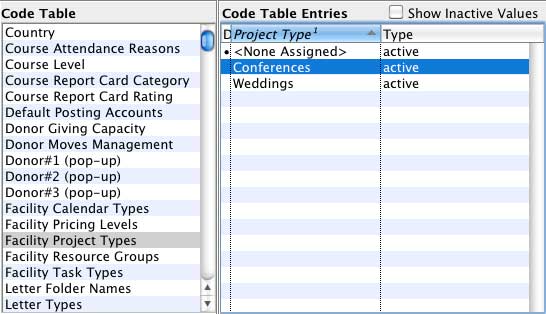
They are used to assign a particular type to a project, such as Wedding, Conference, etc.
Click here to go to the facility Project Types code table information.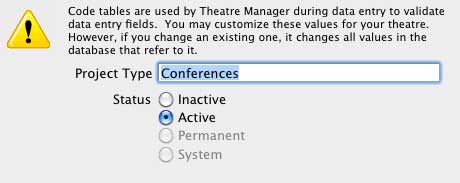
Facility Resource Types
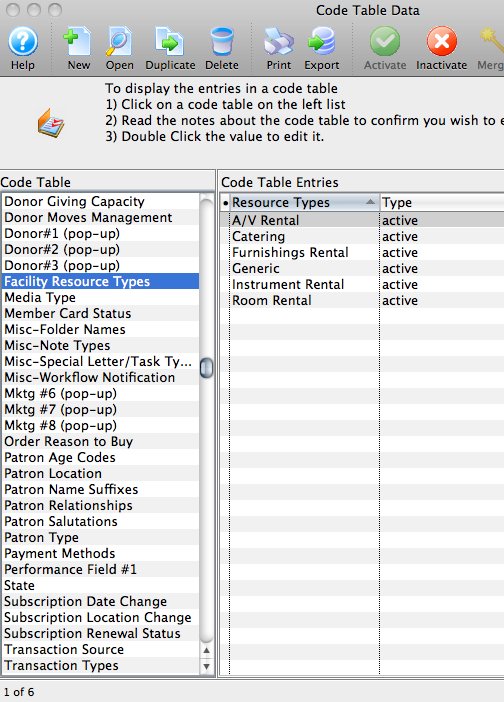
Facility Pricing Levels
The code table for Facility Pricing Levels is discussed in full under System Setup >> System Tables> > Code Tables Help Section. For a direct link to that page,
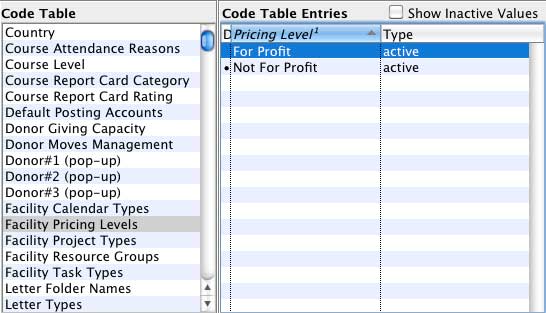
They are used to set different pricing levels for resources.