DonorSearch Analytics
Take the guesswork out of fundraising. Convert patrons into donors.
DonorSearch can help you convert your patrons into members and donors, motivate smaller donors to increase their support, and strengthen your relationships with important supporters.
Using wealth, philanthropy and other databases, along with their proprietary algorithms and manual oversight, DonorSearch can offer you:
- Where your alumni are and what they're doing
- Their wealth levels and capacity to give
- Philanthropic history and the causes they support
- Connections they have with others who support you
Prospect with confidence.
DonorSearch can help you evaluate, with a high degree of confidence, your prospects’ wealth (whether they can donate) and their past philanthropy, which is a strong indicator of whether they will donate.
You'll have the critical information you need about your prospects to:
- Boost attendance
- Improve personal communications
- Decrease your daily workload
- Build valuable relationships
Theatre Manager has integrated an interface directly with DonorSearch allowing easy interaction between your existing Theatre Manager patron and donor information to the analytic analysis warehouse of information.
|
Theatre Manager provides an interface directly to DonorSearch. Accessing DonorSearch's wealth of information and analytic analysis of potential donor profiles requires an account be set up and maintained directly with DonorSearch. To contact DonorSearch about your prospect research needs, please contact Donor Search at info@donorsearch.net or call (410) 670-7880 or visit their website at http://www.donorsearch.net for further information. |
DonorSearch API Key
The DonorSearch API Key is a unique identifier used with all transactions between DonorSearch and Theatre Manager. It acts as the place holder for a "Username" and "Password" that the end user would enter into the DonorSearch Web Portal directly if not accessing the data via Theatre Manager.
This process will return the API Key. You will only be able to return the API Key once. After an API Key is created for your account, it is not retrievable this way again. Attempting to run this same process will report "Error". There are two reasons for the "Error" message will occur:
- The username and password are an invalid combination.
- The API Key has already been generated.
If this message occurs please reach out to your DonorSearch contact after ensuring you have entered the appropriate required fields.
If you have previously generated your API Key and know exactly what the API Key is, you can enter it directly into the API Key field.
Retrieving API Key
- Use the Setup menu and clicking on Company/Outlet Preferences.
- Click the Donation tab.
- Click the DonorSearch API Settings button.
The DonorSearch API Setup window opens.
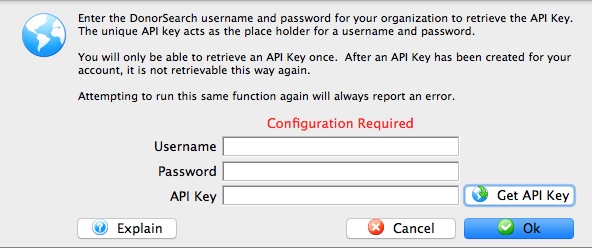
Username The account name provided by DonorSearch to access your organization's account. Password The password provided by DonorSearch to access your organization's account. API Key DonorSearch's unique identifier used with all transactions between the DonorSearch API and other outside parties. - Enter the "Username" provided by DonorSearch for your account setup.
- Enter the "Password" provided by DonorSearch for your account setup.
- Click the Get API Key button.
- Click OK.
- Click Save in the window toolbar.
The DonorSearch API Key has now been updated and saved within Theatre Manager.
|
Theatre Manager provides an interface directly to DonorSearch. Accessing DonorSearch's wealth of information and analytic analysis of potential donor profiles requires an account be set up and maintained directly with DonorSearch. To contact DonorSearch about your prospect research needs, please contact Annette Zakuto at annette@donorsearch.net or call 401-988-4978 or visit their website at http://www.donorsearch.net for further information. |
DonorSearch Submitting New Searches
There are 2 methods of sending in requests to DonorSearch for analysis on your donors. An exported Text File Submission and Direct Submission. The exported file offers more information to match on and generates a more higher degree of successful data matching, however a direct submission offers a more quick turnaround on immediate information about your donor. Regardless of your choice of submitting new searches, the steps to complete the process are virtually the same.
To begin with a search, you will need to determine which patrons you wish to submit for analysis on. This could be from:
- the "Who's In tab" on a mail list of potential or existing donors
- the list of existing donors from a previous donation campaign
- the Patron window Donor's tab
Once you have determined the patrons you wish to submit, proceed wth one of the following submission choices:
- Direct Submission - offers a more quick turnaround on immediate information about your donor.
- Text File Submission - generates a more higher degree of successful data matching and additional information about your prospect.
DonorSearch Direct Submission
To begin with a search, you will need to determine which patrons you wish to submit for analysis on. This could be from:
- the "Who's In tab" on a mail list of potential or existing donors
- the list of existing donors from a previous donation campaign
- the Patron window Donor's tab
Submitting a New Search Request
- Select the patrons to request a new search for.
- the "Who's In tab" on a mail list of potential or existing donors
- the list of existing donors from a previous donation campaign
- the patron window donor's tab

If your submitting a request from the Patron window Donor's tab, there is no patron selection required. Proceed with the next step by Right-Clicking anywhere on the donation listing.
- Right-click on the selected patrons
A context menu will pop-up
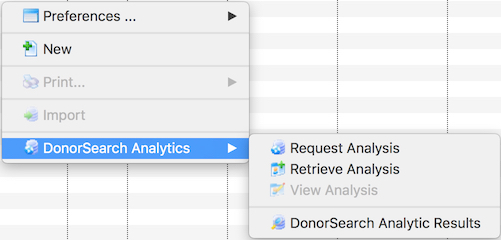
- Choose menu option DonorSearch Analytics >> Request Analysis
The Export Donor Information for DonorSearch Analytics window opens
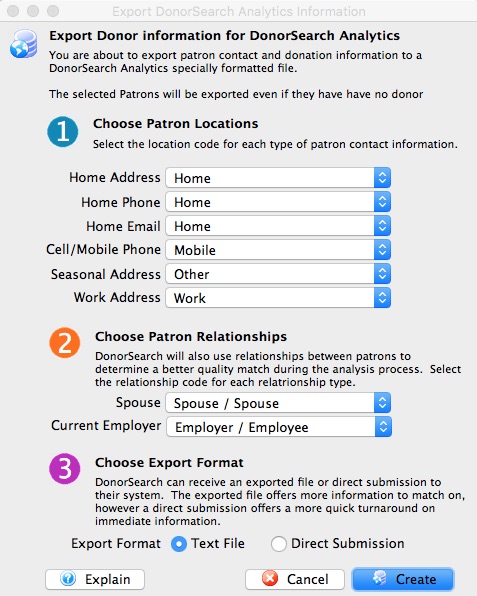
Choose Patron Locations DonorSearch will use the addresses submitted to provide a better quality match the exact patron you are requesting analysis on.
Home Address Select the location code that best matches the patron's home address. Home Phone Select the location code that best matches the patron's home phone. Home Email Select the location code that best matches the patron's home email. Cell/Mobile Phone Select the location code that best matches the patron's cell or mobile phone. Seasonal Address Select the location code that best matches the patron's seasonal/vacation address. Work Address Select the location code that best matches the patron's work address. Choose Patron Relationships DonorSearch will also use relationships between patrons to determine a better quality match during the analysis process.
Spouse Select the relationship code that best matches the patron's spouse. Current Employer Select the relationship code that best matches the patron's current employer or the location where they currently work. Choose Export Format DonorSearch can receive a direct submission or an exported text file to their system as the source of information for the patron.
Direct Submission Select this option to send information immediately for a more quick turnaround immediate response for a high-level analysis. Text File Select this option to create a text file to send to DonorSearch can for an in-depth analysis. - Make the selections within the submission window.
- Choose "Direct Submission" for the Choose Export Format choice.
- Click the Create button.
- Review the response message to confirm the patron information has been submitted for analysis.
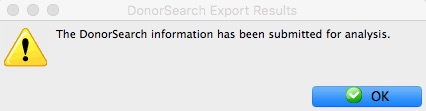
- Click OK
- Proceed to the steps on how to Retrieve Analytic Results from DonorSearch.
Direct Submission Data Sent
The DonorSearch Direct Submission sends a portion of the patron's information as part of the analysis process. The more information Theatre Manager has about the patron, the better the results and experience using DonorSearch will be. Below are the list of fields sent when processing a request.
Information Sent During Direct Submission Request
|
The asterisk (*) denotes minimum required information for a Direct Submission. Patron's not meeting the minimum requirements will be excluded from the submission. |
|
NOTE: DonorSearch is only able to match on addresses within the USA, US Virgin Islands, Puerto Rico, Guam, and Marshall Islands. Addresses outside of these locations will be excluded from the submission. If a patron's address is excluded resulting in the patron not meeting the minimum requirements, the patron will be excluded from the submission. |
- *Patron #
- *Patron First Name
- Patron Middle Name
- *Patron Last Name
- Patron Suffix
- Patron Age (Current)
- *Patron Address Line 1
- Patron Address Line 2
- *Patron City
- *Patron State
- *Patron Zip Code
- Spouse First Name
- Spouse Middle Name
- Spouse Last Name
- Employer Name
- Business Address Line 1
- Business Address Line 2
- Business City
- Business State
- Business Zip Code
- Seasonal Address Line 1
- Seasonal Address Line 2
- Seasonal City
- Seasonal State
- Seasonal Zip Code
DonorSearch Text File Submission
To begin with a search, you will need to determine which patrons you wish to submit for analysis on. This could be from:
- the "Who's In tab" on a mail list of potential or existing donors
- the list of existing donors from a previous donation campaign
- the Patron window Donor's tab
Submitting a New Search Request
- Select the patrons to request a new search for.
- the "Who's In tab" on a mail list of potential or existing donors
- the list of existing donors from a previous donation campaign
- the patron window donor's tab

If your submitting a request from the Patron window Donor's tab, there is no patron selection required. Proceed with the next step by Right-Clicking anywhere on the donation listing.
- Right-click on the selected patrons
A context menu will pop-up
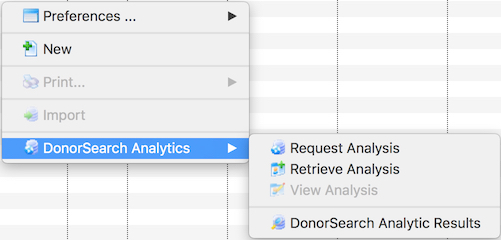
- Choose menu option DonorSearch Analytics >> Request Analysis
The Export Donor Information for DonorSearch Analytics window opens
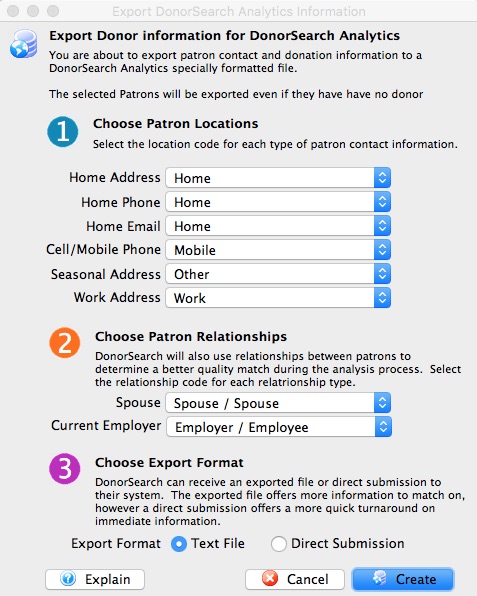
Choose Patron Locations DonorSearch will use the addresses submitted to provide a better quality match the exact patron you are requesting analysis on.
Home Address Select the location code that best matches the patron's home address. Home Phone Select the location code that best matches the patron's home phone. Home Email Select the location code that best matches the patron's home email. Cell/Mobile Phone Select the location code that best matches the patron's cell or mobile phone. Seasonal Address Select the location code that best matches the patron's seasonal/vacation address. Work Address Select the location code that best matches the patron's work address. Choose Patron Relationships DonorSearch will also use relationships between patrons to determine a better quality match during the analysis process.
Spouse Select the relationship code that best matches the patron's spouse. Current Employer Select the relationship code that best matches the patron's current employer or the location where they currently work. Choose Export Format DonorSearch can receive a direct submission or an exported text file to their system as the source of information for the patron.
Direct Submission Select this option to send information immediately for a more quick turnaround immediate response for a high-level analysis. Text File Select this option to create a text file to send to DonorSearch can for an in-depth analysis. - Make the selections within the submission window.
- Choose "Text File" for the Choose Export Format choice.
- Click the Create button.
- Choose the name and location of where the export text file should be placed.
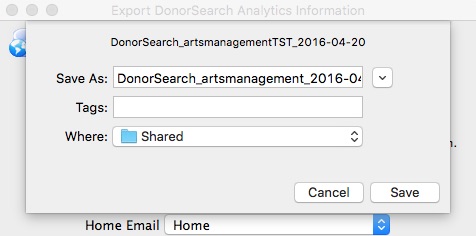
- Click Save
- Review the response message to confirm the location where the file was saved.
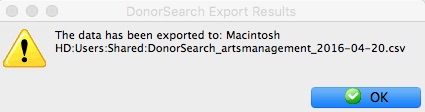
- Click OK
- Proceed to the steps Upload the Text File to DonorSearch.
|
The export text file is already formatted and prepared based on data submission requirements from DonorSearch. |
|
After you have received back the analytic results on the patrons you uploaded to DonorSearch, proceed to the steps on how to Import Analytic Results from DonorSearch. |
Text File Data Provided
The DonorSearch Text File Submission sends additional patron's information then the Direct Submission process to allow a more in-depth analysis of the patron. This allows for a higher degree of accuracy during the patron matching process and provides the opportunity for a further detailed analytic result. The more information Theatre Manager has about the patron, the better the results and experience using DonorSearch will be. Below are the list of fields sent when processing a request.
Information Sent During Text File Submission Request
|
The asterisk (*) denotes minimum required information for a Direct Submission. Patron's not meeting the minimum requirements will be excluded from the submission. |
|
NOTE: DonorSearch is only able to match on addresses within the USA, US Virgin Islands, Puerto Rico, Guam, and Marshall Islands. Addresses outside of these locations will be excluded from the submission. If a patron's address is excluded resulting in the patron not meeting the minimum requirements, the patron will be excluded from the submission. |
- *Patron #
- Patron Salutation
- *Patron First Name
- Patron Middle Name
- *Patron Last Name
- Patron Suffix
- Patron Age (Current)
- Patron Date of Birth
- Patron Home Phone
- Patron Email Address
- *Patron Address Line 1
- Patron Address Line 2
- *Patron City
- *Patron State
- *Patron Zip Code
- Spouse First Name
- Spouse Middle Name
- Spouse Last Name
- Spouse Age (Current)
- Spouse Date of Birth
- Employer Name
- Business Address Line 1
- Business Address Line 2
- Business City
- Business State
- Business Zip Code
- Seasonal Address Line 1
- Seasonal Address Line 2
- Seasonal City
- Seasonal State
- Seasonal Zip Code
- Patron First Gift Date (in Theatre Manager)
- Patron First Gift Amount
- Patron Last Gift Date (in Theatre Manager)
- Patron Last Gift Amount
- Patron Largest Gift Date (in Theatre Manager)
- Patron Largest Gift Amount
- Patron Total Gift Count (in Theatre Manager)
- Patron Total Gift Amount
- Custom Field 1 - Patron #
- Custom Field 2 (not used)
- Custom Field 3 (not used)
- Custom Field 4 (not used)
- Custom Field 5 (not used)
- Custom Field 6 (not used)
- Custom Field 9 (not used)
- Custom Field 10 (not used)
- Custom Field 11 (not used)
- Custom Field 12 (not used)
- Custom Field 13 (not used)
- Custom Field 14 (not used)
- Custom Field 15 (not used)
- Custom Field 16 (not used)
- Custom Field 17 (not used)
- Custom Field 18 (not used)
- Custom Field 19 (not used)
- Custom Field 20 (not used)
Upload Text File to DonorSearch
The Theatre Manager export text file is already formatted and prepared based on data submission requirements from DonorSearch. This step transfers the patron prospects exported from Theatre Manager to DonorSearch for processing.
- Log into the DonorSearch Web Portal.
- Click the
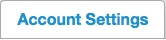 Tab.
Tab.
The Upload File section will appear.
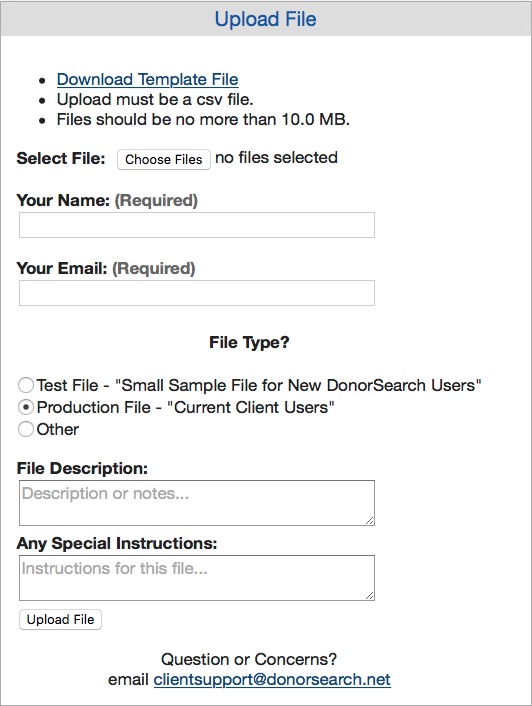
- Click
 to select the Theatre Manager export text file.
to select the Theatre Manager export text file. - Enter your first and last name into the "Your Name" field.
- Enter your Email address into the "Your Email" field.
- Select Production File = Current Client Users for the "File Type".
- Enter a File Description to describe the type of prospects being uploaded.
- Enter Any Special Instructions you may have for the file being uploaded.
- Click
 to upload the Theatre Manager export text file.
to upload the Theatre Manager export text file.
The file will be uploaded to DonorSearch for processing. It may take a few moments to complete the upload process depending on the filesize and speed of your internet access.
|
It is recommended that you send a direct email to your DonorSearch Contact to notify them that a prospect file has been uploaded. This will enable them to follow the process on their side to get the results back to you as quickly as possible. Your DonorSearch Contact will be able to provide an estimated time when the results will be ready. |
|
After you have received back the analytic results on the patrons you have just uploaded, proceed to the steps on how to Import Analytic Results from DonorSearch.. |
DonorSearch Retrieve Analytic Results
The following process is for retrieving the analytic results from requests to DonorSearch that were perform through the Direct Submission option.
|
If your submitted a Text File for processing and are wanting to import those results into Theatre Manager, you will need to follow the steps at Importing DonorSearch Analytic Results. |
Before beginning with the retrieval process, you will need to determine which patrons you wish to retrieve the analysis on. This could be from:
- the "Who's In tab" on a mail list of potential or existing donors
- the list of existing donors from a previous donation campaign
- the Patron window Donor's tab
Retrieving Analytic Results
- Select the patrons that you requested a new search for.
- the "Who's In tab" on a mail list of potential or existing donors
- the list of existing donors from a previous donation campaign
- the patron window donor's tab

If your retrieving a request from the patron window donor's tab, there is no patron selection required. Proceed with the next step by Right-Clicking anywhere on the donation listing.
- Right-click on the selected patrons
A context menu will pop-up
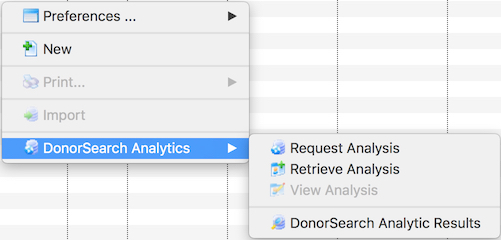
- Choose menu option DonorSearch Analytics >> Retrieve Analysis
- Review the response message confirming the analytic results information has been downloaded into Theatre Manager.
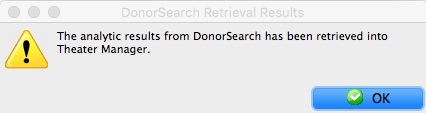
- Click OK
- Proceed to the steps on how to View Analytic Results window from DonorSearch.
|
Hint: If your unable to remember exactly which patrons you need to retrieve analytic results for, proceed directly to the DonorSearch Analytic Results window. From there, you're able to easily determine which patrons require retrieval of results and download them too. |
|
Note: The results returned from DonorSearch during a direct submission are limited compared to the detailed information provided within the DonorSearch Web Portal. The returned results are intended to offer a quick turnaround on immediate information about your donor:
If your looking for additional information to be maintained in Theatre Manager, you can export the data results from the DonorSearch Web Portal and import those results into Theatre Manager following the steps at Importing DonorSearch Analytic Results. |
DonorSearch Importing Analytic Results
The following process is for importing the analytic results from DonorSearch that were through the Text File option.
|
If your submitted a Direct Submission for processing and are wanting to retrieve those results into Theatre Manager, you will need to follow the steps at Retrieving DonorSearch Analytic Results. |
|
The access to import DonorSearch menu option, an employee must have either Insert or Edit access to the "Donor - Manage DonorSearch Analytic Analysis Results" Data Security functions. in their employee profile. |
Importing Analytic Results
- Goto menu options File >> Import/Export >> Donation >> DonorSearch Analytic Results.
This will open the Import Data Window.
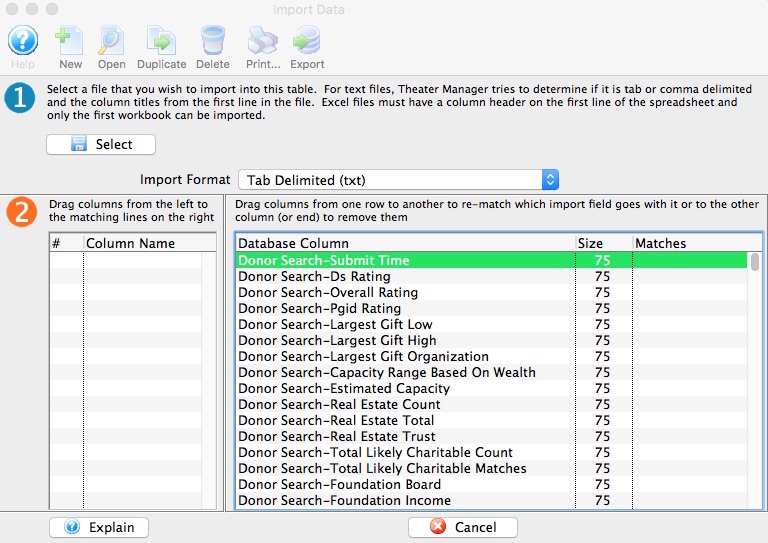
- Click Select button.
- Select the file that was provided from DonorSearch containing the analytic results.
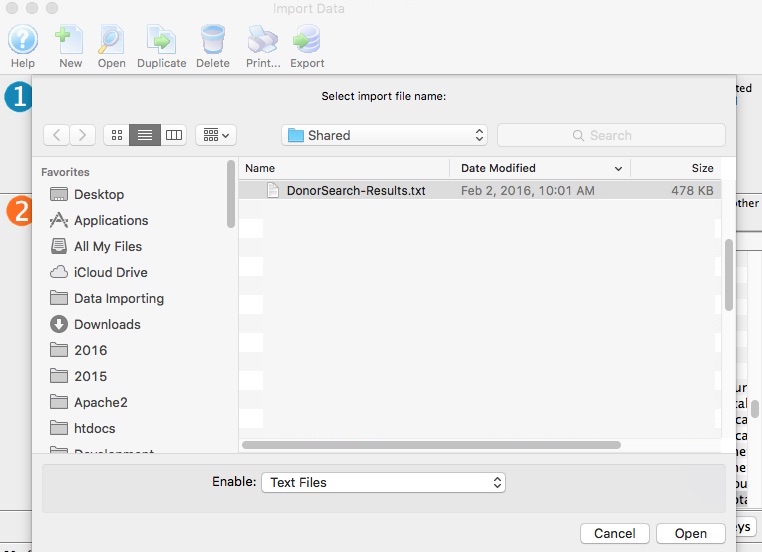
- Click Open button.
- Match Fields to the Database.
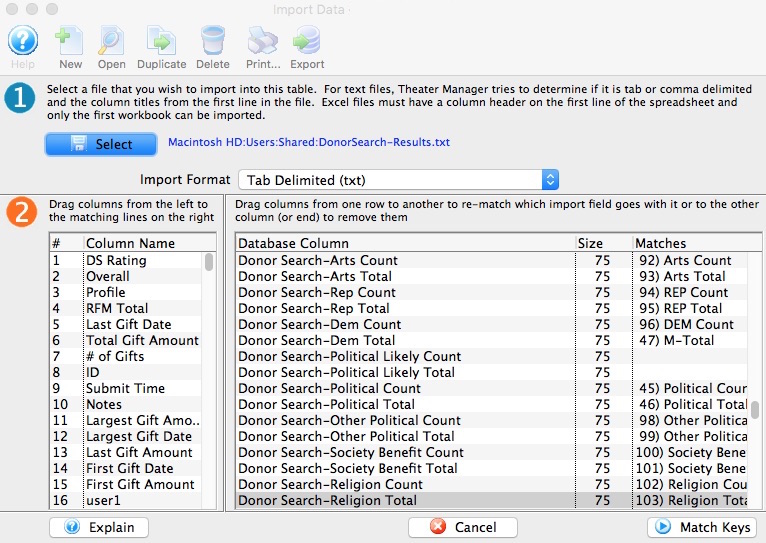
- Click Match Keys button.
- Select Key Field to Match On.
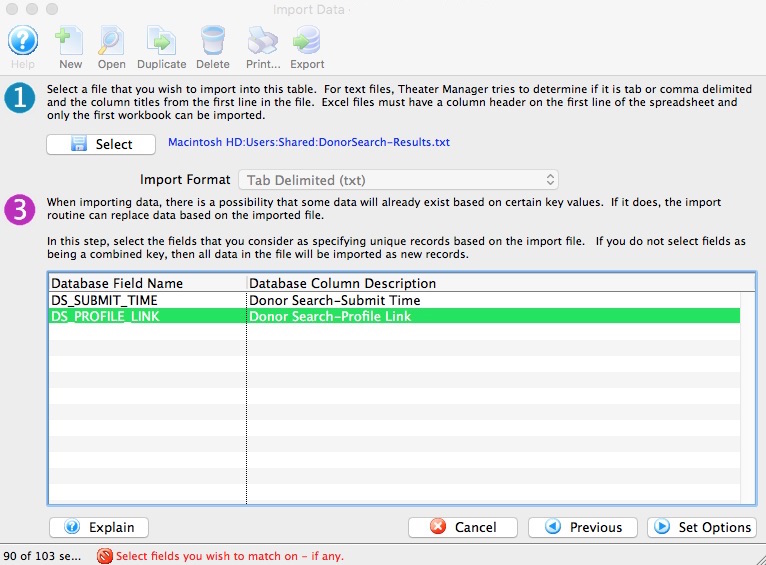
In most cases, select "DS_PROFILE_LINK - DonorSearch-Profile Link"
- Click Set Options button.
- Select Data Import Options.
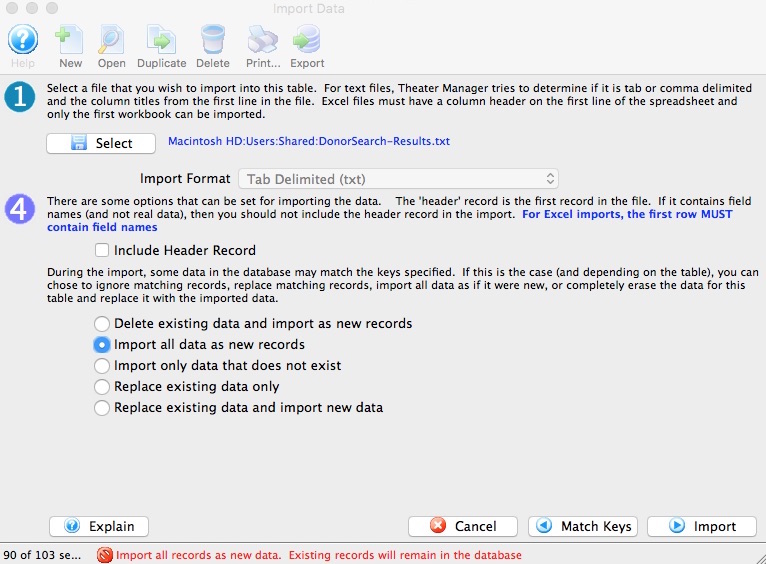
In most cases, select "Import all data as new records"
- Click Import button.
- Click Import to proceed with the import process.
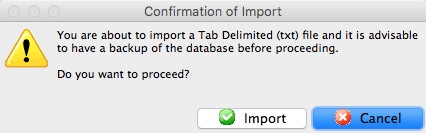
- Proceed to the steps on how to View Analytic Results in Theatre Manager from DonorSearch.
DonorSearch View Analytic List Window
The DonorSearch Analytic Results List window displays the retrieved/downloaded analytic analysis for your organization. From this window your able to continue your analysis of your potential and existing donors as you manage their movements through your donation campaigns.
Opening the DonorSearch Analytic Results List Window
- From the Donation Campaign List Window
- Click
 in the window menu
in the window menu
- Click
- From the "Who's In tab" on a mail list of potential or existing donors, or from the list of existing donors from a previous donation campaign.
- Right-click on the selected patrons
A context menu will pop-up
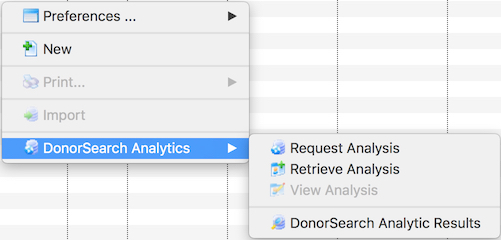
- Choose menu option DonorSearch Analytics >> DonorSearch Analytic Results
- Right-click on the selected patrons
- From the Patron window Donor's tab
- Right-click anywhere on the list of donations
A context menu will pop-up
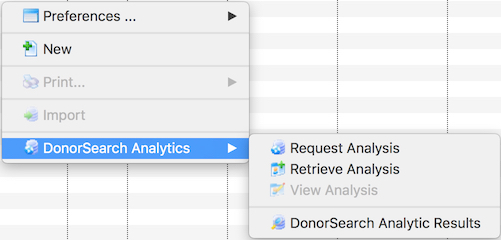
- Choose menu option DonorSearch Analytics >> DonorSearch Analytic Results
- Right-click anywhere on the list of donations
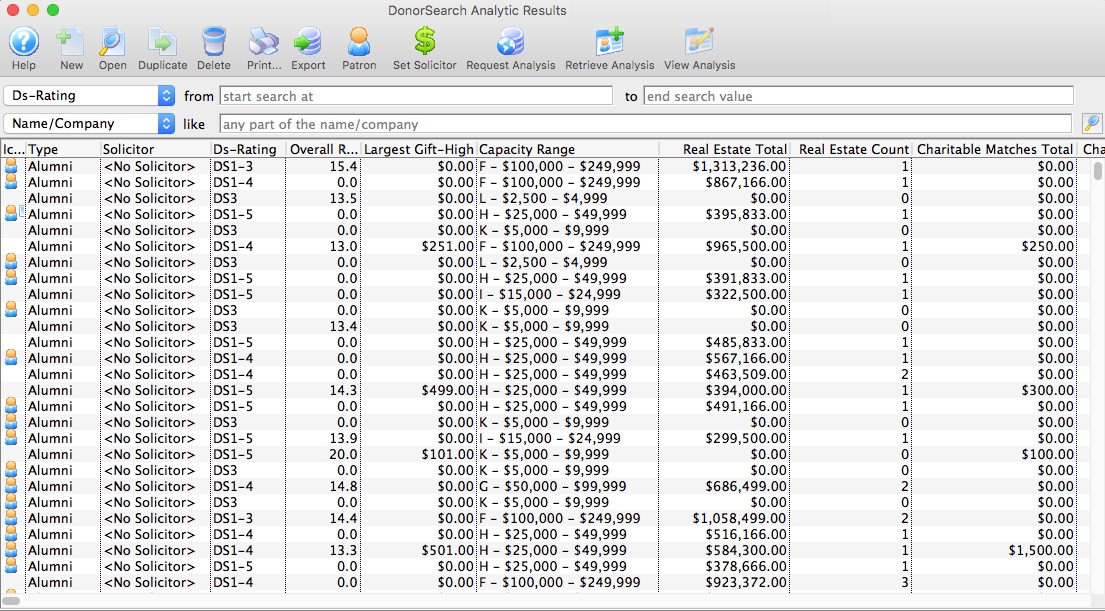
Parts of the DonorSearch Analytic Results List Window
 |
Not available in this window. |
 |
Opens the selected DonorSearch Analytic Result for the selected patron. |
 |
Not available in this window. |
 |
Deletes the selected analytic results. This only deletes the result from Theatre Manager. DonorSearch retains the record until it has been deleted manually through the DonorSearch Web Portal. |
 |
Generates a report of all listed analytic results to the screen or default print location. |
 |
Exports the data from the analytic results list into a selected file format and saves it to a selected location. |
 |
Opens the Contact Card for the selected patrons in the list. |
 |
Assigns a donor solicitor to the selected patrons in the list. |
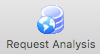 |
Requests a New DonorSearch Analysis for the selected patrons in the list. |
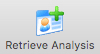 |
Retrieves the DonorSearch Analytic Results for the selected patrons in the list. |
 |
Go directly to the DonorSearch Web Portal and view the DonorSearch Analytic Results for the selected patrons in the list. |
Analytic Results Search
Search options require parameters to search within. The most common search parameter is From/To. This option allows for a start and end range to be entered for the search. It can limit down the list quickly and can be as specific as needed. The second most common search parameter is Like. Like returns results containing the value entered for the search.
| All | View all analytic results. |
| Submit Time | Searches for the date that the DonorSearch record was processed. |
| DS-Rating | Searches for the ranking of a prospect's ability and propensity to make $5,000+ donations. |
| Overall Rating | Searches for the confidence level of name matching to donor records. Anything over 17 indicates a high degree of confidence. |
| PGID-Rating | Searches for the prospect's likelihood to be a planned gift donor based upon a combination of internal giving history and age. 0 = no info found; 1 = least likely; 7 = most likely. If there is no internal giving history, the rating will be based on external giving (to other nonprofits), and will not be as accurate. |
| Largest Gift-High | Searches for the largest gift found when the exact amount and/or a range of giving are reported. |
| Largest Gift-Low | Searches for the lowest gift found when the exact amount and/or a range of giving are reported. |
| Capacity Range | Searches for the amount a donor can give as a "stretch" gift over a five-year period, based on his/her wealth. |
| Real Estate Total | Searches for the estimated value of all real estate owned by the patron. |
| Patron # | A patron number starting from one number to another. If the exact number is know this can be entered in both fields. The patron assigned that number will appear as the result. |
| Name/Company | Enter a part of the patron's first name, last name or company. All three fields in the database will be searched for a record containing like information. i.e. "Ab" returns Blaine Abel, Julie Abel and Lauren MacIntosh of ABC Book Store. |
| First Name | The first letter, part of or all of the patron's first name. The more entered the more accurate the results will be. This field only searches the first name field within the database. |
| Last Name | The first letter, part of or all of the patron's last name. The more entered the more accurate the result will be. This field only searches the last name field within the database. |
| Company | The first letter, part of or all of the patron's company name. The more entered the more accurate the result will be. This field only searches the company name field within the database. |
DonorSearch Analytic Results Detail Window
The DonorSearch Analytic Results Detail Window displays all of the analysis results from DonorSearch on your patron.
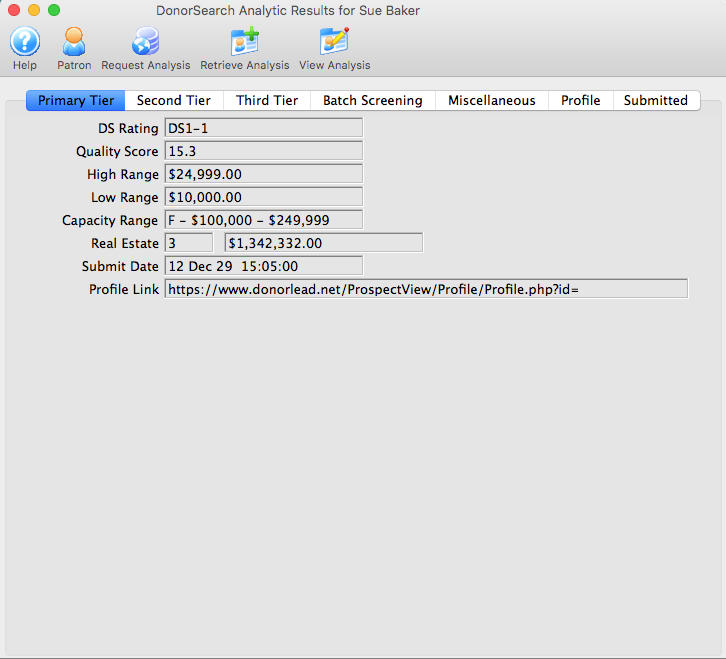
Parts of the DonorSearch Analytic Results Detail Window
 |
Opens the Contact Card for the selected patrons in the list. |
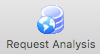 |
Requests a New DonorSearch Analysis for the selected patrons in the list. |
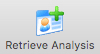 |
Retrieves the DonorSearch Analytic Results for the selected patrons in the list. |
 |
Go directly to the DonorSearch Web Portal and view the DonorSearch Analytic Results for the selected patrons in the list. |
| Primary Tier displays the essential results to be used in reviewing the donor's analysis. This information is suggested be referenced when building mail lists for prospects for your donation campaigns. | |
| Second Tier displays the important information about the donor. | |
| Third Tier displays information of significance about the donor. | |
| Batch Screening displays the group of fields used to house batch screen information created during the batch processing (Text File) submission. The values on this tab represent analysis results comparing to the other patrons submitted within the same batch processes. | |
| Miscellaneous displays the counts and total amounts for various areas of interest found for this patron during the analysis. | |
| Profile displays the additional information provided by Theatre Manager to DonorSearch during the batch processing (Text File) submission. | |
| Submitted displays the statistical information of actual gifts made by this donor that was exported by Theatre Manager to DonorSearch during the batch processing (Text File) submission. The statistical information of actual gifts shown is based on the exact information contained within Theatre Manager at the time the export occurred. Any donation activity within Theatre Manager after the submission, may alter the current and up-to-date statistical information shown on the patron window statistics tab. |
DonorSearch Results Primary Tier
Primary Tier displays the essential results to be used in reviewing the donor's analysis. This information is suggested be referenced when building mail lists for prospects for your donation campaigns.
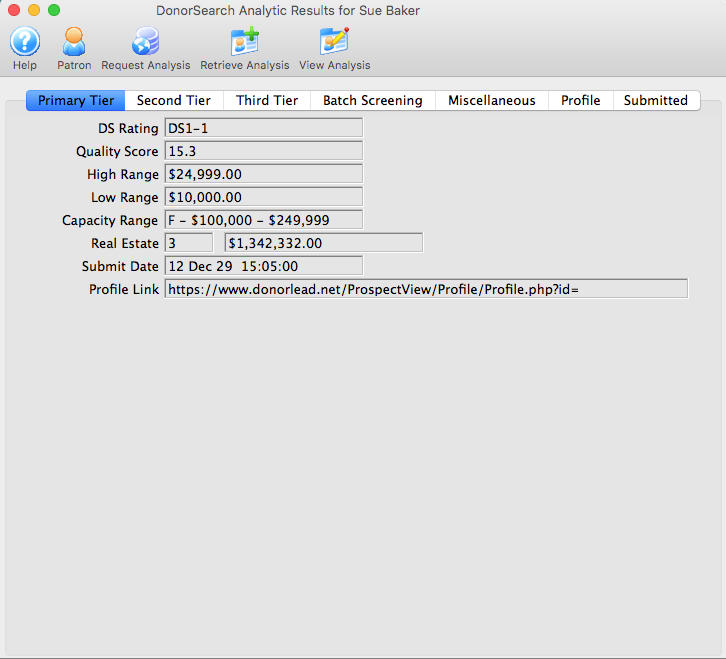
Parts of the Primary Tier Tab
| DS Rating | A ranking of a prospect's ability and propensity to make $5,000+ donations. |
| Quality Score | Confidence level of name matching to donor records. Anything over 17 indicates a high degree of confidence. Note that in the comprehensive Profile, each piece of data is individually scored for confidence. |
| High Range | This indicates the largest gift found when the exact amount and/or a range of giving are reported. |
| Low Range | This indicates the lowest gift found when the exact amount and/or a range of giving are reported. |
| Capacity Range | The amount a donor can give as a "stretch" gift over a five-year period, based on his/her wealth. The individual philanthropy and wealth report on each prospect includes two capacity ranges: one based on wealth and one based on previous philanthropy. |
| Real Estate Count | Number of properties owned by the donor. |
| Real Estate Total | Estimated value of all real estate owned by the donor. |
| Submit Date | The date that the DonorSearch record was processed. |
| Profile Link | A link to the prospect's complete wealth and philanthropic profile on the DonorSearch web portal. |
DonorSearch Results Second Tier
Second Tier displays the important information about the donor.
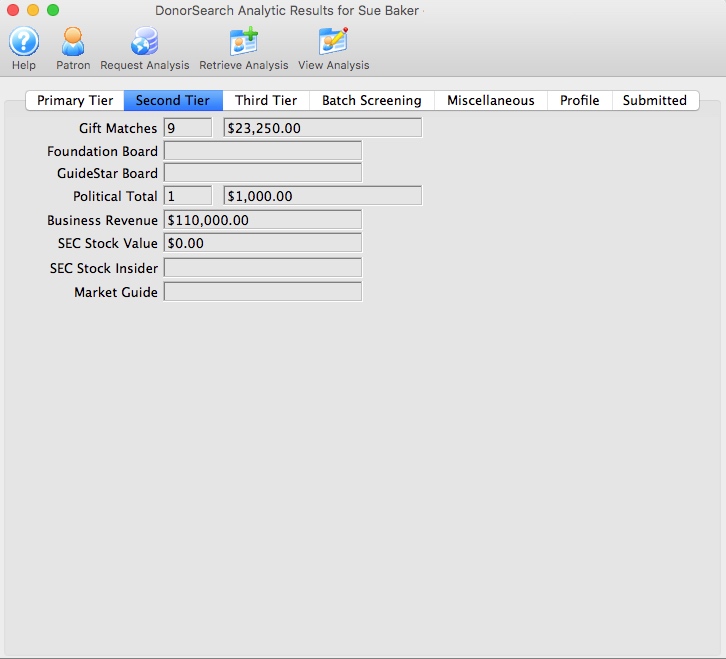
Parts of the Second Tier Tab
| Gift Matches Count | Number of unique positive matches to outside giving history found for the record. This quantity does not include "maybe" donations. |
| Gift Matches Total | The dollar amount of all positive matches to outside giving history found for the record. This total does not include "maybe" donations. |
| Foundation Board | Identifies whether the prospect is on the board of a foundation. M = maybe, Y = yes, and a Blank = no data match found. |
| GuideStar Board | Indicates whether the prospect is on the board of a grant-seeking foundation. |
| Political Total Count | Number of federal and state political gifts found (note that not all states report political giving). |
| Political Total | Total amount of political giving found; Maybe indicates gifts that may not be tied to that donor. This is a strong philanthropy indicator: 15K in 15 political gifts typically indicates a 5-7 figure charitable gift elsewhere. |
| Business Revenue | Dollar value of revenues at a Dun & Bradstreet firm at which the prospect is an executive-level employee. These revenues are reported by the company or estimated by Dun & Bradstreet, and thus may be distorted. |
| SEC Stock Value | Dollar value of any SEC reported stock options. |
| SEC Stock Insider | Identifies whether the prospect has stock options related to being a company insider or high-ranking employee who must report stock transactions to the SEC. Y = Yes, M = Maybe, Blank = no data match found. |
| Market Guide | Identifies whether the prospect has been matched to the Reuters Market Guide database on company insiders. M = Maybe, Y = Yes, and Blank = no data match found. |
DonorSearch Results Third Tier
Third Tier displays information of significance about the donor.
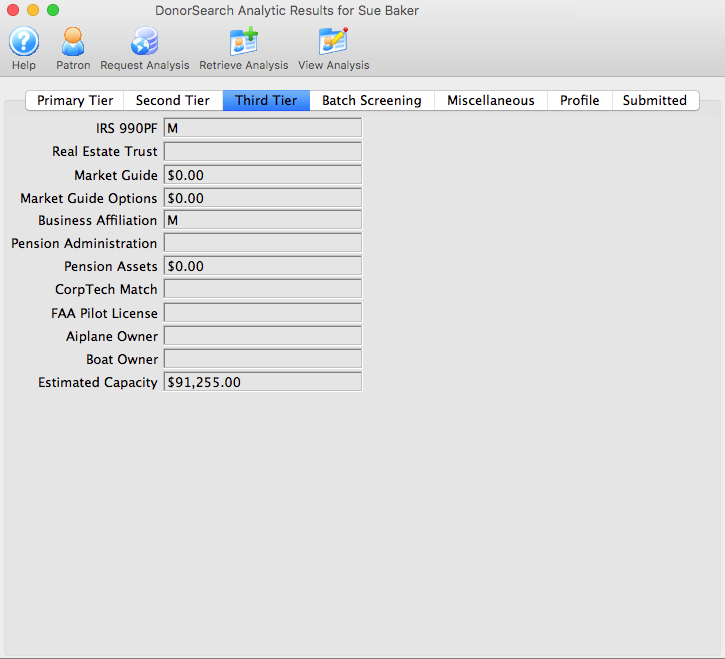
Parts of the Third Tier Tab
| IRS 990PF | Identifies whether the prospect is associated with a namesake grant-giving foundation. M = maybe, Y = yes, and Blank = no data match found. |
| Real Estate Trust | Real Estate Trust owned by the donor. Y = yes, M = maybe, Blank = no information found. |
| Market Guide | Dollar value of any Market Guide reported company compensation for a given year. |
| Market Guide Options | Dollar value of any Market Guide reported stock options executed. |
| Business Affiliation | Identifies whether the prospect has been matched to a Dun & Bradstreet firm at an executive level position. Y = Yes, M = Maybe, Blank = no data match found. |
| Pension Administration | Identifies whether the prospect has been matched to the Larkspur SEP/Keogh Pensions database as having deferred income or a qualified pension plan. Y = Yes, M = Maybe, Blank = no data match found. |
| Pension Assets | Dollar value of Larkspur/Keogh pension plan or deferred income; not all assets may belong to the prospect. |
| CorpTech Match | Indicates if the prospect is profiled in the CorpTech database, a database of business executives in high technology manufacturing, development and service companies. Y = Yes, M = Maybe, Blank = No. |
| FAA Pilot License | Identifies if the prospect has a pilot's license and is in the FAA database. Y = Yes, M = Maybe, Blank = No. |
| Airplane Owner | Identifies if the prospect is an airplane owner. Note that corporate aircraft will not be listed, nor will fractional or timeshare ownership. Y = Yes, M = Maybe, Blank = No. |
| Boat Owner | Identifies if the prospect is a boat owner and is in the Coast Guard database. Y = Yes, M = Maybe, Blank = No. |
| Estimated Capacity | Estimated 5-year gift capacity for the prospect based on wealth and external philanthropy. |
DonorSearch Results Batch Screening
Batch Screening displays the group of fields used to house batch screen information created during the batch processing (Text File) submission. The values on this tab represents an internal analysis of the relationship you have with each of your prospects within the same batch processes. It does not compare your donors to other organizations in creating the ratings shown.
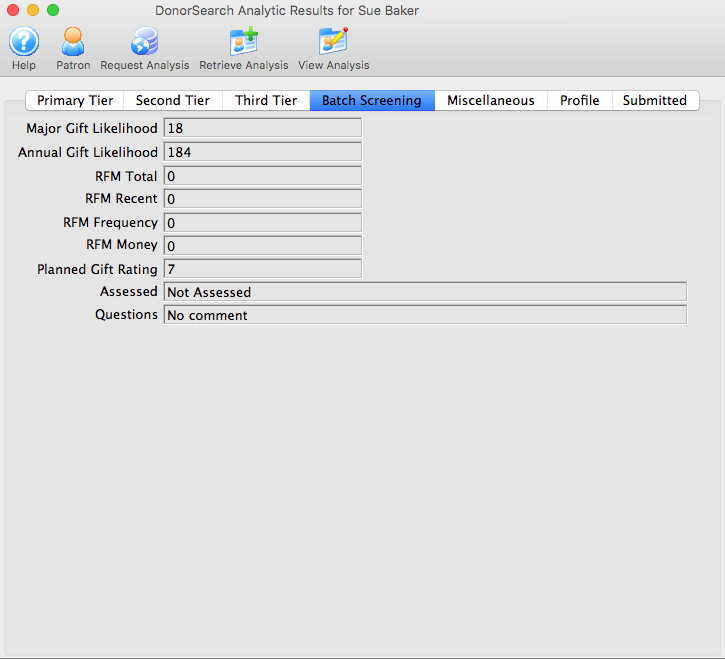
Parts of the Batch Screening Tab
| Major Gift Likelihood | Prospect's likelihood to be an major gift donor based upon a combination of external giving and giving history to the client's organization (if available). 300 = most likely; 0 = least likely. |
| Annual Gift Likelihood | Prospect's likelihood to be an annual fund donor based upon a combination of external giving and giving history to the client's organization (if available). 300 = most likely; 0 = least likely. |
| RFM Total | An internal analysis of the relationship you have with each of your prospects, using a formula that includes how RECENTLY your prospect has given to you, how FREQUENTLY your prospect has given to you, and the total amount of MONEY given. Scale of 1-300. 300 is the highest rating and indicates the greatest likelihood of donating. This analysis is only available if an organization has supplied giving data on a particular donor; prospects who are non-donors will not have an RFM score. RFM is calculated using your donor data only; it does not compare your donors to other organizations. |
| RFM Recent | An internal analysis of the relationship you have with each of your prospects, using a formula that includes how RECENTLY your prospect has given to you. RFM is calculated using your donor data only; it does not compare your donors to other organizations. |
| RFM Frequency | DonorSearch analytics show that RFM Frequency is the best indicator of future philanthropy. A donor whos given a gift annually for 15 years is much more likely to donate again than someone whos given one large gift one time. |
| RFM Money | The donor whos given you the most amount of money, for example, will be scored 100 in the RFM Money category, regardless of how much he/she has given. The top 1% of all your donors, in terms of amount, will receive a score of 100, the next most generous donors will receive an RFM Money score of 99, etc. RFM is calculated using your donor data only; it does not compare your donors to other organizations. |
| Planned Gift Rating | Prospect's likelihood to be a planned gift donor based upon a combination of internal giving history and age. 0 = no info found; 1 = least likely; 7 = most likely. If there is no internal giving history, the rating will be based on external giving (to other nonprofits), and will not be as accurate. |
| Assessed | DonorSearch manually assesses the top 200 prospects in your database as quality assurance that all data is correct to an 85-90% level at no extra charge. Additional assessments may be purchased. |
| Questions | Questions DonorSearch had when manually processing the profile’s assessment. |
DonorSearch Results Miscellaneous
Miscellaneous displays the counts and total amounts for various areas of interest found for this patron during the analysis.
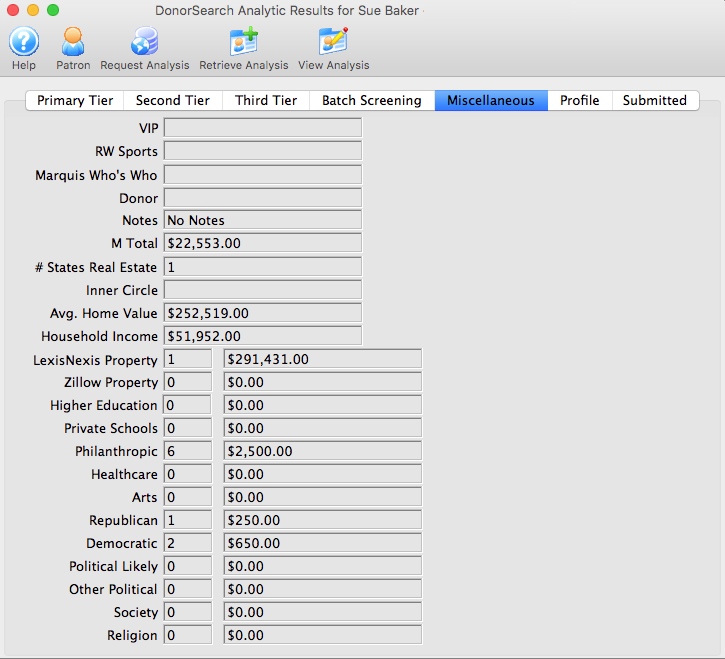
Parts of the Miscellaneous Tab
| VIP | Used only for Daily Patient Screening; identifies most potentially philanthropic patients. | ||
| RW Sports | A list of professional athletes from many of the premier professional U.S. sports leagues. Information includes birthplace, age, team, position, and salary for athletes from MLB, NFL, NHL, NBA, the PGA Tour, the LPGA Tour, ATP, WTA and the Sprint Cup NASCAR Series. Compiled from various sources, it is one of the most diverse collections of data on athletes available. M = Maybe Match. Y = Match. | ||
| Marquis Who's Who | Identifies if the prospect is in the Marquis' Who's Who, which offers biographical and professional information to help you create a more complete profile on your prospect. Who's Who information is contained in the complete philanthropic and wealth profile of each donor. Y = Yes, M = Maybe, Blank = No. | ||
| Donor | Notes about the donor from DonorSearch. | ||
| Notes | Custom notes manually entered into DonorSearch about this profile. These notes are entered by the organization via the DonorSearch Web Portal. | ||
| M Total | The total dollars donated that are not positive matches to the individual.
|
||
| # States Real Estate | Number of states where donor owns property. | ||
| Inner Circle | Helps you find connections between your current board of directors/executives/supporters and potential donors. This shows the number of inner circle matches the individual/prospect has. Inner Circle will compare your list to the thousands of board affiliations found in Who Knows Who, and highlight the matches in the section labeled Inner Circle in each prospective donor's detailed profile. | ||
| Avg. Home Value | Average property value for the zip code in which the prospect resides. | ||
| Household Income | Median household income for the zip code in which the prospect resides. | ||
| LexisNexis Property Count | Number of properties owned according to LexisNexis. | ||
| LexisNexis Property Total | Value of real estate according to LexisNexis. | ||
| Zillow Property Count | Number of properties owned according to Zillow. | ||
| Zillow Property Total | Value of real estate according to Zillow. | ||
| Higher Education Count | Number of gifts found to universities, colleges and two-year colleges. | ||
| Higher Education Total | Dollar amount of gifts found to universities, colleges and two-year colleges. | ||
| Private Schools Count | Number of gifts found to private schools, academies, and other educational institutions that aren't included in the Higher Education Count. | ||
| Private Schools Total | Dollar amount of gifts found to private schools, academies, and other educational institutions that aren't included in the Higher Education Count. | ||
| Philanthropic Count | Number of gifts found to philanthropic and grant-making organizations. | ||
| Philanthropic Total | Dollar amount of gifts found to philanthropic and grant-making organizations. | ||
| Healthcare Count | Number of gifts found to healthcare agencies. | ||
| Healthcare Total | Dollar amount of gifts found to healthcare agencies. | ||
| Arts Count | Number of gifts found to organizations whose main mission is related to the arts, culture or humanities. | ||
| Arts Total | Dollar amount of gifts found to organizations whose main mission is related to the arts, culture or humanities. | ||
| Republican Count | Number of gifts found to Republican candidates for federal and state offices. Due to reporting requirements, contributions to PACs and other political organizations are not included. Note that not all states report political contributions. | ||
| Republican Total | Dollar amount of gifts found to Republican candidates for federal and state offices. Due to reporting requirements, contributions to PACs and other political organizations are not included. Note that not all states report political contributions. | ||
| Democratic Count | Number of gifts found to Democratic candidates for federal and state offices. Due to reporting requirements, contributions to PACs and other political organizations are not included. Note that not all states report political contributions. | ||
| Democratic Total | Dollar amount of gifts found to Democratic candidates for federal and state offices. Due to reporting requirements, contributions to PACs and other political organizations are not included. Note that not all states report political contributions. | ||
| Political Likely Count | Total count of political giving found that are most likely by this prospect. | ||
| Political Likely Total | Total amount of political giving found that are most likely by this prospect. | ||
| Other Political Count | Number of gifts found to candidates for federal and state offices who are not Republicans or Democrats. Due to reporting requirements, contributions to PACs and other political organizations are not included. Note that not all states report political contributions. | ||
| Other Political Total | Dollar amount of gifts found to candidates for federal and state offices who are not Republicans or Democrats. Due to reporting requirements, contributions to PACs and other political organizations are not included. Note that not all states report political contributions. | ||
| Society Count | Number of gifts found to organizations whose main mission is related to a society benefit; these are organizations whose mission doesn't fit other philanthropic categories. | ||
| Society Total | Dollar amount of gifts found to organizations whose main mission is related to a society benefit; these are organizations whose mission doesn't fit other philanthropic categories. | ||
| Religion Count | Number of gifts found to religious organizations. | ||
| Religion Total | Dollar amount of gifts found to religious organizations. |
DonorSearch Results Profile
Profile displays the additional information provided by Theatre Manager to DonorSearch during the batch processing (Text File) submission.
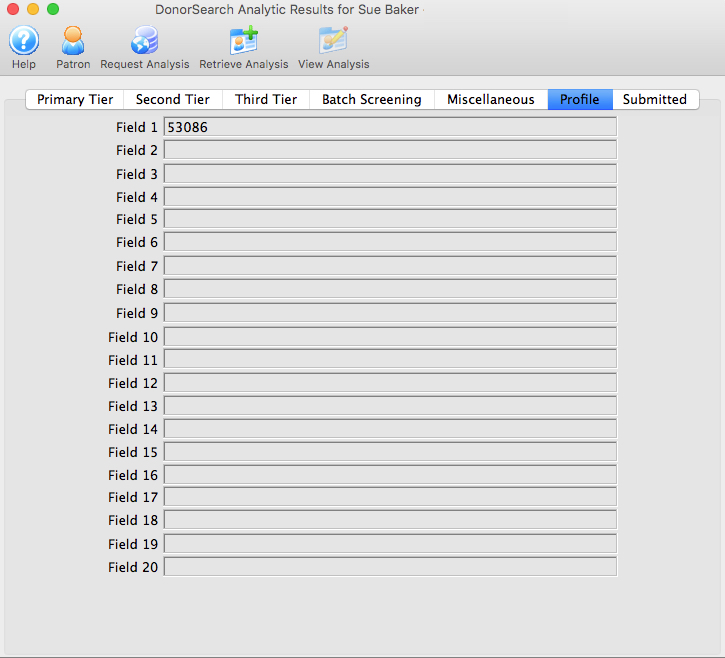
Parts of the Profile Tab
| Field 1 | User Field #1 supplied by Theatre Manager; they are included for your convenience when submitting your file(s) for screening. Values in User Fields are not used in the analytic process. This field represents the SEARCH ID used to link this patron account to the information in the DonorSearch Web Portal. |
| Field 2 | User Field #2 supplied by Theatre Manager; they are included for your convenience when submitting your file(s) for screening. Values in User Fields are not used in the analytic process. |
| Field 3 | User Field #3 supplied by Theatre Manager; they are included for your convenience when submitting your file(s) for screening. Values in User Fields are not used in the analytic process. |
| Field 4 | User Field #4 supplied by Theatre Manager; they are included for your convenience when submitting your file(s) for screening. Values in User Fields are not used in the analytic process. |
| Field 5 | User Field #5 supplied by Theatre Manager; they are included for your convenience when submitting your file(s) for screening. Values in User Fields are not used in the analytic process. |
| Field 6 | User Field #6 supplied by Theatre Manager; they are included for your convenience when submitting your file(s) for screening. Values in User Fields are not used in the analytic process. |
| Field 7 | User Field #7 supplied by Theatre Manager; they are included for your convenience when submitting your file(s) for screening. Values in User Fields are not used in the analytic process. |
| Field 8 | User Field #8 supplied by Theatre Manager; they are included for your convenience when submitting your file(s) for screening. Values in User Fields are not used in the analytic process. |
| Field 9 | User Field #9 supplied by Theatre Manager; they are included for your convenience when submitting your file(s) for screening. Values in User Fields are not used in the analytic process. |
| Field 10 | User Field #10 supplied by Theatre Manager; they are included for your convenience when submitting your file(s) for screening. Values in User Fields are not used in the analytic process. |
| Field 11 | User Field #11 supplied by Theatre Manager; they are included for your convenience when submitting your file(s) for screening. Values in User Fields are not used in the analytic process. |
| Field 12 | User Field #12 supplied by Theatre Manager; they are included for your convenience when submitting your file(s) for screening. Values in User Fields are not used in the analytic process. |
| Field 13 | User Field #13 supplied by Theatre Manager; they are included for your convenience when submitting your file(s) for screening. Values in User Fields are not used in the analytic process. |
| Field 14 | User Field #14 supplied by Theatre Manager; they are included for your convenience when submitting your file(s) for screening. Values in User Fields are not used in the analytic process. |
| Field 15 | User Field #15 supplied by Theatre Manager; they are included for your convenience when submitting your file(s) for screening. Values in User Fields are not used in the analytic process. |
| Field 16 | User Field #16 supplied by Theatre Manager; they are included for your convenience when submitting your file(s) for screening. Values in User Fields are not used in the analytic process. |
| Field 17 | User Field #17 supplied by Theatre Manager; they are included for your convenience when submitting your file(s) for screening. Values in User Fields are not used in the analytic process. |
| Field 18 | User Field #18 supplied by Theatre Manager; they are included for your convenience when submitting your file(s) for screening. Values in User Fields are not used in the analytic process. |
| Field 19 | User Field #19 supplied by Theatre Manager; they are included for your convenience when submitting your file(s) for screening. Values in User Fields are not used in the analytic process. |
| Field 20 | User Field #20 supplied by Theatre Manager; they are included for your convenience when submitting your file(s) for screening. Values in User Fields are not used in the analytic process. |
DonorSearch Results Submitted
Submitted displays the statistical information of actual gifts made by this donor that was exported by Theatre Manager to DonorSearch during the batch processing (Text File) submission. The statistical information of actual gifts shown is based on the exact information contained within Theatre Manager at the time the export occurred. Any donation activity within Theatre Manager after the submission, may alter the current and up-to-date statistical information shown on the patron window statistics tab.
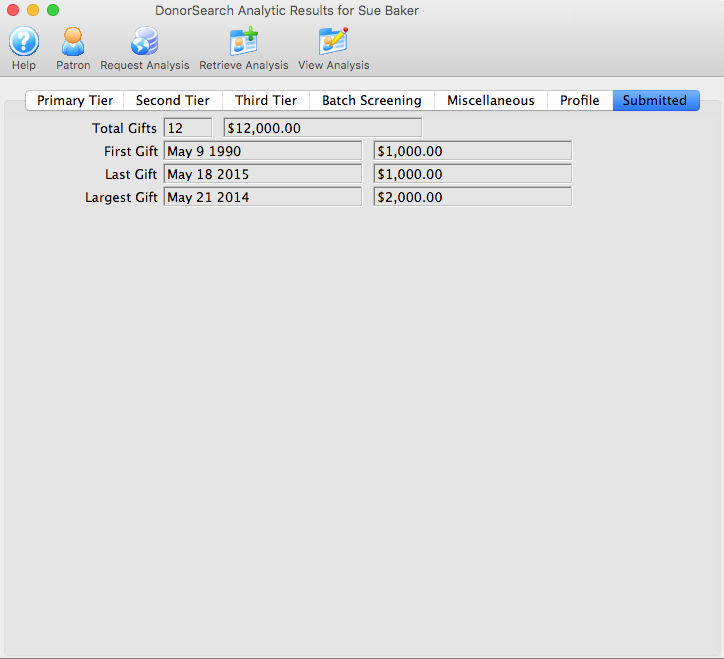
Parts of the Submitted Tab
| Total Gifts Count | Total Gift Count supplied by Theatre Manager; used to calculate RFM. |
| Total Gifts | Total Gift Amount supplied by Theatre Manager; used to calculate RFM. |
| First Gift Date | First Gift Date supplied by Theatre Manager; used to calculate RFM. |
| First Gift Amount | First Gift Date supplied by Theatre Manager; used to calculate RFM. |
| Last Gift Date | Last Gift Date supplied by Theatre Manager; used to calculate RFM. |
| Last Gift Amount | Last Gift Amount supplied by Theatre Manager; used to calculate RFM. |
| Largest Gift Date | Largest Gift Amount supplied by Theatre Manager; used to calculate RFM. |
| Largest Gift Amount | Largest Gift Date supplied by Theatre Manager; used to calculate RFM. |
DonorSearch Web Portal
DonorSearch offers a direct web portal to the ProspectView Plus web serviced database. ProspectView Plus is designed as a visual, interactive display of the generated detailed profiles containing philanthropic and wealth information.
|
This visual portion will only work via a web browser. |
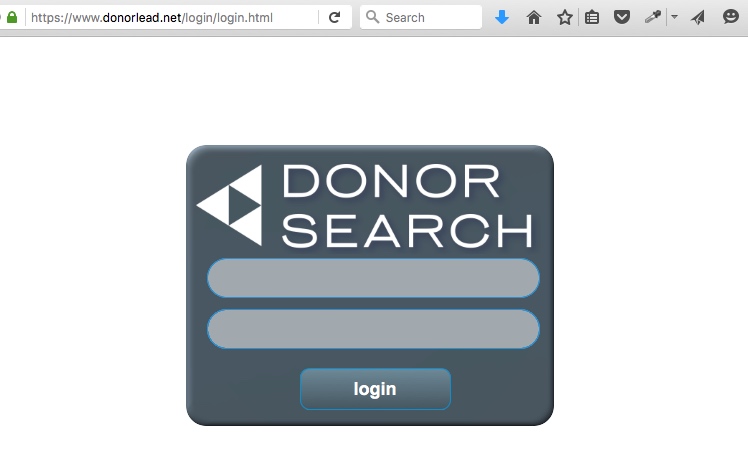
Parts of the DonorSearch Web Portal Login Window
| Username | The account name provided by DonorSearch to access your organization's account. |
| Password | The password provided by DonorSearch to access your organization's account. |
| Login | After entering in the Username and Password, click the "Login" button to access your organization's account. |
|
For access to the web portal's user manuals, screening manuals, training manuals, other resources materials related to DonorSearch, or for information on how to use the DonorSearch Web Portal, log into the web portal website at https://www.donorlead.net and visit the "Customer Resources" tab. |
|
Theatre Manager provides an interface directly to DonorSearch. Accessing DonorSearch's wealth of information and analytic analysis of potential donor profiles requires an account be set up and maintained directly with DonorSearch. To contact DonorSearch about your prospect research needs, please contact Annette Zakuto at annette@donorsearch.net or call 410-988-4978 or visit their website at http://www.donorsearch.net for further information. |