Will Call Ticket Printing
Ticket printing for Will Call tickets (tickets to be held at the door for patron pickup the night of the show) is a simple batch print of tickets using the following method.
- Access Print Unprinted Tickets is through the Setup >> Batch Functions menu.
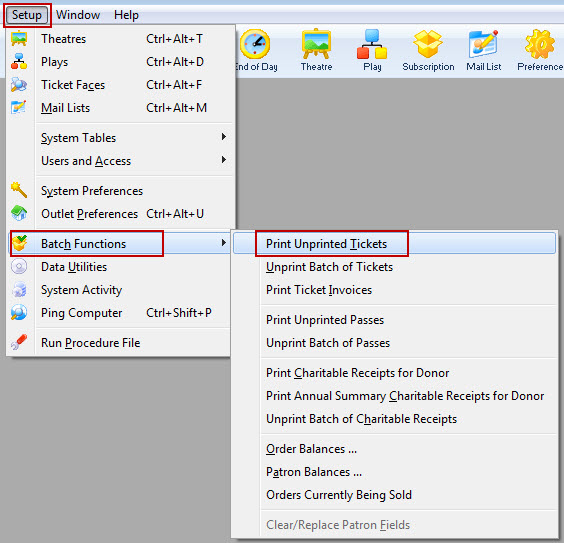
The Batch Ticket Printing window and the Parameters window will both open.
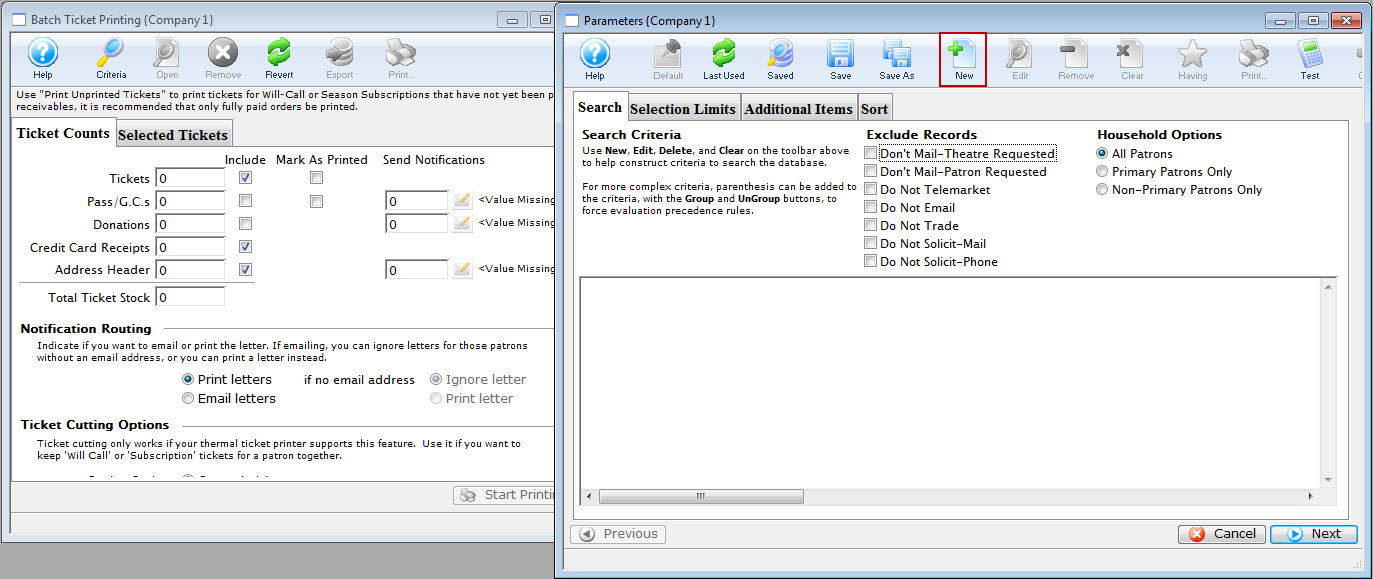
- Click the New
 button
to add a new criteria to the parameters window.
button
to add a new criteria to the parameters window.
The Add/Edit Criteria window opens.
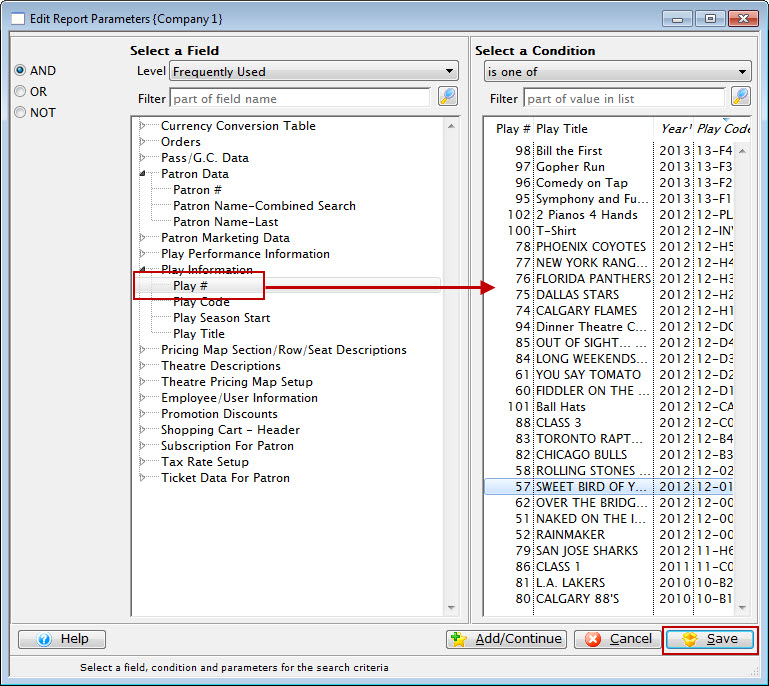
- Select the search Criteria for the tickets to print and
press the Save
 button.
button.
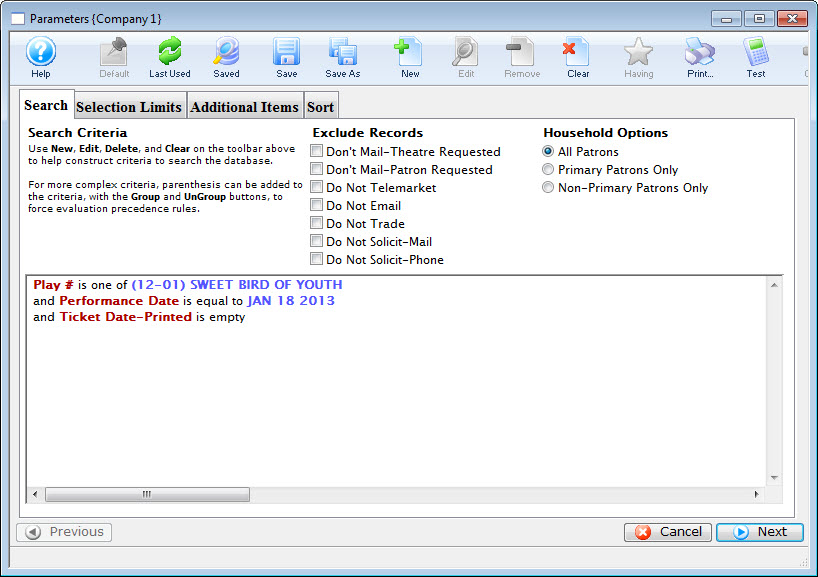
The example above shows report criteria that would print all unprinted tickets with the performance matching Sweet Bird of Youth and occuring on January 18, 2013.

You may wish to add additional criteria to specify certain groups of tickets. For example:
- Promotion Ticket Type is one of Season (prints all your season subscriber tickets for this evening)
- Promotion Flag - Requires Coupon is Checked (can help you set aside tickets where a Student ID or other coupon is required before the tickets can be claimed)
- Click the Next
 button.
button.
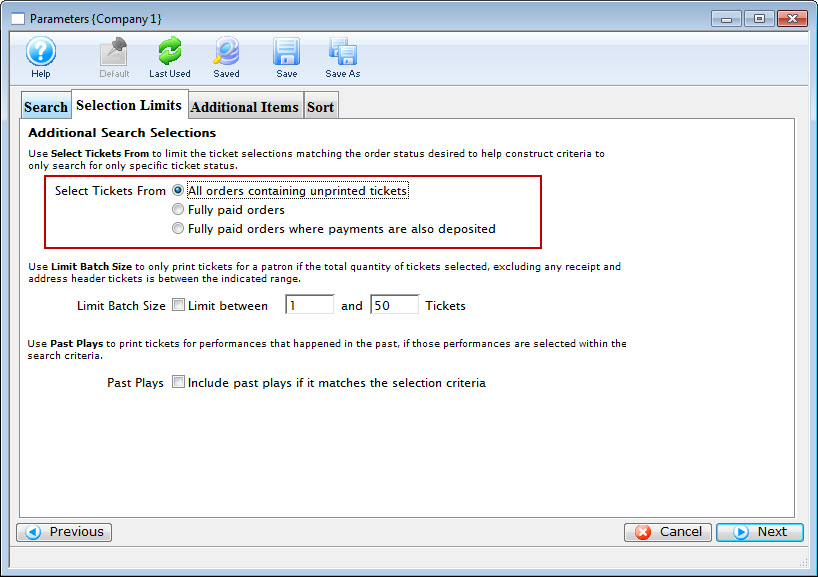
- Choose the option for "All Orders containing unprinted orders."
Select Tickets From
All Orders containing uprinted tickets Will only select tickets meeting the criteria and that are marked as unprinted. Fully paid orders Will only select tickets meeting the criteria and that the order is fully paid for. Fully paid orders where payments are also deposited Will only select tickets meeting the criteria and that the order has been process through the End of Day. Limit Batch Size
Limit between This allows the batch to print only patron orders that are between the minimum and maximum limit. Past Plays
Include past play if it matches the search criteria This will allow tickets to be printed for performances that have occurred already provided they meet the criteria. - Click the Next
 button.
button.
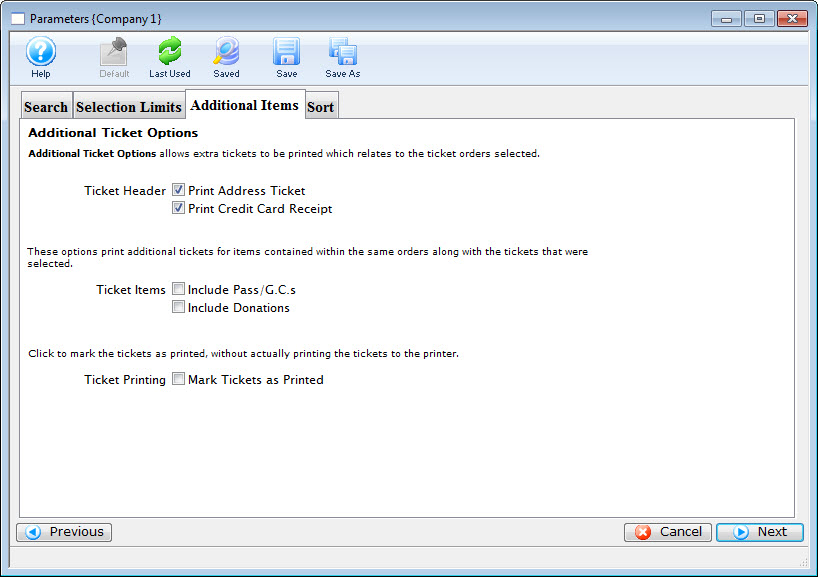
- Select the applicable data for the tickets to print.
Ticket Header
Print Address Ticket Prints an additional ticket containing the address information of the patron. Print Credit Card Recipt Prints an additional ticket containing the credit card receipt if a credit card was used to pay for the order. Ticket Items
Include Memberships Prints an additional ticket if a Membership purchase was included on the same order. Include Donations Prints an additional ticket if a Donation purchase was included on the same order. Ticket Printing
Mark Tickets as Printed This option will print no tickets, but still mark the tickets as printed. - Click the Next
 button.
button.
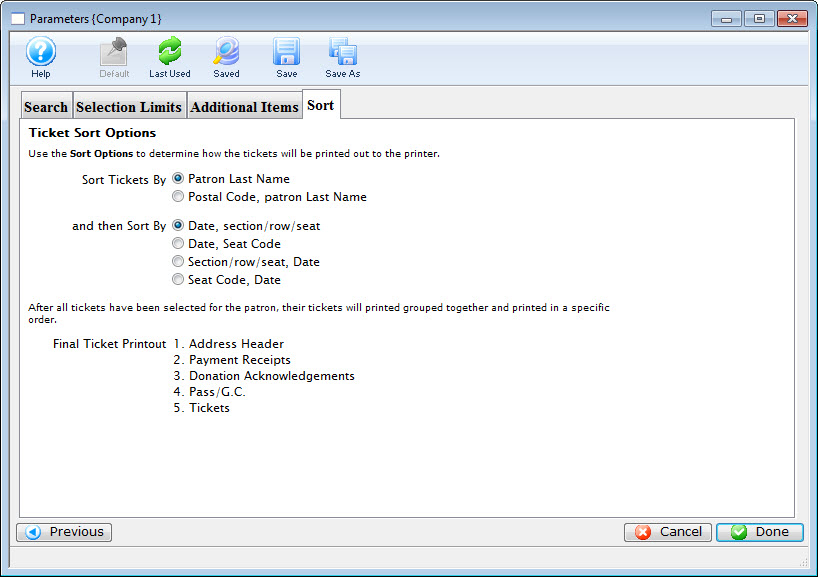
Sort Tickets By
Patron Last Name All tickets will print in alphabetical order based on the patron's last name. Postal Code, Patron Last Name All tickets will be grouped together by postal code, and each group will be in alphabetical order based on the patron's last name. and then Sort By
Date, Section/Row/Seat For tickets to multiple performances, the individual tickets will be sorted by the performance date and then the seats. Date, Seat Code For tickets to multiple performances, the individual tickets will be sorted by the performance date and then the seat codes. Section/Row/Seat, Date For tickets to multiple performances, the individual tickets will be sorted by seat and then by the performance date. Seat Code, Date For tickets to multiple performances, the individual tickets will be sorted by seat code and then by the performance date. - Click the Done
 button.
button.
This will return the user to the Ticket Printing window.
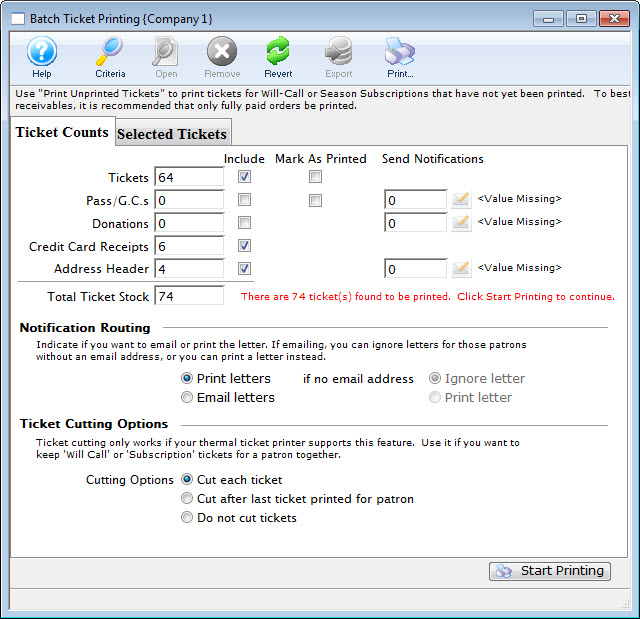
- This window display the total number of tickets based on the
criteria, and allow any final changes to be made.
Click here for more information about this window.
- Click the Start Printing
 button when the batch is ready to print.
button when the batch is ready to print.
Diataxis: