Subscribing a Patron to a Season Package via the Order Window
In the Order window, you can subscribe a patron to a Season Package, and book the seats along with other purchases. To start, you perform the following steps:
- Open the Patron record for the purchasing patron.
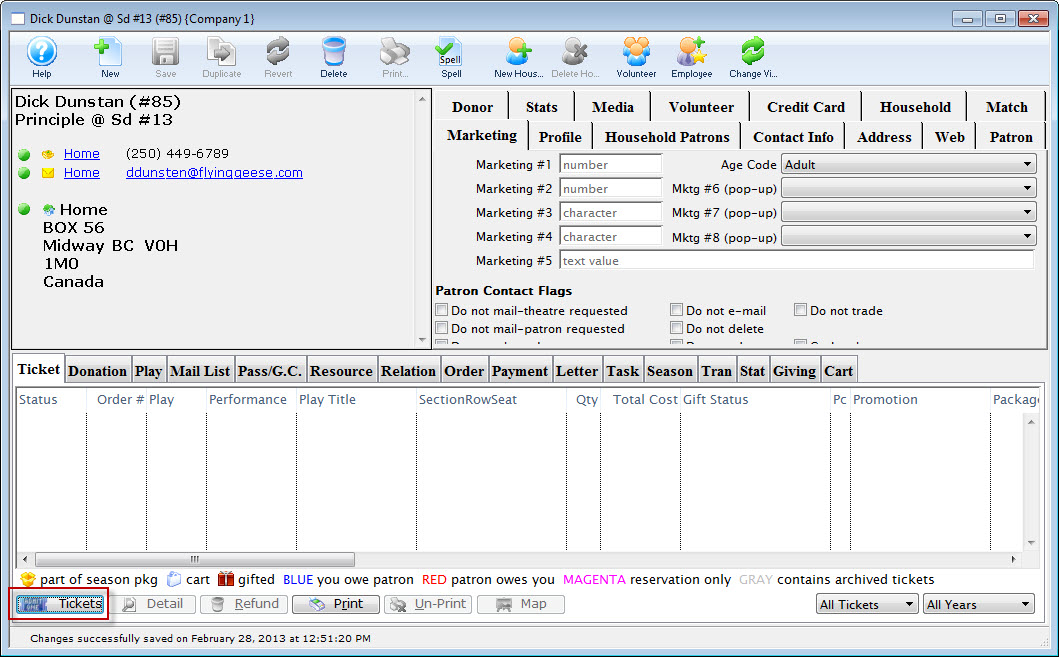
For more information on how to access the Patron record click here.
- Click the Tickets
 button in the the Ticket tab.
button in the the Ticket tab.
The Order window opens.
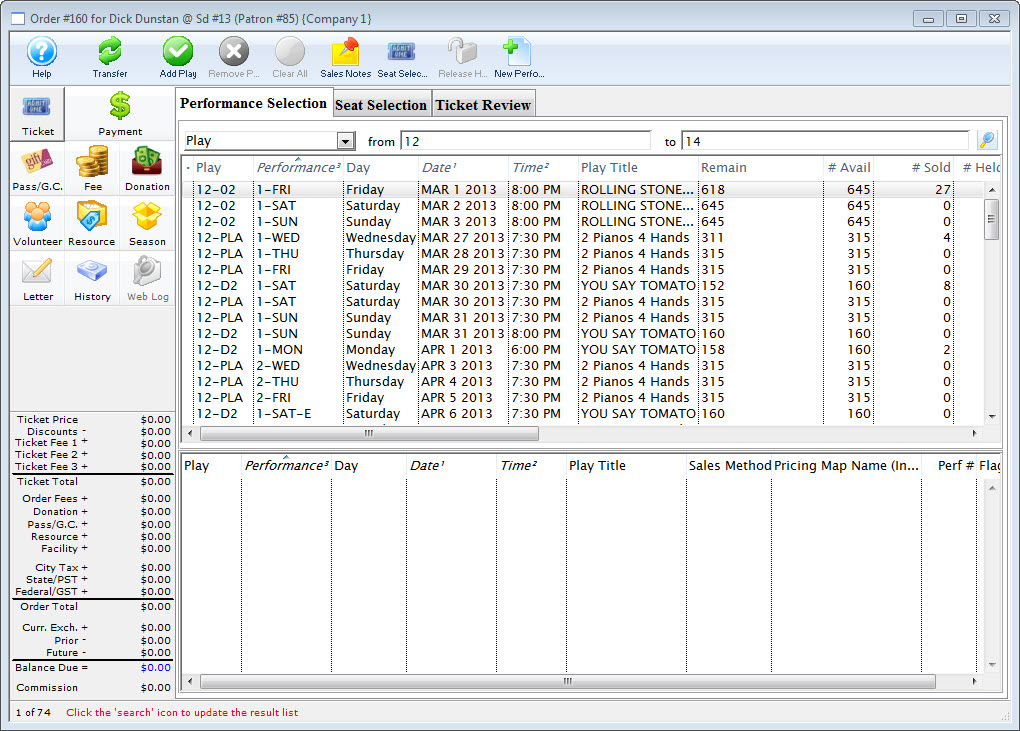
- Click the Season
 button.
button.
The Season Subscription display opens.
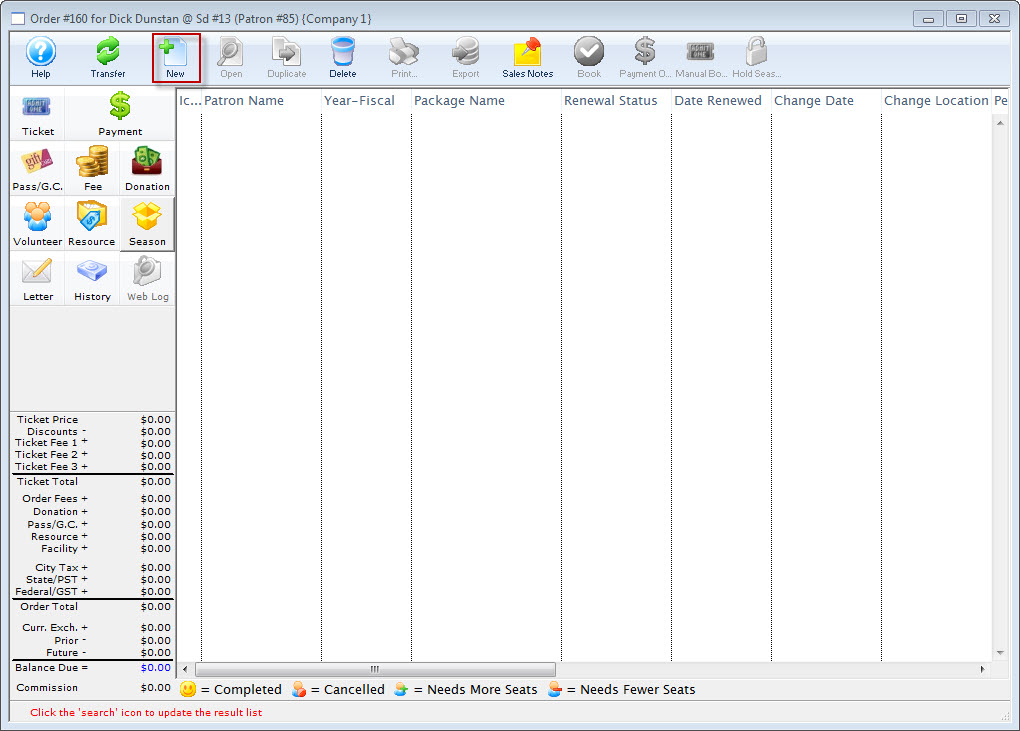
- Click the New
 button.
button.
The Select A Season Package dialog opens.

The Select A Season Package window does not open if there is only one active season package.
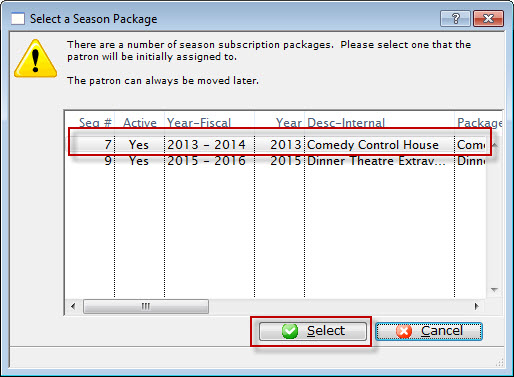
- Click to highlight the requested season package for the patron, and then click the Select
 button.
button.
The Select a Season performance dialog opens.

The window does not open if there is only one performance in the season package.
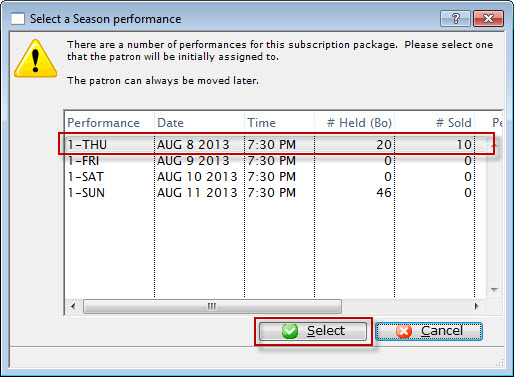
- Click to highlight the requested Performance. Then press the Select
 button.
button.
The Subscription Detail window opens to the Favorite Seats tab.
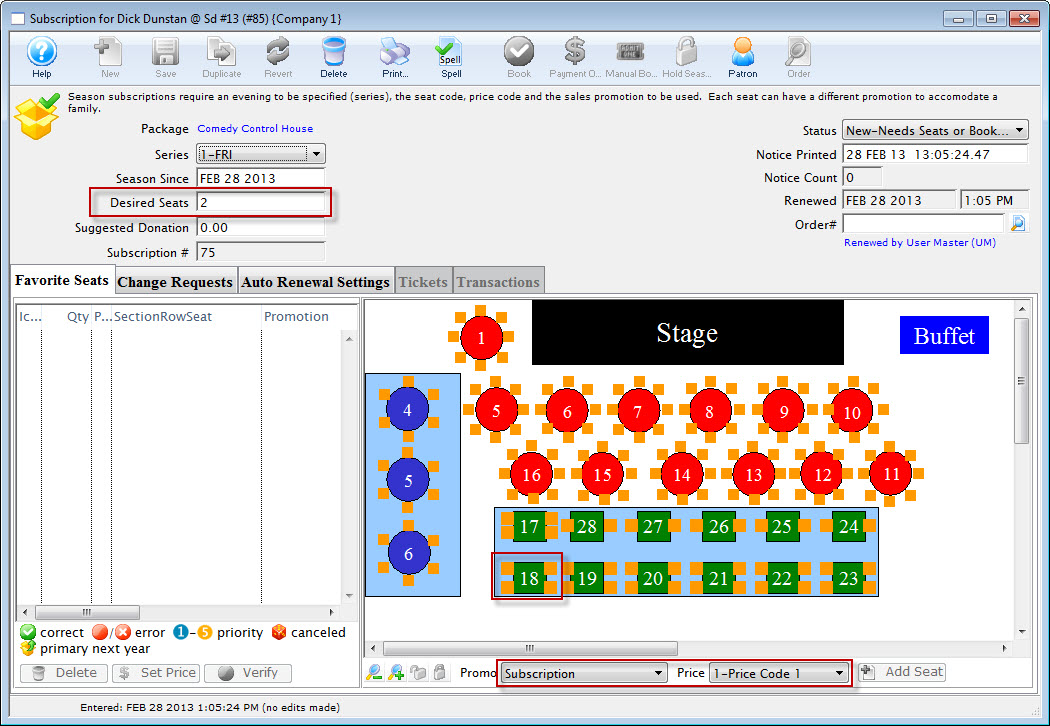
For more information on the Subscription Detail window click here.
- In the Desired Seats field, enter the number of seats the patron requests.
- Highlight the seats the patron wants for their Subscription.
You can select seats using the mouse to drag a box over the preferred seats, or by holding the <SHIFT> key and clicking each seat.
- At the bottom of the map, choose the correct Promotion and Price Code.
- Click the Add Seat
 button.
button.
The seats are added to the Seat Selection area of the Patron Subscription Detail window.
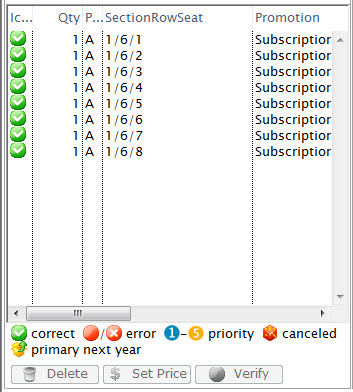
For more information on the Seat List area click here.
- Close the Subscription Detail window.
- Click the Book
 button in the Subscription window ribbon bar.
button in the Subscription window ribbon bar. - In the Payment Method drop down, select the method of payment, enter the payment details and accept the payment.

If the tickets are to be printed now select Print Tickets. If the tickets will be Batch Printed at a later date select the Accept Payment button.
The Payment window opens.
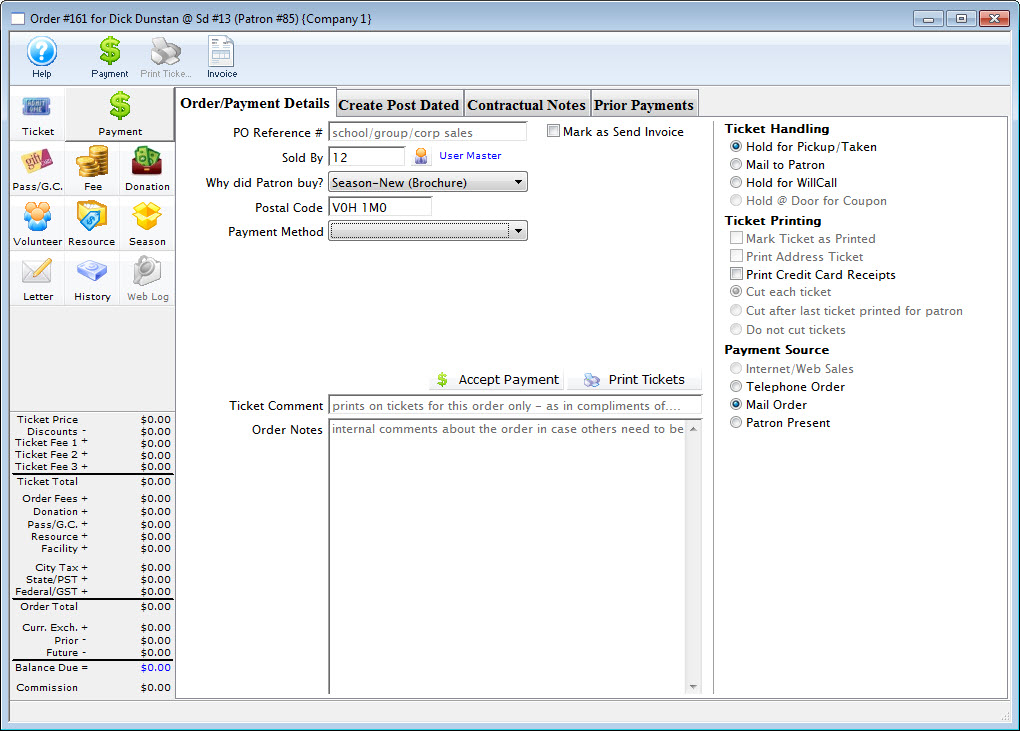
For more information on the Payment window click here.
The Order window closes and you are returned to Patron record.
The patron's season tickets have now been booked and the season package is now displayed in the Season tab.
| Click here for quick reference information on Buy a Season Subscription (from the order window) |
Reference Guide |
Cheatsheet |
Flash |
MP4 |



