Manage Favorite Seats Window
You use the Manage Favorite Seats window to edit, update and maintain patron subscriptions to a season package.
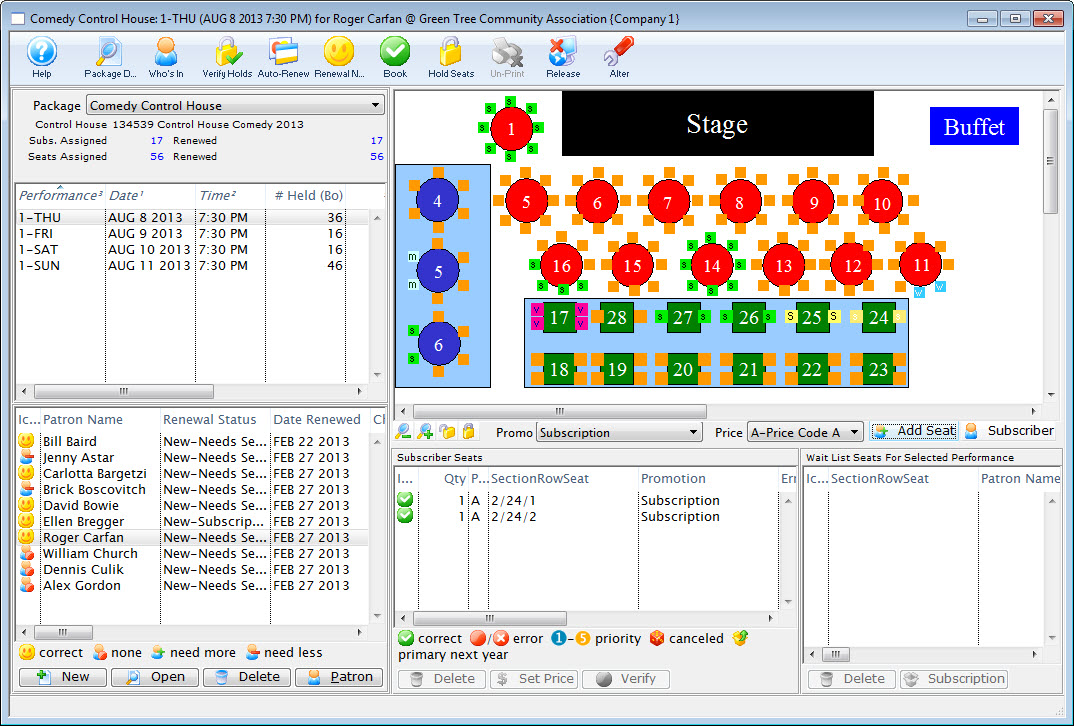
Parts of the Manage Favorite Seats Window
 |
Opens the Package Detail window. Click here for more information on the Package Detail window. |
 |
Opens the Package Subscription List window showing all patrons that are currently subscribed to the season package. Click here for more details on the Who's In button. |
 |
Reviews the season subscriptions within the season package and validates the seats.Click here for details on how to Verify Holds. |
 |
Renews the selected season packages on mass. Click here for more information on the Renewal Notices. |
 |
Begins the process for issuing renewal notices for the selected season package. Click here for more information on the Renewal Notices. |
 |
Renews the patrons favorite seats for the events within the season package. Click here for more information on booking a patron's subscription. |
 |
Holds all favorite seats for the performances in the selected season package.Click here for step by step instructions on how to use the Held Season Seats. |  |
Removes the Notice Printed status for the selected season package for the purpose of reprinting the renewal notices. |
 |
Alters the Price and Promotion structure from Last Year's Control House to meet the requirements for the coming year. Click here for more information on the Alter Subscriptions process. |
| Season Package Section | The Season Package section of the window allows for switching between season packages. Click here for more information on the Season Package section. |
| Seat Management and Pricing Map Section | Seat Management and Pricing Map Section of the window displays the pricing map for the season. It allows for the price and promotion of the tickets to be altered and indicates errors in the seating. It can also be used to remove seats from the season package. Click here for more information on the Pricing section. |
| Patron Section | The Patron section of the window shows the patrons currently in the Season package. It allows for adding, removing and editing of the patrons season package. Click here for more information on the Patron section. |
| Seat Section | The Seat section of the window displays the wait list for seats. Any patrons who have been allocated a priority, other then first, for seats will appear in this area. Click here for more information on the Seating section of the window. |
Package Management Section
You use the Package Management Section to select the package patrons are being added, edited or updated to.
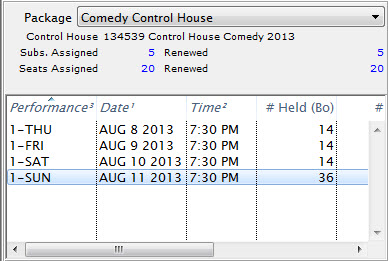
Parts of the Package Management Section
| Package | A drop down menu for selecting the active season package to alter. |
| Subs. Assigned | The number of subscriptions currently assigned to the package. |
| Renewed | The number of subscriptions currently renewed in the package. |
| Seats Assigned | The number of seats currently assigned in the package. |
| Renewed | The number of seats that have been renewed, as part of the package. This counts seats that are actually booked. |
| Performance | The performance code for the control house being used. |
| Date | The date of the performance for the control house. |
| Time | The time of the performance for the control house. |
| # Held (BO) | The number of seats currently being held by the box office in the control house. |
Seat Management Patron Section
You use the Seat Management Patron Section to add or edit patrons subscribed to the season package.
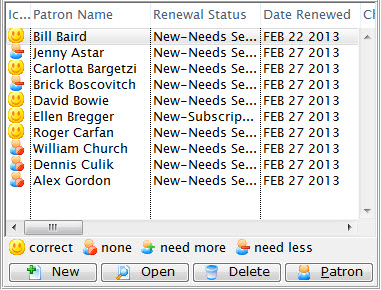
Parts of the Seat Management Patron Section
| Patron Name | Name of the subscriber. |
| Renewal Status | The current status of the patron's subscription. |
| Date Renewed | The last date the patron renewed their subscription |
| Change Date | The last date a seating change was requested. |
| Change Location | The location of the seating change that was requested. |
| Performance | The performance code for the control house they are part of. |
| Seats Since | The date that the subscriber first subscribed. |
| Seat Count - Current | The number of seats currently held as part of the subscription. |
| Seat Count - Desired | The number of seats the subscriber would like to have. |
| Seating Request Comments | Any comment added for a seating request. |
| Priority of Seating | The priority given to the seating change request. |
| Patron # | The patron's record number. |
| First Name | The first name of the patron. |
| Last Name | The last name of the patron. |
| Company | The company the patron works for. |
 |
Adds a new patron to the season package. For more information on adding a patron to a season package, click here. |
 |
Opens the patron's subscription record. Click here for more information on the Patron Subscription Detail window. |
 |
Deleted the patron from the season package. If the patron already has booked seats, the tickets will need to be refunded also. |
 |
Opens the patron window for the selected patron. Click here for more information on the patron window. |
Set Suggested Donation
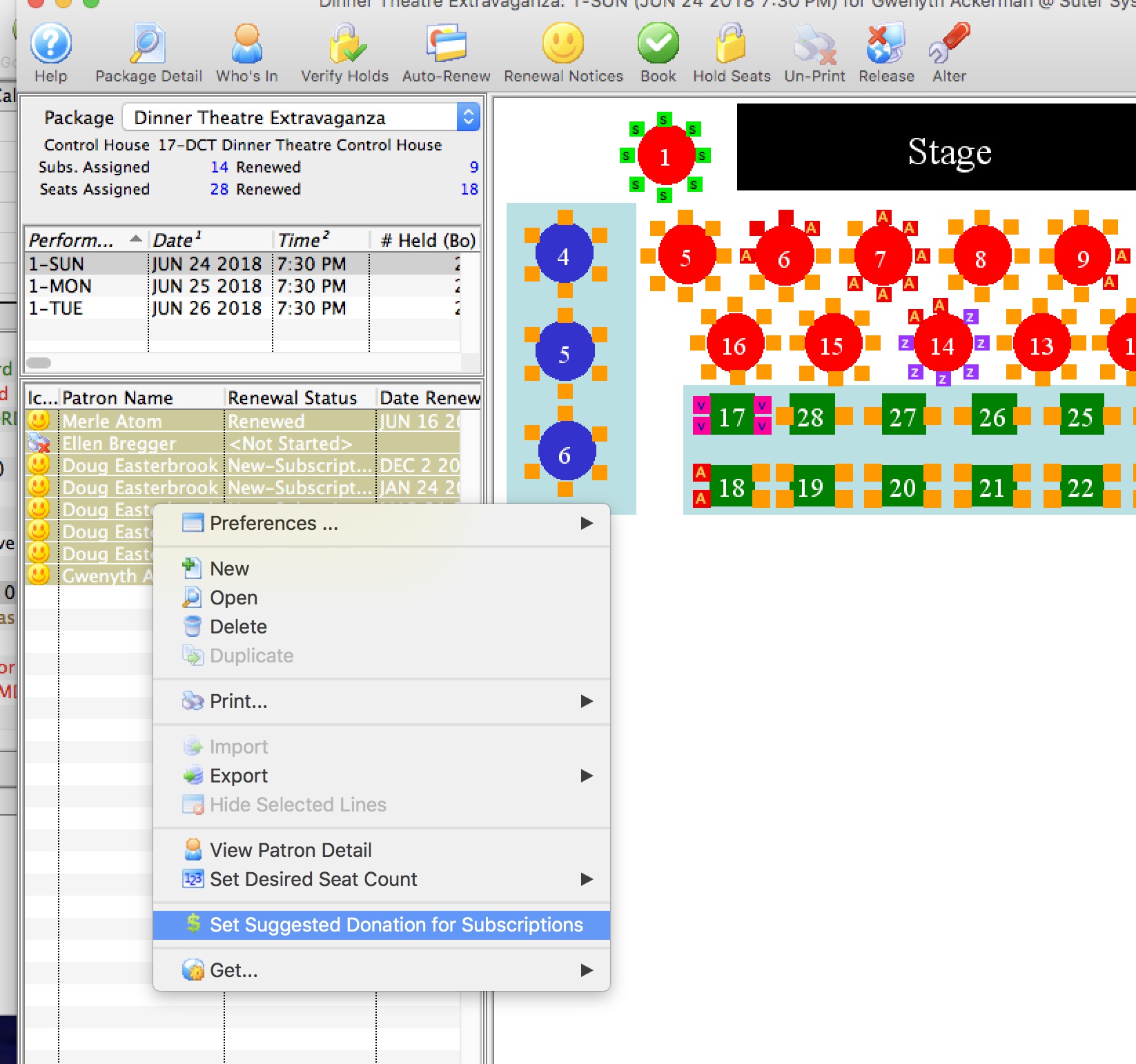 There are a four ways to set a suggested donation for patrons when sending out the subscription renewal notices. You can set:
There are a four ways to set a suggested donation for patrons when sending out the subscription renewal notices. You can set:
- a specific suggested donation for all subscriptions - for example $100.00, which is set as an option when printing renewal notices
- a suggestion that is a percentage value of the total subscription - for example 15%, which is set as an option when printing renewal notices
- a different suggested amount for each patron - which is entered directly on the favourite seats subscription window.
- a custom value for each donor based on a calculation from prior donation history (which is described below)
Or, a variation on the above 4 options where you:
- assign something based on past history.
- then look at the bands of suggested donations (eg 100-125, 200-250) .. and then re-assign some donors a new specific donation that is a manual round-up or to the next giving level.
This would mean:
- running the process once to set the initial amount
- then re-running it for selected patrons to set specific amounts as much as you want.
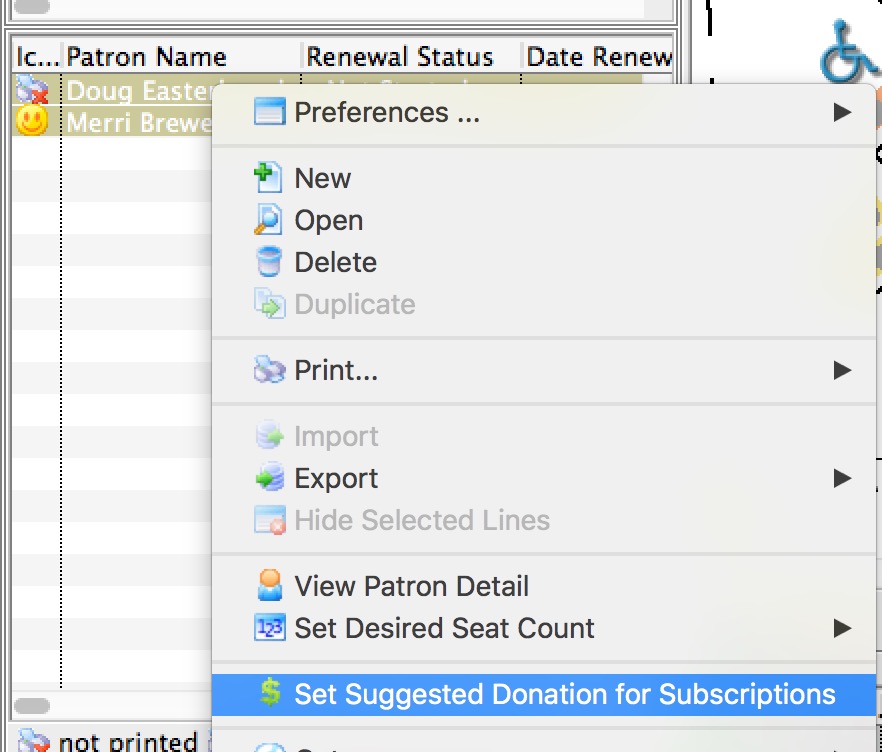
Setting a suggestion based on Historical Giving
Option 4 allows you to select one or more subscriptions and calculate a custom amount based on past giving history. You can use this feature:
- as many times as you want to recalculate or replace any existing suggested donation
- differently for groups of subscribers so that opening night subscribers might use different set of criteria than the rest of the run
- to over-ride some previous settings for one or more patrons
To use the feature:
- Open the window to manage patron subscriptions
- On the bottom left corner, select one or more subscriptions
- Right-click to see the context menu.
- Select 'Select Suggested Donation for Subscriptions' from the menu
- The window that appears below will appear
- Make your choices as to how to calculate the suggested donation for the patron
- Click Proceed
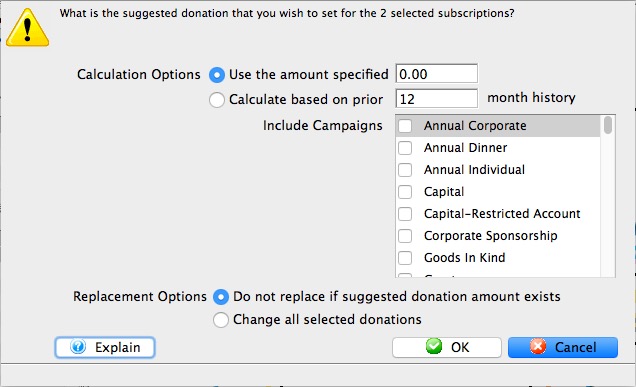
Seat Management Seating Section
You use the Seat Management Seating Section to add or alter the seats the patron is subscribed or wait listed for.

Parts of the Seat Management Patron Section
Subscriber Seats |
|
| Icon | |
| Quantity | The number of seats that patron has. |
| Price Code | The price code used for the seats. |
| Section/Row/Seat | The section, row and seat for the seats the subscriber has. |
| Promotion | The promotion for the seats the subscriber has. |
| Error Message | Any error messages in regards to subscribing a patron to these seats. |
| Primary Seat | The primary seat of the patron. |
| Section | The section of the seat. |
| Row # | The row number of the seat. |
| Seat # | The seat number of the seat. |
| Seat Code | The seat code for the seat. |
 |
Deletes the selected seat. |
 |
Change the subscription Price/Promotion of the selected seats in the package. |
 |
Verify the selected primary seats to ensure they have the correct status. |
Wait List Seats for Selected |
|
| Section/Row/Seat | The section, row and seat number for the wait listed seats. |
| Patron Name | The patron who is on the wait list for the seats. |
| Change Date | The date the patron on the wait list requested the seating change. |
| Change Location | The location the patron on the wait list requested. |
| Priority of Seating | The priority of the patron in the seating change request. |
| Seating Request Comments | Any comments in conjunction with the seating request change. |
| Promotion | The promotion for the seats. |
| Renewal Status | The renewal status of the patron on the wait list for the seats. |
| Primary Seats | The primary seats for the patron. |
| Section | The section of the seats. |
| Row # | The row number of the seats. |
| Seat # | The seat number of the seats. |
| Price Code | The price code for the seats. |
| Last Name | The last name of the patron on the wait list for the seats. |
| First Name | The first name of the patron on the wait list for the seats. |
| Company | The name of the company of the patron on the wait list for the seats. |
| Quantity | The quantity of seats the patron is requesting. |
 |
This button is unavailable in this section. |
 |
Shows the subscription package for the selected seat. |
Seat Management and Pricing Map Section
You use the Seat Management and Pricing Map Section to select the promotion and price code used with the seats the patron is subscribing to.
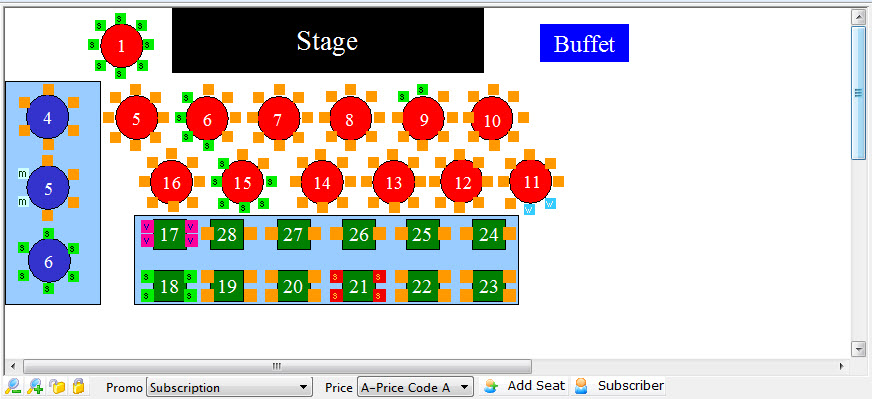
Parts of the Seat Management Section
| The Pricing Map |
You can use the Context menu to access some additional features. |
 |
Zoom in on the Map. |
 |
Zoom out on the map. |
 |
When a seat is selected, clicking the un-lock button releases it for sale. |
 |
Allows you to put a hold on a seat using the selected letter. |
 |
A drop down menu to select from the available promotions. |
 |
The price code to use for the seats being subscribed. |
 |
Adds the Seat to the selected subscribers favorites. |
 |
Shows the Subscribers that have those seats, either primary or secondary. |
| Highlight Subscriptions | If you select a number of seats in an area, this menue item will let you highlight the subscribers with those seats. |