Invoice Parameters
Diataxis:
Donations Tab
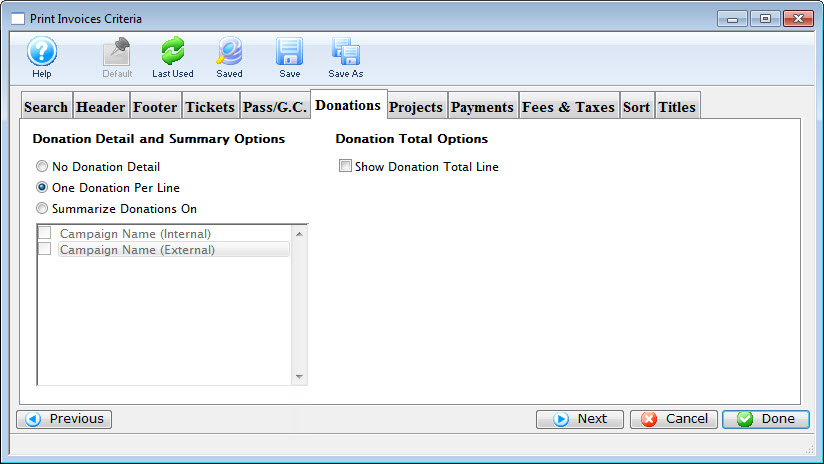
Parts of the Donations Tab
 |
If available, uses the default search criteria for this report. |
 |
If this report has previously been run, this button will add the previous criteria. |
 |
Opens a list of saved criteria for this report. |
 |
Saves the current criteria to be used later. |
 |
Saves the current criteria to be used later and opens a dialog to name this criteria. |
Donation Total Options |
|
| Show Donation Total Line | When checked, an additional line for donation totals will be added to the invoice. |
 |
Returns to the previous tab. |
 |
Moves to the next tab. |
 |
Cancels that adding of criteria and returns the user to the Report window. |
 |
Completes the addition of criteria and the sorting of data, and begins to generate the report. Click here for more information on the Finished Report window. |
Diataxis:
Header Tab

Parts of the Header Tab
 |
If available, uses the default search criteria for this report. |
 |
If this report has previously been run, this button will add the previous criteria. |
 |
Opens a list of saved criteria for this report. |
 |
Saves the current criteria to be used later. |
 |
Saves the current criteria to be used later and opens a dialog to name this criteria. | Address Label |
| Strict Address Compliance | Standardized address information enhances the processing and delivery of mail. |
| Regular Name | When checked, the regular name of the patron is used on the label. |
| Formal Name | When checked, the formal name of the patron is used on the label. |
| Company Name | When checked, the company name of the patron is included on the address label. |
| Title | When checked, the title of the patron is included on the address label. |
| Address Label Comment | When checked, the text entry box becomes active, allowing for an additional comment to be added to the address label. |
Invoice Title & Style |
|
| Invoice | When selected, the invoice style will be used for generating the report. |
| Statement | When selected, the statement style will be used for generating the report. |
| Payment Reminder | When selected, the payment reminder style will be used for generating the report. |
| Confirmation | When selected, the confirmation style will be used for generating the report. |
| Contract | When selected, the contract style will be used for generating the report. |
 |
Returns to the previous tab. |
 |
Moves to the next tab. |
 |
Cancels that adding of criteria and returns the user to the Report window. |
 |
Completes the addition of criteria and the sorting of data, and begins to generate the report. Click here for more information on the Finished Report window. |
Diataxis:
Fee & Taxes Tab
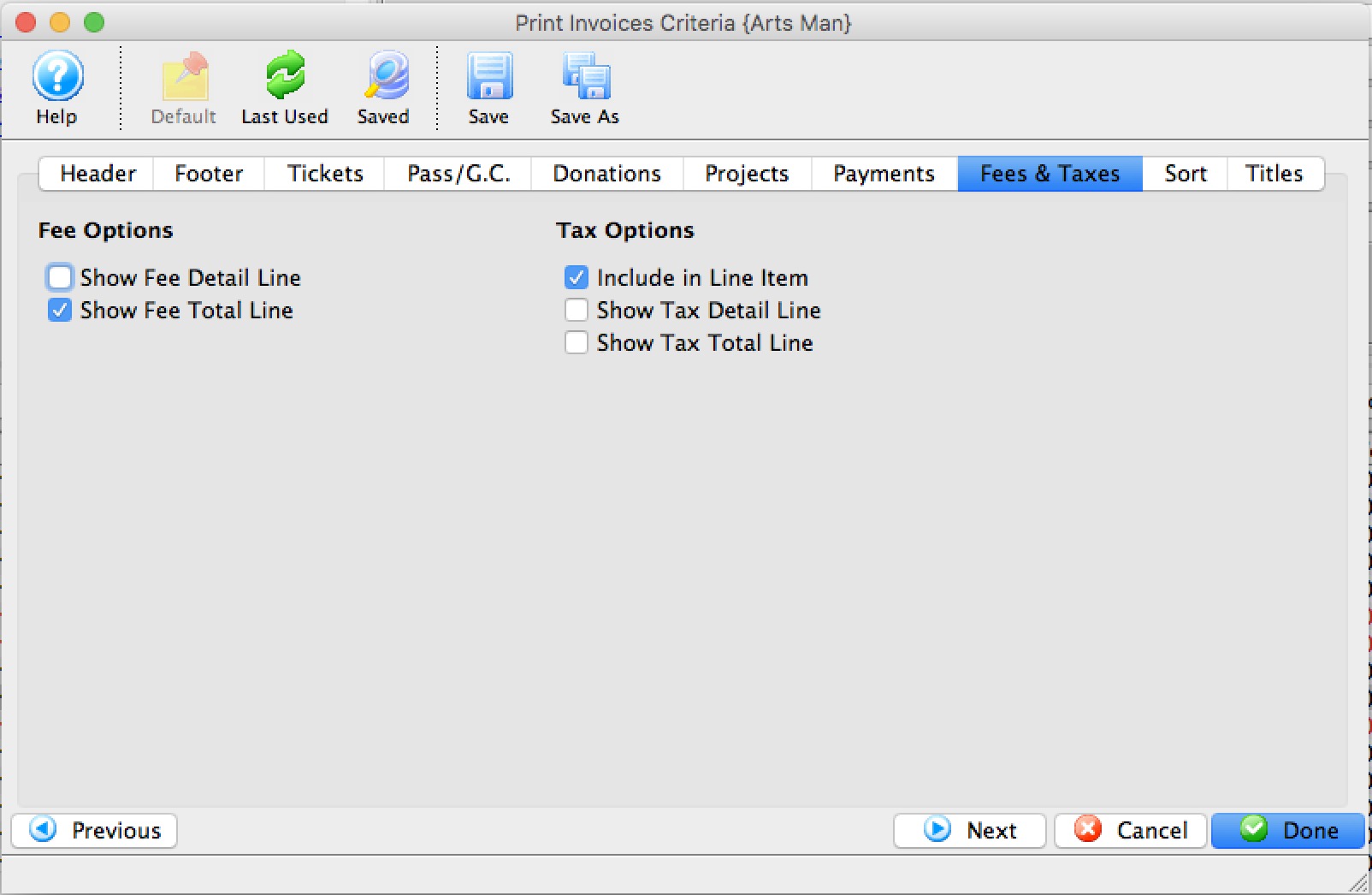
Parts of the Fees & Taxes Tab
 |
If available, uses the default search criteria for this report. |
 |
If this report has previously been run, this button will add the previous criteria. |
 |
Opens a list of saved criteria for this report. |
 |
Saves the current criteria to be used later. |
 |
Saves the current criteria to be used later and opens a dialog to name this criteria. |
Fee Options |
|
| Show Fee Detail Line | When checked, the fees for the invoice will be listed in detail. |
| Show Fee Total Line | When checked, the fees for the invoice will be summarized into a single line. |
Tax Options |
|
| Include in Line Item | When checked, taxes for tickets, fees, passes, etc will appear with each line in the detail on the invoice ... or consider it showing each price with 'tax included'. Using this may mean you do not want to have some of the other tax options checked. |
| Show Tax Detail Line | When checked, the taxes for the invoice will be listed in detail. |
| Show Tax Total Line | When checked, the taxes for the invoice will be summarized into a single line. |
 |
Returns to the previous tab. |
 |
Moves to the next tab. |
 |
Cancels that adding of criteria and returns the user to the Report window. |
 |
Completes the addition of criteria and the sorting of data, and begins to generate the report. Click here for more information on the Finished Report window. |
Diataxis:
Footer Tab
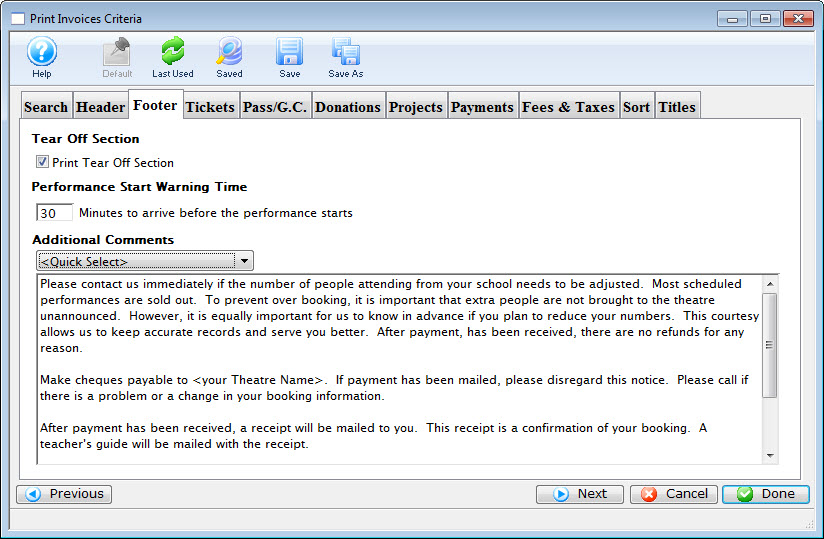
Parts of the Footer Tab
 |
If available, uses the default search criteria for this report. |
 |
If this report has previously been run, this button will add the previous criteria. |
 |
Opens a list of saved criteria for this report. |
 |
Saves the current criteria to be used later. |
 |
Saves the current criteria to be used later and opens a dialog to name this criteria. |
| Tear Off Section | Adjusts spacing so the footer can be torn off the invoice. |
| Performance Start Warning Time | Prints a time on the invoice to alert the patron to arrive at prior to the performance. When set to 0, this field will not print. |
| Additional Comments | The drop down menu is used to select any additional comments that should be included on the invoice. Comments can be added and altered under the Setup >> System Tables >> Invoice Comments menu. Click here for more information about Invoice Comments. |
 |
Returns to the previous tab. |
 |
Moves to the next tab. |
 |
Cancels that adding of criteria and returns the user to the Report window. |
 |
Completes the addition of criteria and the sorting of data, and begins to generate the report. Click here for more information on the Finished Report window. |
Diataxis:
Pass/G.C. (or Membership) Tab
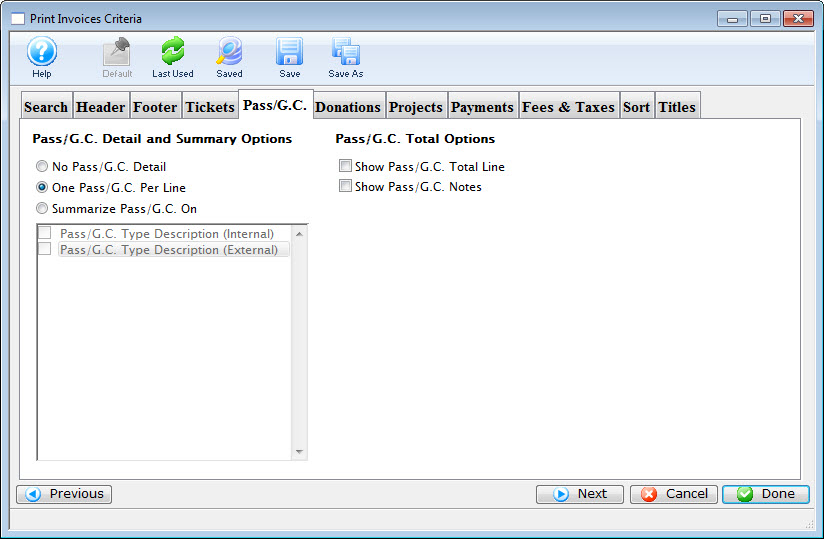
Parts of the Membership Tab
 |
If available, uses the default search criteria for this report. |
 |
If this report has previously been run, this button will add theprevious criteria. |
 |
Opens a list of saved criteria for this report. |
 |
Saves the current criteria to be used later. |
 |
Saves the current criteria to be used later and opens a dialog toname this criteria. |
Membership Total Options |
|
Show Pass/G.C. (Membership) Total Line Show Pass/G.C. (Membership) Notes |
When checked, an additional line for membership totals will be added to the invoice. |
 |
Returns to the previous tab. |
 |
Moves to the next tab. |
 |
Cancels that adding of criteria and returns the user to the Report window. |
 |
Completes the addition of criteria and the sorting of data, and begins to generate the report. Click here for more information on the Finished Report window. |
Diataxis:
Payments Tab
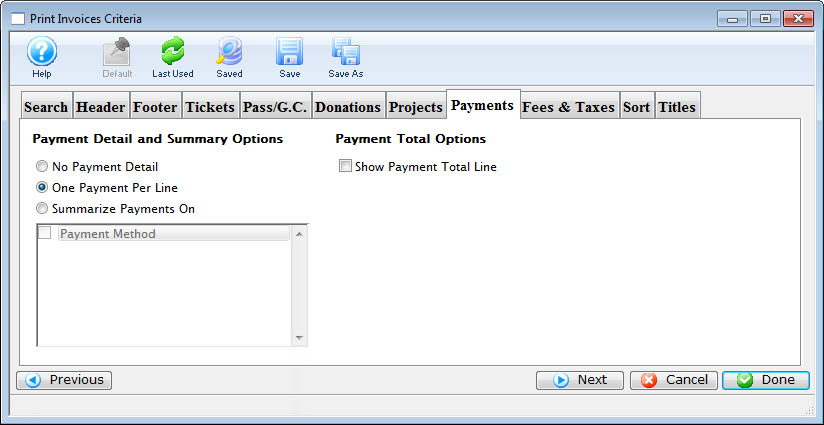
Parts of the Payments Tab
 |
If available, uses the default search criteria for this report. |
 |
If this report has previously been run, this button will add the previous criteria. |
 |
Opens a list of saved criteria for this report. |
 |
Saves the current criteria to be used later. |
 |
Saves the current criteria to be used later and opens a dialog to name this criteria. |
Payment Detail and Summary Options |
|
| No Payment Detail | When selected no payment information will be printed on the invoice. |
| One Payment Per Line | When selected all payments will be printed on the invoice with one membership per line. |
| Summarize Payments on | When selected the payments will be summarized based on the selected parameter below. |
| Payment Method | When selected the payments will be summarized based on the payment methods field. |
Payment Total Options |
|
| Show Payment Total Line | When checked, an additional line for payment totals will be added to the invoice. |
 |
Returns to the previous tab. |
 |
Moves to the next tab. |
 |
Cancels that adding of criteria and returns the user to the Report window. |
 |
Completes the addition of criteria and the sorting of data, and begins to generate the report. Click here for more information on the Finished Report window. |
Diataxis:
Projects Tab
Parts of the Projects Tab
 |
If available, uses the default search criteria for this report. |
 |
If this report has previously been run, this button will add the previous criteria. |
 |
Opens a list of saved criteria for this report. |
 |
Saves the current criteria to be used later. |
 |
Saves the current criteria to be used later and opens a dialog to name this criteria. |
 |
Returns to the previous tab. |
 |
Moves to the next tab. |
 |
Cancels that adding of criteria and returns the user to the Report window. |
 |
Completes the addition of criteria and the sorting of data, and begins to generate the report. Click here for more information on the Finished Report window. |
Project Detail Options |
|
| No Project Shown | When selected no project information will be printed on the invoice. |
| Project Total Only | When selected only the project toals will be printed on the invoice. |
| Always Include Task Group Details | When selected the task group details will be included. |
| Also Include Task Details | When selected the task details will be included. |
Project Total Options |
|
| Include Total Line | When checked, a subtotal line will be added to the invoice. |
Reporting Options |
|
| Use Gantt order | When enabled, the invoice will print in the same order as the tasks on the Gantt Chart that is part of the project heirarchy |
| By Date Only | When enabled, the invoice will print by dates. |
| Show Comments | When checked, the comments will be printed.quote> |
Diataxis:
Tickets Tab
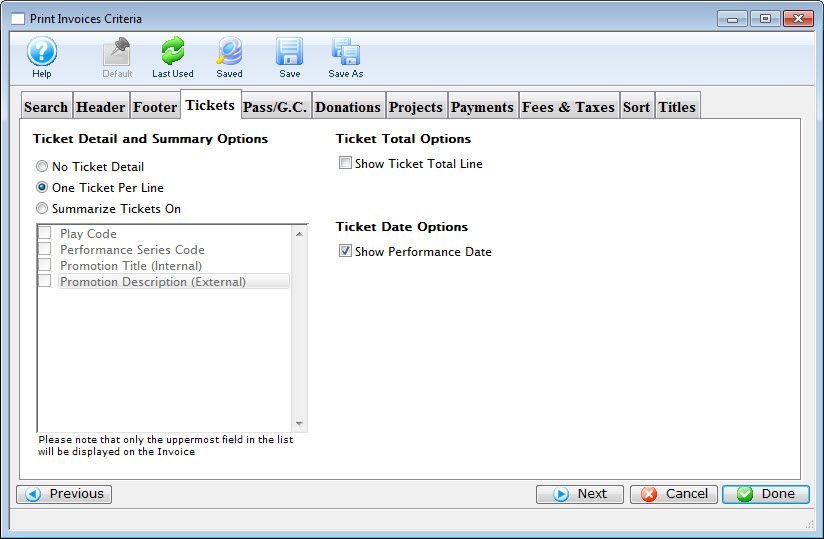
Parts of the Tickets Tab
 |
If available, uses the default search criteria for this report. |
 |
If this report has previously been run, this button will add the previous criteria. |
 |
Opens a list of saved criteria for this report. |
 |
Saves the current criteria to be used later. |
 |
Saves the current criteria to be used later and opens a dialog to name this criteria. |
Ticket Detail and Summary Options |
|
| No Ticket Detail | When selected no ticket information will be printed on the invoice. |
| One Ticket Per Line | When selected all tickets will be printed on the invoice with one ticket per line. |
| Summarize Tickets on | When selected the tickets will be summarized based on the selected parameter below. |
| Play Code | When selected the tickets will be summarized by the play code. |
| Performance Series Code | When selected the tickets will be summarized by the performance series code. |
| Promotion Title (Internal) | When selected the tickets will be summarized by the internal promotion title. |
| Promotion Description (External) | When selected the tickets will be summarized by the external promotion description. |
Ticket Total Options |
|
| Show Ticket Total Line | When checked, an additional line for ticket totals will be added to the invoice. |
Ticket Date Options |
|
| Ticket Date Options | When checked, an additional line for the Performance Date will be added to the invoice. |
 |
Returns to the previous tab. |
 |
Moves to the next tab. |
 |
Cancels that adding of criteria and returns the user to the Report window. |
 |
Completes the addition of criteria and the sorting of data, and begins to generate the report. Click here for more information on the Finished Report window. |
Diataxis: