Season Combo Packages
Season Combo Packages enable online subscription purchases for new patrons and renewing patrons since it guides them through the steps in selecting seats in each of the venues.
|
Season Combo Packages can be made up of multiple subscription packages. Where as each subscription package can only belong to a single Season Combo Package. |
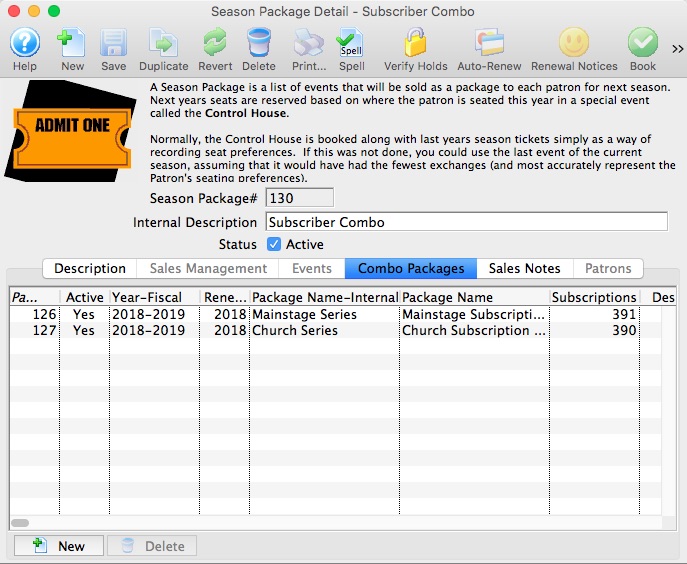
For more information on the Season Package Detail window, click here.
Setting up a Subscription Combo Package
- Create a Season Package for the 1st Subscription Package for events held in venue 'A'.
- Create a Season Package for the 2nd Subscription Package for events held in venue 'B'.
- Create a Season Combo Package associating both the 1st and 2nd Subscription Packages created above.
Using Combo Packages for New Subscribers
Refer to Combo Packages for New Subscriptions for more information.
Using Combo Packages for Renewing Subscribers
Refer to Combo Packages for Renewing Subscriptions for more information.
Renewal Notices and Combo Packages
Refer to Printing Season Renewal Notices for Combo Packages for more information.
Creating a Season Combo Package
Season Combo Packages are designed to guide patrons through the process when purchasing a new subscription or renewing an existing subscription when the Season Subscription events span multiple venues.
To create a new Season Combo Package, perform the following steps:
- Click Patron Sales >> Season Subscriptions >> Setup Season Packages.
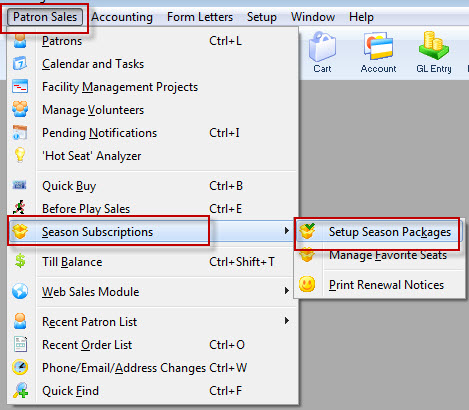
The Season Package List window opens.
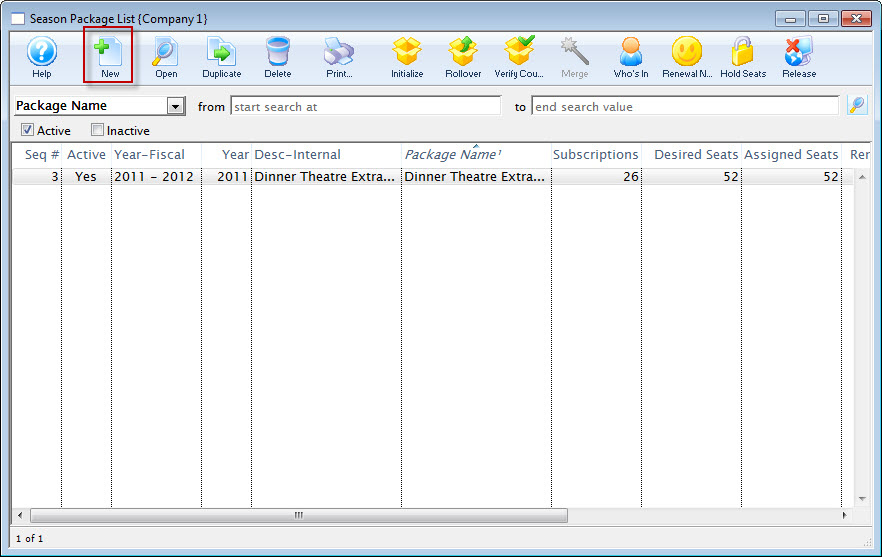
For more information on the Season Package List window, click here.
- Click the New
 button at the top of the window.
button at the top of the window.
The Season Package Detail window opens.
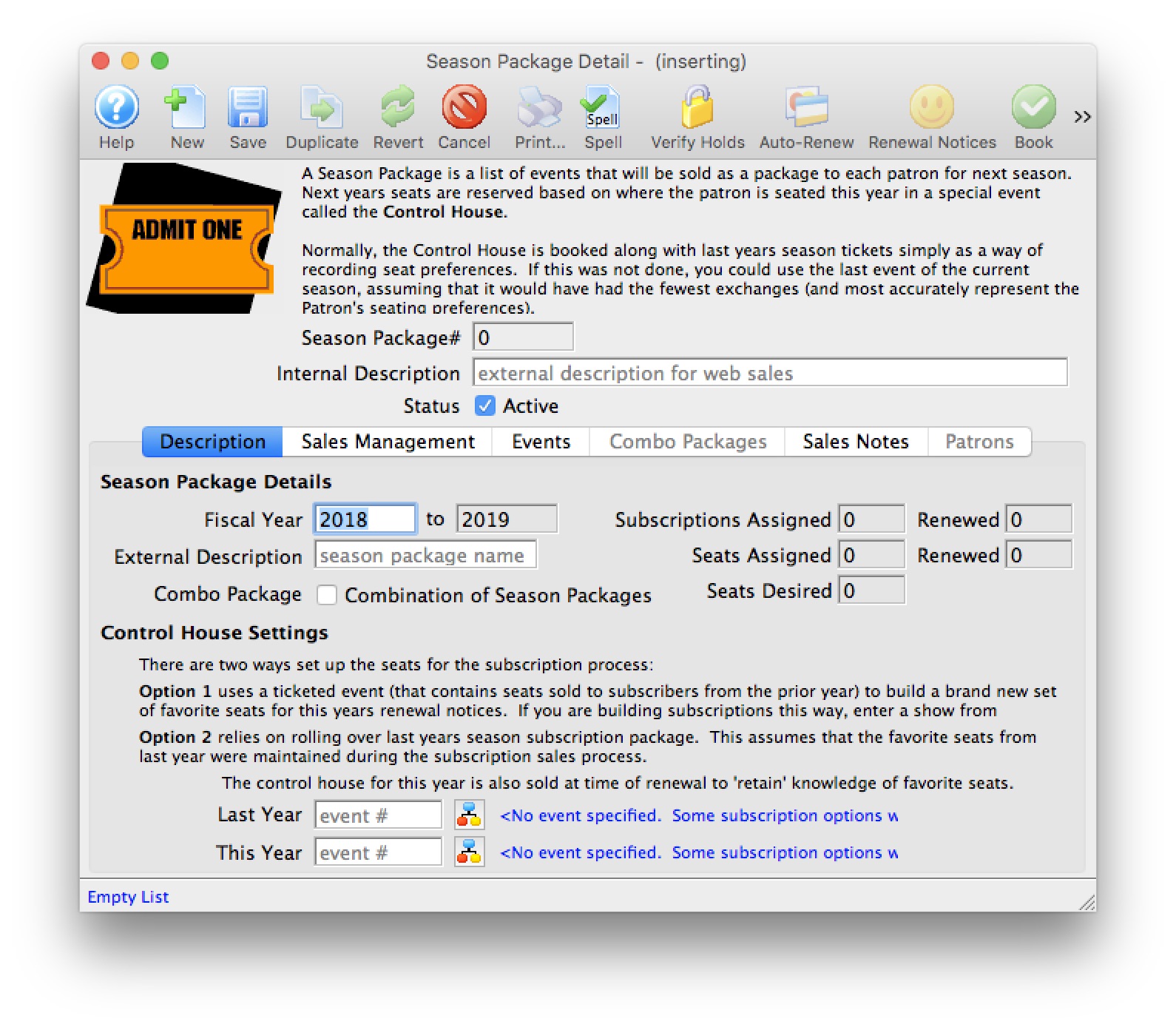
For more information on the Season Package Detail window, click here.
- Enter Internal Description, Fiscal Year, and External Description for the season combo package.
The Fiscal Year To field will update when the Fiscal Year is altered. The External Description can be displayed in the online ticketing module, ticket faces and in the renewal notices.
- Select the Combo Package checkbox option.
The Sales Managment and Events tabs will be disabled. The Combo Package tab will be enabled.
- Enter the Control House number in the This Year field.

The Control House needs to be created before the season package can be built. The Event Lookup
 icon can be used to locate the Control House. The Control House can not be an event from the previous year. It must be an event specific to the season package.
icon can be used to locate the Control House. The Control House can not be an event from the previous year. It must be an event specific to the season package. 
With mutliple season packages, there are mutliple control houses to choose from. Choose the control house that best represents the primary season package. The venue seating chart for this control house will then be used for online sales during the season package renewal process.
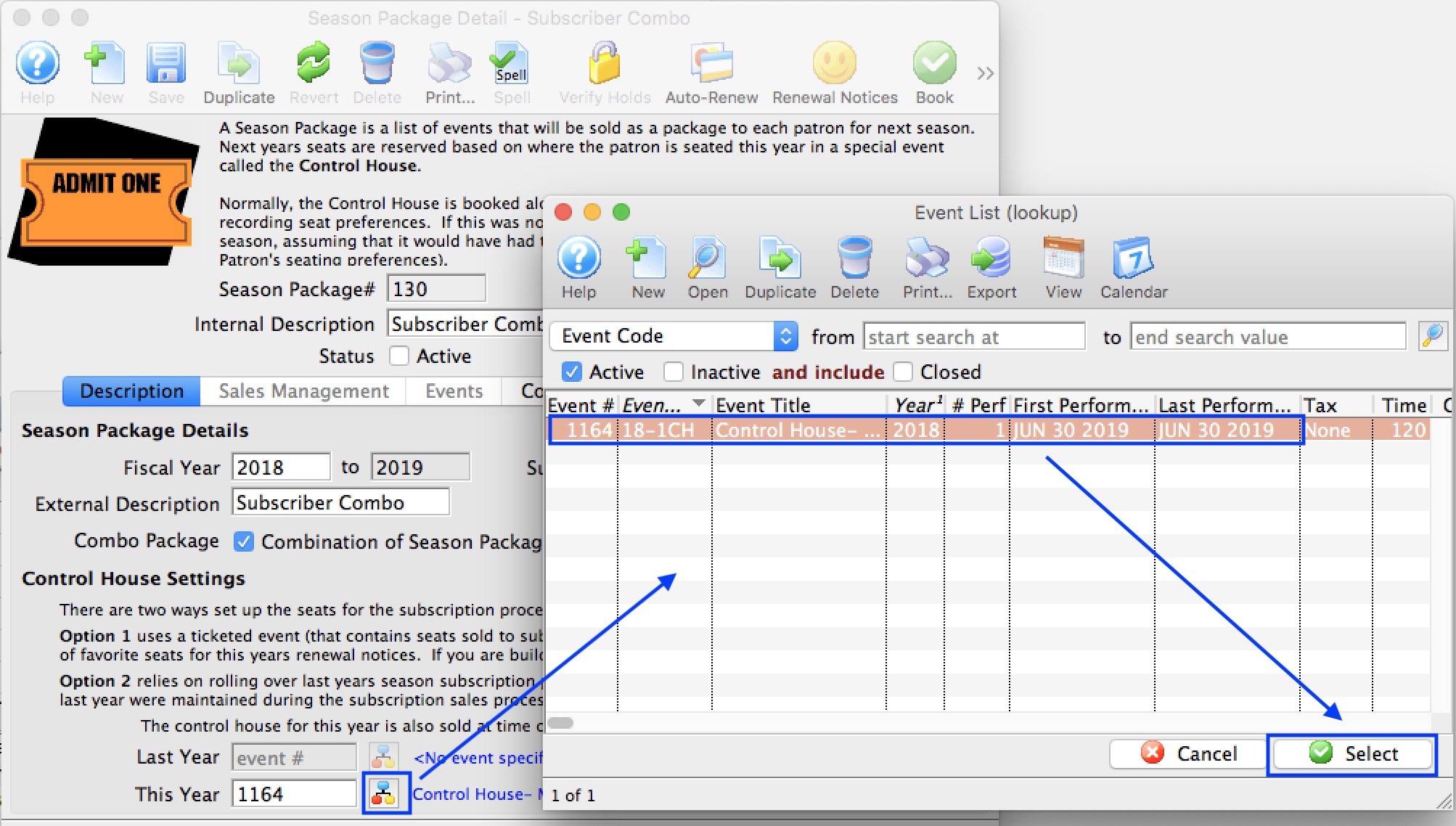
- Click the Combo Packages
 tab.
tab.
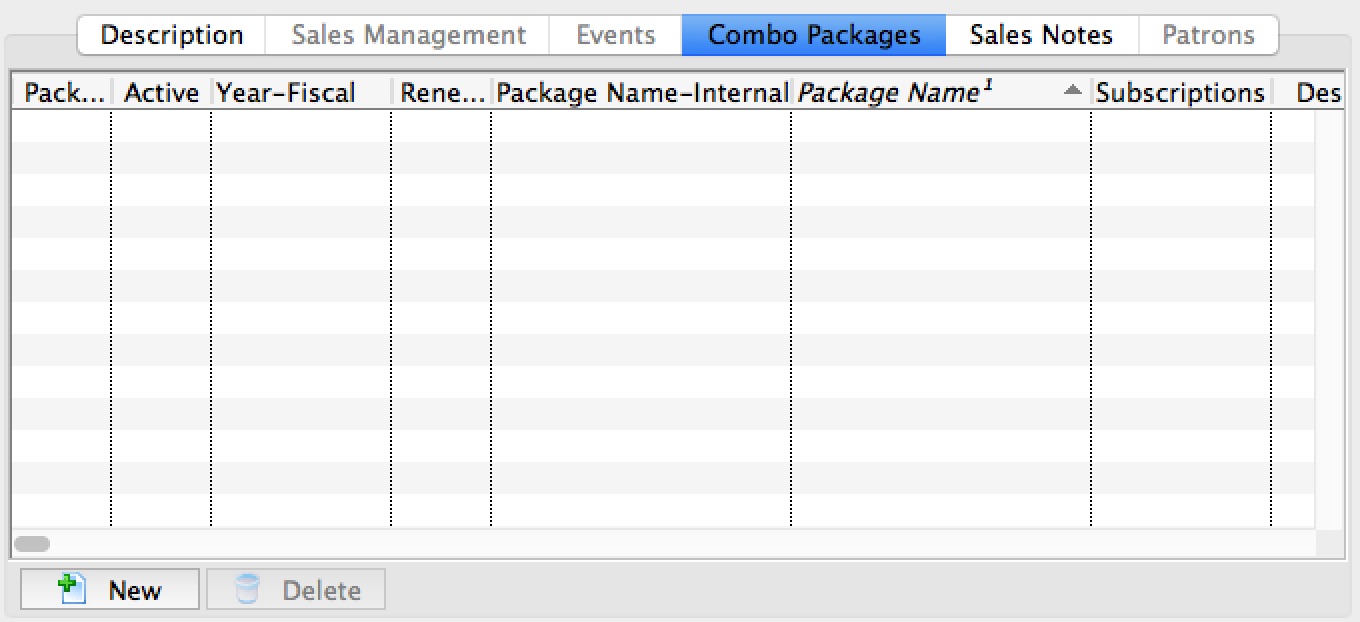
- Click the New
 button.
button.
The Season Packages List window opens.
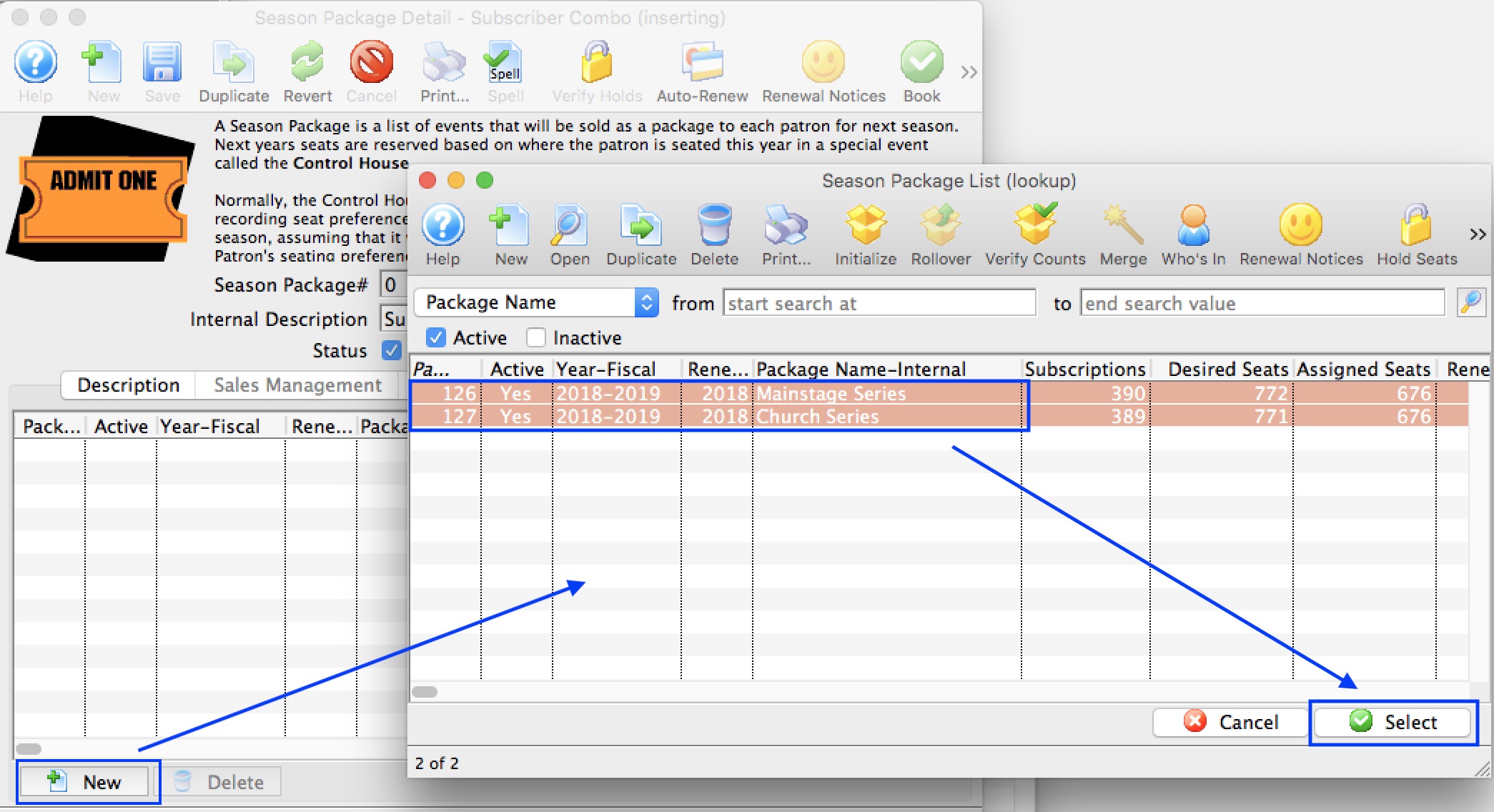
For more information on the Season Package Lookup List window, Click here.
- Select the Season Packages to be added to the Season Combo Package.
- Click the Select
 button.
button.
The Season Packages will populate into the Combo Packages tab.
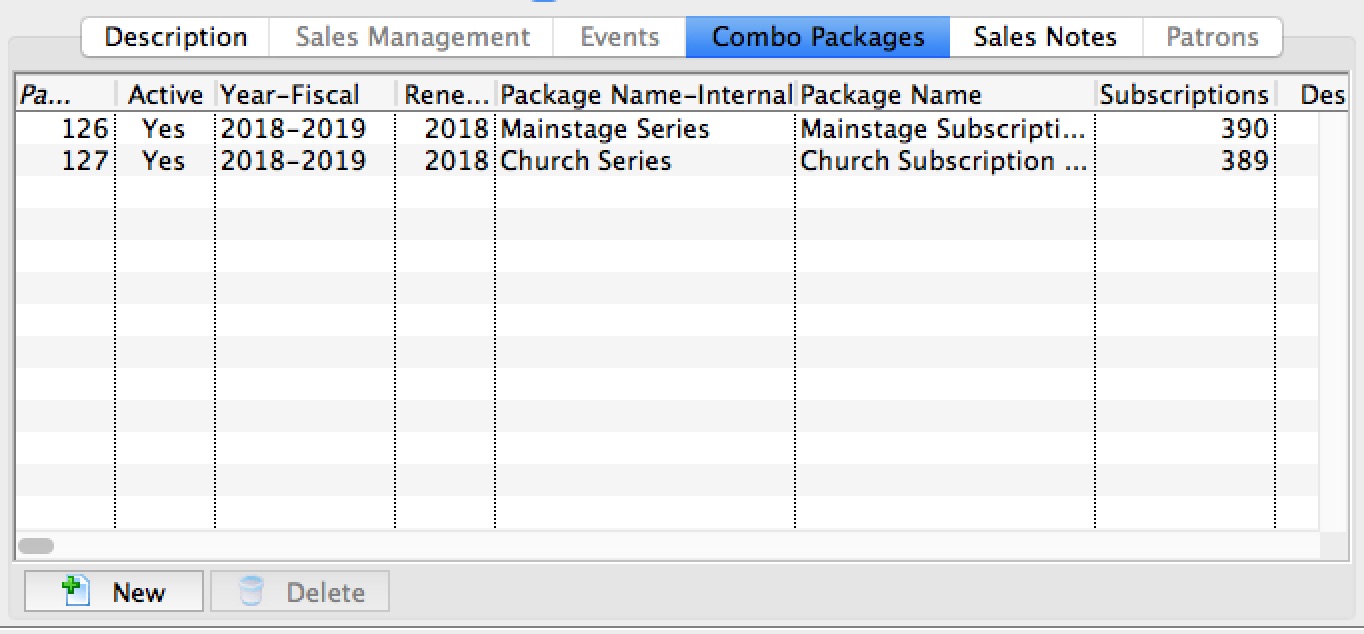
- Click on the Sales Notes
 tab.
tab.
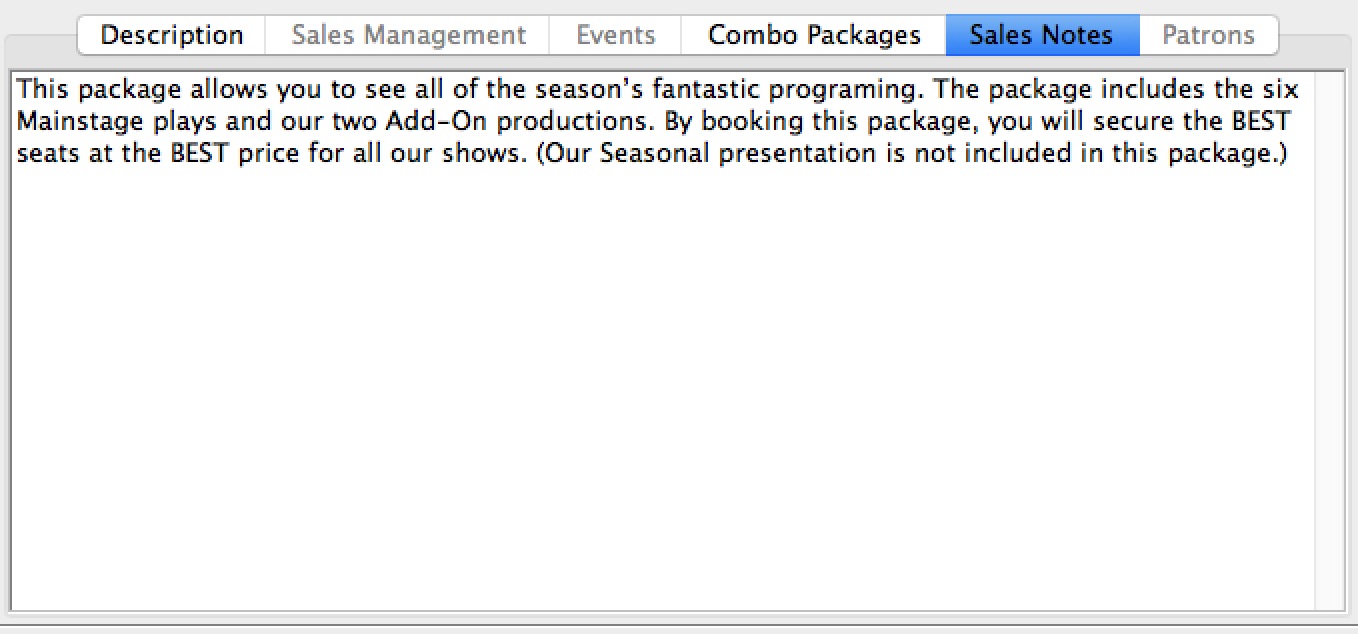
- Enter detailed notes for the season combo package.
- Click the Save
 button.
button.
Theatre Manager will save the Season Combo Package to the database and assign it a unique Season Package #. The Season Combo Package can now be used for the coming season.
Using Combo Packages for New Subscribers
Season Combo Packages offer the patron a convenient way to select favorite seats within each season package's venue to assign to the events. The process is that the patron would select their favorite seats for the 1st season package, then the web sales module would automatically display the search criteria for the 2nd season package. Upon successful seat selection of the 2nd season package's seats, if there was a 3rd season package, the web sales module would automatically display the search criteria for the 3rd season package. This process would continue until all the season packages had their seats assigned. Once completed, the patron would be shown their shopping cart to review their complete season.
|
Season Combo Packages are only applied to online new and renewal web sale subscriptions. New and renewal Subscription Combo Packages in the box office follow the same procedures as using a standard subscription package as outline in Selling Season Subscriptions. |
An example of how the process appears online
- Click the Subscriptions
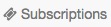 button in the top toolbar.
button in the top toolbar.
The web module will display the available new and renewal packages available for selection.
- Click New Subscription
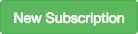 beside the new season package.
beside the new season package.


With a combo package, the patron is able to start the subscription series from any of the packages that are part of the combo package. If you choose, there are options available to customize the subscription web page to only display the primary subscription.
- Choose the desired season series.
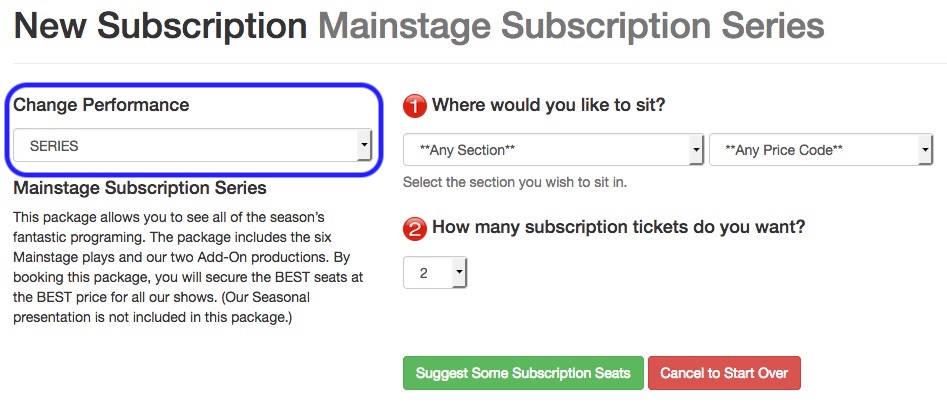
- Choose the desired seating area.
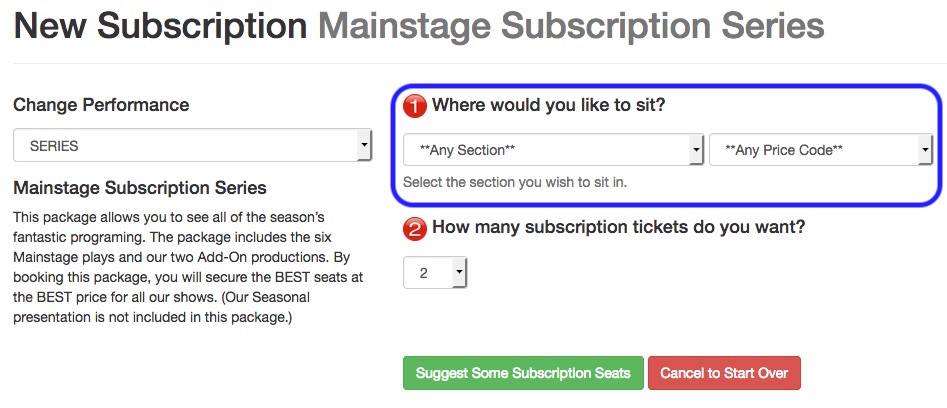
- Choose the desired number of subscription seats.
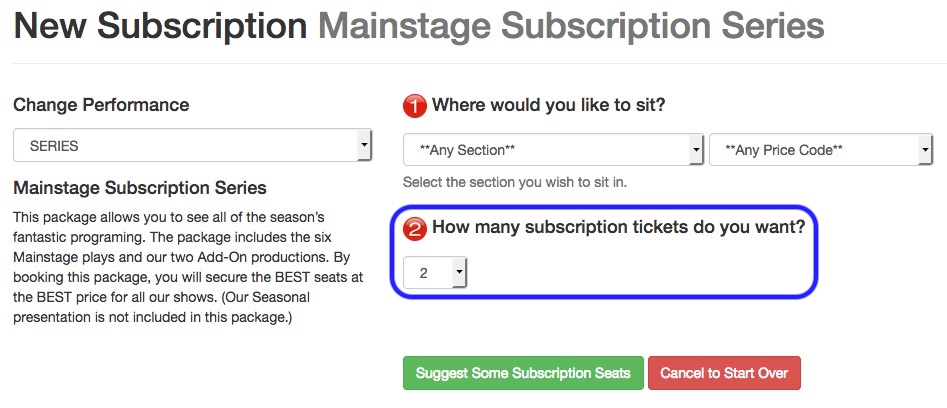
- Click Suggest Some Subscription Seats.

The web module will now locate the best available seats based on the selection criteria.
- Choose a Subscription Price Option.

- Click Add Subscription
 to Shopping Cart.
to Shopping Cart.
- The web module will now repeat the above steps starting at step #4 for the next season package.

The Season Series selection option is determined during the 1st package's seat selection. If the subsequent 2nd, 3rd, 4th, etc. Season Series is also available as the 1st Season Series, the Season Series option is defaulted to be the same series for all remaining Season Packages. This ensures that the Season Packages purchased in the same grouping remain in the same series.
- After the final season package has seats assigned, the patron is shown their shopping cart to review their new season subscription.
Using Combo Packages for Renewing Subscribers
Season Combo Packages offer the patron a convenient way to automatically renew all the season subscriptions within a single Season Combo Package.
|
Season Combo Packages are only applied to online new and renewal web sale subscriptions. New and renewal Subscription Combo Packages in the box office follow the same procedures as using a standard subscription package as outline in Selling Season Subscriptions. |
|
When the patron renews any one of the season packages, all the associated season packages linked by the Season Combo Package will also be renewed. The same is true if the patron cancels any one of the season packages, all the associated season packages linked by the Season Combo Package will also be cancelled. |
An example of how the process appears online:
- Click the Subscriptions
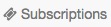 button in the top toolbar.
button in the top toolbar.
The web module will display the available new and renewal packages available for selection.
- Click Renew.

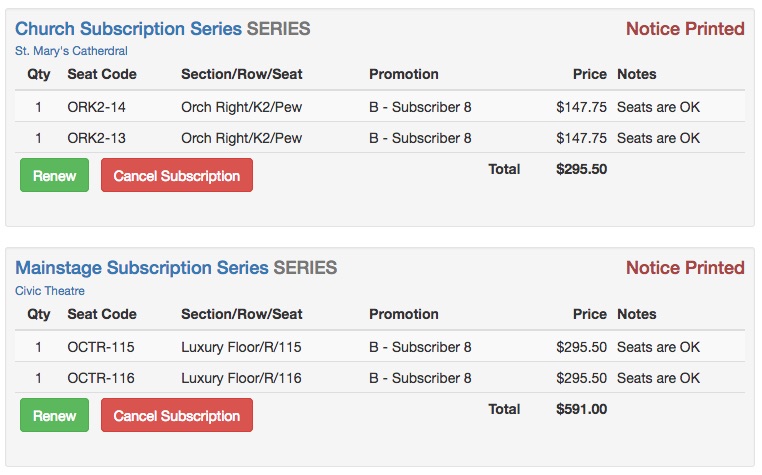

With a combo package, the patron is able to start the subscription series from any of the packages that are part of the combo package. If you choose, there are options available to customize the subscription web page to only display the primary subscription.
- Make any seat change requests.
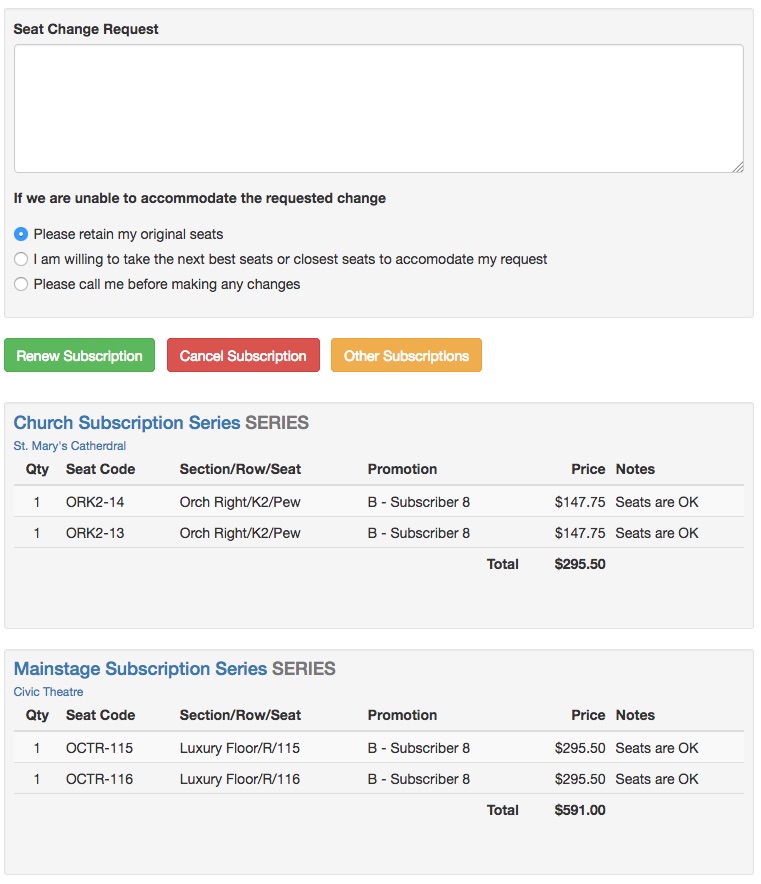

With a combo package, each of the individual series are displayed to the patron for review.
- Click Renew Subscription.
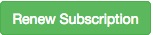
- The patron is shown their shopping cart to review their renewed season subscription.
Renewal Notices and Combo Packages
Season Combo Packages do not impact the printing of season subscription renewal notices. When printing the season renewal notices, include the various season packages offered in the selection criteria. This will present each of the season packages on a single renewal notice for the patron Each package's seats will continue to be priced separately.
|
Season Combo Packages are only applied to online new and renewal web sale subscriptions. New and renewal Subscription Combo Packages in the box office follow the same procedures as using a standard subscription package as outline in Selling Season Subscriptions. |