Tag Detail Window
Tags can be created and associated with a number of data records - and used for subsequent searching of data.
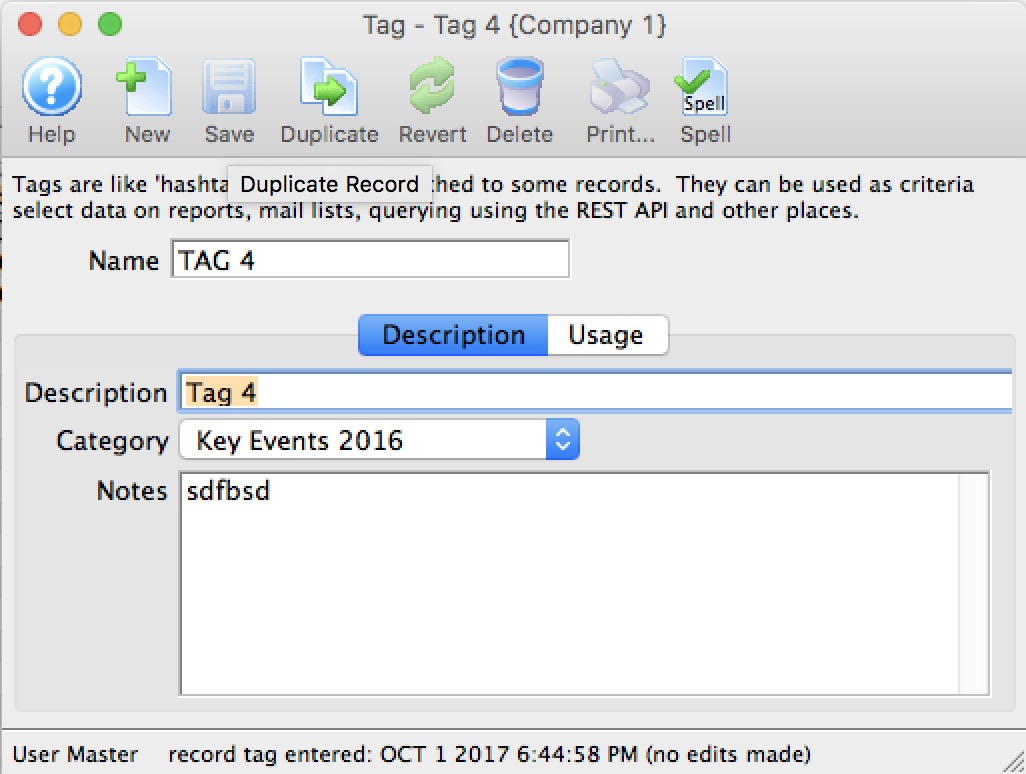
Parts of the Tag Window
 |
Insert a New tag through the Tag Detail Window. For more information on inserting comments click here . |
 |
Saves tags when edited in the Tag Detail Window. For more information on editing tags click here. |
 |
Creates a copy of the current tag. |
 |
Undoes changes to the last saved point. |
 |
Deletes a tag. For more information on deleting tags click here. |
 |
Checks the tag for spelling errors. |
| Name | A short name of the tag that will display on records that use the tag |
| Description | Brief description of the tag. |
| Category | Each tag can be placed in a tag category for convenience purposes. The tag categories are set up in code tables. |
| Notes | A longer description of the user of the tag. Currently only for informational purposes, but may be used at a future time if allowed online. |
Diataxis:
Add Tags
To add tags, you perform the following steps:
- Open the Tag List window
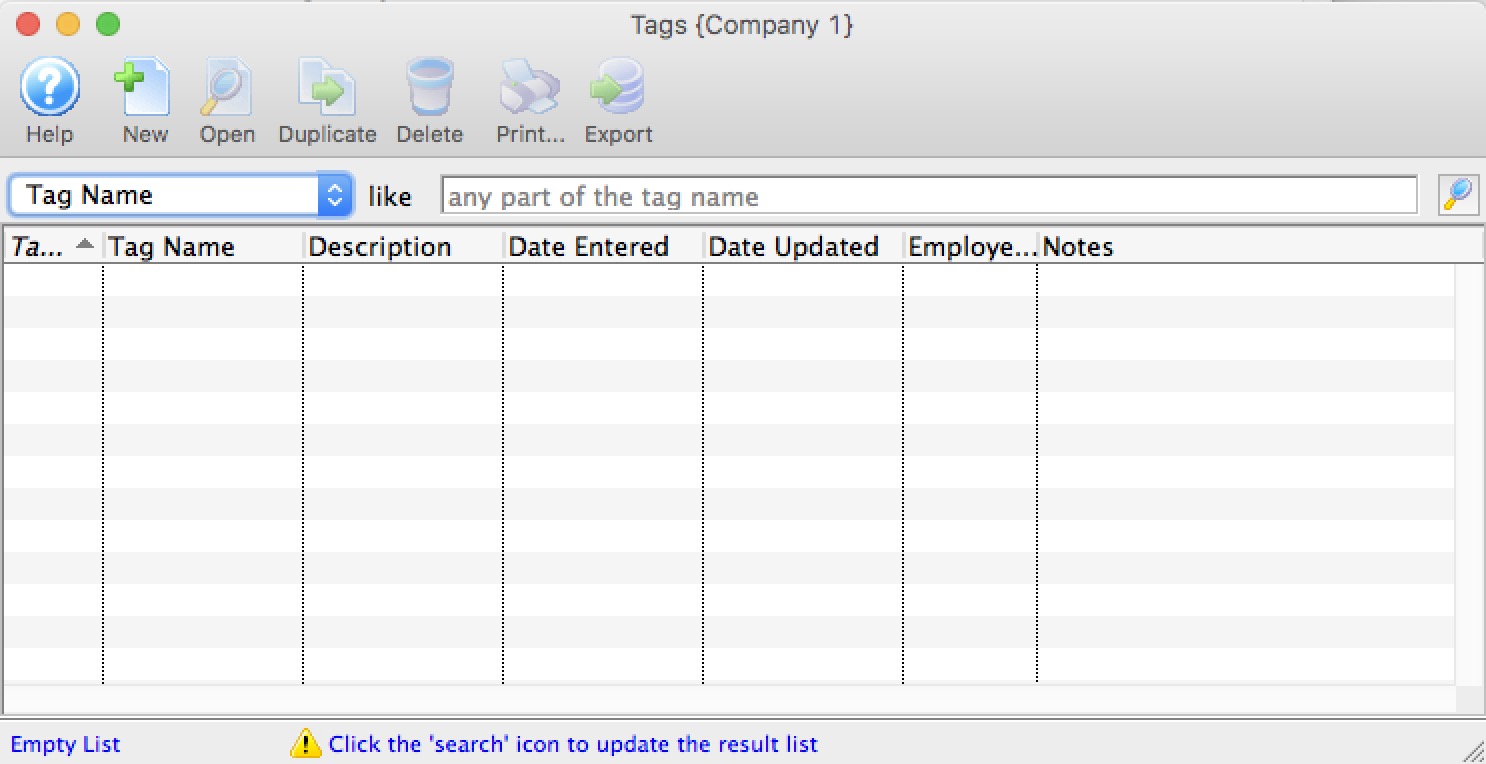
Click here to learn how to access this window.
- Click the New
 button.
button.
The Tag Detail window opens.
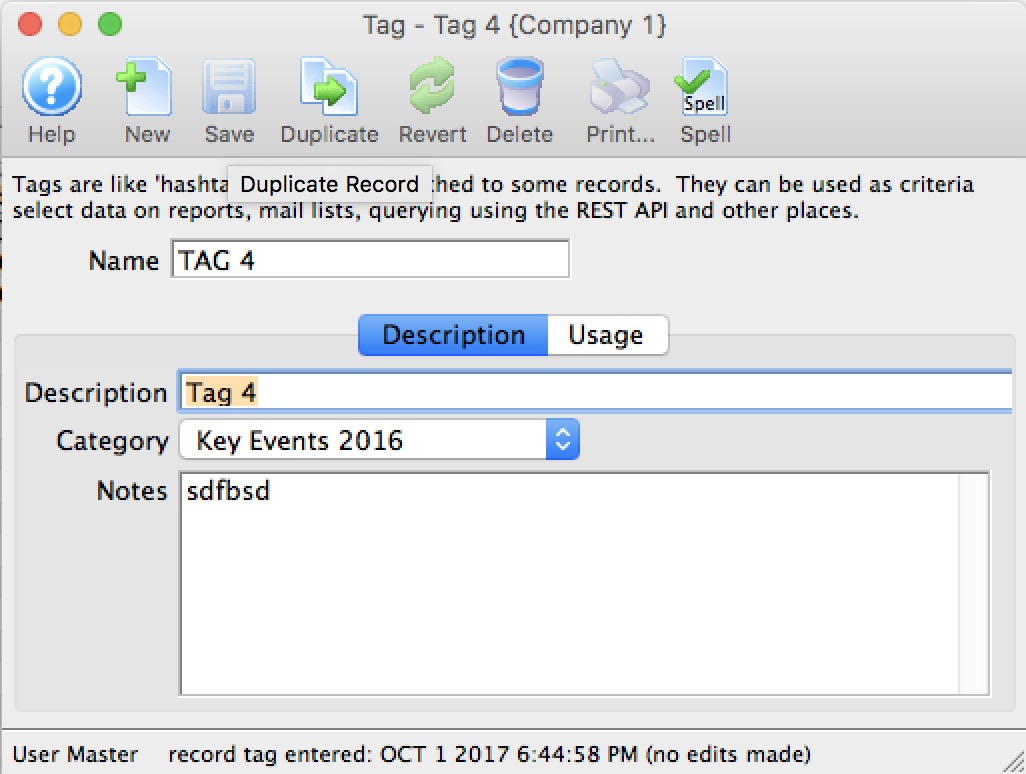
- Enter the name of the tag.
- Enter a description of the tag.
- Select the tag group that you want this tag to belong to (tag groups are set up in code tables)
- Enter notes that describer the purpose of the tag
- Click the Save
 button to save the tag.
button to save the tag.
The tag is saved and added to the Tag List window.
Diataxis:
Edit Tags
To Edit Tags, you perform the following steps:
- Open the Tag List window.
Click here to learn how to access this window.
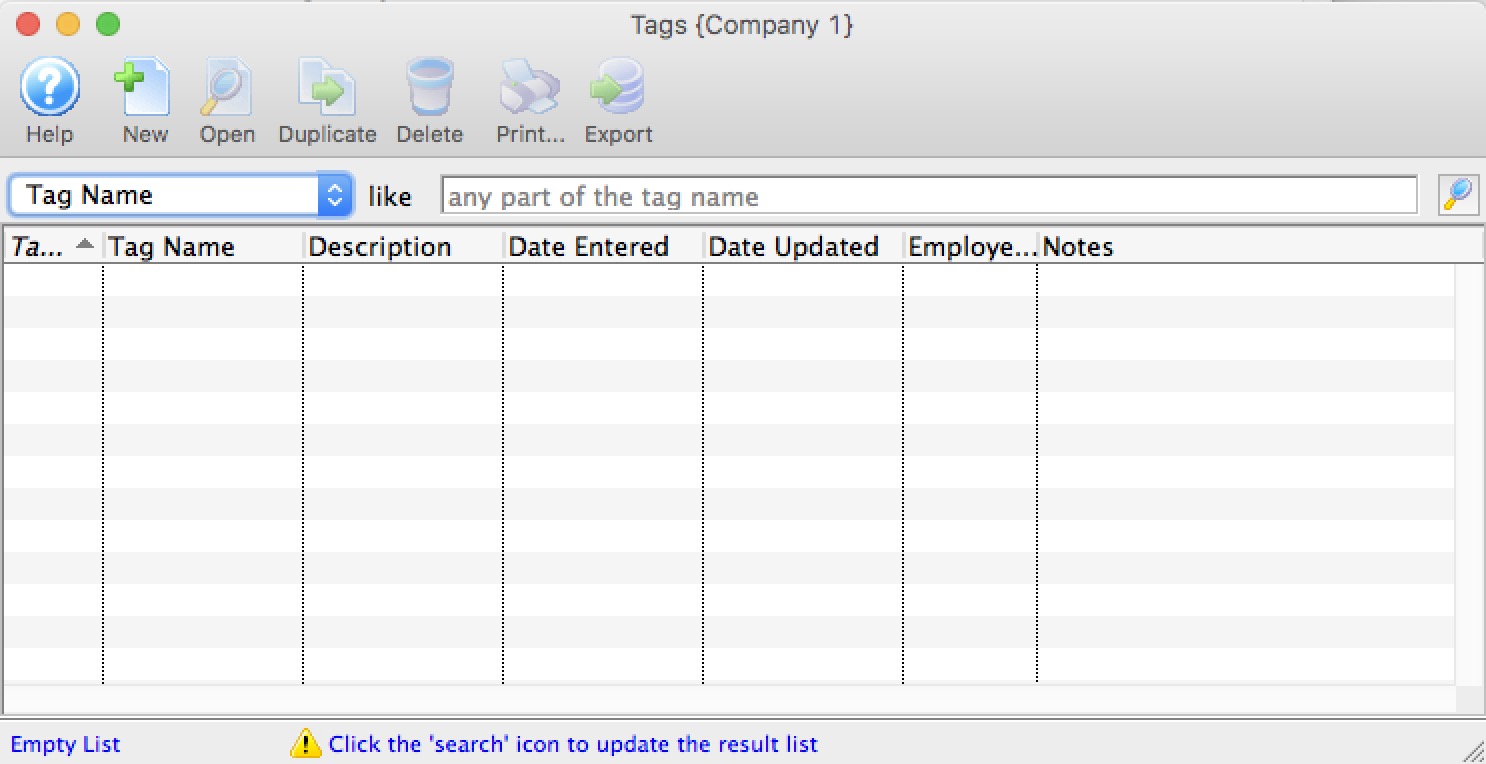
- Select the tag you wish to edit.
Single click on a tag name in the list to select it.
- Click the Open
 button.
button.
The Tag Detail window opens.
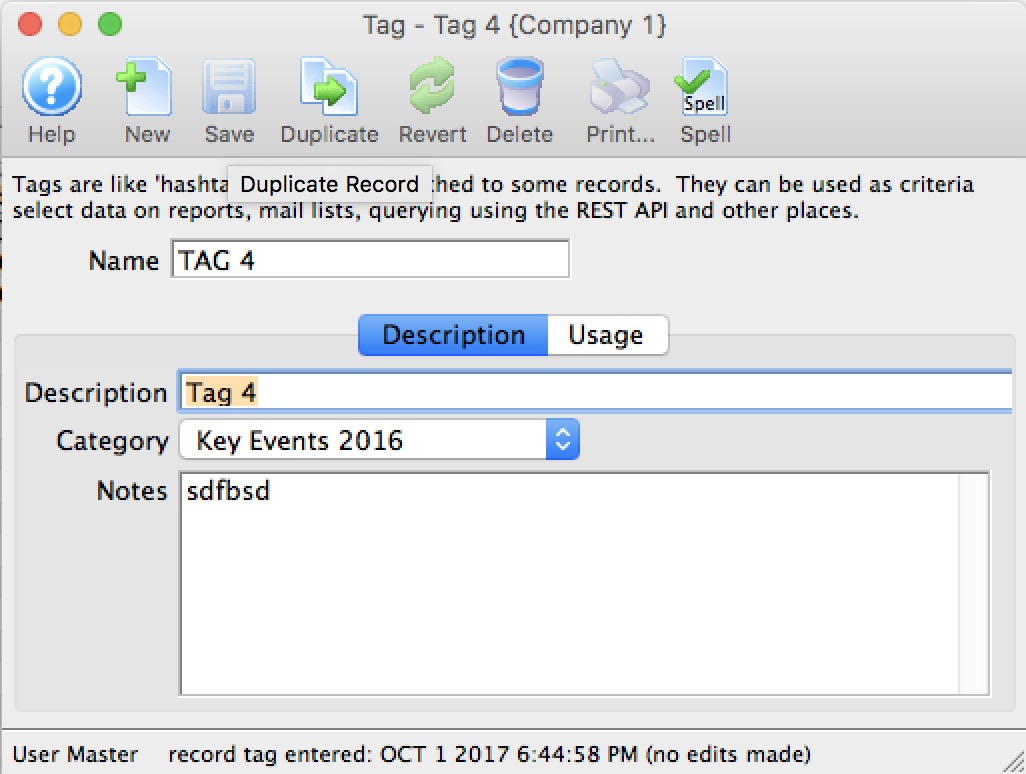
- Change data as needed
- Click the Save
 button to save the changes.
button to save the changes.
Diataxis:
Delete Tag
- Open the Tag List window.
Click here to learn how to access this window.
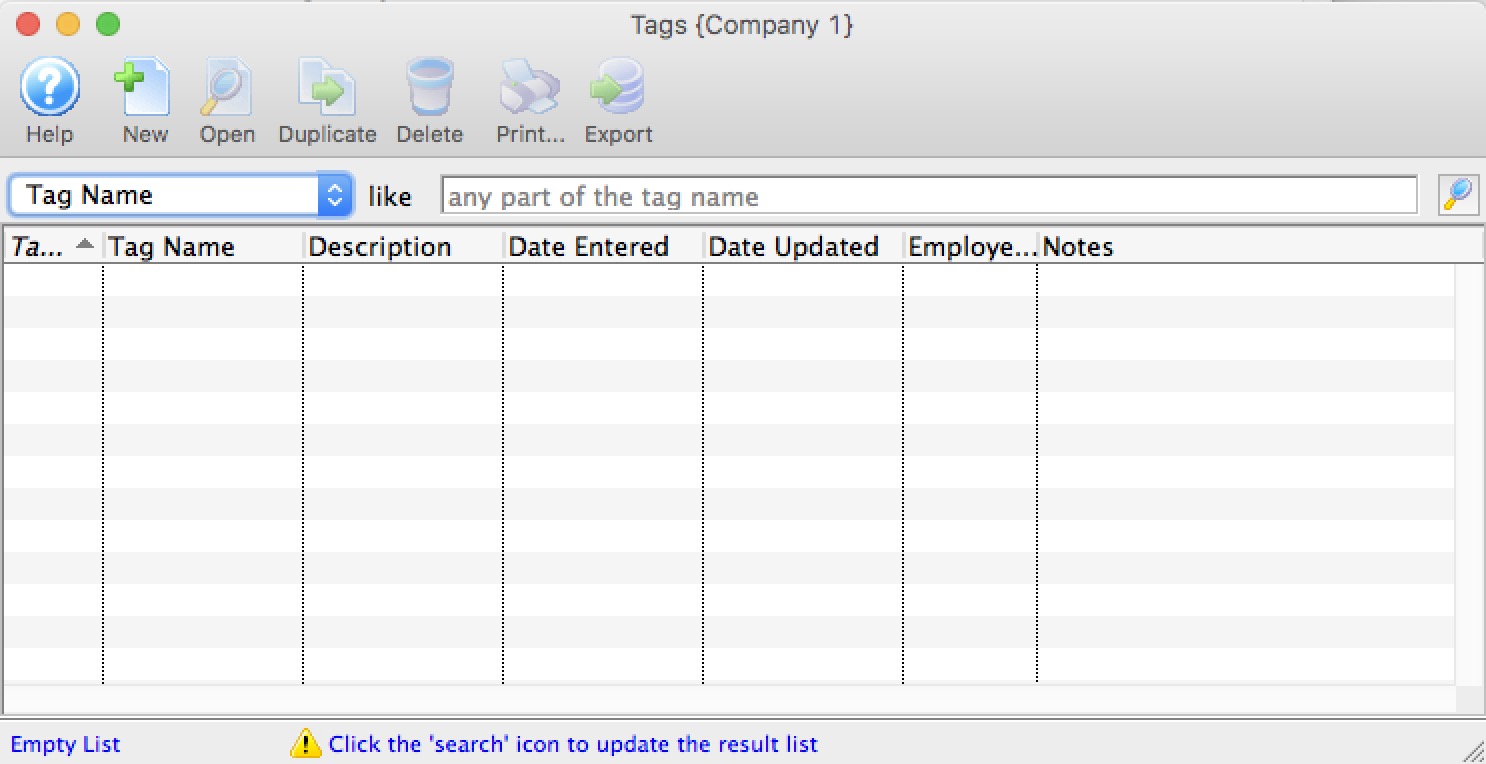
- Select the tag you want to delete.
Single click on a tag to select it.
- Click the Delete
 button.
button.
A Delete confirmation dialog opens.
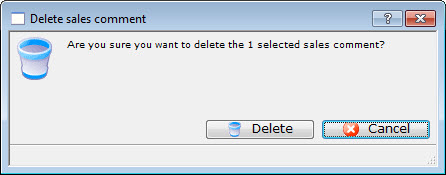
- Click the Delete
 button.
button.
Diataxis:
Tag Usage
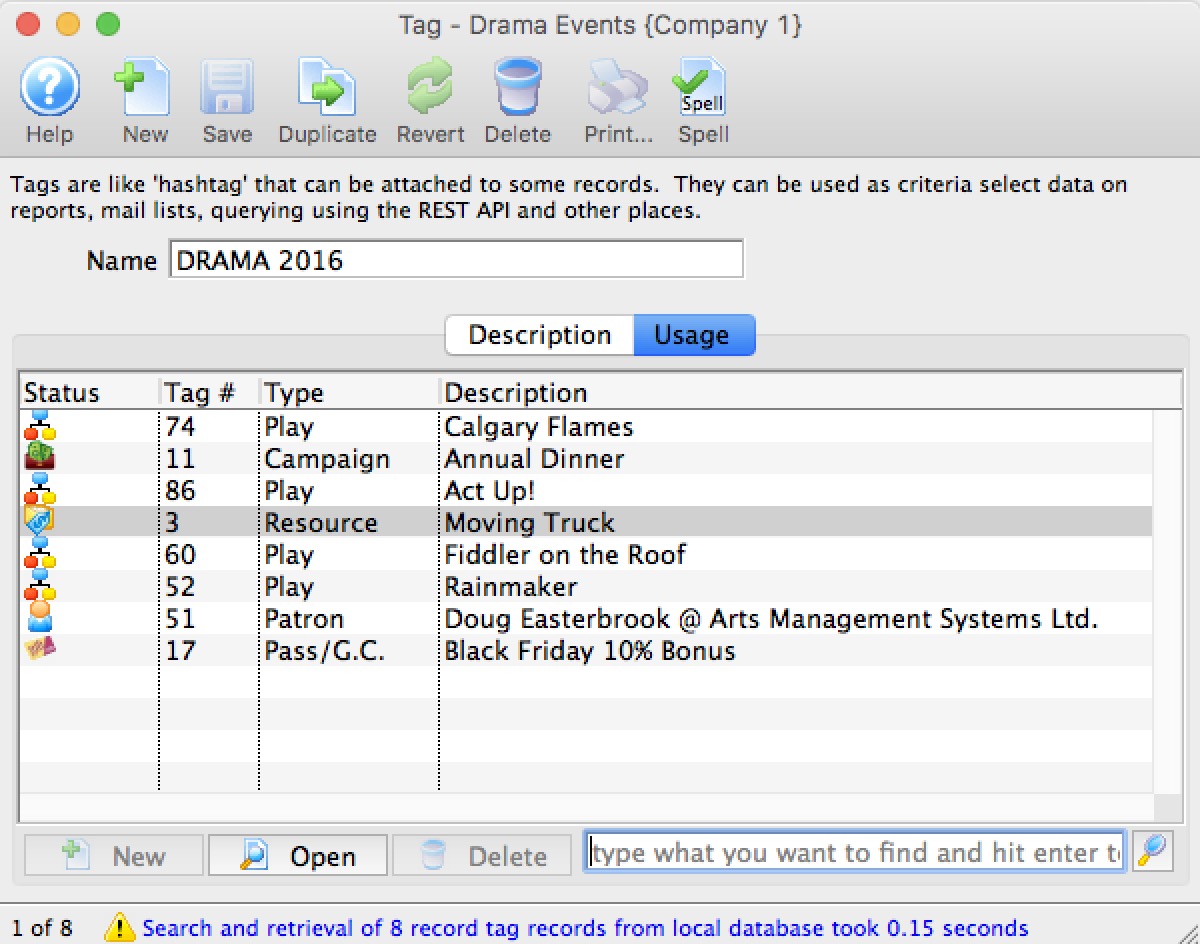 The tag usage tab allows you to find out where certain tags are referenced within the system.
The tag usage tab allows you to find out where certain tags are referenced within the system.Diataxis: