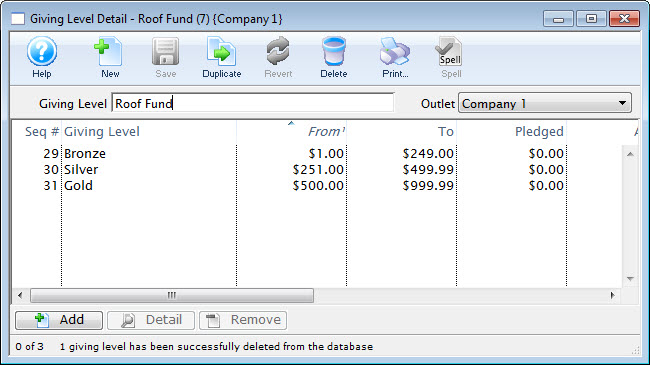Donation Giving Levels
Donation Giving Levels are setup to allow for donations from patrons to be tracked using a giving level matrix.
The matrixes are setup through the Donation Giving Levels Window which can be accessed through the Setup >> System Tables >> Donation Giving Levels.

The Donation Giving Levels Window will open displaying all current Giving Level Matrixes.
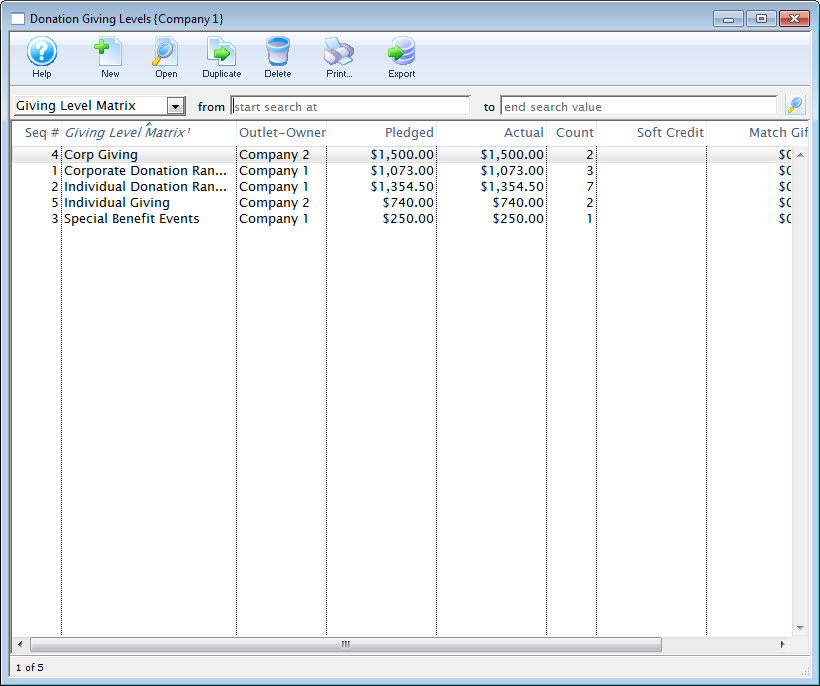
Donation Giving Levels List Window
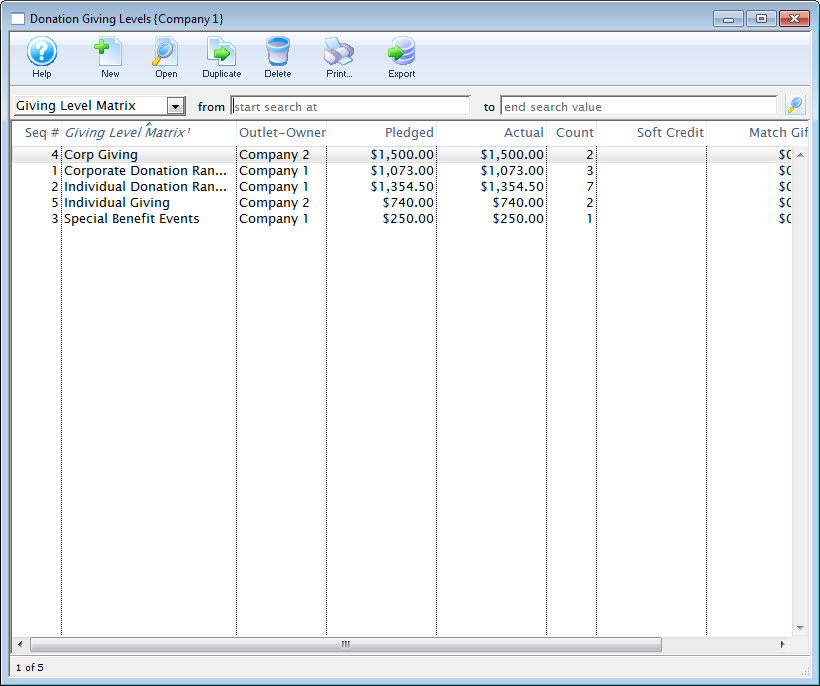
Parts of the Donation Giving Level Window
 |
Inserts a new giving level through the Giving Level Detail Window.For more information on inserting giving levels click here. |
 |
Opens a window to edit a giving level through the Giving Level Detail Window.For more information on editing giving levels click here. |
 |
Creates a copy of the selected giving level. |
 |
Deletes a giving level.For more information on deleting giving levels click here. |
 |
Generates a report of the giving levels to the screen or default print location. |
 |
Exports the giving level list in a tab-delimited format. |
| Giving Level | The name of the level. |
| Outlet-Owner | The Outlet associated with the campaign. |
| Pledged | The pledged goal. |
| Actual | The total dollars raised to date. |
| Count | The number of pledges associated with the giving level. |
| Soft Credit | Soft Credits associated with this campaign. |
| Matching Gift | The total dollars raised as Matching Gifts. |
| Match Count | The total number of Matching Gifts. |
| Balance | The total dollars needed to meet the pledged goal. |
Creating Giving Levels
- Open the Donation Giving Levels window.
Click here to learn how to access this window.
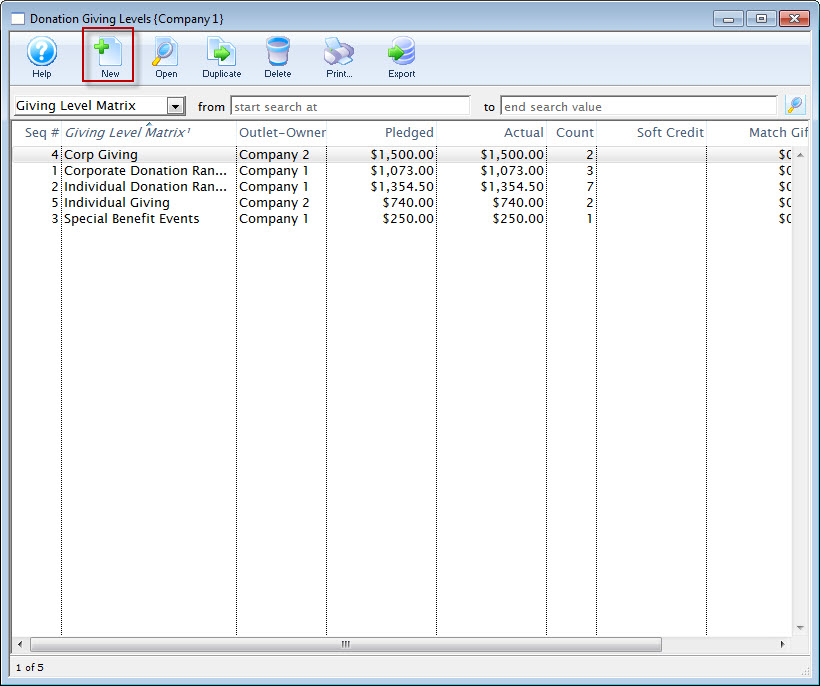
- Click the New
 button.
button.
The Giving Level Detail window opens.
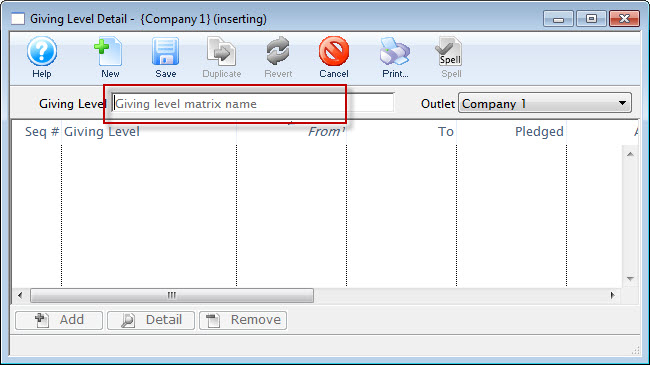
- Enter a name for the Giving Level.
- Click the Save
 button.
button.
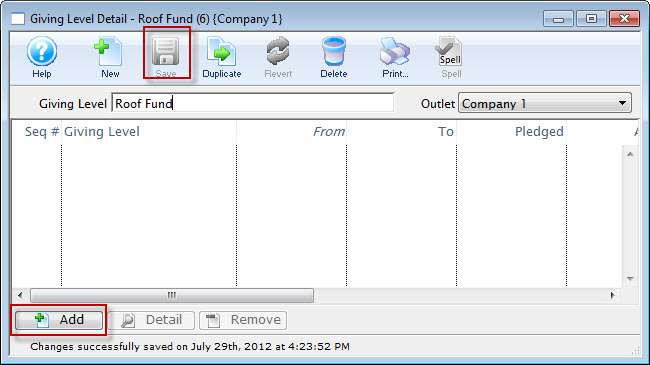
- Click the the Add
 button.
button.
The button will become accessible once you have entered a matrix name.
The Giving Level window opens.
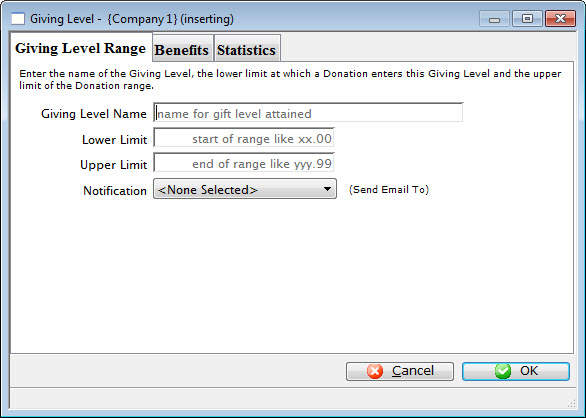
- Enter the name of the giving level.
i.e. Bronze
- Enter the lower limit of the giving level.
i.e. 1
- Enter the upper level of the giving level.
i.e. 99
- You can also select a Notification to be sent, by clicking the Drop Down List.
- On the 'BENEFITS' tab, you can:
- enter a description of the benefits associated with the giving level
- specify the non-tax-receiptable portion of the donation.
- For example, a give at the $100 level may include a dinner valued at $25, so the $25 would be entered as the non-receiptable portion
- In this way, you can assign different non-receiptable amounts and benefits at each giving level
- Click the Save
 to save the giving level.
to save the giving level.
- Repeat this procedure to add the different giving levels
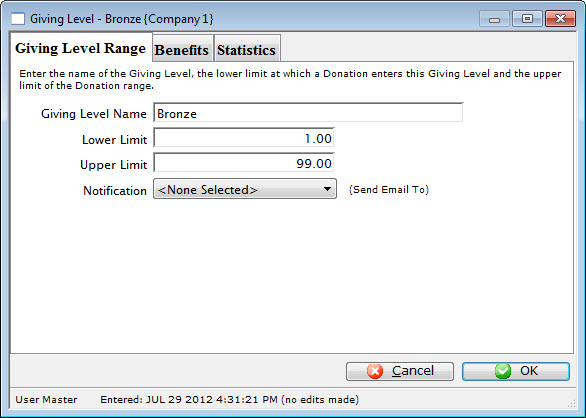
Example Matrix:
- Bronze $ 0.01 - $99.99
- Silver $ 100.00 - $499.99
- Gold $ 500.00 - $999.99
- Platinum $ 1000 - $1000000.99
Editing a Donation Giving Level Matrix
 |
The rules for creating a giving level are
|
 |
In this case, all but one of the amount ranges overlap at least one other. Overlapping means that the end of one range is the same or after the beginning of any other range (or vice versa). Often, fixing one range to not overlap, may fix others. |
To edit a Donation Giving Level matrix, you perform the following steps.
- Open the Donation Giving Level window.
Click here to learn how to access this window.
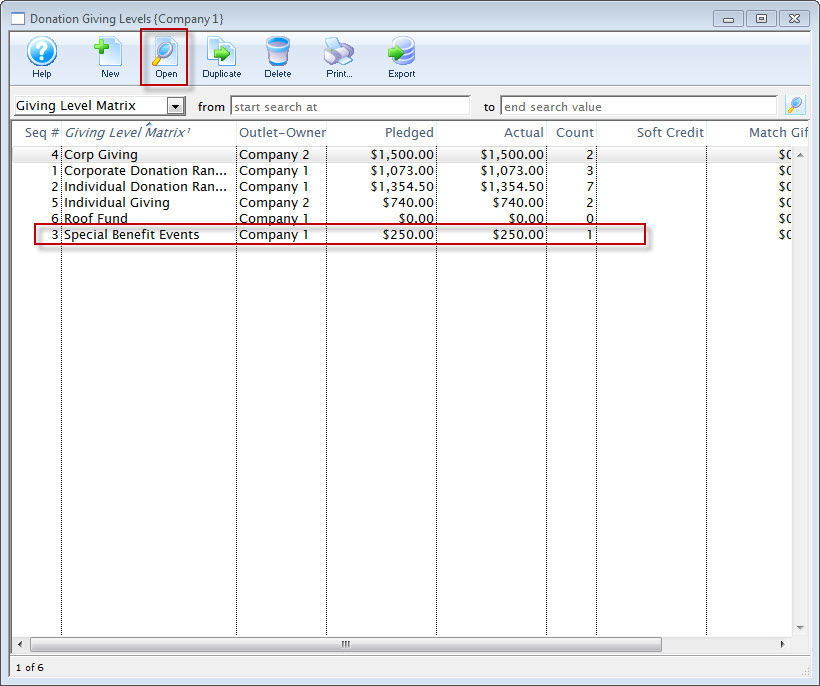
- Click on the Giving Level Matrix you wish to edit.
- Click the Open
 button.
button.
The Giving Level Detail window opens.
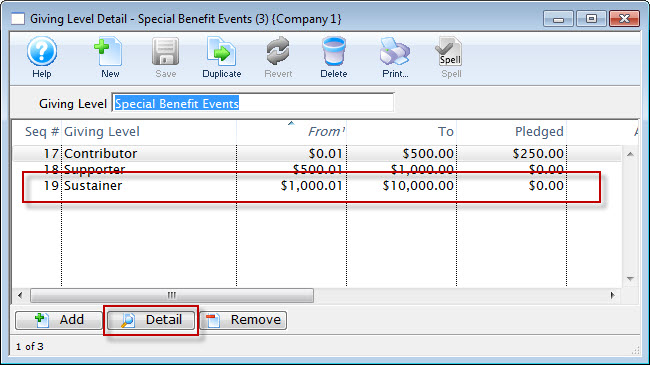
- Select the level to be edited and click the Detail
 button.
button.
The Giving Level window for the selected level opens.
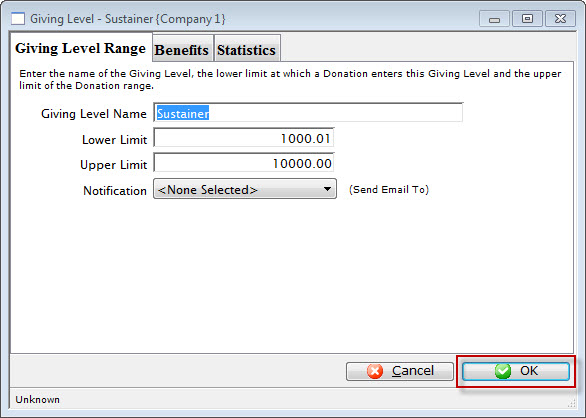
- Change the required data.
- Click the OK
 button.
button.
The changes are saved and the new data is displayed in the Giving Level Detail Window.
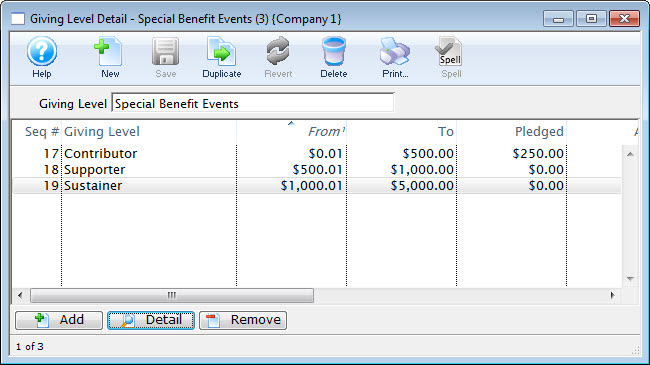
Deleting Giving Levels
Giving levels are contained in matrix. Giving levels cab be deleted as the entire matrix or a single level in a matrix. A giving level or matrix used by a donation campaign can not be deleted.
To delete a Giving Level Matrix, you perform the following steps:
- Open the Donation Giving Levels window.
Click here to learn how to access this window.
- Select the giving level matrix.
Single click on a matrix to select it.
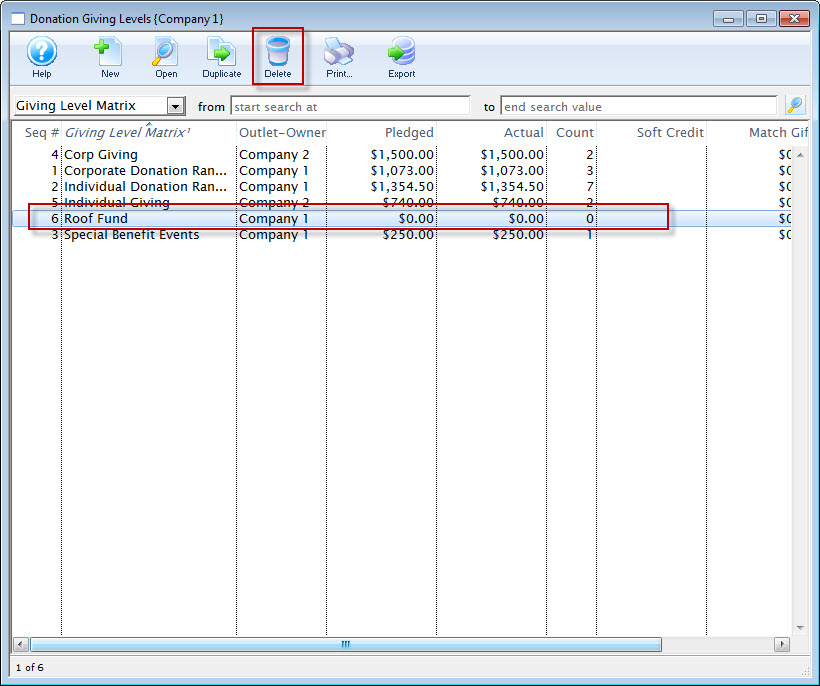
- Click the Delete
 button.
button.
The Delete Level confirmation dialog opens.
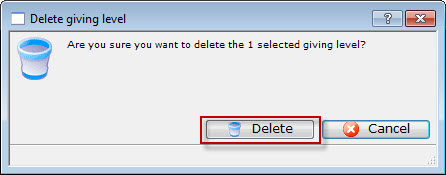
- Click the Delete
 button to delete the selected giving level matrix
button to delete the selected giving level matrix
Deleting a Giving Level from a Matrix
To delete a level from within a matrix, you perform the following steps:
- Open the Donation Giving Levels window.
Click here to learn how to access this window.
- Select the giving level matrix.
Do this by single clicking the value.
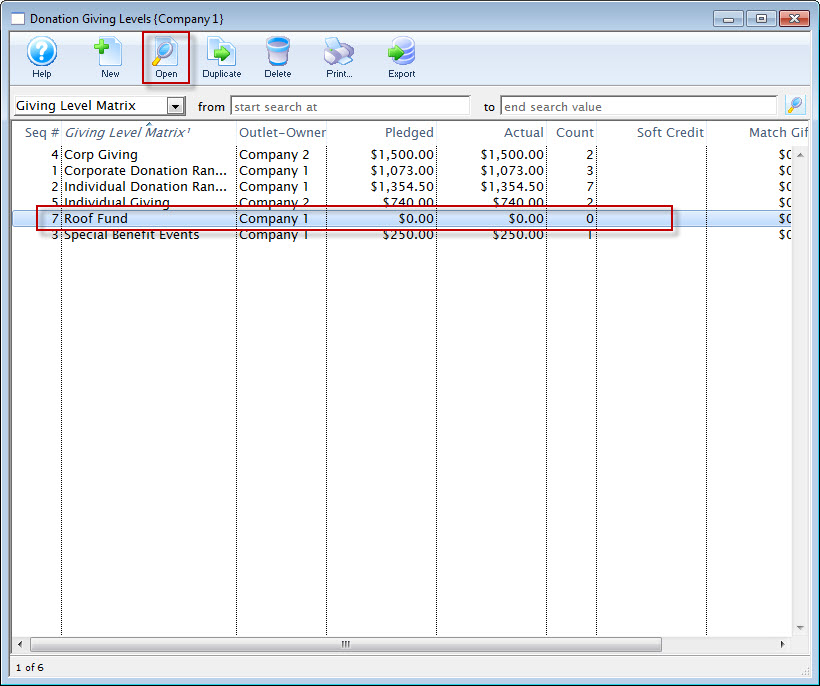
- Click the Open
 button.
button.
The giving level detail window opens.
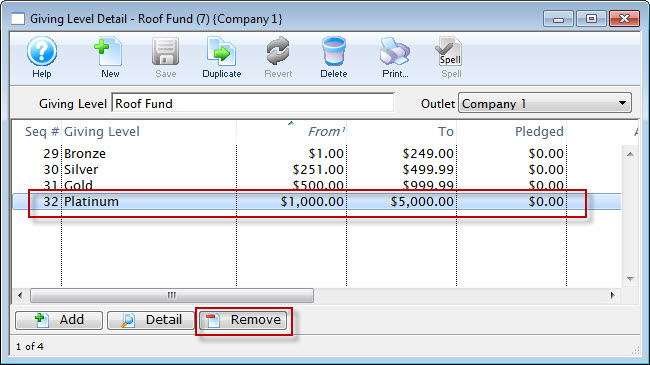
- Select the level to be deleted.
Single click on a level to select it.
- Click the Delete
 button.
button.
The delete confrimation dialog opens.
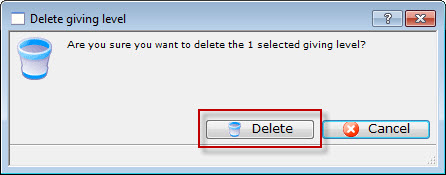
- Click the Delete
 button to delete the giving level.
button to delete the giving level.