Troubleshooting Moneris Account Setup
Below are a list of some of the errors that may be encountered during processing using Moneris as a merchant provider:
P400 - Reversing Pin Pad Authorizations (cannot void or delete)
 |
If you are using a Moneris P400 connected to your workstation, you cannot void or delete a credit card entered using the pin pad.
Moneris does not support voiding in the pin pad because they require a log for each interaction. So you must refund. |
 |
You many see a button on the lower left that says Linked. IF you click on it and the original payment was taken online, you will be able to refund against that payment without needing the card. |
Refunding a payment with the P400
Instead, you will need to
- Add a payment to the order. Refer to the general process for more information.
- Select a credit card payment method when it becomes time in the process from the first step.
You will see a window like below:
- Enter a NEGATIVE AMOUNT for the payment to indicate a refund.
- (optionally), click the button to enter the card data manually if the customer gave you their card over the phone
- Click the Refund Payment button. The customer's action change depending if you selected
- Patron taps, inserts, or swipes card on EMV device:
- the customer will need to tap or insert their card on the pin pad
- The customer must be present at the box office with their credit card for them to do this.
- Employee enters credit card manually into EMV
- you will need to enter the full card number and expiry date on the pin pad since card data is never entered into TM.
- This is useful for refunds when the customer is not present and they gave you their card over the phone.
- Patron taps, inserts, or swipes card on EMV device:
No Permissions For AVS_Info
No Permissions For AVS_Info
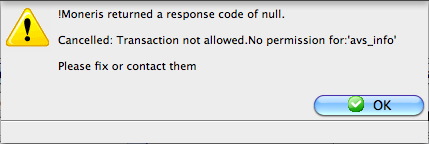
When the merchant account is setup in Theatre Manager and a test transaction is processed the error message above may appear. This error message is the result of missing options in the setup of the Merchant Account by Moneris. To correct the issue:
- the Moneris representative will need to be contacted.
- A request will need to be submitted to enable AVG and CID/CVV2 processing. This process can take up to 5 business days.
- Additional Moneris account setup charges will apply for implementing these charges.
Moneris Returned A Response Code of NULL
Mandatory Address in Patron Records
- Login to Theatre Manager as the Master User.
- Click Setup >> System Preferences.
- Select the Mandatory Data tab.
- Check the boxes in Full Profile Patron Data for:
- Patron Address
- Patron Postal Code (Zip Code)
- Click Save.
An address and postal code (zip code) will now be required for all patron records added or updated in Theatre Manager.
Turning Off Credit Card Address Verification
- Click Setup >> System Tables >> Merchant Accounts.
- Double click on the current Merchant Account to open it.
- Select the Authorization tab.
- Remove the check from Fraud Prevention >> Send address/zip.
- Click Save.
The Address and Postal Code (Zip Code) will no longer be sent with the credit card number for authorization.
Transaction Not Allowed: ind_refund -5
 |
Independent Refunds is a Moneris add-on feature. You must contact them if you receive the message below and you want to issue refunds to patron's credit cards. |
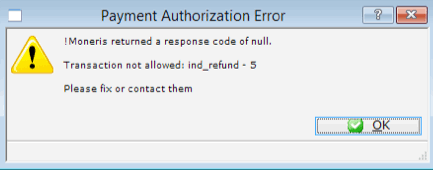 Your Moneris merchant account and/or your Store ID may need to be setup to process Independent Refunds if you want to allow credit card refunds in Theatre Manager. Since this is entirely a dependant on Moneris and how they setup your merchant account, enabling independent refunds requires that you:
Your Moneris merchant account and/or your Store ID may need to be setup to process Independent Refunds if you want to allow credit card refunds in Theatre Manager. Since this is entirely a dependant on Moneris and how they setup your merchant account, enabling independent refunds requires that you:
- Contact your MONERIS REPRESENTATIVE
- Tell them that you want to issue refunds to credit cards
- MONERIS may ask you for additional banking information
- Test out a refund for a small amount to ensure it works, other wise you'll get the message above
Even if the merchant account is enabled for refunds and refunds can be performed through the web portal, Independent Refunds must be enabled for the Store ID before a refund will be accepted by Moneris from Theatre Manager.
Should Moneris detect suspicious activity on the account they could remove the option to process Independent Refunds to protect the account from fraud. To enable this feature once more the person who setup the Moneris account will need to contact them directly. A verbal request to enable Independent Refunds will need to be made and the following information well be required throughout the call:
- Merchant Account Number & Store ID
- Full Business Address
- Deposit Bank Name
- Deposit Bank Account Number