Using Custom Categories in Reports
Custom categories allow you to create an alias for favourite reports in a different category to be recalled rapidly later. You may wish to set up each department or user with their own report category so they can create aliases to reports they use most often.
- To start, click the Report
 button in the Theatre Manager ribbon bar. The Reports Window opens.
button in the Theatre Manager ribbon bar. The Reports Window opens.
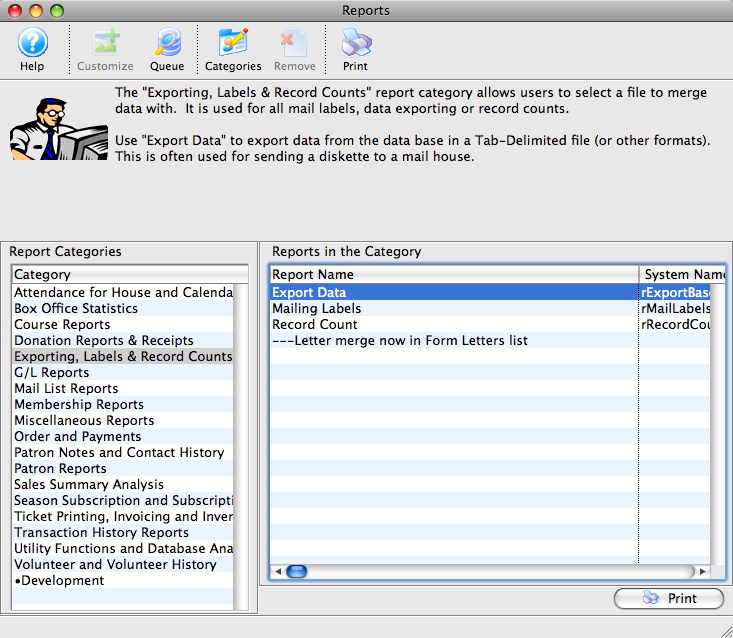
Click here for more information on the Reports window.
- Click the Categories
 button.
button.
The Custom Categories List window opens.
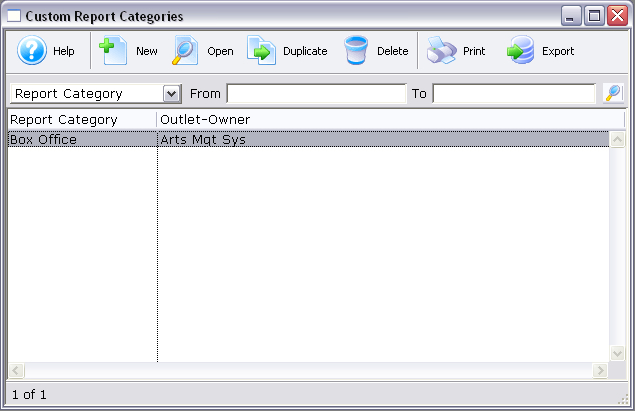
Click here for more information about the Custom Report Categories window.
- Click the New
 button.
button.
The Report Category Detail window opens.
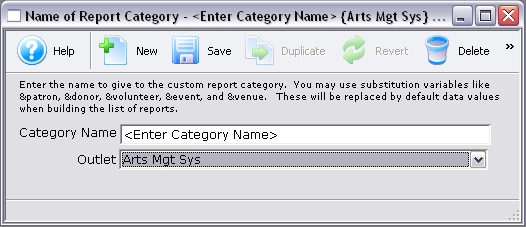
Click here for more information on the Report Category Detail window.
- Enter in the name of the new custom category.
- Click the Save
 button, and close the window.
button, and close the window.
The new category has now been created. Custom categories have a bullet (•) next to them in the Report window.
To add reports to the new category, simply drag and drop them in the Reports
window. The Add to Custom Category 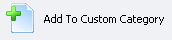 button
can also be used in the Finished Reports window.
button
can also be used in the Finished Reports window.
|
You can download the Screencasts (online video demonstrations of the functions with narration) by clicking on the icon. |
The Custom Category List Window
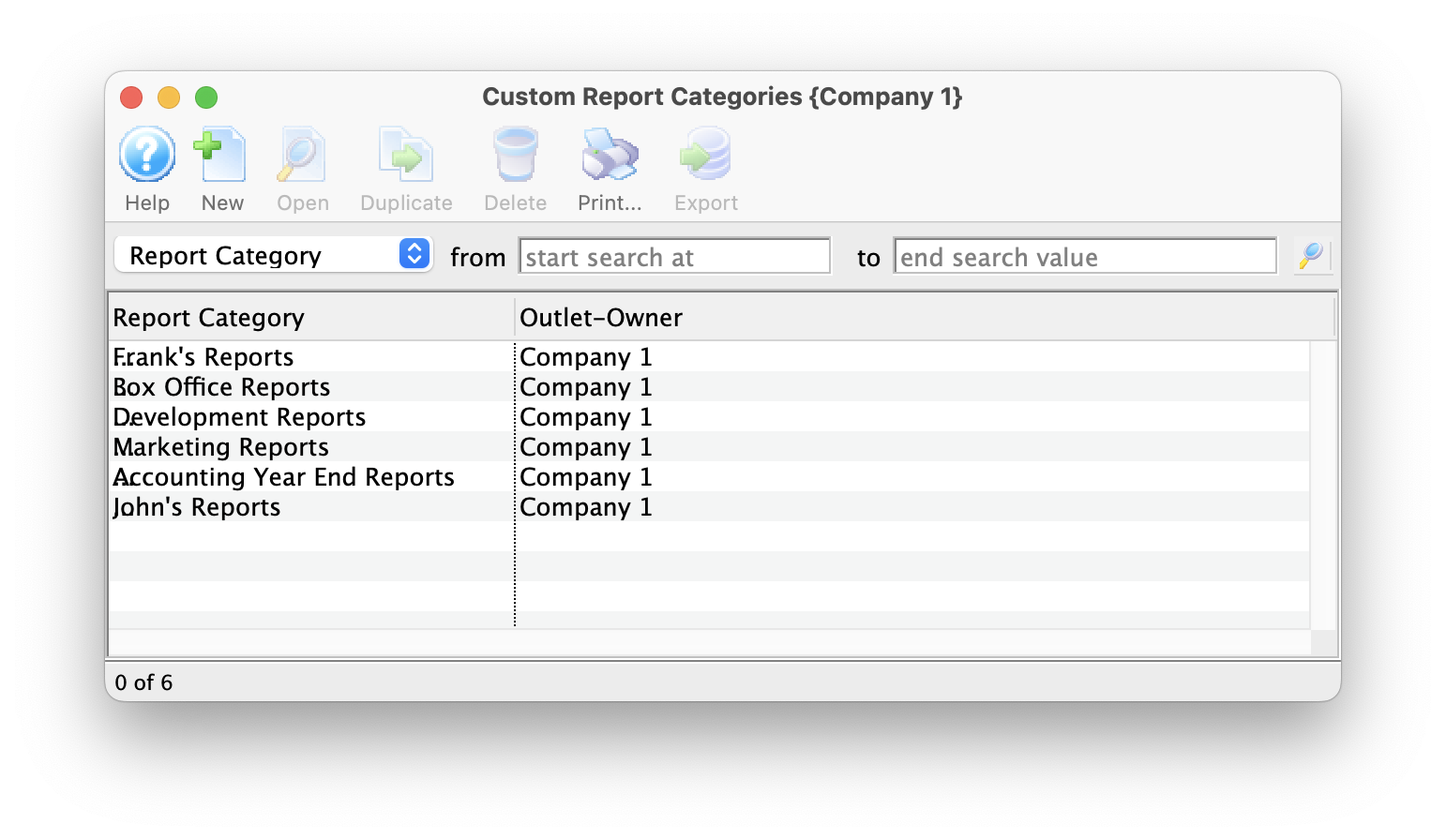
Parts of the Custom Category List Window
 |
Opens the Report Category Detail Window to create a new custom category. Click here for more information on the Report Category Detail window. |
 |
Opens the selected custom category for editing purposes. |
 |
Duplicates the selected custom category. |
 |
Deletes the selected custom category. |
 |
Prints a report of all items in the list window. |
 |
Exports all items in the list window as a TXT file. |
| Report Category | The name of the custom category. |
| Outlet Owner | The outlet that the custom category belongs to. |
The Report Category Detail Window
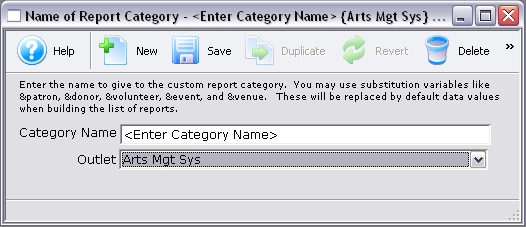
Parts of the Report Category Detail Window
 |
Opens the Report Category Detail Window to create a new custom category. |
 |
Saves the custom category. |
 |
Duplicates the selected custom category. |
 |
Reverts to the last save. |
 |
Deletes the selected custom category. |
| Category Name | The name of the custom category. |
| Outlet Owner | The outlet that the custom category belongs to. |

