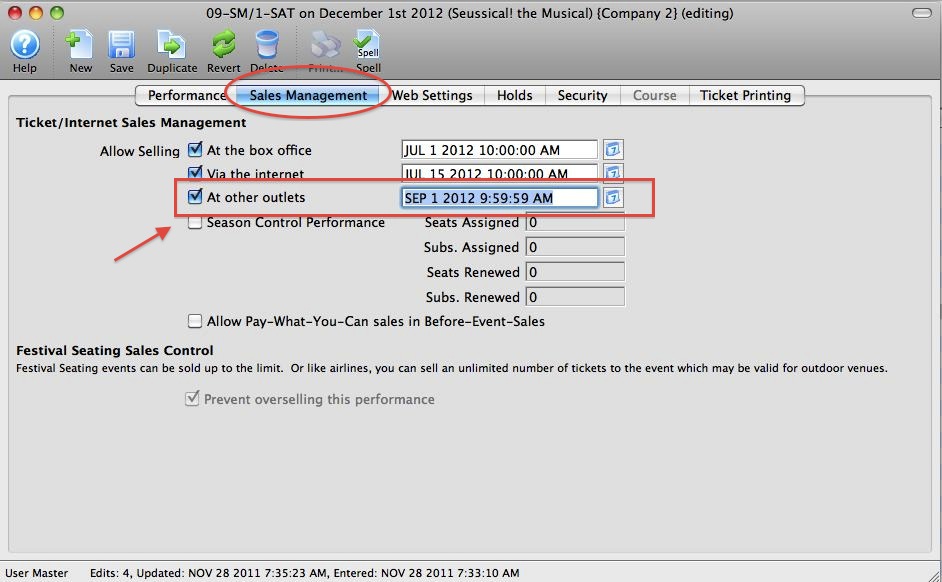Allow Ticket Selling at Other Outlets
The Outlet Edition was written with privacy in mind; privacy from the point of view of the customer and each of the outlets. Everything is biased in favor of the customer and privacy. Laws are reasonably strict in Canada and are progressing that way in a number of states in the U.S., so Arts Management Systems wanted to make sure that we were on the right side of reasonable, not the wrong side.
Having said that, as an Outlet sharing a database with another outlet, you have access to some of the information during the sales process. Examples include:
- If an outlet can sell tickets for another outlet,
then they can see the sales map. This is required as sales agents need to know
what is available to seat the person.
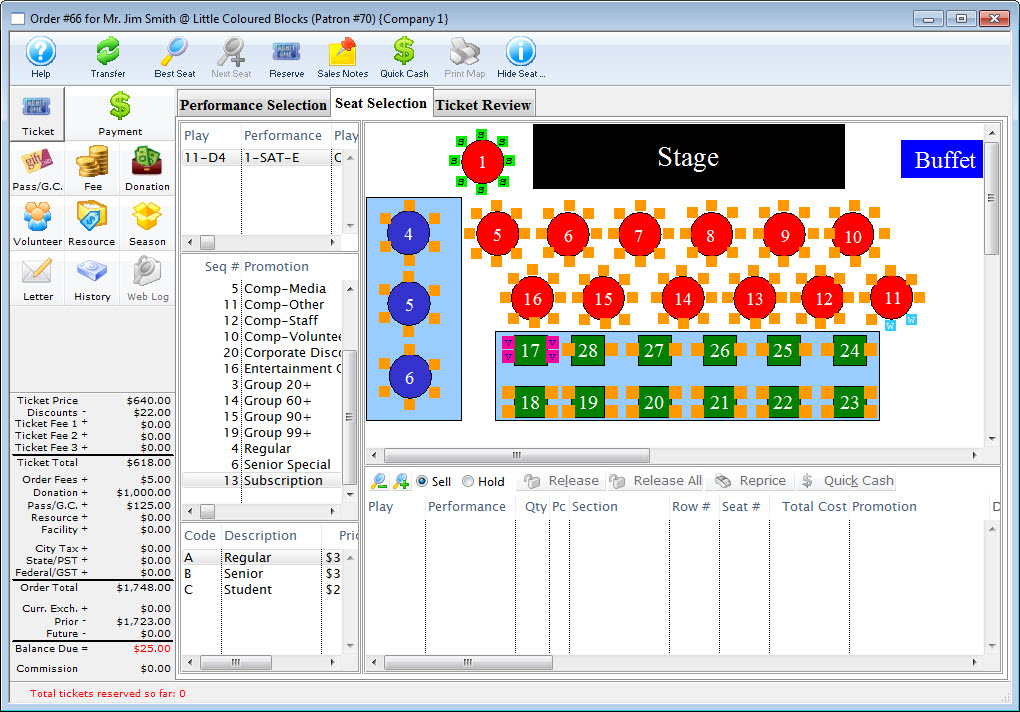
- Design your seat letters in a way that makes sense -- for instance, S for subscriber or G for group. For more information on Map Display Letters, click here.
- Tooltips work across outlets. As you run your cursor across the seats, the tooltip will display which patron is seated where. Alternatively, you can right click on the seats and 'find all other seats in the order' highlighting where the person and their party are seated. This is more helpful for large groups.
- In the Outlet version of Theatre Manager, occasionally you may need to locate a patron's seat, sold by another outlet to accommodate a seating request for a new buyer.
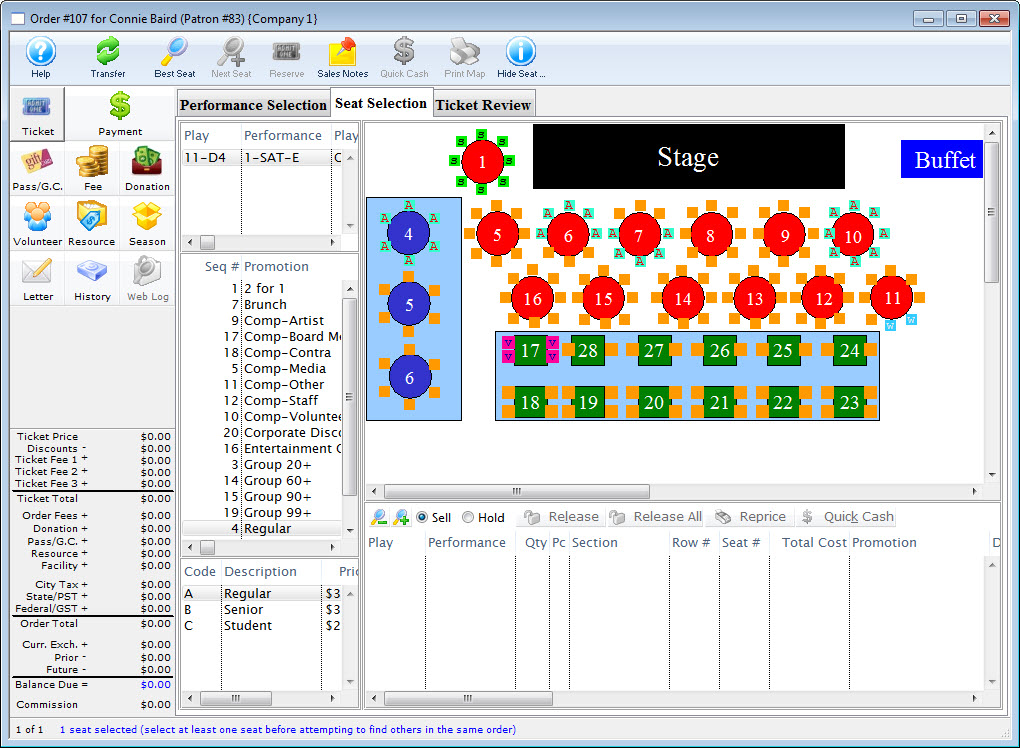
|
While another outlet can sell tickets to your events (if you allow them to), they do not have access to the financial data for that event. They cannot search for your events in the Event List window, and cannot view Revenues, Sales or any of the Event setup tabs. |
Allowing sales at other outlets
- Setup a commission table (even if it's $0.00) that will be applied to sales promotions used at other Outlets.
- Apply the newly created commission table to the sales promotions being used at other Outlets on the Calculation Tab.
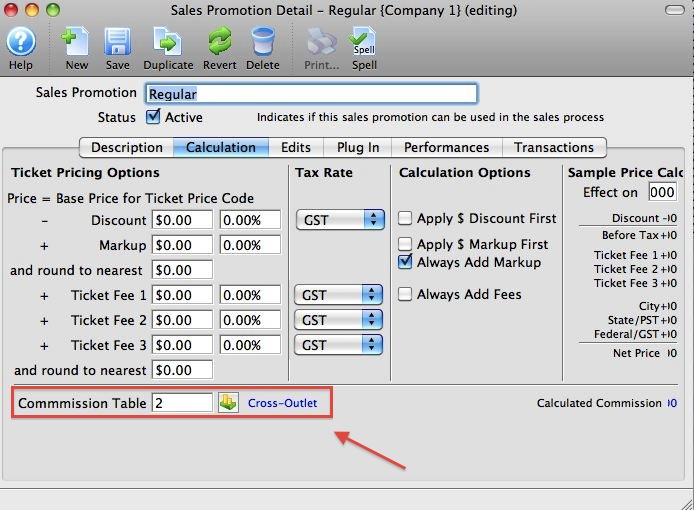
- The 'At Another Outlet' checkbox on the
 tab, allows the Sales Promotion to be used at another Outlet must be checked.
tab, allows the Sales Promotion to be used at another Outlet must be checked.
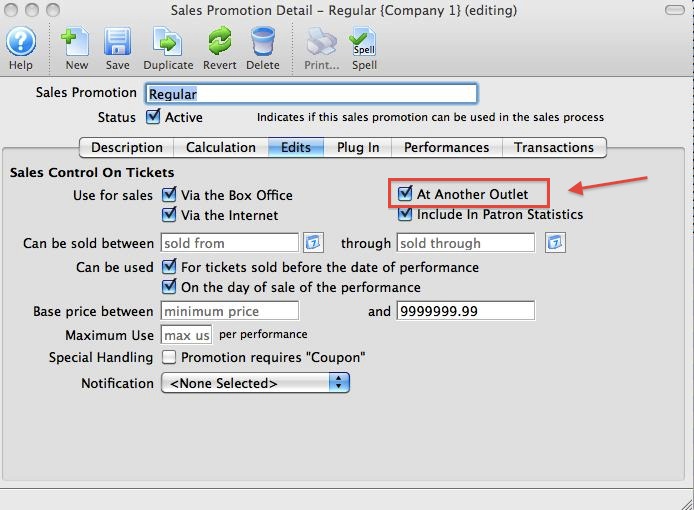
- Setup the new event.
Click here to follow the steps.
- In step one of Adding a Performance, enable the check box to allow selling At Other Outlets.
(Step 9. - Decide where you want the performance available for sale. You can sell the performance at the Box Office, on the Internet, or at an Outlet.)
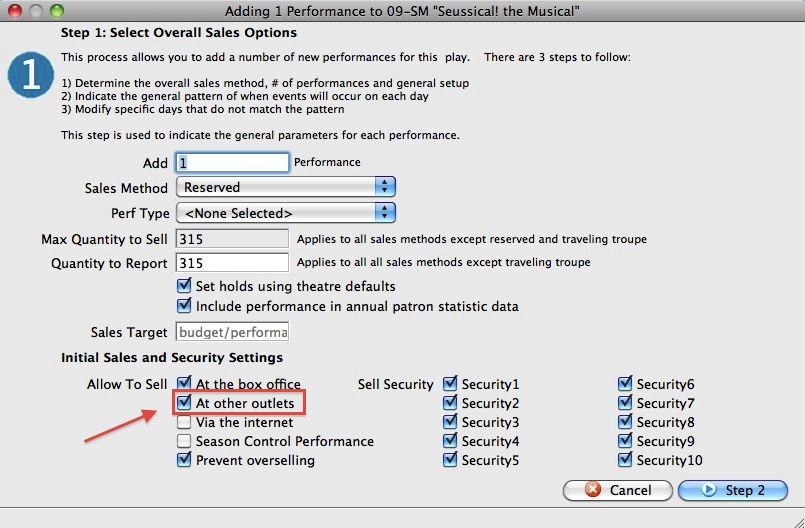
- On the Promotions Tab, enable the promotions you
set up with the commission table created in Steps 1 and 2 above.
Optionally, you may also want to edit the 'on-sale' date for other Outlets. This lets you change the date tickets go on sale at other Outlets to be different from yours. You can use this to your advantage by restricting the best seats to your venue, and setting a 'public' on sale date for sometime after you have had a chance to handle your members and other customers of your venue.
By opening the performance after it is built, you can edit the Sales Management dates for your Box Office, the Internet and Other Outlets.