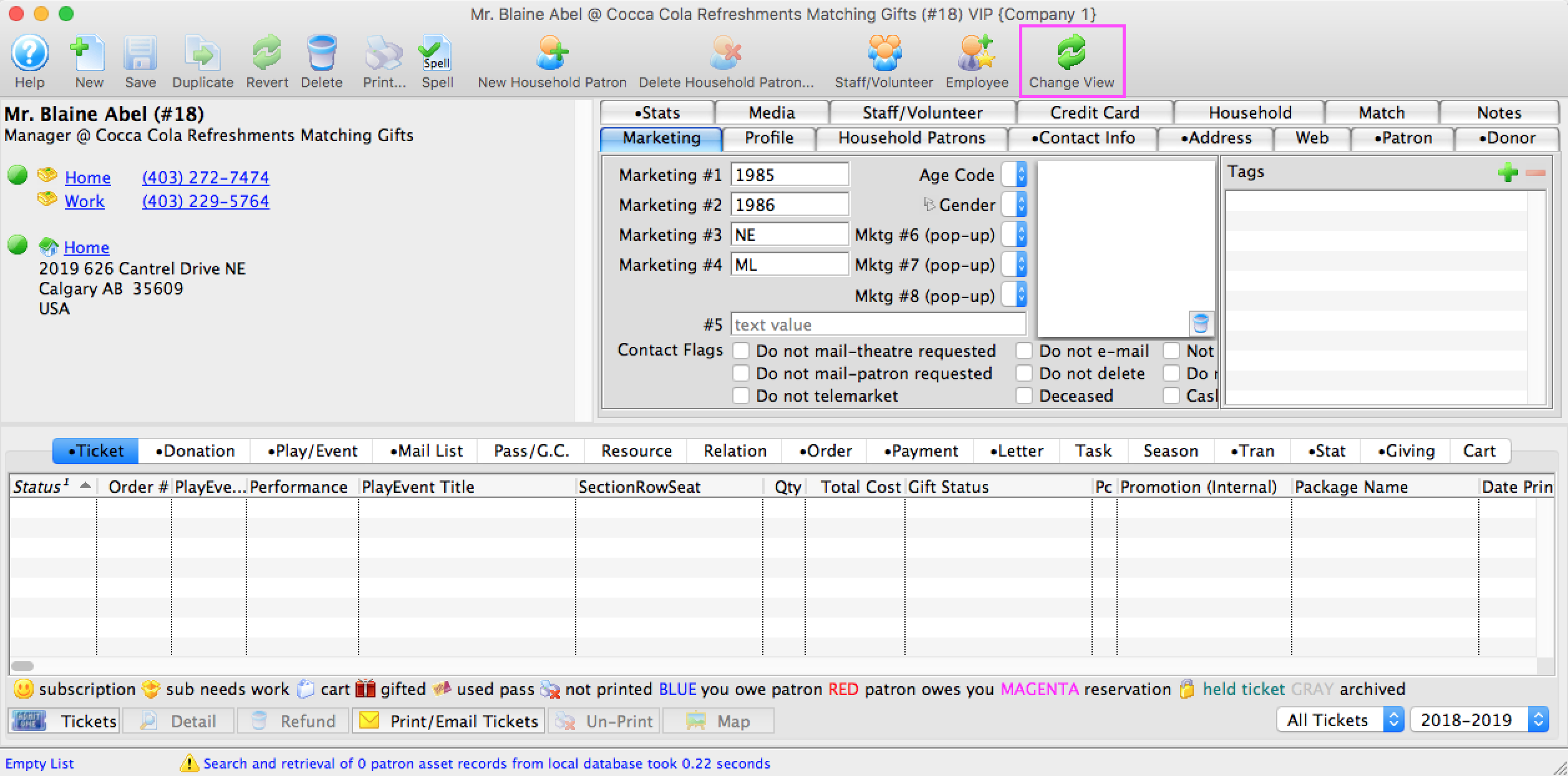The Patron Window
The Patron window is the main interface used in Theatre Manager. The patron window can be opened in the following two ways:
- Clicking on the Patron
 button in the main Theatre manager toolbar / ribbon bar.
button in the main Theatre manager toolbar / ribbon bar.
- Use the Patron Sales menu and clicking on Patron.
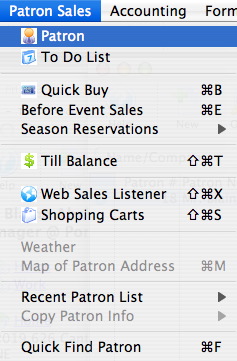
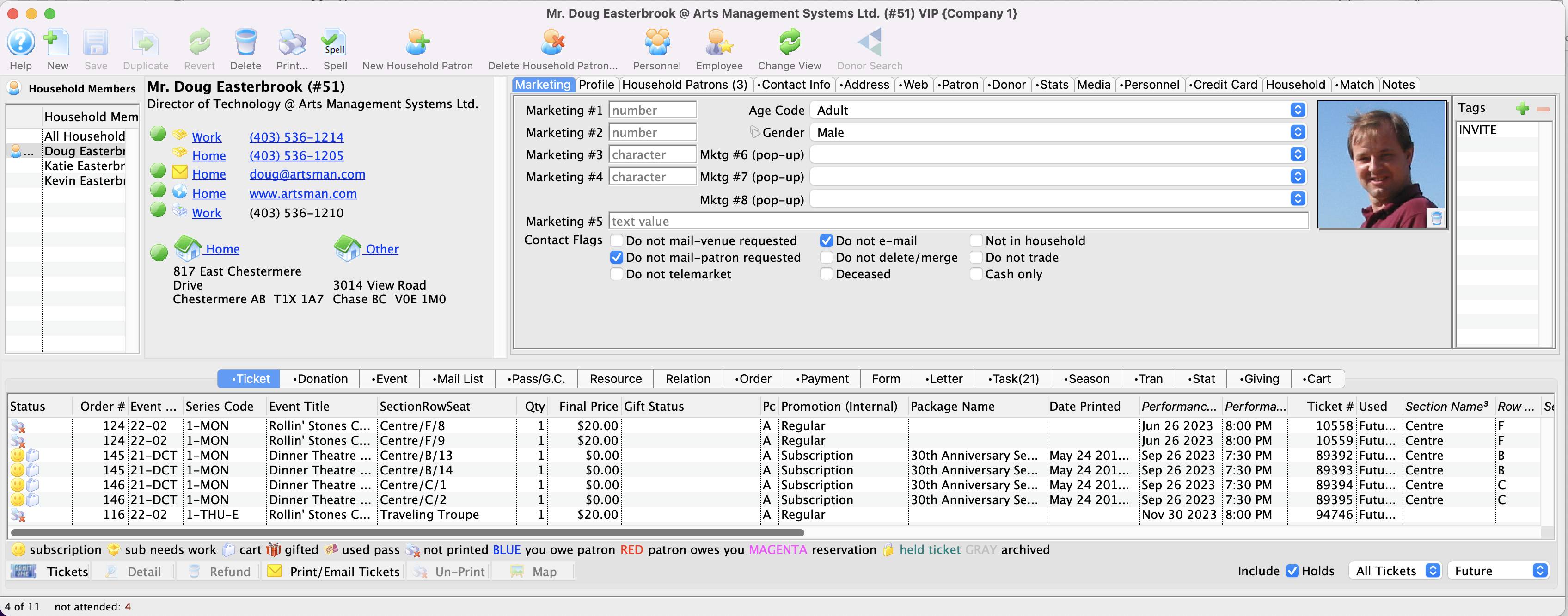
The main sections are listed below. Click on a link to learn more about the features.
Patron Window Buttons
 |
Inserts a new Patron. Click here to learn more about inserting new patrons. |
 |
Saves changed made in the patron window. |
 |
Unavailable in the Patron List window. |
 |
Reverts the patron window data back to the last save point. |
 |
Deletes the patron. For more information click here. |
 |
Prints the selected record. |
 |
Completes a spell check of the patron record. |
 |
Inserts a new member of the current household. Click here to learn more about inserting new household members. |
 |
Deletes a member of the current household. Click here to learn more about deleting household members. |
 |
Changes the current view or layout in the household portion of the patron window. |
 |
Opens the volunteer history for the selected patron. To learn more about this feature click here. |
 |
Clicking the Employee button, makes the current patron and employee. To learn more about adding employees click here. |
Patron Data
For more information on Patron Data click here.
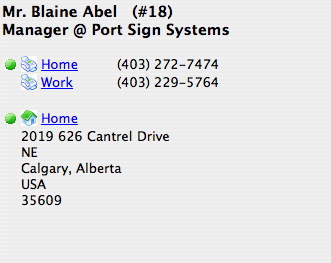
Patron Window Tabs
There are two different sets of tabs on the patron window. There are the Patron Detail Tabs which harvest information about the actual patron, their personal details, and other information that relates to them as a person. Whereas the Patron Account Tabs carry information significant to the patrons account, their tickets, orders, contact history, and transactions.
Patron Detail and Account Tabs

There are two different sets of tabs on the patron window. There are the Patron Detail Tabs which harvest information about the actual patron, their personal details, and other information that relates to them as a person. Whereas the Patron Account Tabs carry information significant to the patrons account, their tickets, orders, contact history, and transactions.

Click here for more information on the tabs.
Changing the View of Patron Window
There are 3 distinct views of the patron window.
Option 1
(standard – popular view)Full view includes patron personal information - contact card, patron detail tabs - marketing tabs and patron account tabs – ticket, donation and pass purchases, orders, relationships, season packages, online shopping carts and more.
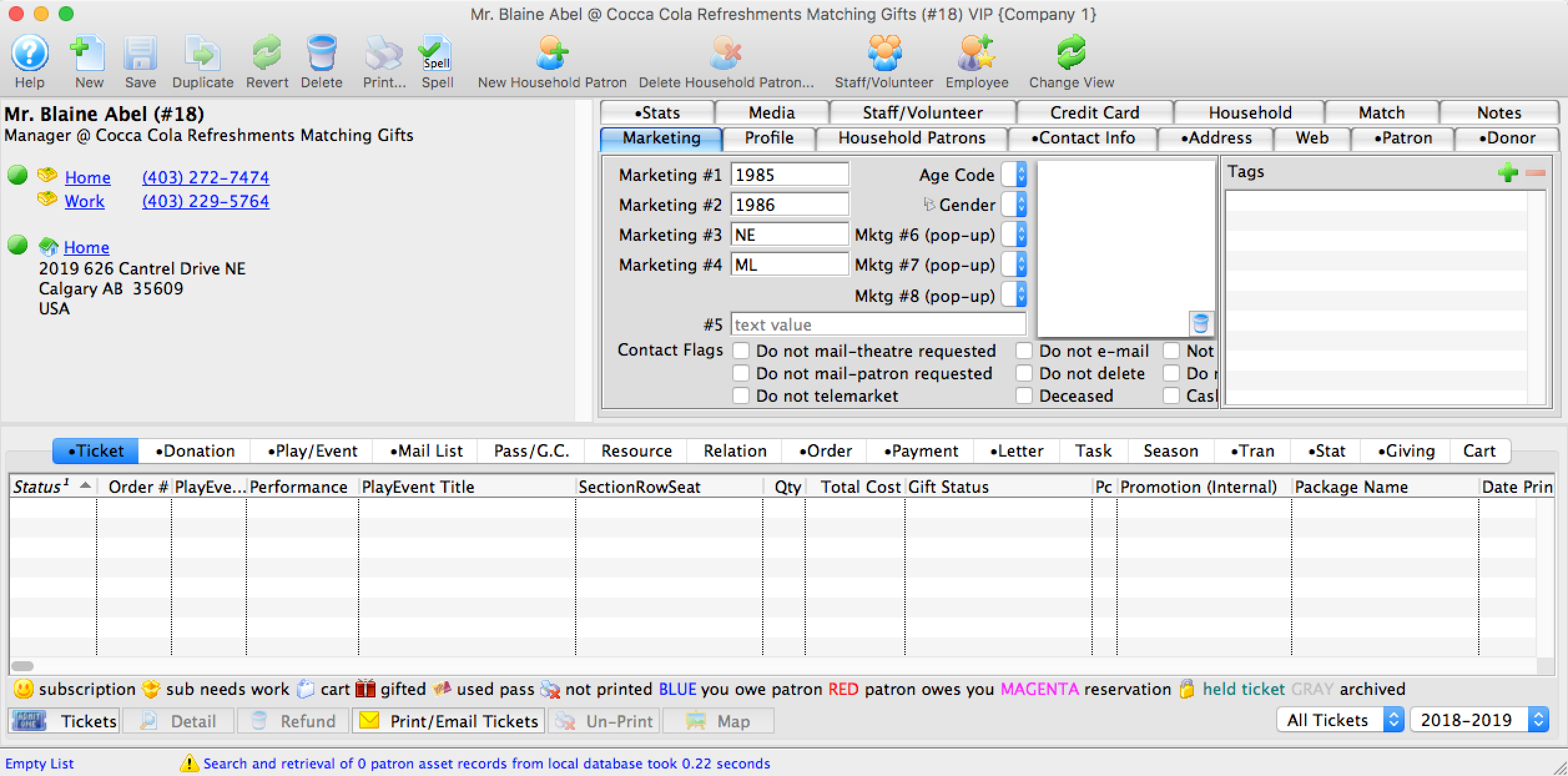
Option 2
View includes only the top half of the patron record, which includes patron detail tabs – marketing tabs.
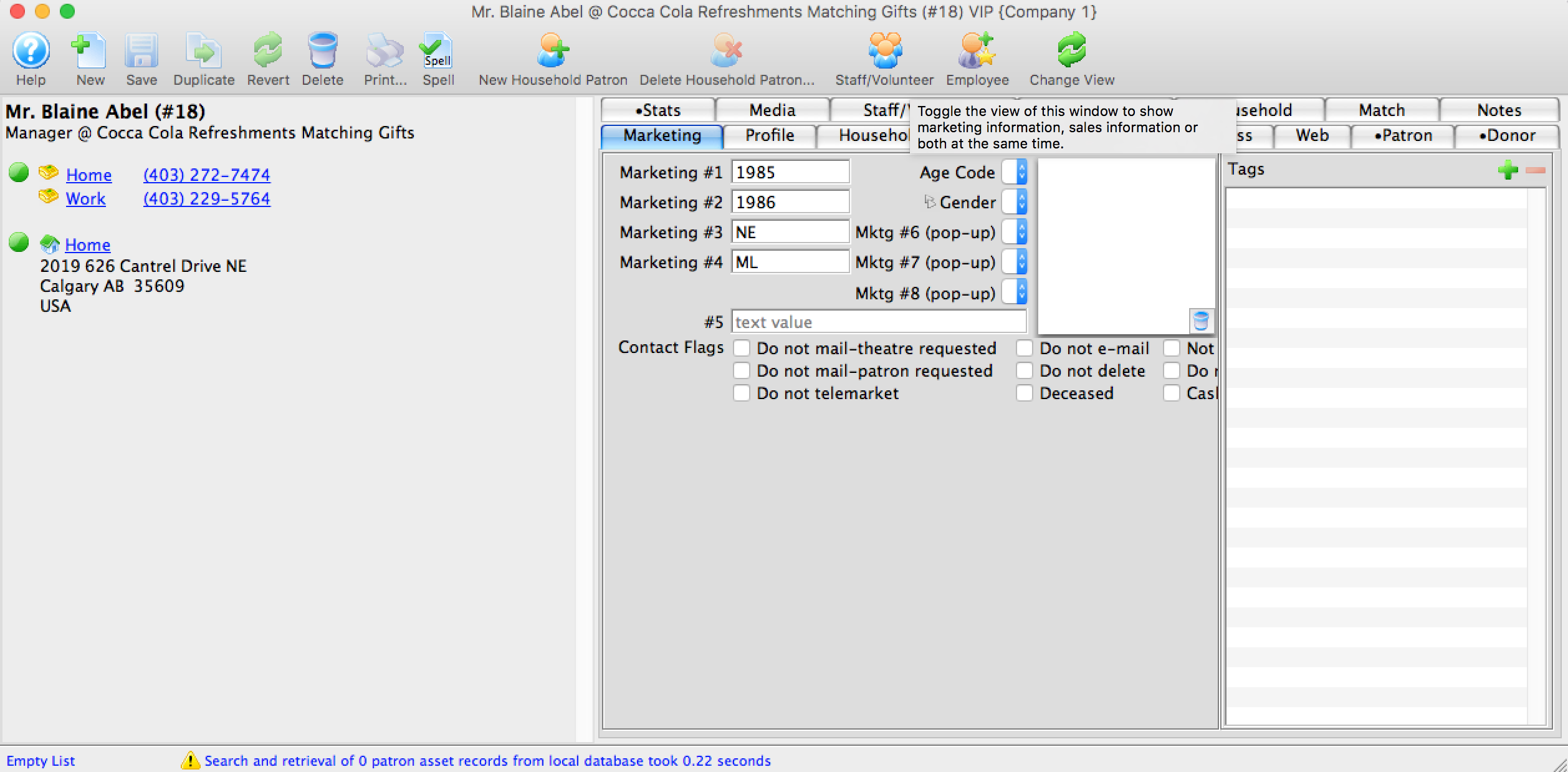
Option 3
(good when just selling items to patrons)View includes only the bottom half of the patron record, which includes patron account tabs – ticket, donation and pass purchases, orders, relationships, season packages, online shopping carts and more.
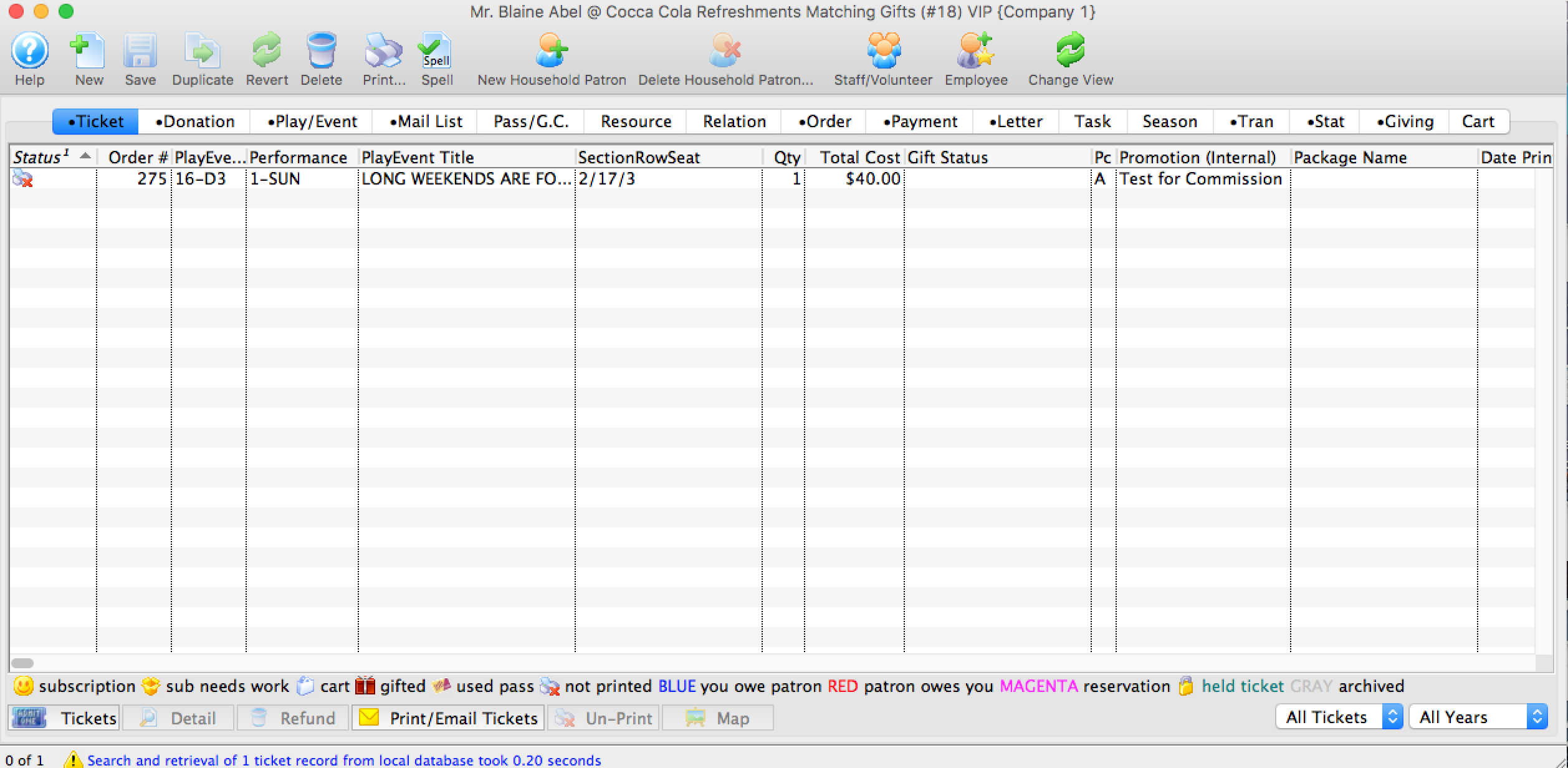
To change the view of the patron record click on the ‘Change View’ button 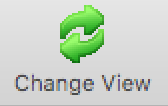 located in the toolbar of the patron window. This button toggles; keep clicking until you find a view you like.
located in the toolbar of the patron window. This button toggles; keep clicking until you find a view you like.