Methods to Add Patrons to a Mail List
6 of these are described on the following pages. The additional method is to randomize an existing mail list:
- to make marketing A-B lists or
- to facilitate lottery ticket sales
Adding Patrons to a Mail List Through a Database Query
If you wish to add a large number of patrons from a list and they all have a common feature, using a query is the best technique. It is the same procedure as adding a new group.
To add a patron to a mail list throgh a database query, you perform the following steps:
- Open the Mail List Window.
Click here to learn how to open the window.
- Click the New
 button in the Mail List Criteria window toolbar / ribbon bar.
button in the Mail List Criteria window toolbar / ribbon bar.
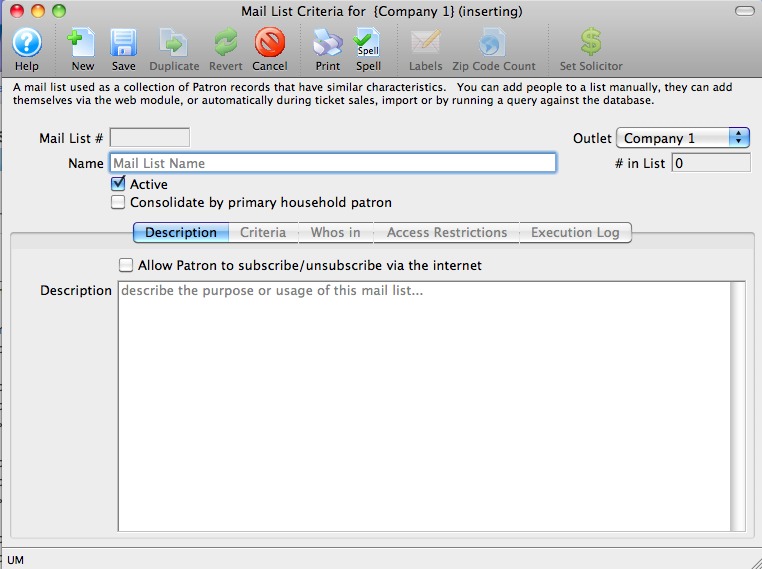
- Enter a Name for the new list.
This should be a short, but descriptive name for quick reference.
- Enter a detailed description of the mail list.
This is extremely important for other users who may use your mail list. If you describe the criteria of the list well, they will not need to attempt to decipher the code.
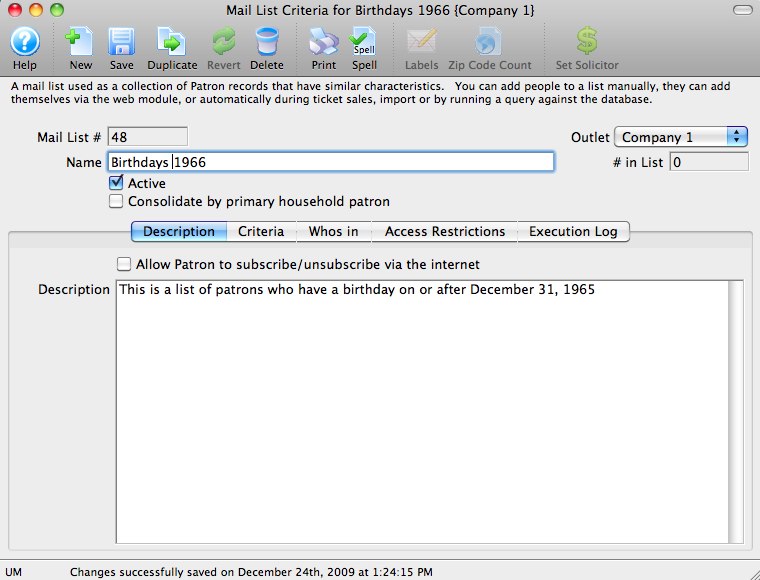
- Click the Save
 button.
button.
You can now begin to enter your groups of criteria.
- Click the Criteria Groups
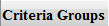 Tab.
Tab.
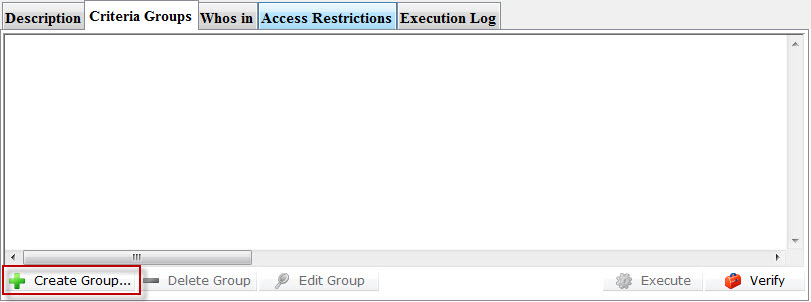
- Click the Create Group
 button.
button.
- Choose "To Add Patrons To The Mail List".
The data selection window opens.
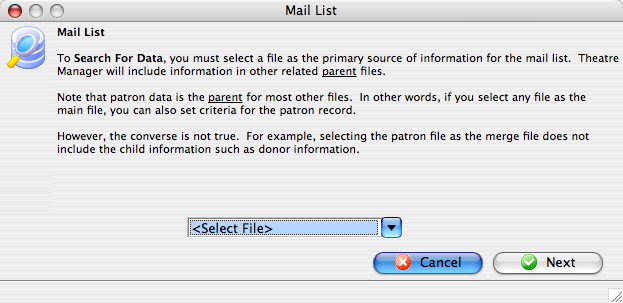
Select a file containing data all of the patrons required on the list will have in common. Using the Example List created in Creating a Database Query we want to add all of the patrons born in 1966 or greater.
The "Patron Data" file will be used for this example. - Select a file which contains the required data and click the Next
 button.
button.
The Parameters window opens.
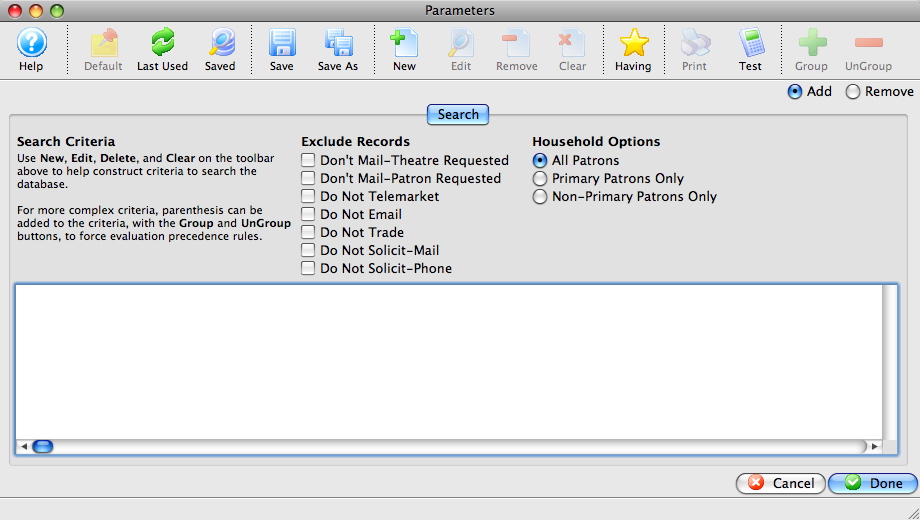
Click Here for a detailed description of the window.
- Click the New
 button.
button.
The Add/Edit Parameters window opens.
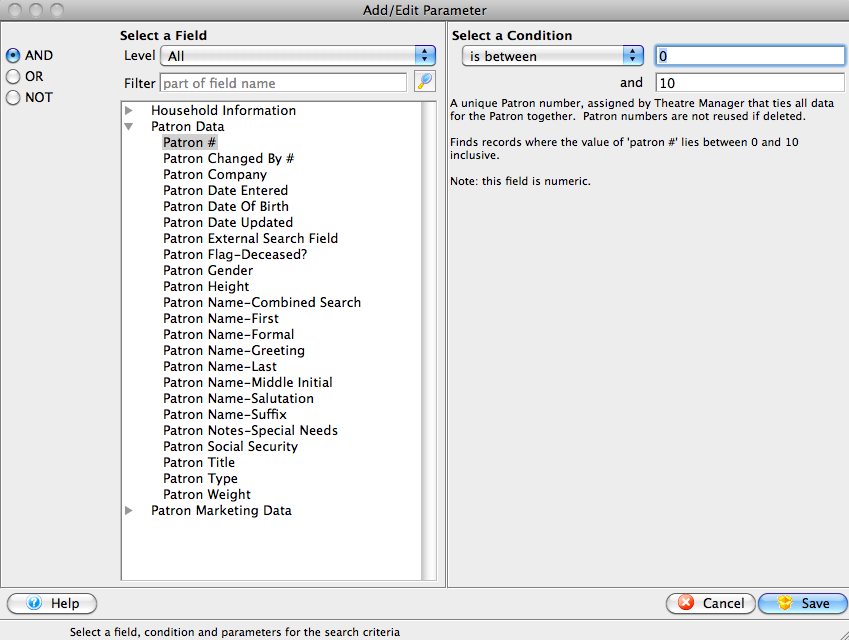
- Select the field to search by.
For the example you would use the "Patron Date of Birth" field.
- Fill the search parameters with the information to search by.
For the example, use "is greater than or equal to" and the date December 31 1965.
- Click the Save
 button.
button.
The Parameters window returns and the selected criteria is displayed in the window.
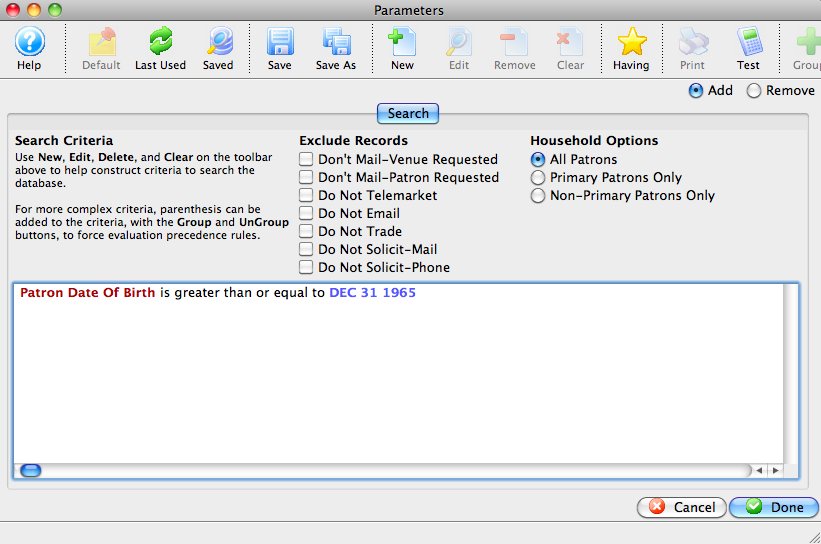
- Click the Done
 button.
button.
The Mail List Criteria window returns.
- Click the Execute
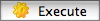 button.
button.
If this is the first time the list has been executed, Theatre Manager will highlight each group as it is executed, then the Mail List Criteria window will open to the Who's In
 tab. Only patrons whose birthdays fall after December
31st 1965 will be added to the list.
tab. Only patrons whose birthdays fall after December
31st 1965 will be added to the list.If the mail list has been executed previously, the Previously Executed dialog opens.
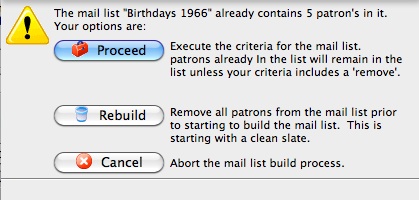
- Click the Proceed
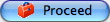 button.
button.
If the mail list has not been updated for some time, click the Rebuild
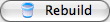 button. This ensures all data is current.
button. This ensures all data is current.
Adding Patrons to a Mail List Through a Ticket Purchase
This method of adding patrons to mail lists, can capture all of the patrons who purchased a ticket(s) for a play. When you set up a play in the Plays and Dates window, there is an option to apply a default mail list. For every ticket bought for that play, Theatre Manager will add the patron to the default mailing list, if the patron is not currently already associated with it.
For example, there may be a general mail list for musicals and many musical productions over the year. If a patron is attending their first musical they will be automatically added to the default mail list. This is an excellent tool to market for a specific genre of productions.
To add patrons to a mail list through a ticket purchase, you perform the following steps:
- Click Setup from the menu and click Plays.
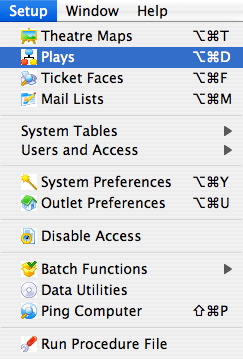
The Play List window opens.
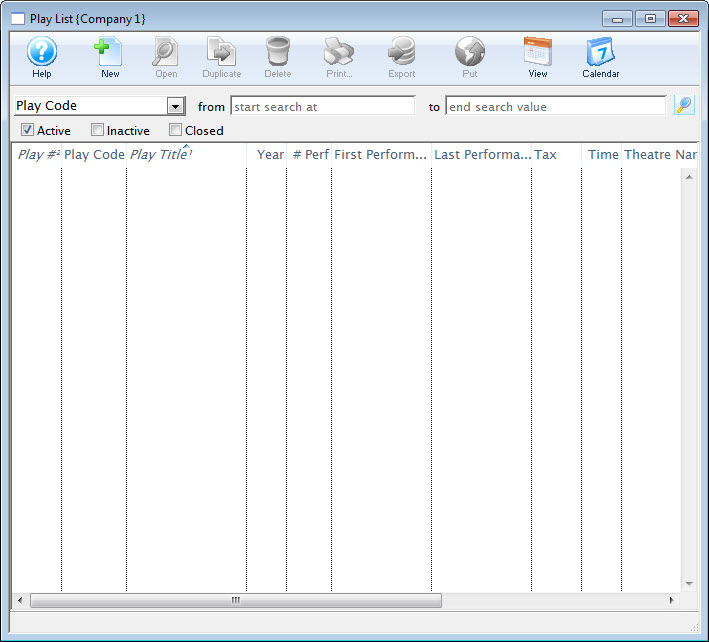
- Enter the search criteria and click the Search
 button.
button.
- Select the Play and click the Open
 button.
button.
- Click the Marketing
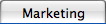 tab.
tab.
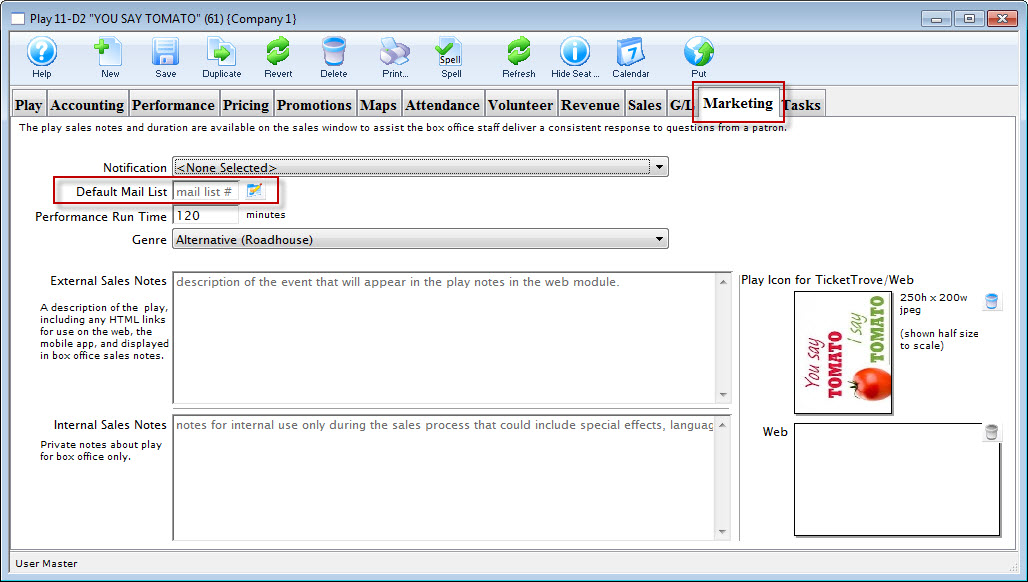
Locate the Default Mailing List field.
- Click the Search For A Value
 button.
button.
The Mail Lists window opens.
- Enter the search criteria at the top of the Mail List Lookup window and click the Search
 button.
button.
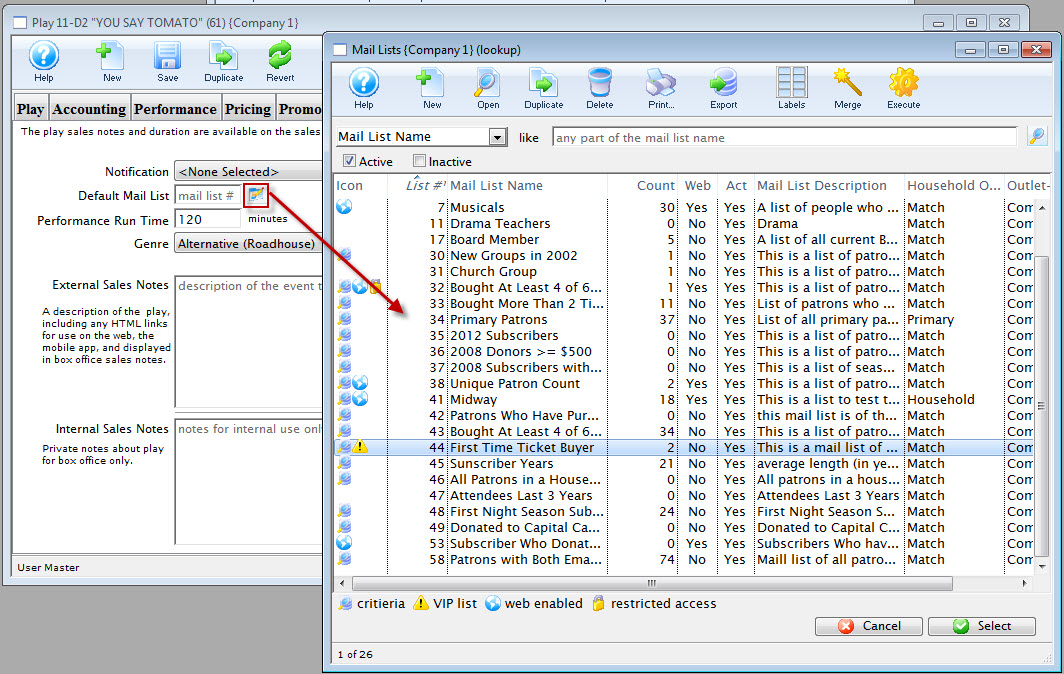
Mail Lists marked with a
 have search criteria implemented for them.
That is, patrons could be added to those lists by searching the database for the specified criteria.
have search criteria implemented for them.
That is, patrons could be added to those lists by searching the database for the specified criteria. - Click a Mail list to highlight and click the Select
 button.
button.

Every patron who buys a ticket for the production will be added to the "Musicals" mail list.
For more information on setting up Plays and Dates refer to the System Setup section and click on Events and Dates.
Adding Patrons to a Mail List Through the Batch Function
To add patrons to a mail list through the batch functions, you perform the following steps:
From the Mail List Window, you can quickly add patrons manually, if you have their patron number. Occasionally, the patrons you want to add to a mail list may belong to a report you have just printed, and you wish to add them to a list. Using the batch function you can quickly add the patrons manually by their patron number.
- Open the Mail List Window.
Click Here to learn how to access the window.
- Find the Mail List to add the patron to.
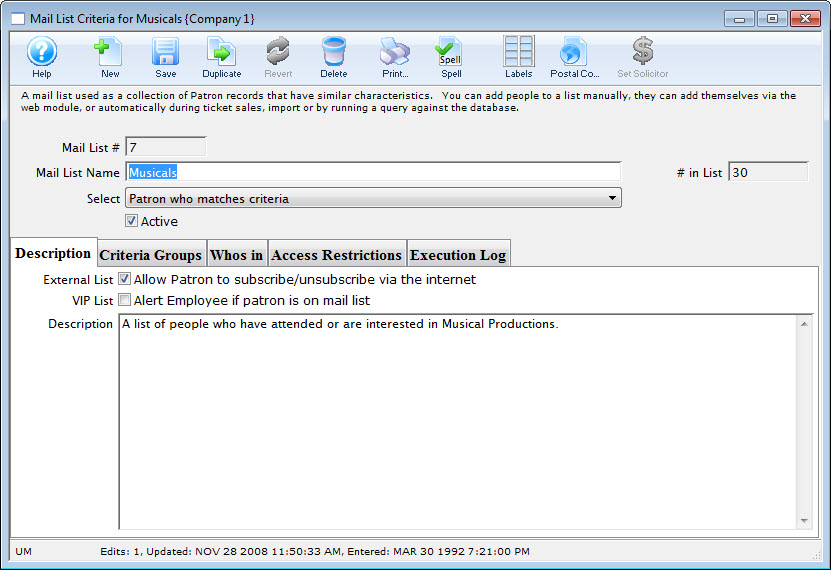
- Click the Who's In
 tab.
tab.
- Click the New
 Button.
Button.
The Contact List opens.
- Enter the search criteria for the patron and click the Search
 button.
button.
Highlight patrons in the contact list who belong in the Mail List by single clicking on them.
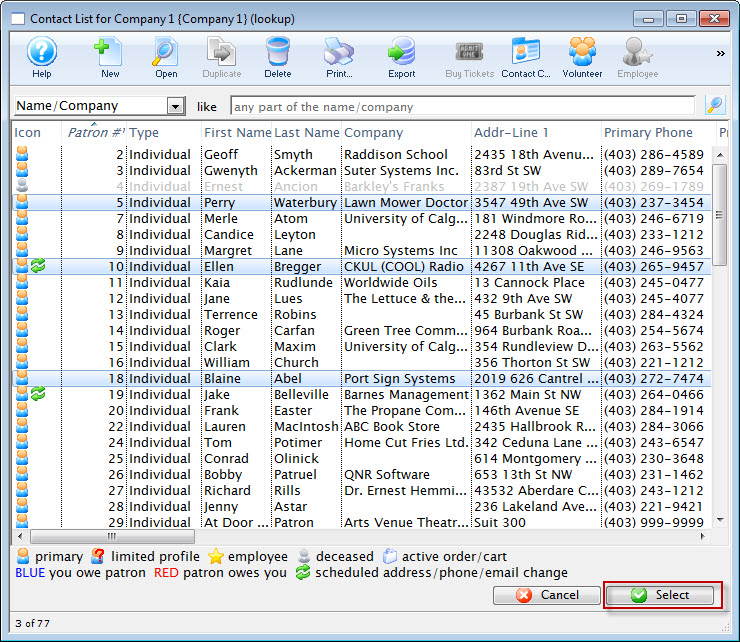
- Click the Select
 button.
button.
The patron has now been added to the list. If the patron is already a member of the mail list you will hear a beep and receive the message that the patron is already on the list. Repeat this step until all the patrons have been entered.
Adding Patrons to a Mail List Through the Patron Window
Adding a single patron to a mail list is accomplished thought the Patron Window. To add more than one patron see Adding patrons through a ticket purchase or Adding patrons through a database query. Patrons may also choose to Subscribe or Unsubscribe to a list via the internet.
To add patrons to a mail list through the Patron window, you perform the following steps:
- Click the Mail List Tab
 tab in the Patron window.
tab in the Patron window.
To learn more about accessing the patron window click here. You can now view all mail lists the patron belongs to.
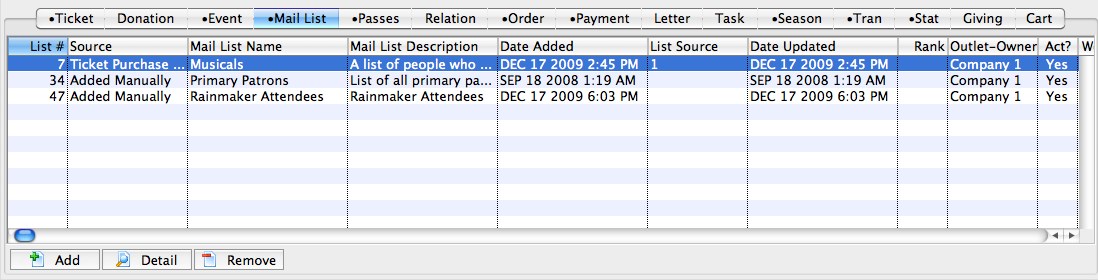
- Click the Add
 button to add the patron to mail lists.
button to add the patron to mail lists.
The Mail Lists Lookup window will open.
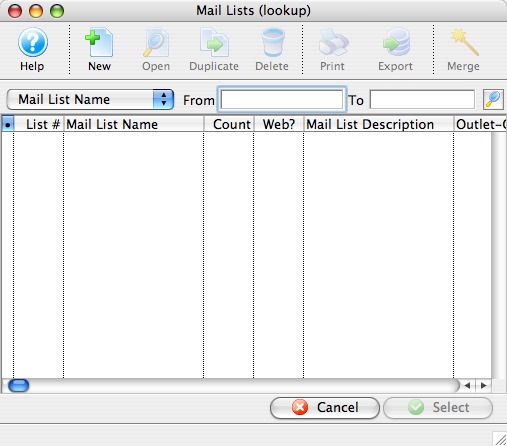
- Enter the search criteria and click the search
 button.
button.
Mail lists within the criteria will appear in the list. The mail lists which contain criteria are marked with a bullet.
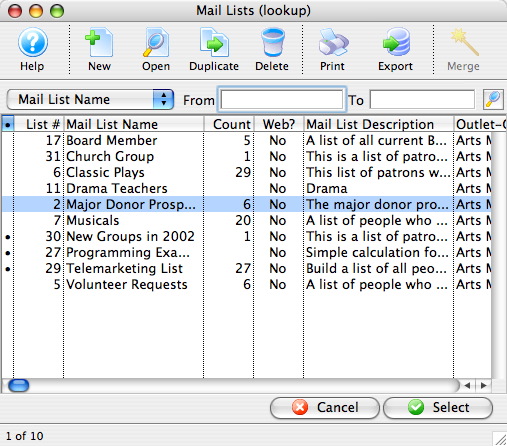
- Select the mail list(s) to which you would like to add the patron.
- Click the Select
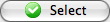 Button.
Button.

|
|
|
Allowing Patrons to Subscribe or Unsubscribe Via the Internet
 |
In order to subscribe to a Mail List online, a patron must be logged in to their online account - OR - you must have enabled the limited profile patron feature for web sales and mail list addition. |
- Find the mail list you want to allow patrons to subscribe to or unsubscribe from.
The example shows wording you might use for setting up ticket sales by lottery. This can be used for many purposes requiring patron consent like:
- Tell me about audtions
- Keep me informed about musicals
- Special Events interest me
- Tell me about last minute deals
- etc.
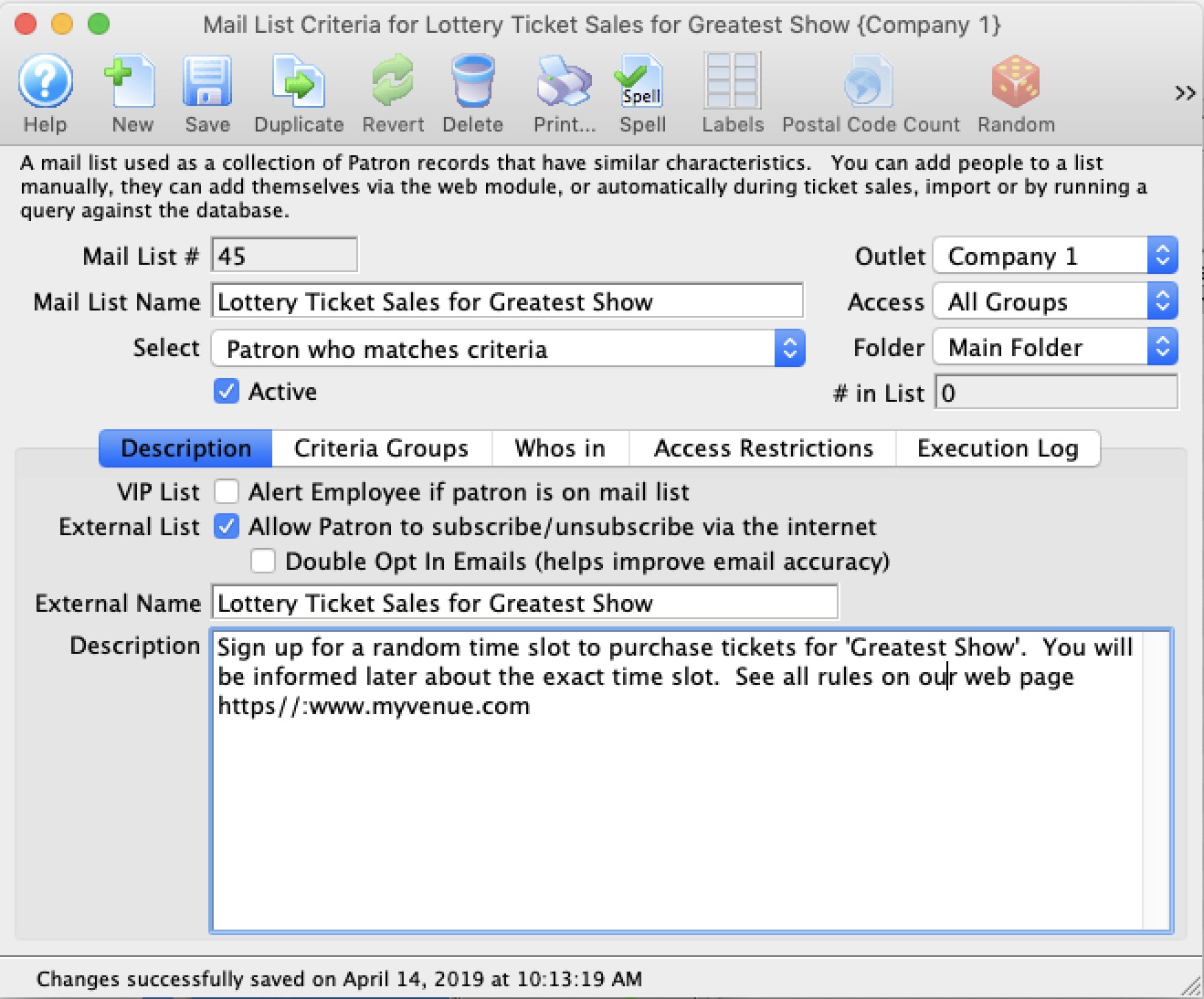
- Click the Allow patron to subscribe/unsubscribe via internet flag.

A check mark will appear in the box. Patrons logged into the database through the web sales module can now subscribe/unsubscribe to this mail list.
- Optionally, click on double opt in email

If double opt in is set, the patron will get an email asking them to confirm they opted in. This feature - tracks explicit consent per CASL anti spam laws -and/or-
- can be used to verify accuracy of email addresses submitted online since the patron must confirm them. It might be wise to do this for some mail lists to confirm that the patrons are real.
- Repeat for each mail list needing access via the internet.