Splitting an Existing Donation and Payment Across Multiple Campaigns
There can be times when a patron makes a donation and payment to a campaign. After the face, it is discovered the donation should be split across multiple campaigns. Follow the instructions below if this happens.
- Un-print the donation receipt if it has already been printed. For more information on un-printing donation receipts, click here.
- Open the Patron Record.
For details on locating a Patron Record click here.
- Click the Order
 tab.
tab. - Select the Order containing the donation to be changed.
- Click the Open
 button.
button.
The Order window opens.
- Click the Donation
 button.
button. - Highlight the donation to be removed.
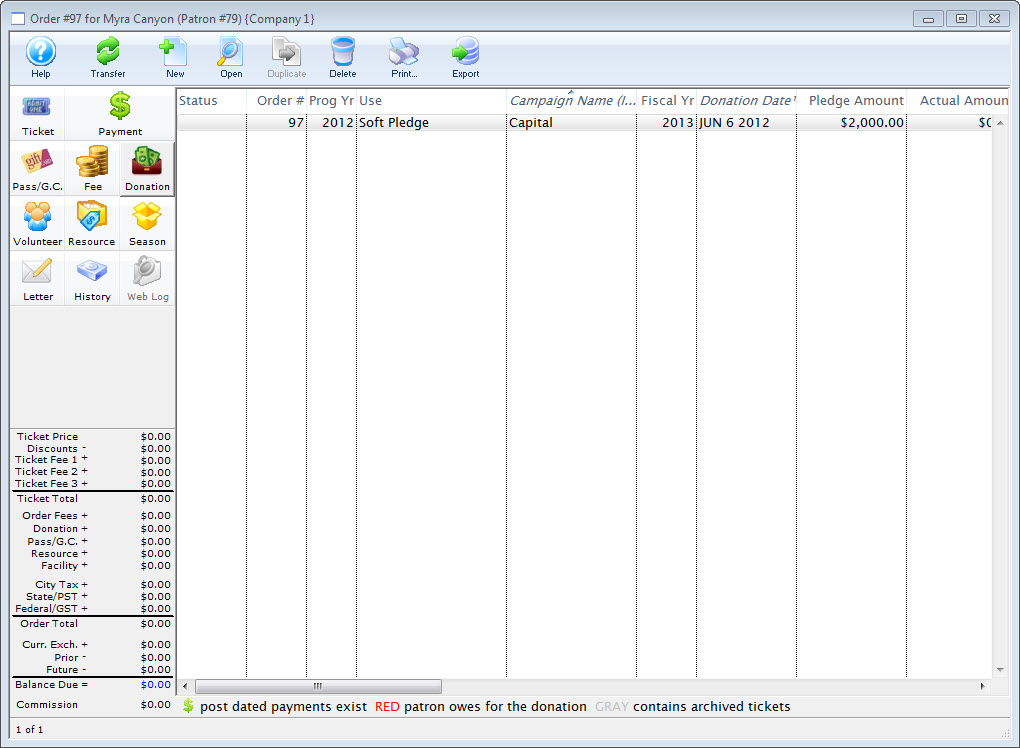
- Click the Delete
 button.
button.
The donation will now be deleted and removed from the list.
- Click the New
 button.
button.
The Donation Detail window opens.
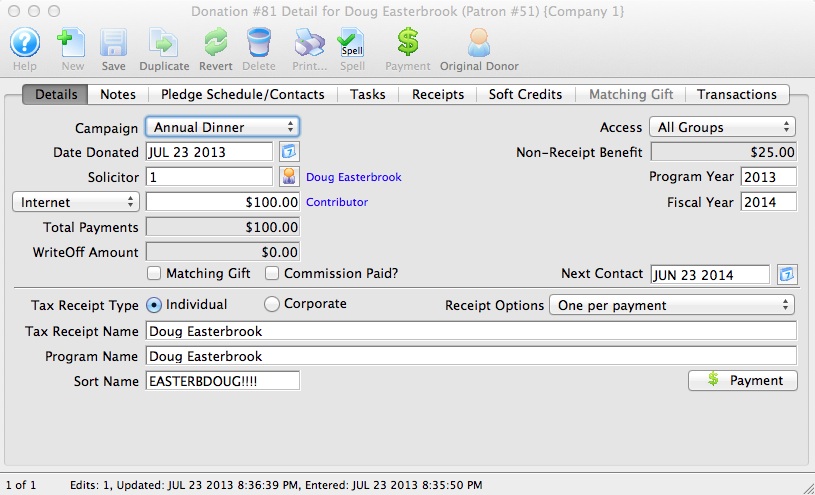
- Enter the donation campaign.
- Enter the price of the donation, adjusted to be split across multiple campaigns.
- Click the Save
 button to save the donation.
button to save the donation. - Repeat Steps 9 to 12 as many times as needed to split the donation across multiple campaigns.
- Close the window.
The payment previously made will be split across all of the donations entered.
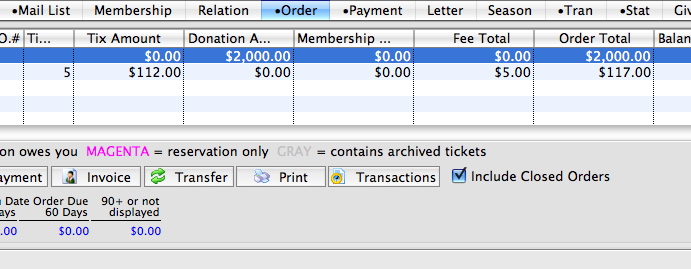
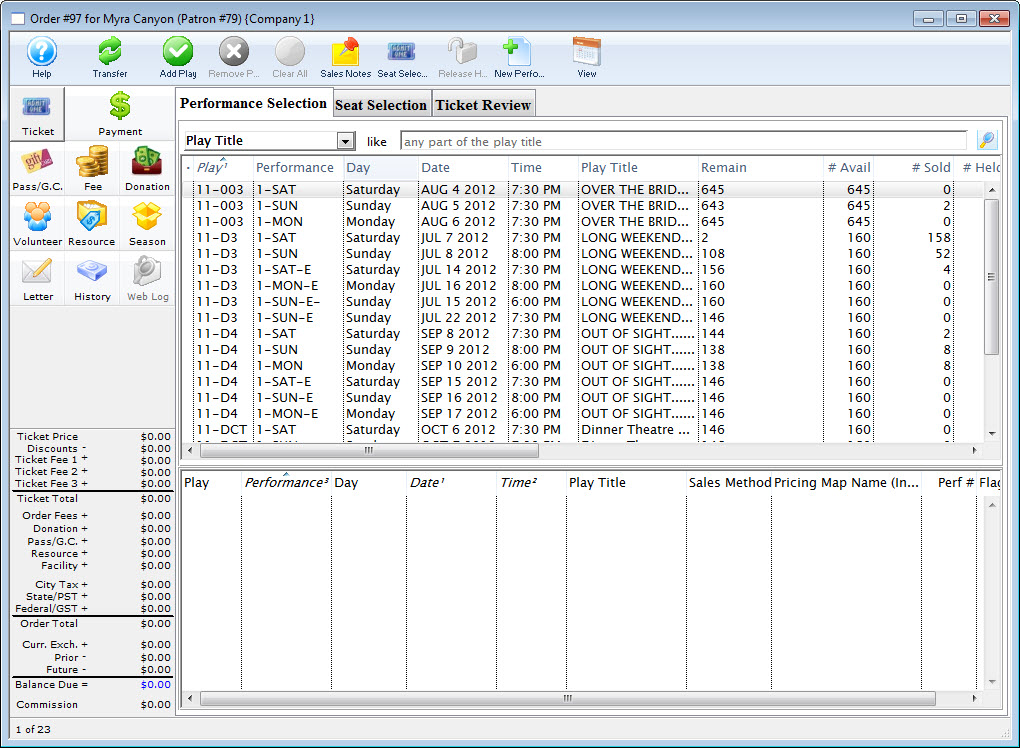
Diataxis: