Matching Gift
A Matching Gift is a donation from another patron as a result of the current donation being entered. Example: as a result of Blaine Abel's donation, Jake Belleville would also like to donate by matching his gift. The amount of the matching gift can be less than, the same as, or more than the amount of the current patron's donation.
- Open the Patron record for the patron who will be matching the gift.
In the example about this would be Jake Belleville. For more information on finding a patron click here.
- Click the Match
 tab.
tab.
- Check the Matching Gift box and enter a Matching Gift Ratio.
The Matching Gift Checkbox must be checked if this patron is to be used as a matching gift company.

The Matching Gift Ratio can be altered at the time of the donation by editing the amount the matching gift patron will be donating.

In addition, any minimums or maximums set by the Matching Gift company can be indicated here.

- Click the Save
 button.
button.
- Open the Patron Record for the Patron making the Donation.
In this example the patron would be Blaine Abel.
- Click the Donation
 tab.
tab.
- Click the New
 button.
button.
- Enter the Donation Campaign and Donation Amount.
- Check the Matching Gift
 box.
box.
The Donation Matching Gift window will open.
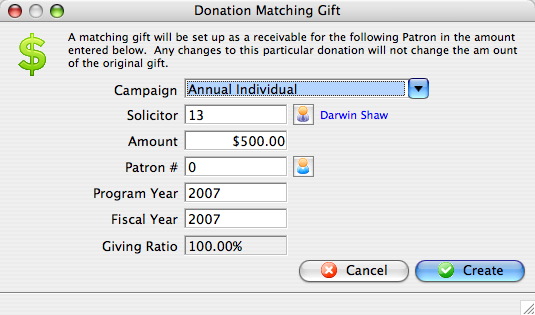
- Click the Patron Search
 icon next to the Patron # field.
icon next to the Patron # field.
Search the contact list to locate the patron making the matching gift. In this example it would be Jake Belleville. For more information on using the Contact List click here.
- Select the Patron who will be matching the donation.
Single click on a patron to select them.
- Click the Select
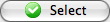 button.
button.
- Enter the Amount of the matching gift.
By default Theatre Manager assumes the matching gift to be the same as the donation. If the ratio has been modified under the donor tab of the matching gift patron that ratio is calculated and inserted in to the matching gift detail. The matching gift can be more or less than the amount of the current donation. Edit the Amount to change the giving ratio.
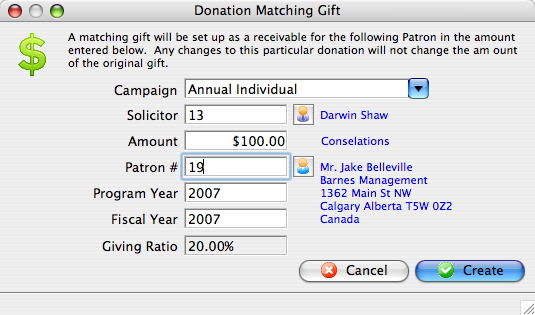
- Click the Create
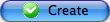 button.
button.
Once the payment transaction has been completed the Donation Detail window will return and the Matching Gift tab will be displayed.
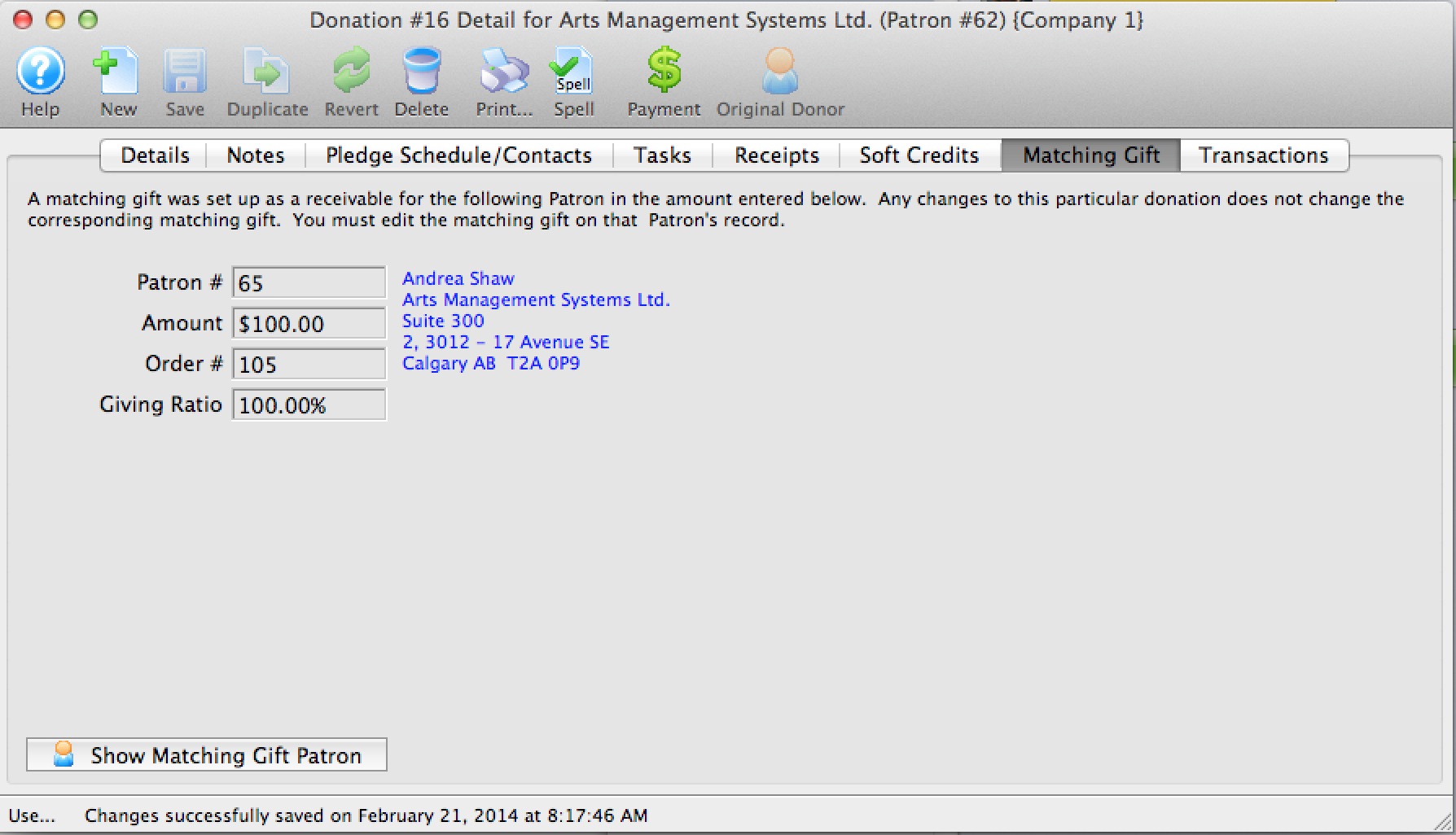
- Click the Payment
 button.
button.
- Pay for the donation.
Click Payment for additional information. Once a payment is received the Donation Detail window will reopen.
- In the Matching Gift tab, click the Show Matching Gift Patron
 button.
button.
The Donation List Window for the matching gift patron will be opened
- Select the Donation
 tab.
tab.
- Select the Matching Gift donation.
- Click the Open
 button.
button.
- Click the Payment
 button.
button.
Pay for the donation if all information is correct
|
You can run the Donation Reports & Receipts >> Donor Program Insert reports (either one) on this data and the matching gift will be included for the individuals donations. |
When running these reports, on the Insert Summary tab click "Add matching gift amount to patron's recognition when calculating their giving level"
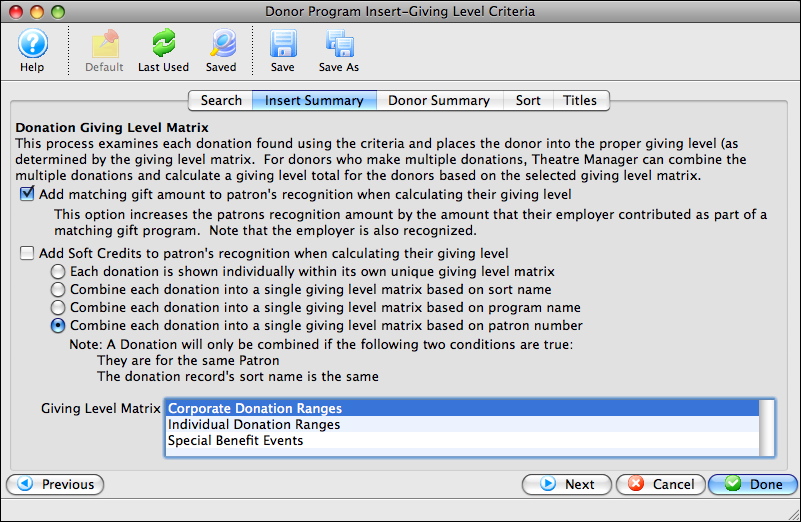
|
Quick reference Information for Matching Gifts Quick reference information for Setting up the Gifter |
|
||
|
Matching Gifts Part 2 - Adding Gift To Donation & Running a Report |



