Deleting and Refunding Donations
You use this function when a mistake has been made in entering a donation. Once the donation has been deleted, the payment for the donation can be refunded or modified. If the donation to be deleted is accompanied by a matching gift the matching gift will not be deleted. If a matching gift needs to be deleted, the same steps must be repeated for that donation in that patron's record.
Before you can delete a donation, all printed tax receipts associated with the donation must be un-printed.
- Open the Patron Record.
For details on locating a Patron Record click here.
- Click the Donations
 tab.
tab.
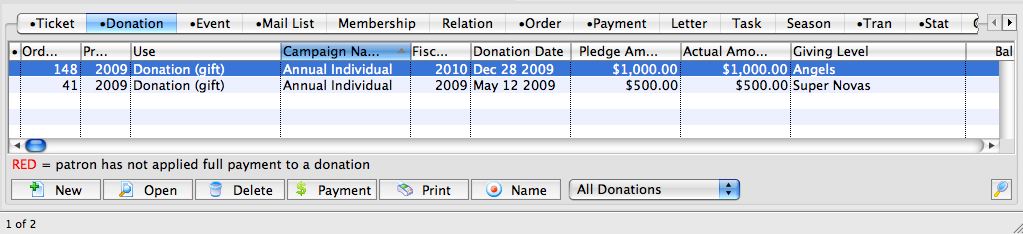
- Choose the donation to be deleted.
Single click on a donation to select it.
- Click the Delete
 button.
button.
A warning dialogue box opens.
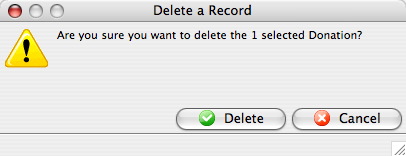
- Click the Delete
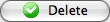 button.
button.
A note appears at the bottom of the Patron window. The donation has been deleted but not refunded.

- Click the Orders
 tab.
tab.
An outstanding receivables of $21.40 can be seen for Order # 117.

- Select the order to be refunded or modified.
- Click the Payment
 button.
button.
The Payment Order window for the selected Order opens.

- Select the method in which the patron is to be refunded
That is, Cash or Credit Card if the transaction has been processed. If the original purchase method is unknown, click the Prior Payments
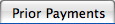 tab to view all previous payments to this order.
tab to view all previous payments to this order. - Click the Accept Payment
 button.
button.
The payment and donation have now been refunded.
|
Any donations with receipts printed cannot be deleted until the receipt(s) for that donation are un-printed. Only users with proper security access can un-print receipts. |
| For quick reference information in Deleting and Refunding Donations you can access the following: |


