Profile Tab

This tab provides a place to save some more personal information about the patron
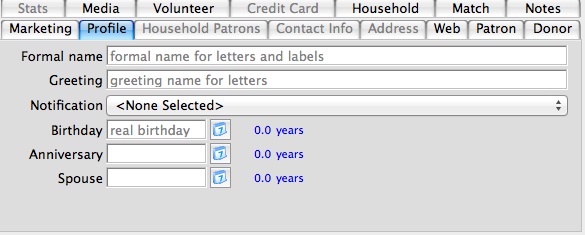
Parts of the Profile Tab
| Formal Name | The patrons formal name. The formal name is a combination of the Salutation, the First name, the Initial and the Last name. |
| Greeting | Displays the name the patron likes being called in every day life. It is quite often the patron's first name or a version of it. |
| Birthday | Date of the Patrons Birth. Use the Calendar  button to select a date or type a date in the field provided. button to select a date or type a date in the field provided. |
| Anniversary | Patrons Anniversary date. Use the Calendar  button to select a date or type a date in the field provided. button to select a date or type a date in the field provided. |
| Spouse | Patrons Spouses birthday. Use the Calendar  button to select a date or type a date in the field provided. button to select a date or type a date in the field provided. |
| Notification | Select an electronic notification from the drop down. This will send an electronically generated letter to a designated employee alerting that employee of activity in the patrons record. |
Resizing images to fit into Theatre Manager
- Placing full resolution pictures into a database rapidly increases the size of the database and affects backup times. For example: a single 5 magapixel picture takes as much room as approximately 5000 patrons in the database.
- Sending emails or eblasts with large images affects the delivery of the eblast to customers with slow internet connections or who like to receive their emails on mobile devices.
- Sending high resolution screenshots to our support team was filling our database and affecting support
We've chosen to assist you in managing your database size by limiting the size of images that can be put into the Theatre Manager database. In order to fit pictures into the image space on the PROFILE tab of the patron record, they need to reduced to under 500kb in size. Ideally, 100kb is a good target size for most images. The question is how to change a high resolution picture or screenshot into a lower resolution and then place it in a Theatre Manager database or send it as an e-blast or email attachment.
Using Image Converters
There are tools available for you to use and a fairly common shareware application is GIMP. The following describes how to use gimp on Windows. GIMP on the Mac OS requires xWindows to be installed. However, on the Mac, you can use Apple-Shift-4 to capture a specific area of the screen or use a tool like Snapz Pro (not free) which we use for our documentation.
GIMP (GNU Image Manipulation Program)
GIMP is a free download from the internet and the web site contains information about downloading, installing, using, and enhancing it. This site also serves as a distribution point for the latest releases. To use GIMP to capture a screen image and reduce its overall memory size:
In the Main Palette:
- Go to the FILE menu
- Choose CREATE, and then Screen Shot
- Click the GRAB A SINGLE WINDOW
- Use the +hand tool to grab the active window where your image resides (you will crop the window in the next step
- Use the selection tools (the dotted rectangle or dotted lasso) to highlight the desired area.
- You can also manipulate the image in any way you see fit, including flipping, rotating, or airbrushing.
Back in the Main Palette
- Go to the IMAGE menu
- Click CROP TO SELECTION
- Proceed to the FILE menu
- Choose SAVE AS
- Use the SELECT FILE TYPE to change the file format to JPG. JPGs are the only file format that will import into the PROFILE tab in Theatre Manager.
- Click SAVE
-
A window will pop up that allows you to change the Image Quality. Quite simply:
High Quality = More KB and more storage space
Low Quality - Fewer KB and soemthing that is better for storage in databases or use in eblasts - Use the slider to adjust the image quality so that the final image is under 500KB.
- Click SAVE