Credit Card Tab
This tab stores the patrons credit card history for records and auditing purposes. Data in this tab is visible to an employee if they have been granted access under Employee Setup.
 |
If you want to black list the card and prevent it from being used in Theatre Manager, edit the card and click the black list checkbox |
Parts of the Credit Card Tab
| Type | Credit card type. e.g. Visa, Master Card, American Express. |
| Name on Card | Name printed on the credit card used for added security when processing the card. |
| Credit Card | The credit card number |
| Expiry Date | Date the card will expire. |
| Uses | Once a card has been used, a count of the number of times it is used is retained. This is the number of payments records with this credit card number on it. |
 |
Adds a new credit card to the patrons file. Click here for more information on Adding New Credit Cards. |
 |
Opens the credit card detail window for editing. Click here for more information on Editting a Credit Cards. |
 |
Deletes a credit card from the patron file. Once credit cards without transaction history can be deleted from the patron record. Click here for more information on Deleting a Credit Card. |
 |
Shred the selected credit card records if they exceed the minimum retention policy of # days. Theatre Manager can implement either Schedule "C" or "D" for the SAC. You can define a retention period for credit card information. Click here for more information. |  |
Determines the state of the card and if it can be selected to process credit card transactions. Expired, lost or stolen cards can be set to an inactive state. |
Add New Credit Card
- Open the Credit Card
 tab.
tab.
- Click the New
 button.
button.
The Credit Card detail window opens.
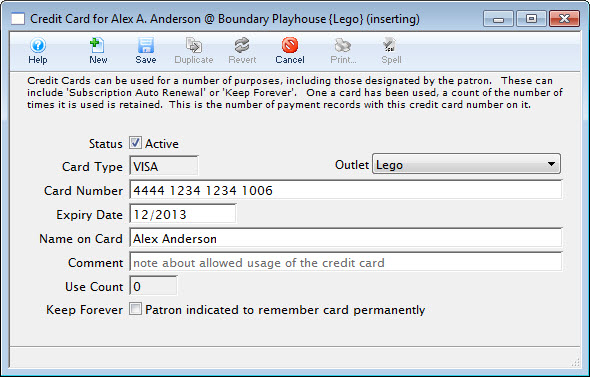
- Enter the credit card number.
Theatre Manager will determine the card type and populate the type into the Card Type field.
- Enter the Expiry Date for the credit card.
- Type the name from the card exactly how it appears.
This is an optional process all though it allows for stronger security when processing the card.
- Enter any comments about the card as needed.
The Use Count will increase as the patron uses the card over and over.
- Click the Save
 button.
button.
- Close the Credit Card detail window.
The card information now appears in the Credit Card tab.
Changing a Credit Card Expiry or Purpose
- Expiry Date for an existing card. A change will affect all future authorizations for post dated payments.
- Name on the card if it was swiped incorrectly.
- Blacklist status - you can black list a card which can be used to prevent this card from being used again.
- If the same card number is in use by other patrons, you may be prompted to also blacklist those patrons.
- Only employees with permissions in functions tab can clear the blacklist status.
 |
If you need to change the card number used on future post dated credit cards, please refer to changing post dated credit card. You could change the expiry date using this process. |
- Open the Credit Card
 tab.
tab.
The Credit Card tab is located on the Patron Window.
- Select the Credit Card to be edited.
- Click the Open
 button.
button.
The Credit Card detail window opens.
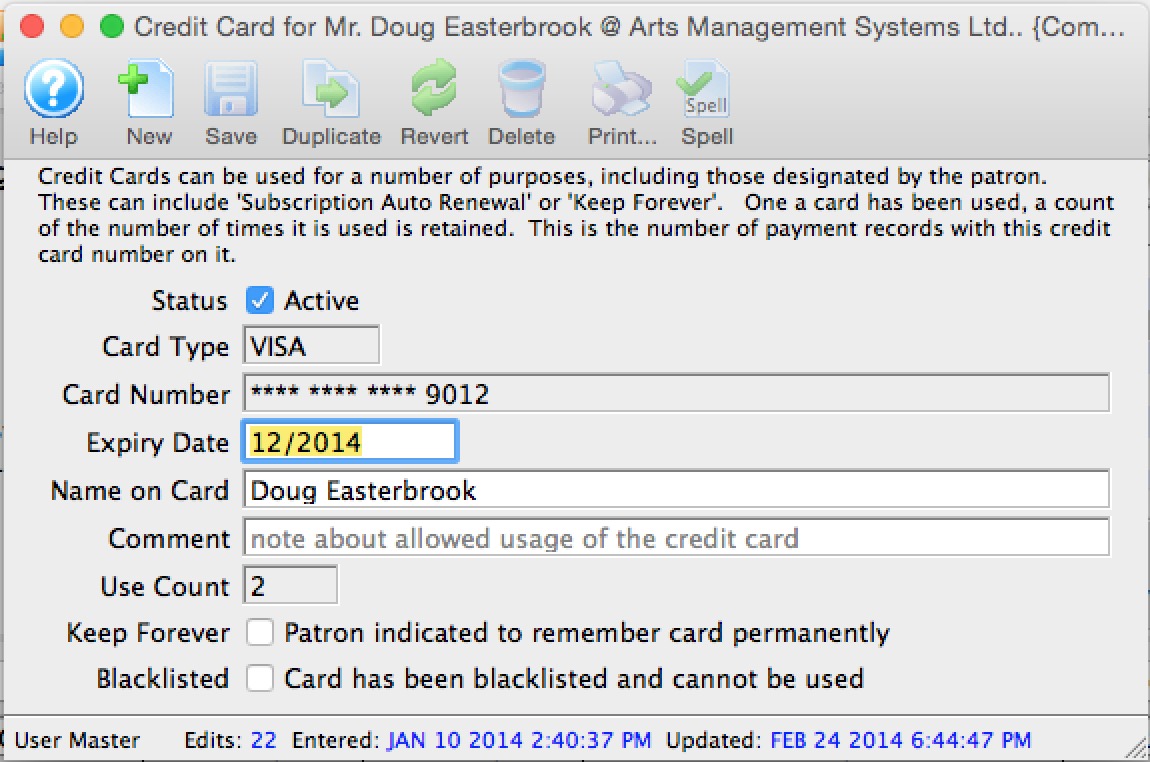
- Make changes as needed.
- Click the Save
 button.
button.
- Close the Credit Card detail window.
The card information is now updated in the Credit Card tab.
Delete a Credit Card
- Open the Credit Card
 tab.
tab.
The Credit Card tab is located on the Patron Window.
- Select a credit card.
Select a credit card by single clicking on it.
- Click the Delete
 button. One of two messages will open:
button. One of two messages will open:
The message below indicates the card has been used for previous transactions within Theatre Manger. For record and auditing purposes the card can not be removed from the patrons record.
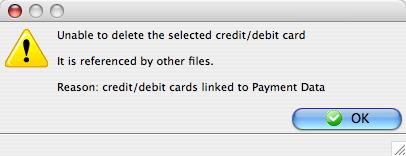
This message indicates the card has no previous transactions history within Theatre Manger.It can deleted from the system.
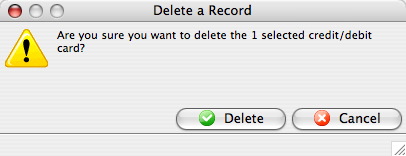
- Click the Delete
 button.
button.
The credit card is now removed from the patrons file.