Finding Events / Plays
You can access the list of Plays (Events) two ways. First, you can to select the list from the main Theatre Manager toolbar / ribbon bar.

Or you can select Plays in the Setup drop down menu.
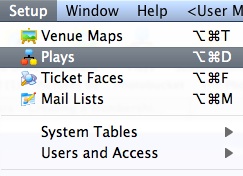
Finding a Play Using the Search Button
This find method is best used when you have the event number since it only returns the event closest to your criteria.
- Open the Play List window.
Click here for more information.
- Press <RETURN> or <ENTER>, or use the mouse to select the Search
 Button.
Button.
Finding a Play Using The Play List Window
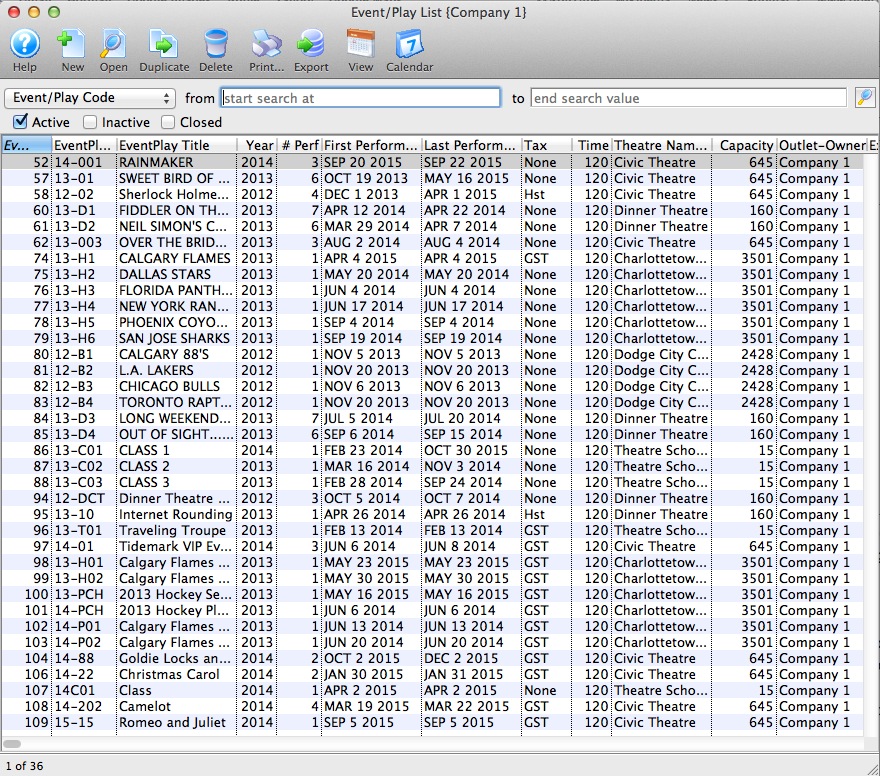
This is a useful search method if you do not have the event number. This method will return a list of all events which match your selected criteria. Then you can choose the correct event.
- Open the Play List window.
Click here for more information.
- Choose a search field from the drop down list.
There are ten fields to choose from:
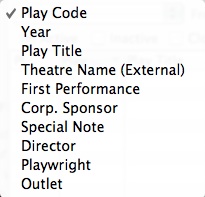
- Enter search criteria in the From and To Fields
The criteria you enter in the "from" and "to" fields will be based on the field selected in the drop down list to the left of the field. In the above picture you search by Event code. When entering criteria you can be specific or general. That is, if you are searching by Event Code, you can enter the entire event code into the search field ("99-01" - will find the specific event) or you can just enter the first part of the event will find all Events that have event codes beginning with "99-").
- Click the Search
 Button.
Button.
All events matching the search criteria are returned.
- Double click on an event to open the Play Setup window.