Deleting a Donation
- Once a payment has been deleted or reversed, the amounts on the donation can be modified or the donations can be deleted.
- If the donation is deleted -and-
- it is has a matching gift the matching gift
- that matching gift will not be deleted.
- If you require the matching gift to be deleted as well you must repeat the steps for that donation.
- Only donations which have all payments removed may be deleted.
- However refer to reducing the value of a donation to see how to reduce one
- Before you can delete a donation all printed tax receipts associated with the donation must be un-printed.
How to delete a Donations
- Open the Patron Record.
For details on locating a Patron Record click here.
- Click the Donation
 tab.
tab.
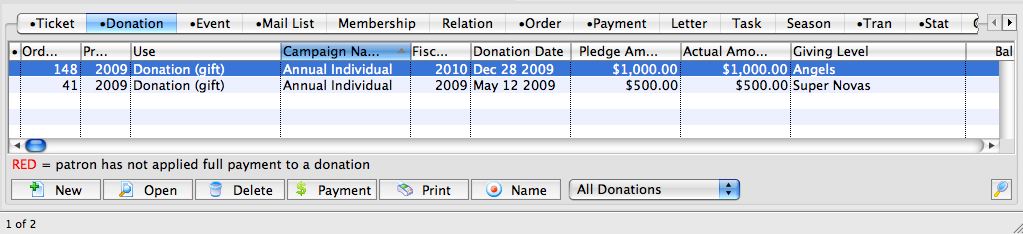
- Select the donation to be refunded.
Single click on the donation to select it.
- Click the Open
 button.
button.
The Donation Detail window opens.
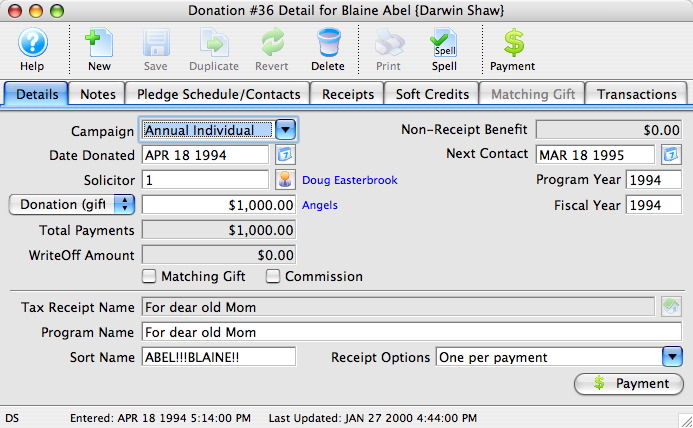
- Click the Payment
 button.
button.
A Payment Warning appears, indicating there is no payment required for this order.
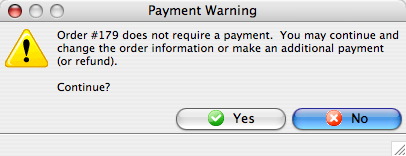
- Click the Yes
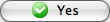 button.
button.
- Enter a negative payment for the value of the donation.
You can use the Prior Payments
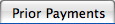 tab to review how the original payment was made.
tab to review how the original payment was made.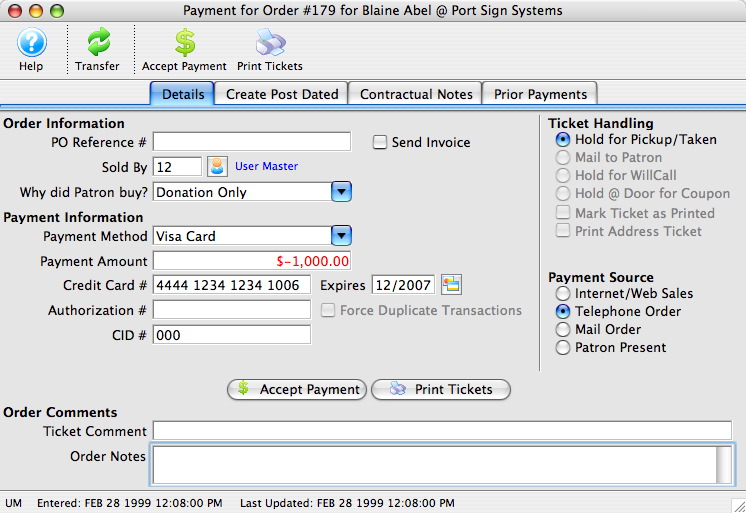
- Click the Accept Payment
 button.
button.
A Payment Warning dialog opens, indicating the payment made does not complete the order.
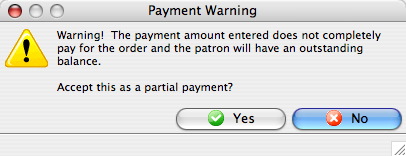
- Click the Yes
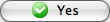 button.
button.
The Process Another Payment window appears.
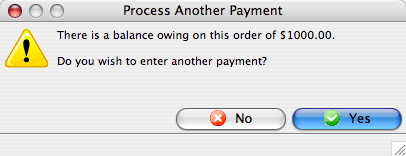
- Click the No
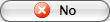 button.
button.
The Donation Detail window appears.
- Click the Receipts
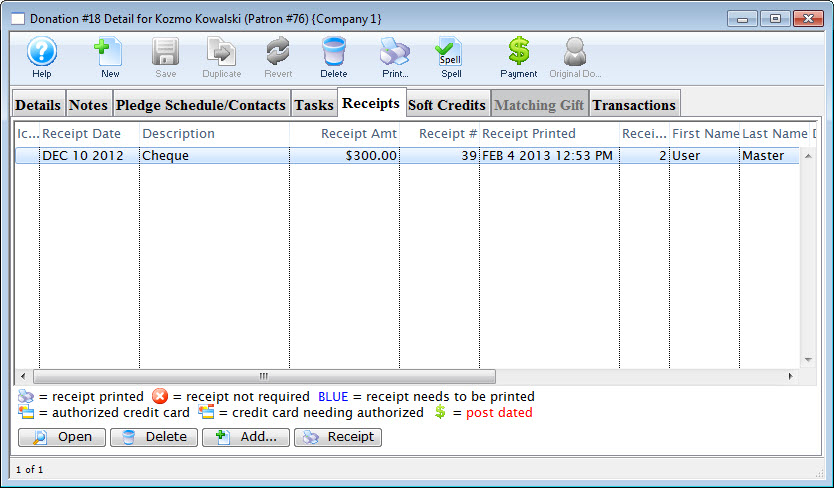 tab.
tab.
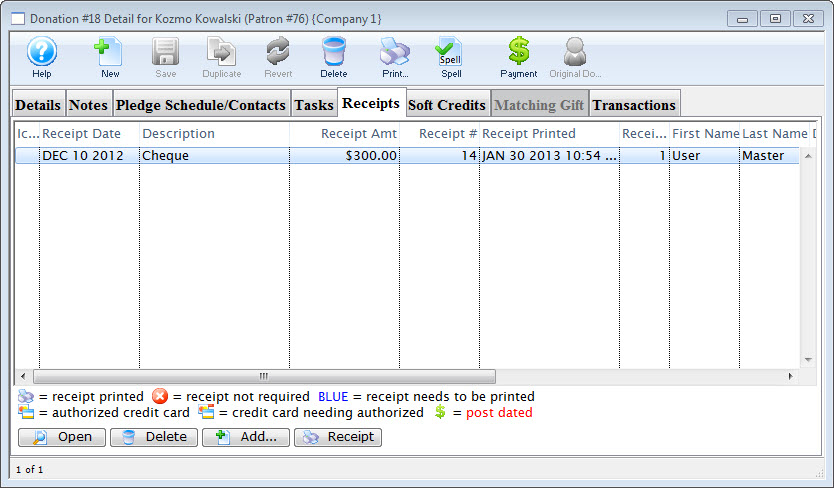
- Click the Open
 button.
button.
The Edit Manual Receipt Detail window opens.
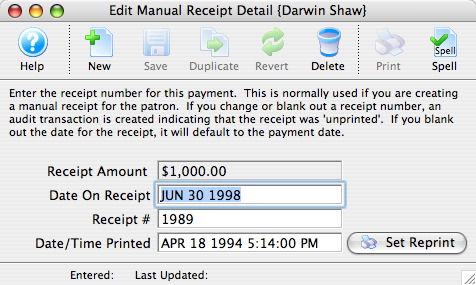
- Delete the Receipt #.
- Close the Edit Manual Receipt Detail window.
- Click the Delete
 button.
button.
The Delete A Record confirmation window opens.
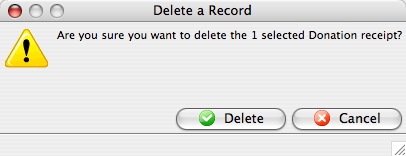
- Click the Delete
 button.
button.
The receipt is removed from the Donation Detail window.
- Close the Donation Detail window.
The Patron Record will display the Donation
 tab.
tab.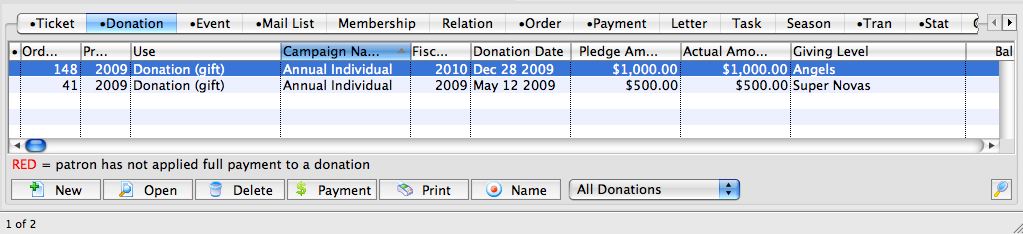
- Click the Delete
 button.
button.
The Delete A Record confirmation window opens.
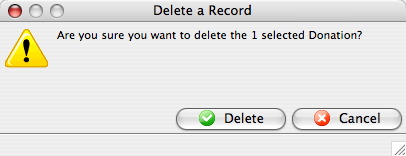
- Click the Delete
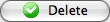 button.
button.
The Donation is now deleted from the Patron Record.
| For Quick reference information on Deleting a Donation, You can download: Screencasts (online video demonstrations of the functions with narration) |
 Flash |
Mp4 |
