Adding Invoice Comments
To Add invoice comments, you perform the following steps:
- Open the Invoice Comments window.
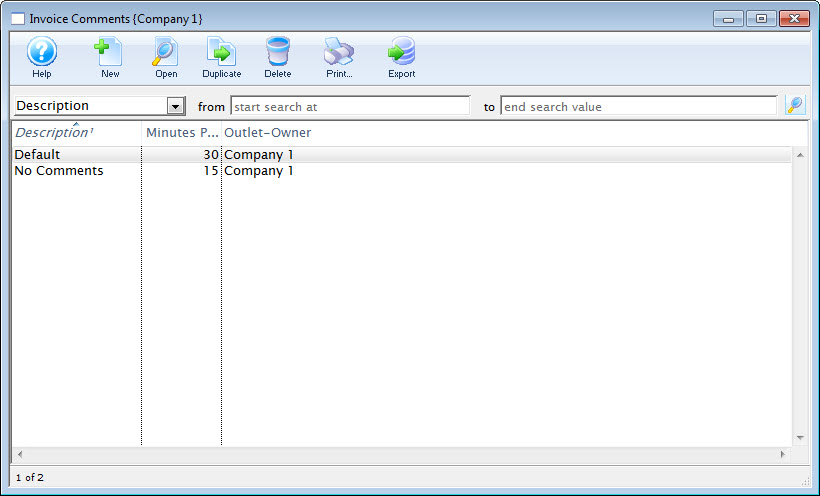
Click here to learn how to access this window.
- Click the New
 button.
button.
The Invoice Comment Detail window opens.
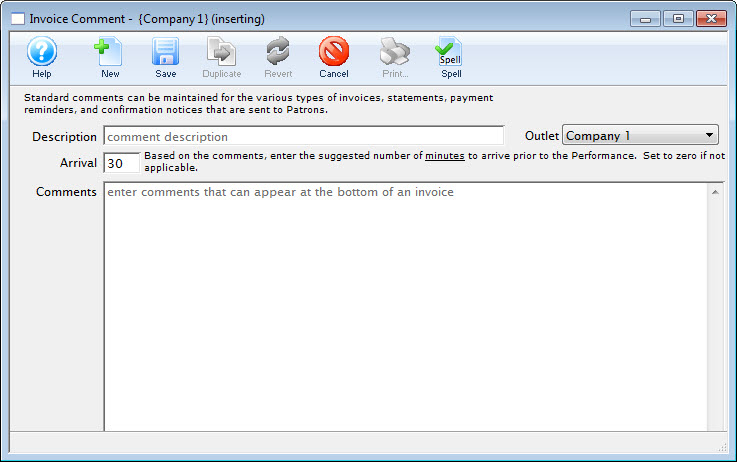
- Enter a name for your comment in the description field.
- Enter the details of the comment.
- If applicable, enter the number of minutes to arrive before the performance.
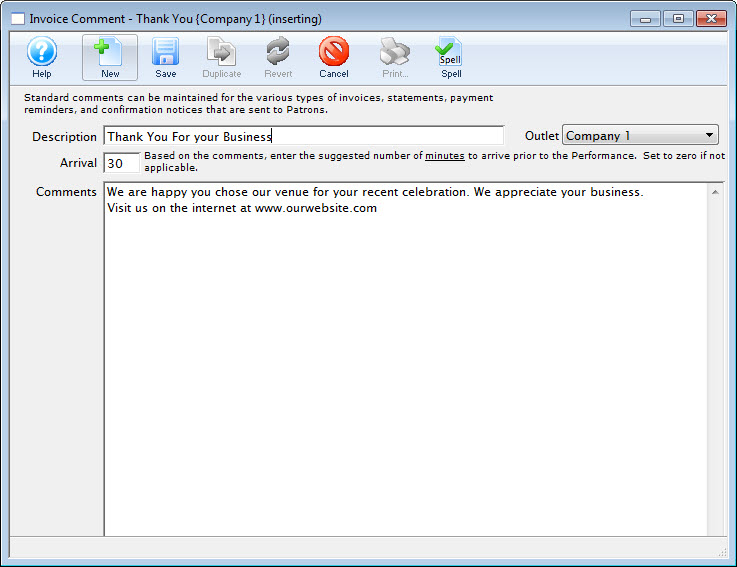
- Click the Save
 button to save the comment.
button to save the comment.
The comment is saved and added to the Invoice Comment window.
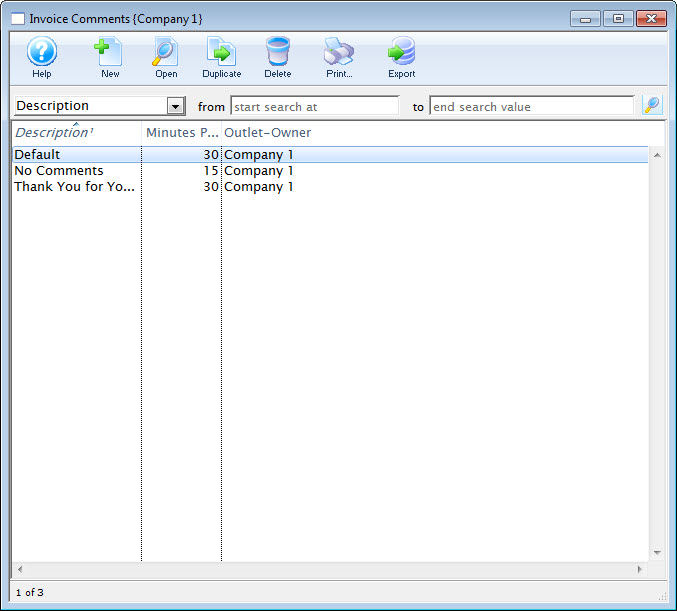
Diataxis: