Subscription Patron Detail Window
The Subscription window is used to select the favourite seats for the patron and manage additional information about their season package. Click here for information on adding a patron to a season package.
Parts of the Subscription Window
 |
This button is unavailable in this window. Patrons can have one SubscriptionDetail per season package. Additional Season packages are added through the Season tab in the patron window, the Season tab in the Order window or the Manage Favourite Seats window. | ||||||||||||||||||||||||||||||||||||||||||||||||||||||||||||||||||||||||||||||
 |
Saves the changed information in the Subscription Patron Detail window. | ||||||||||||||||||||||||||||||||||||||||||||||||||||||||||||||||||||||||||||||
 |
This button is unavailable in this window as patrons can only have one Subscription Detail per season package. | ||||||||||||||||||||||||||||||||||||||||||||||||||||||||||||||||||||||||||||||
 |
Alters the information in the Subscription Patron Detail window back to the last time it was saved or opened. | ||||||||||||||||||||||||||||||||||||||||||||||||||||||||||||||||||||||||||||||
 |
Deletes the Subscription for the patron removing them from the season package all together. | ||||||||||||||||||||||||||||||||||||||||||||||||||||||||||||||||||||||||||||||
 |
Generates a report of the patrons favorite seats for the season subscription package. | ||||||||||||||||||||||||||||||||||||||||||||||||||||||||||||||||||||||||||||||
 |
Checks the spelling for all text fields in the Subscription Patron Detail window. | ||||||||||||||||||||||||||||||||||||||||||||||||||||||||||||||||||||||||||||||
 |
Begins the order process by adding all seats in the package to an order, changing the status of the package and take the user to the payment window to complete the sales process. Click here for more information on booking tickets. | ||||||||||||||||||||||||||||||||||||||||||||||||||||||||||||||||||||||||||||||
 |
Can indicate a patron has intends to renew but does not wish to renew in the current location. Creates an Order with a Payment for a value entered at the time of processing while updating the status of the package to Change Requested but not booking seats for the patron. Can be used to collect deposits towards renewal requests. | ||||||||||||||||||||||||||||||||||||||||||||||||||||||||||||||||||||||||||||||
 |
Opens an Order window to allow for individual selection of performances for the season package. This feature can be used when a new subscriber books after the season renewal deadline. Seats can be chosen per performance based on availability. | ||||||||||||||||||||||||||||||||||||||||||||||||||||||||||||||||||||||||||||||
 |
Holds the seats for each performance within the season package to prevent selling. A payment is not required to hold the seats. | ||||||||||||||||||||||||||||||||||||||||||||||||||||||||||||||||||||||||||||||
 |
Opens the patron detail window for the selected patron. | ||||||||||||||||||||||||||||||||||||||||||||||||||||||||||||||||||||||||||||||
 |
Opens the Order to veiw, select or change its contents. | ||||||||||||||||||||||||||||||||||||||||||||||||||||||||||||||||||||||||||||||
| Package | Displays the title of the package the patron is subscribed to. | ||||||||||||||||||||||||||||||||||||||||||||||||||||||||||||||||||||||||||||||
| Series | The Performance Code for the day that the patron will be attending. Use the drop down menu to change the performance code if necessary. | ||||||||||||||||||||||||||||||||||||||||||||||||||||||||||||||||||||||||||||||
| Season Since | The date the patron was first added to the season package. | ||||||||||||||||||||||||||||||||||||||||||||||||||||||||||||||||||||||||||||||
| Suggested Donation | The field allows you to specify the suggested donation for that subscription. This amount can be optionally automatically added to the shopping cart during an online subscription renewal. The patron still has the option to remove the suggested donation from their shopping cart prior to payment. This suggested donation can also be printed on season renewal notices to encourage a patron to donate. The suggested donation amount does not get automatically added to orders processed as manually booked season renewals or as auto-renew season renewals processed by the box office. During the process of renewing the subscription via the box office, the suggested amount is used purely as reference guideline as a starting amount to donate. Direct discussion with the patron will determine if donation should be added to the order and at what amount. | ||||||||||||||||||||||||||||||||||||||||||||||||||||||||||||||||||||||||||||||
| Subscription # | The Season Subscriptions reference number. | ||||||||||||||||||||||||||||||||||||||||||||||||||||||||||||||||||||||||||||||
| Status | The status of the subscription package. The drop down menu allows for manual changes to the status of the subscription. These can be displayed on subscription reports
Valid values and meanings are:
|
||||||||||||||||||||||||||||||||||||||||||||||||||||||||||||||||||||||||||||||
| Notice Printed | The date the renewal notice was last printed for the patron. | ||||||||||||||||||||||||||||||||||||||||||||||||||||||||||||||||||||||||||||||
| Renewed | The date the patron renewed their subscription to the season package. | ||||||||||||||||||||||||||||||||||||||||||||||||||||||||||||||||||||||||||||||
| Order # | The order number of subscription was renewed in. | ||||||||||||||||||||||||||||||||||||||||||||||||||||||||||||||||||||||||||||||
 |
This tab is used for setting the patron's favorite seats as part of the season package. Click here for more information on the Favorite Seats tab. | ||||||||||||||||||||||||||||||||||||||||||||||||||||||||||||||||||||||||||||||
 |
This tab is used to manage seating change requests for the patron. Click here for more information on the Change Requests tab. | ||||||||||||||||||||||||||||||||||||||||||||||||||||||||||||||||||||||||||||||
 |
This tab is used for managing the patron's auto-renewal of their subscription to the season package. Click here for more information on the Auto Renewal Settings tab. | ||||||||||||||||||||||||||||||||||||||||||||||||||||||||||||||||||||||||||||||
 |
This tab lists the tickets that have been booked as a part of the season package. Click here for more information on the Favorite Seats tab. | ||||||||||||||||||||||||||||||||||||||||||||||||||||||||||||||||||||||||||||||
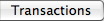 |
This tab indicates the transaction details for the season subscription. Click here for more information on the Favorite Seats tab. |
Subscription Favorite Seats Tab
You use the Subscription Favorite Seats tab to select the seats for the patron's subscription to the season package.
Parts of the Subscription Favorite Seats Tab
 |
You use this tab to manage seating change requests for the patron. Click here for more information on the Change Requests tab. |
 |
You use this tab to manage the patron's auto-renewal of their subscription to the season package. Click here for more information on the Auto Renewal Settings tab. |
 |
You use this drop down list to select the appropriate price code for the subscription. |
 |
You use this drop down list to select the appropriate promotion for the subscription. |
 |
Adds the Seat to the selected subscribers favorites. |
| Status Icon | |
| Quantity | The number of seats. |
| Price Code | The price code used for the seat. |
| Section/Row/Seat | The section, row and seat number of the seat. |
| Promotion | The promotion used for the seat. |
| Error Message | Any messages in regards to booking the seat for the subscription. |
| Primary Seat | The primary seat in the subscription. |
| Section | The section of the seat. |
| Row | The row of the seat. |
| Seat | The seat number of the seat. |
| Seat Code | The seat code for the seat. |
| Price Map | The graphic map is used for selecting the seats for the subscription. It works similarly to the Order window graphic map, however, once the seats are highlighted, double click on one of the seats to add them to the subscription. Alternately, double click on each seat to add them to the subscription. |
 |
This button is unavailable in this window. |
 |
Changes the subscription price/promotion of the selected seats in the package. |
 |
Verify the selected primary seats to ensure they have the correct status. |
Subscription Change Requests Tab
You use the Subscription Change Requests tab for tracking outstanding seating change requests for the patron.
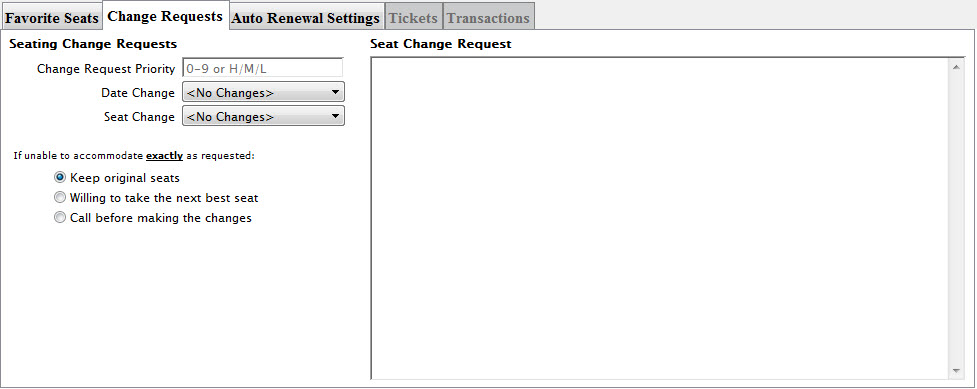
Parts of the Subscription Change Requests Tab
Seating Change Requests |
|
| Change Request Priority | The number of the priority level given to this change request between 1-9 or H/M/L. |
| Date Change | A drop down menu listing the available date changes for the season package. The list of dates are adjustable by the organization in the Subscription Date Change System Tables >> Code Tables data. |
| Seat Change | A drop down menu listing the available seat changes for the season package. The list of seat change options are adjustable by the organization in the Subscription Location Change System Table >> Code Tables data. |
| Keep original seats | When denoted, if the seat change request is not able to be exactly matched, the patron will retain their existing seats. |
| Willing to take the next best seat | When denoted, if the seat change request is not able to be exactly matched, the patron will take the next best seats available. |
| Call before making the changes | When denoted, if the seat change request is not able to be exactly matched, the patron should be called before making any changes. |
Seat Change Request |
|
| An area for notes related to the patron's seating change request. | |
Subscriptions Auto Renewal Settings Tab
You use the Subscription Auto Renewal Settings tab to set the patron's payment information for auto renewing their subscription.
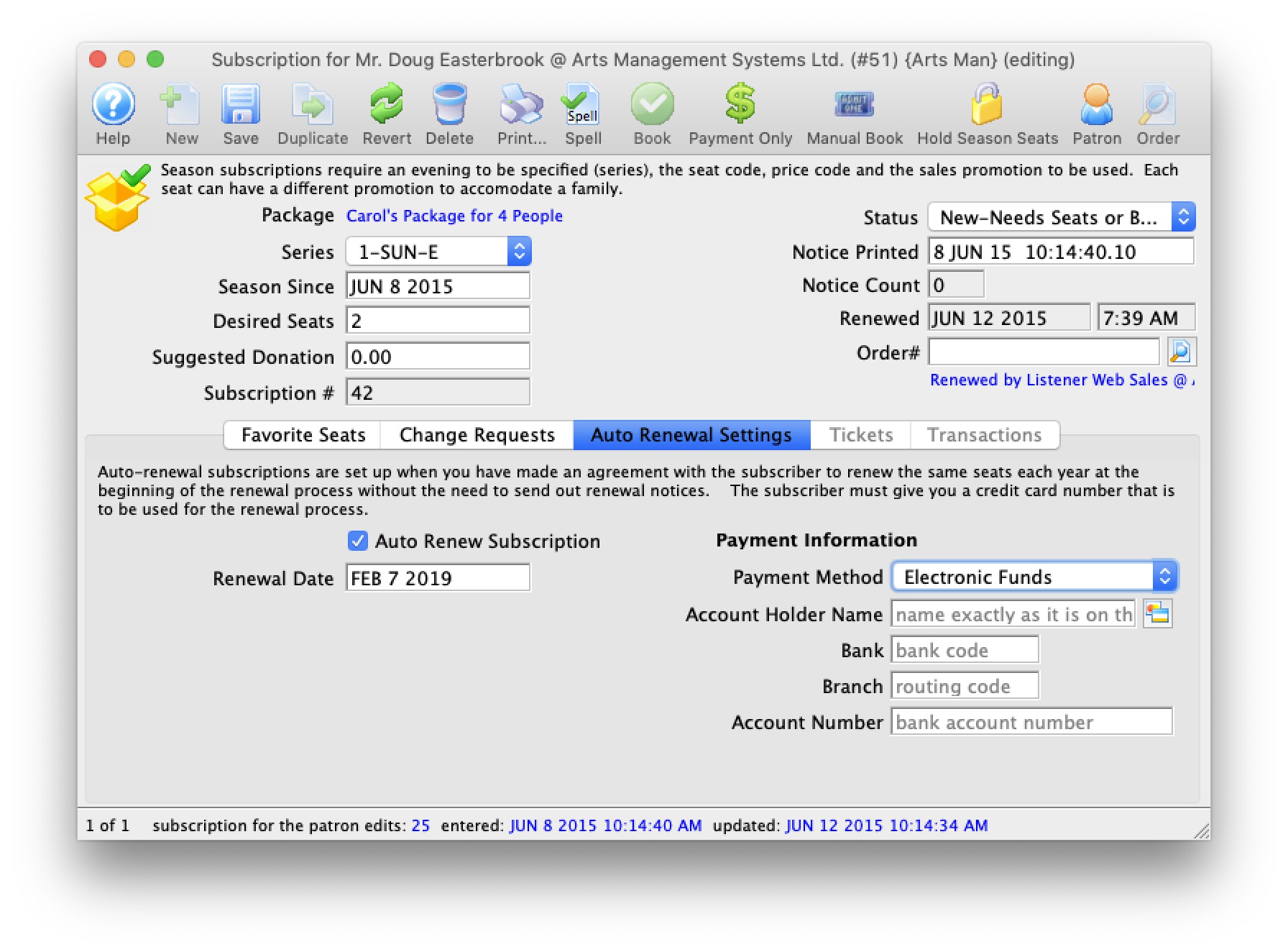
Parts of the Subscription Auto Renewal Settings Tab
| Auto Renew Subscription | When checked, the subscription is set to be automatically renewed and to use the payment information listed below. |
| Renewal Date | The date that the auto-renew option for this subscription package was enabled. |
| Payment Method | 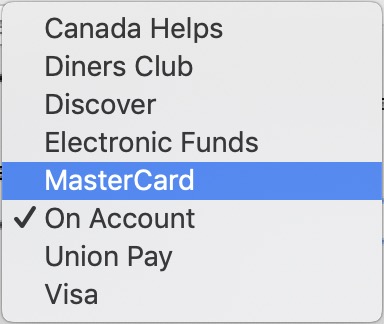 You can select payment methods from one of the following:
You can select payment methods from one of the following:
|
 |
For Credit Cards, opens the Credit Card Lookup List window to find credit cards attached to this patron. A new card can also be added from this window. |
Season Subscription Tasks
Subscriptions Tickets Tab
This tab becomes available when the patron's tickets are renewed.
You use the Subscription Tickets tab to review and change ticketing information for the patron.
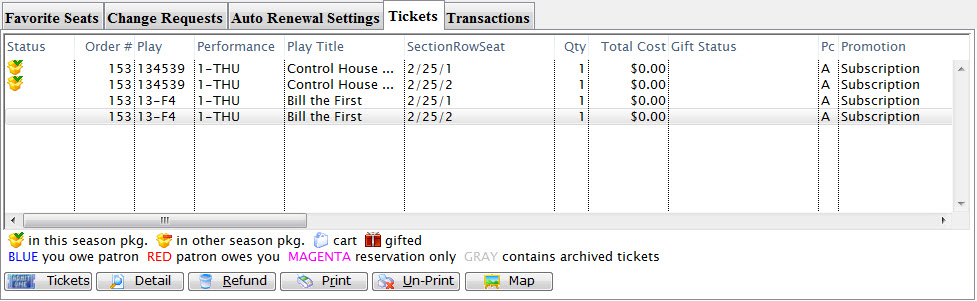
Parts of the Subscription Tickets Tab
| Status | |
| Order # | The number of the order associate with the tickets. |
| Play | The unique play number generated by Theatre Manager. |
| Performance | A quick reference for the performance. |
| Play Title | The title of the play associated with the tickets. |
| Section/Row/Seat | The section, row and seat for the seats the subscriber. |
| Quantity | The number of seats that patron has. |
| Total Cost | Displays the amount paid for the ticket. |
| Gift Status | If the ticket was given or received as a gift. |
| Promotion | The promotion for the seats.. |
 |
Opens the tickets sub menu to change the tickets for the selected order. |
 |
Opens the Ticket Data window containing detailed information for the selected ticket. |
 |
Returns the selected ticket to the box office for resale. If they have not been printed or posted they will be deleted and not refunded. This process also clears the printed flag. |
 |
Prints the selected rows if they have not been printed. |
 |
Sets the selected tickets to Un-Printed status so they can be printed again. |
 |
Prints the map report showing the location of the selected tickets in the theatre. |
Subscription Transaction Tab

The Transaction Tab shows all the transactions that have occurred for the patron.
Parts of the Transaction Tab
| Seq# | A unique number used to track the transaction |
| Trans Date | Date and time the transaction took place. |
| Journal No | A unique journal number for tracking the transaction line. |
| Code | The transaction code used to describe the type of transaction. |
| Transaction Desc | Description of the transaction. |
| Order # | The order number for the transaction. This number can be used to track the transaction by order. |
| Play Code | Play code is only displayed if the transaction effects and event. |
| Performance Code | Performance code is only displayed if the transaction effects a performance. |
| Type | The type of transaction. |
| Description of Entry | Detail on the the purpose of the transaction. |
 |
Can be used to manually enter a transaction. |
 |
Opens the detail window of the transaction. |
 |
Deletes the selected transaction. |
 |
Used to search for specific transactions. |
Searching Transactions
- Open the Transaction
 tab.
tab.
The Transaction tab is located on the Patron Window.
- Select a search field from the menu.
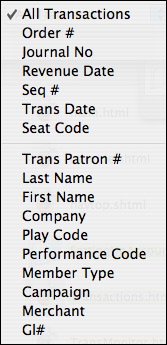
- Fill the To and From fields with the parameters to
search.

- Click the Search
 button.
button.
The results of the search will be displayed in the table.