Selling Season Subscriptions From the Patron Record
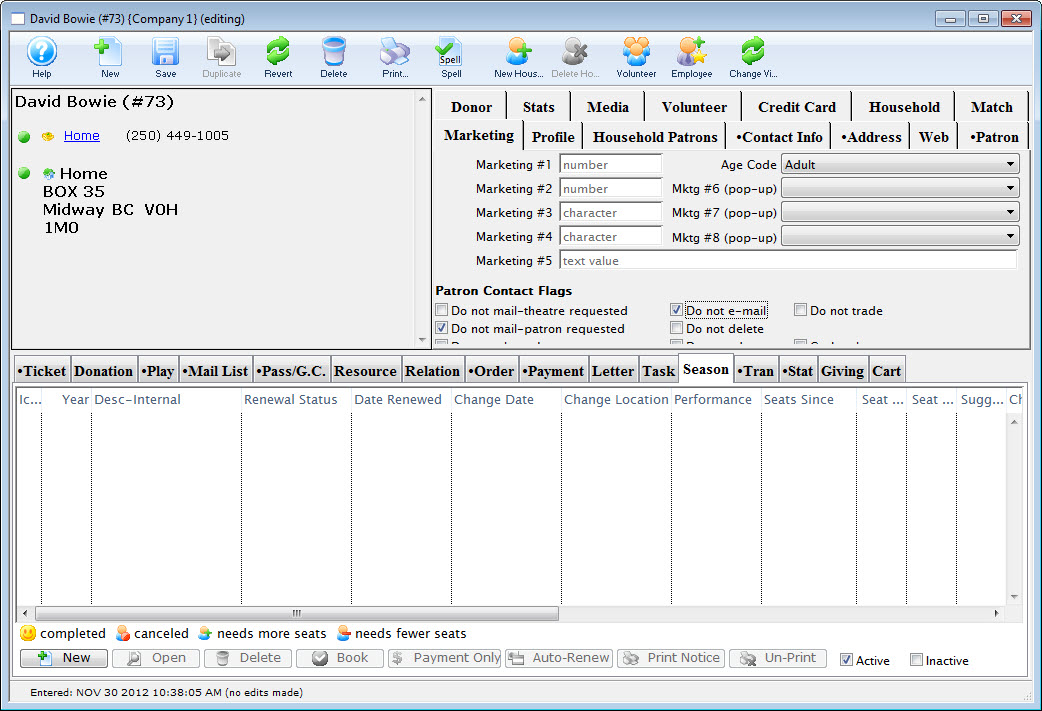
Adding Patrons to a Season Package
You can add patrons to a season package in the Patron Window. Employee access can be altered to allow employees access to subscribing patrons to the season package specifically from the Patron Window.
To start, you perform the following steps:
- Open the Patron Window.
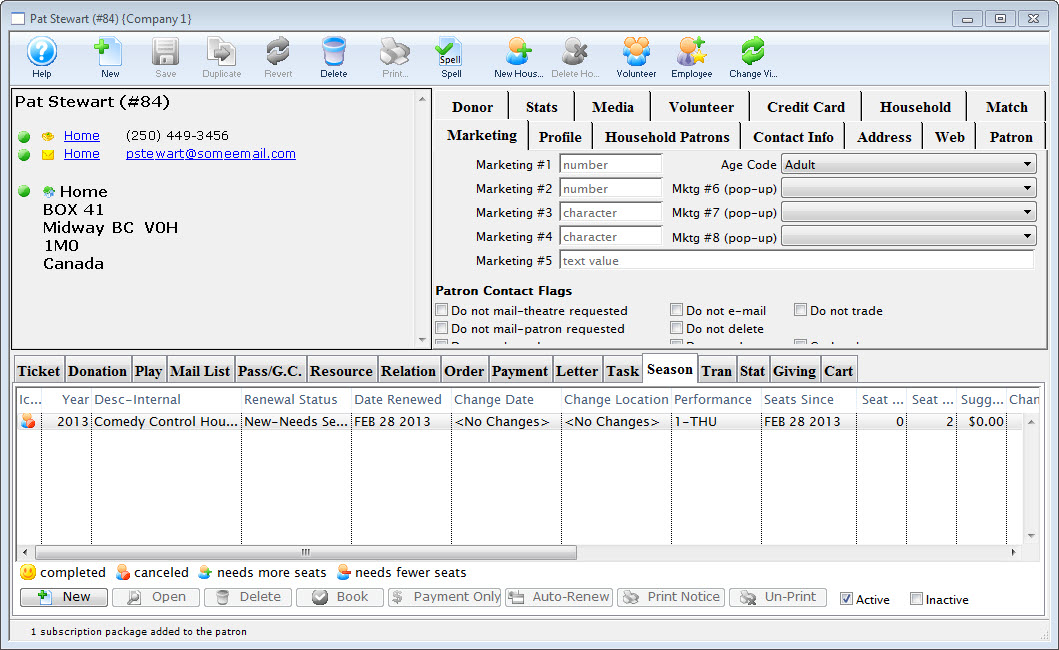
For information on accessing the Patron Window click here.
- Select the Season
 tab in the Patron Record.
tab in the Patron Record. - Click the New
 button.
button.
The Select A Season Package window opens.

The Select A Season Package window will not open if there is only one active season package.
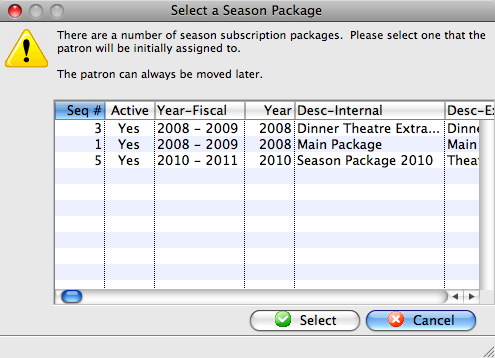
- Single click the desired Season Package and click the Select
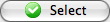 button.
button.
The Select A Season Performance window opens.

The Select A Season Performance window will not open if there is only one performance in the season package.
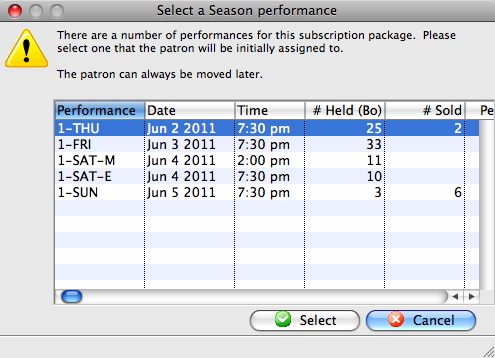
- Select the desired Performance and then click the Select
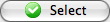 button.
button.
The Subscription Detail window opens.

For more information on the Subscription Detail window click here.
The Patron has been added to the Season Package. Once added to the season package the patron can be assigned favorite seats.
Adding Favorite Seats from the Patron Window
Once you have added a patron to a season package, the patron's favorite seats can be assigned. Favorite seats indicate the location the patron wishes to sit in, as well as the price and promotion, to be used for the season subscription.
To add favorite seats to a season package from the patron window, you perform the following steps:
- Open the Patron Window.
For more information on how to access the Patron Window click here.
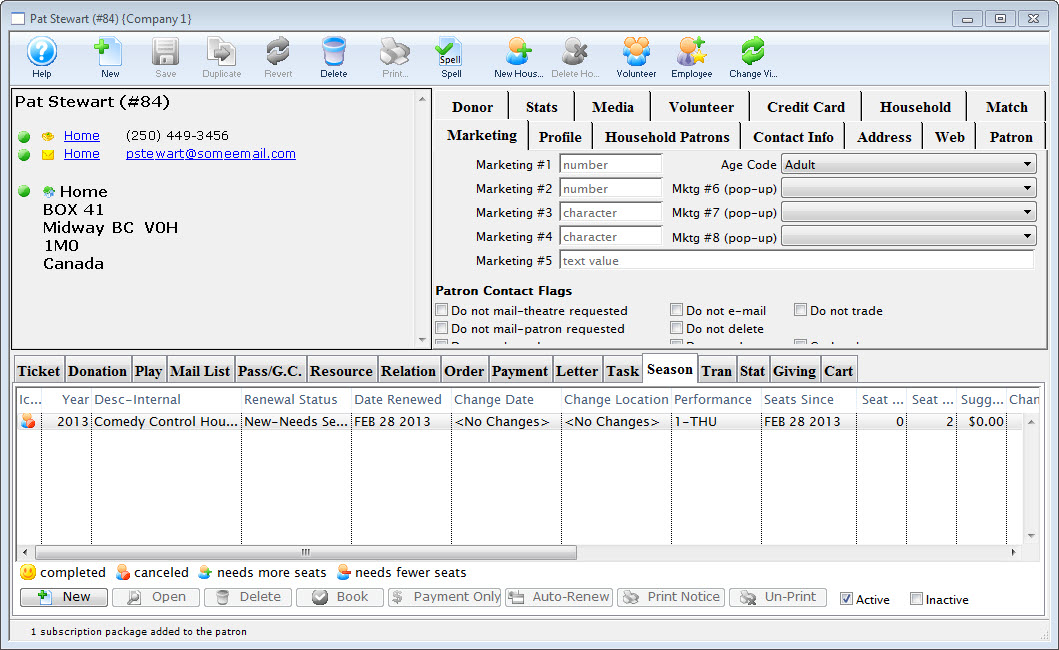
- Select the Season
 tab in the Patron Record. Then select the season package to add the favorite seats to.
tab in the Patron Record. Then select the season package to add the favorite seats to.
For more information on the Season tab click here.
- Click the Open
 button.
button.
The Subscription Detail window opens.
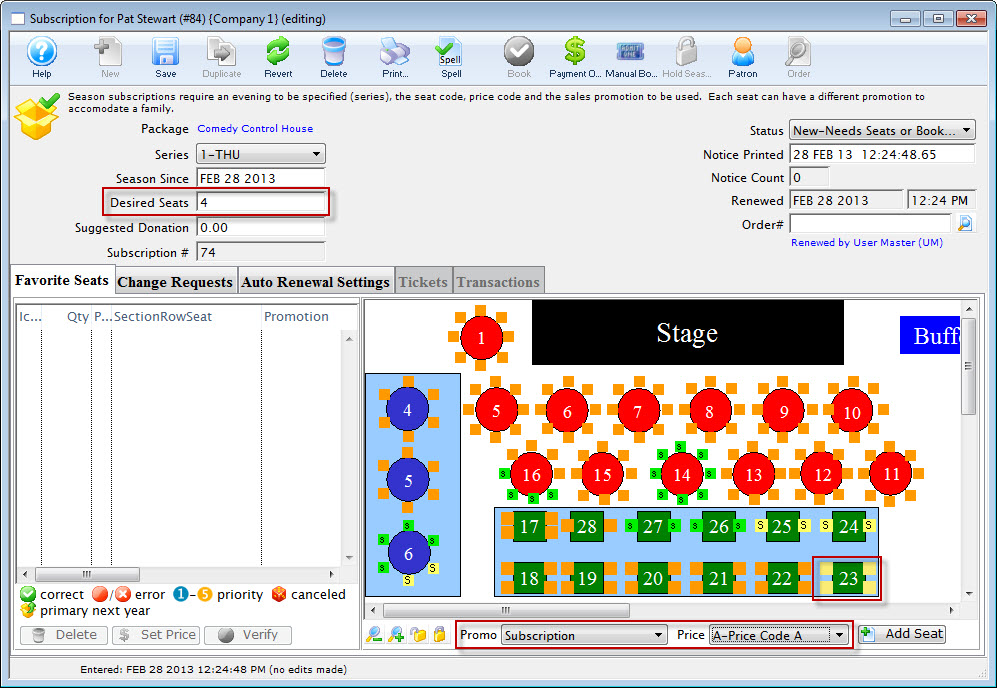
For more information on the Subscription Detail window click here.
- Edit the Desired Seats field to match the number of seats the patron requires in the season package.
- Highlight the seats the patron wants for their Subscription.
You select seats by using the mouse to drag a box over the preferred seats, or by holding the <SHIFT> key and clicking each seat.
- Choose the correct Promotion and Price Code for the subscription.
- Click the Add Seat
 button.
button.
The seats are added to the Seat Selection area of the Patron Subscription Detail window.
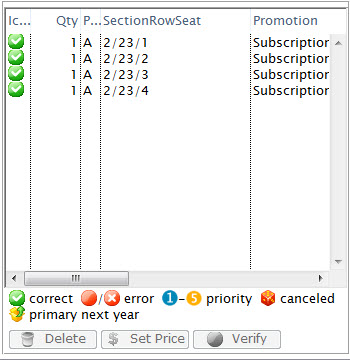
For more information on the Seat List area click here.
The patron now has favorite seats within the control house. The seats can be seen in the seating section of the Subscription Detail window on the left. The seats are also indicated on the map represented by a lower cases. The patron is now ready to book their season subscription.
Booking Subscriptions from a Patron Record
Once a patron has been added to a season package and their subscription contains favorite seats the season package can be booked.
To book the season package, you perform the following steps:
- Open the Patron Window.
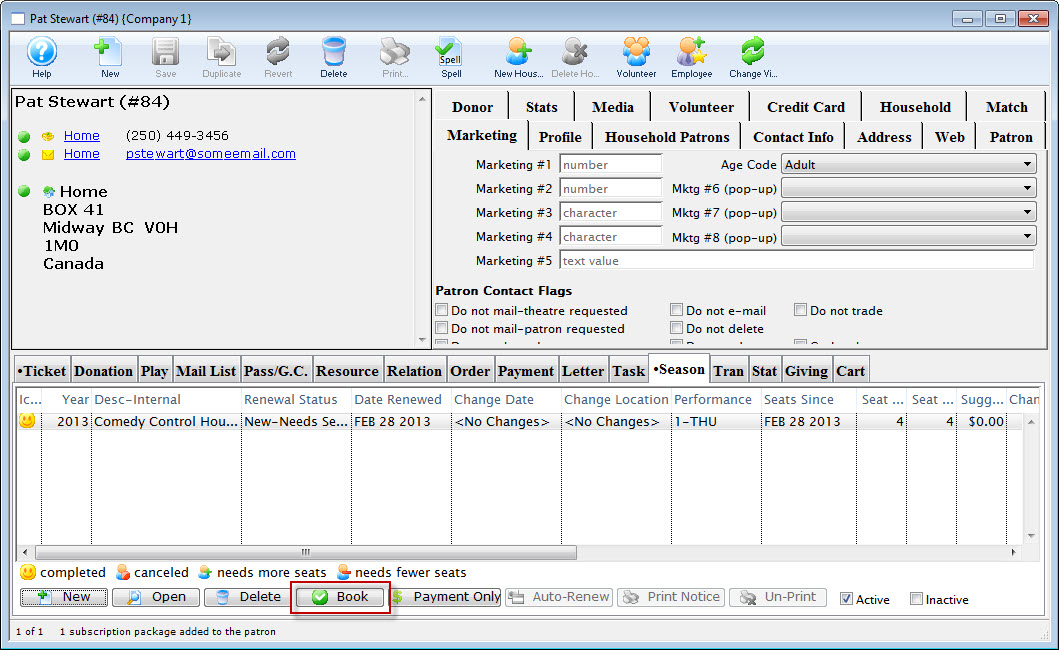
For more information on how to access the Patron Window click here.
- Select the Season
 tab in the Patron Record. Then the Season Package(s) to book.
tab in the Patron Record. Then the Season Package(s) to book.
Several season packages can be booked at the same time. Use the
key to select multiple season packages, or the key (Windows) or the For more information on the Season tab click here.
- Click the Book
 button.
button.
The Order opens to the Payment window.
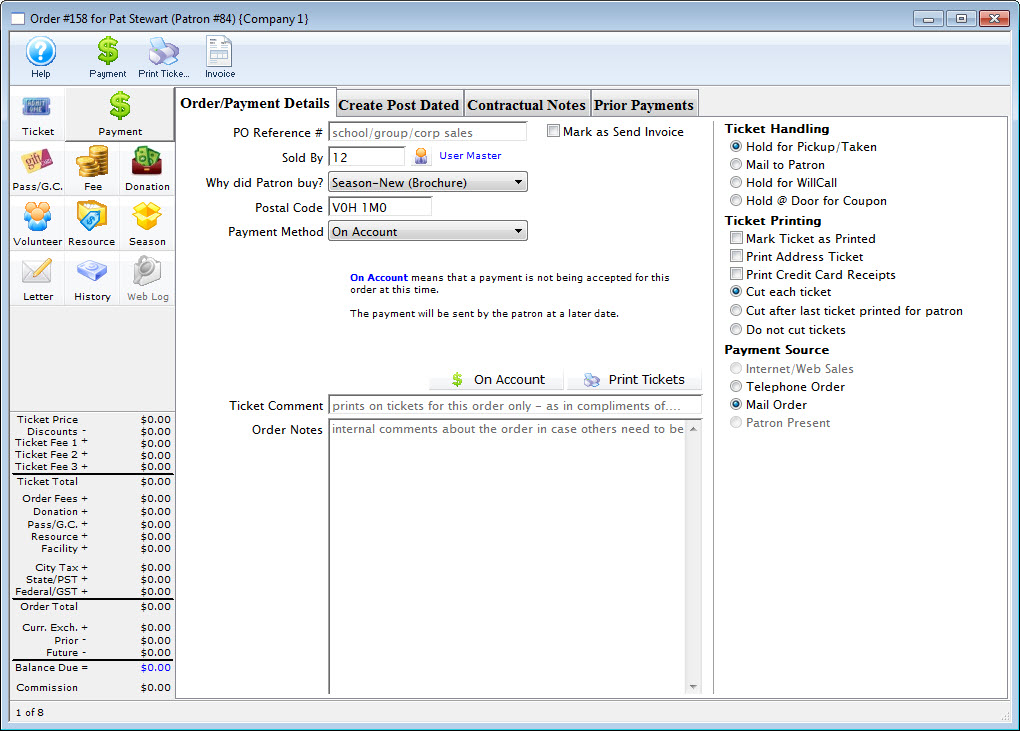
For more information on the Payment window click here.
- Select the type of payment from the Payment Method drop-down list and enter the payment details. Then, accept the payment.

If the tickets are to be printed now select Print Tickets. If the tickets will be Batch Printed at a later date select the Accept Payment button.
The payment window closes and you are returned to the Patron record.
The status of the Season Package is automatically updated.
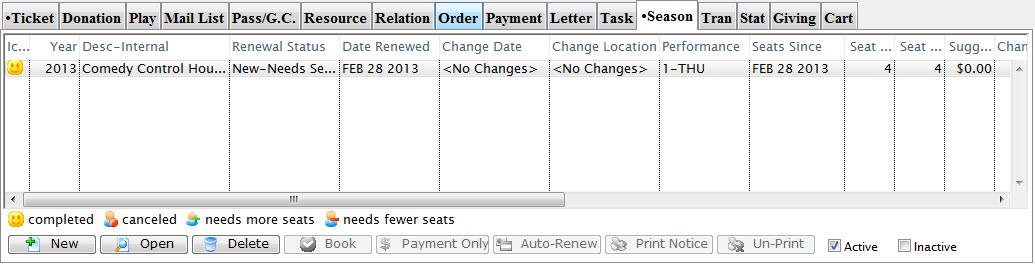
The patrons tickets are now booked and they are displayed on the tickets tab. The Season Package status is updated and the patron has been booked into Next Years Control House.