Editing Cards
To edit Mebership Cards, you perform the following steps:
- Open the Patron Window.
Click here to learn how to access this window.
- Click on the Pass/G.C.
 tab.
tab.
Click here for more information on this tab.
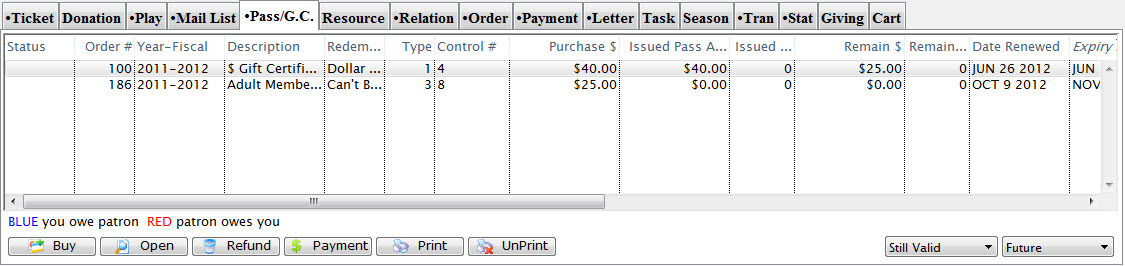
- Select a Pass/G.C. or membership.
Single click to select it.
- Click the Open
 button.
button.
The Pass/G.C. Detail window opens.
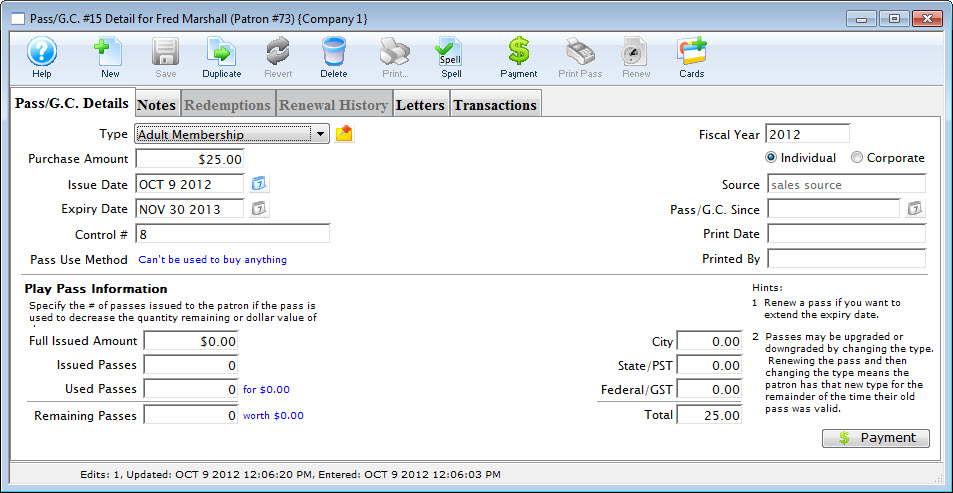
- Click the Cards
 button.
button.
The Membership Cards Window will open.
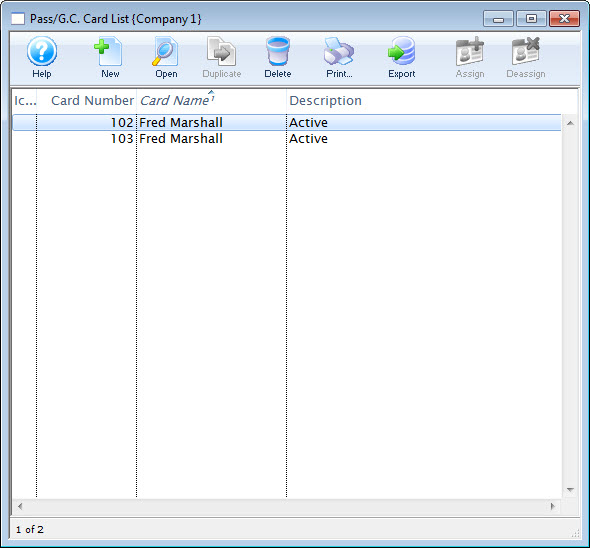
For a detailed description of this window and its functions click here.
- Select the card to edit.
Single click a card to select it or double click and the Pass/G.C. Card window opens.
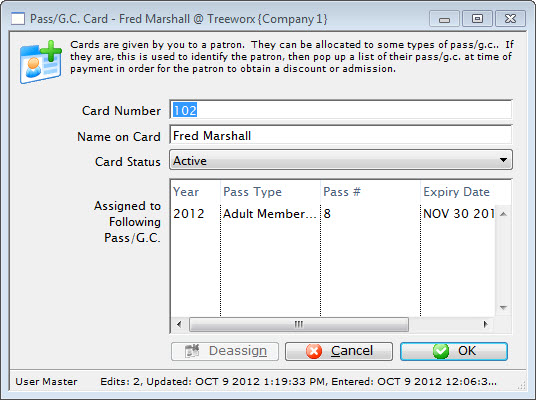
- Change the data as needed.
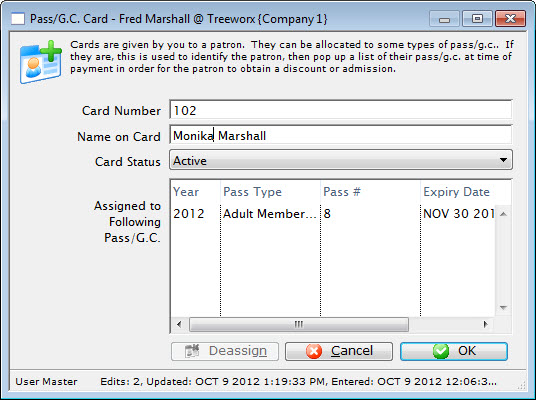
- Click the OK
 button.
button.
The changes to the member card are now saved. Clicking Cancel
 button will abort the editing of the card.
button will abort the editing of the card.
Diataxis: