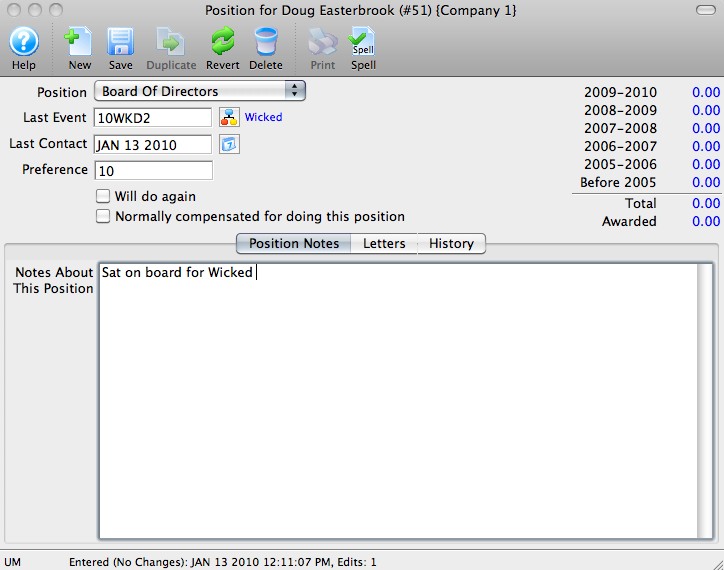Merging a Form Letter through Volunteer Activity
This method is used to merge a letter with a specific volunteer activity performed by the patron. If the patron has not performed any volunteer activities a letter cannot be merged until an activity is entered.
- Open the Volunteer History window.
Click here to learn how to open the window.
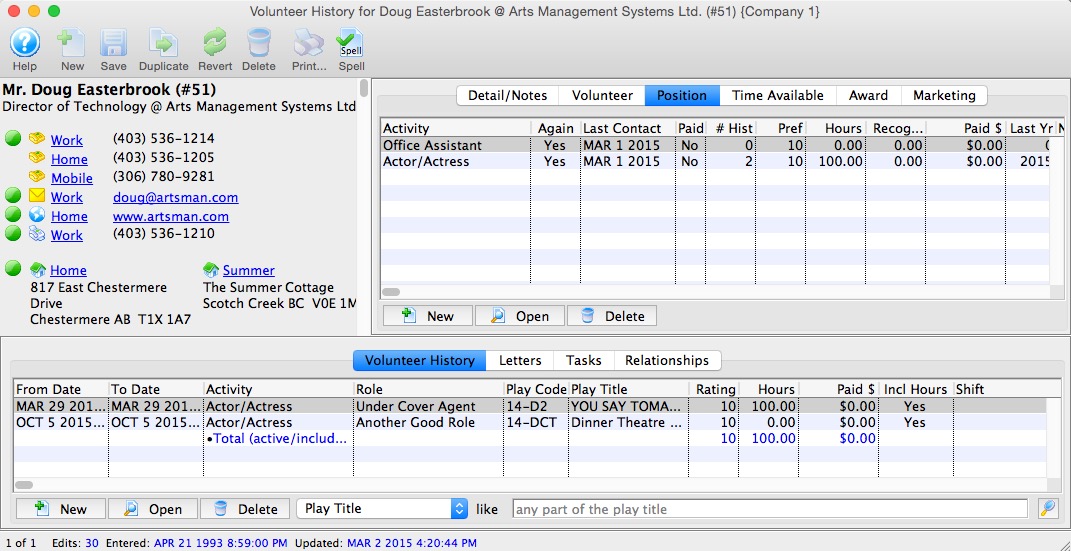
- Under the Position
 tab in the top right, select an Activity from the list.
tab in the top right, select an Activity from the list.
- Click on the Letters
 tab.
tab.
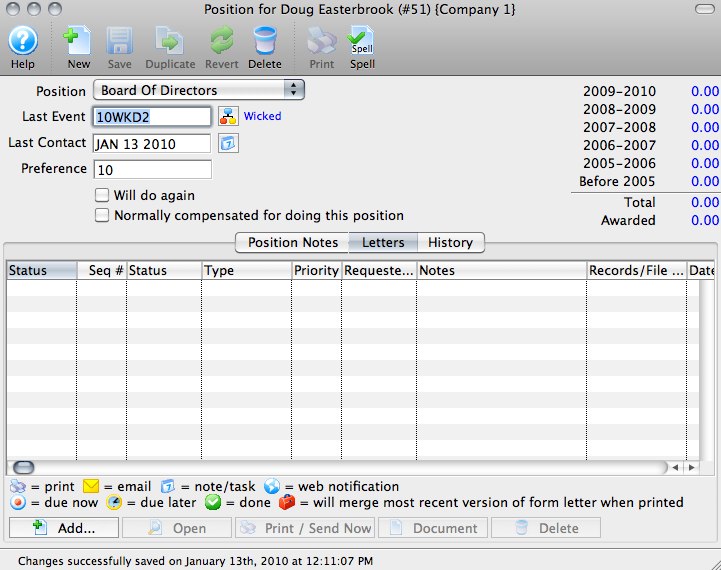
- Click the Add Button
 button.
button.
The Form Letter Selection window will open.
- Enter search parameters in the From and To fields, or simply click the
Search button.
If the search parameters are left blank, a list of all letters will be displayed.
- Click on the letter to be used.
- Click on the Add Letter button or click on the Add Email button.
An email address and SMTP mail server must be entered into Company Preferences to send emails. Patrons to whom emails are being sent will need email addresses entered into their Patron records.
- The user will be returned to the Volunteer Activity Detail window.
The letter will now appear under the Letters
 tab
of this window. The letter will also appear under the Letters
tab
of this window. The letter will also appear under the Letters  tab
of the Patron window.
tab
of the Patron window.To find out more information about printing this letter, click here.
This will open the Activity History Detail window.