Vimeo
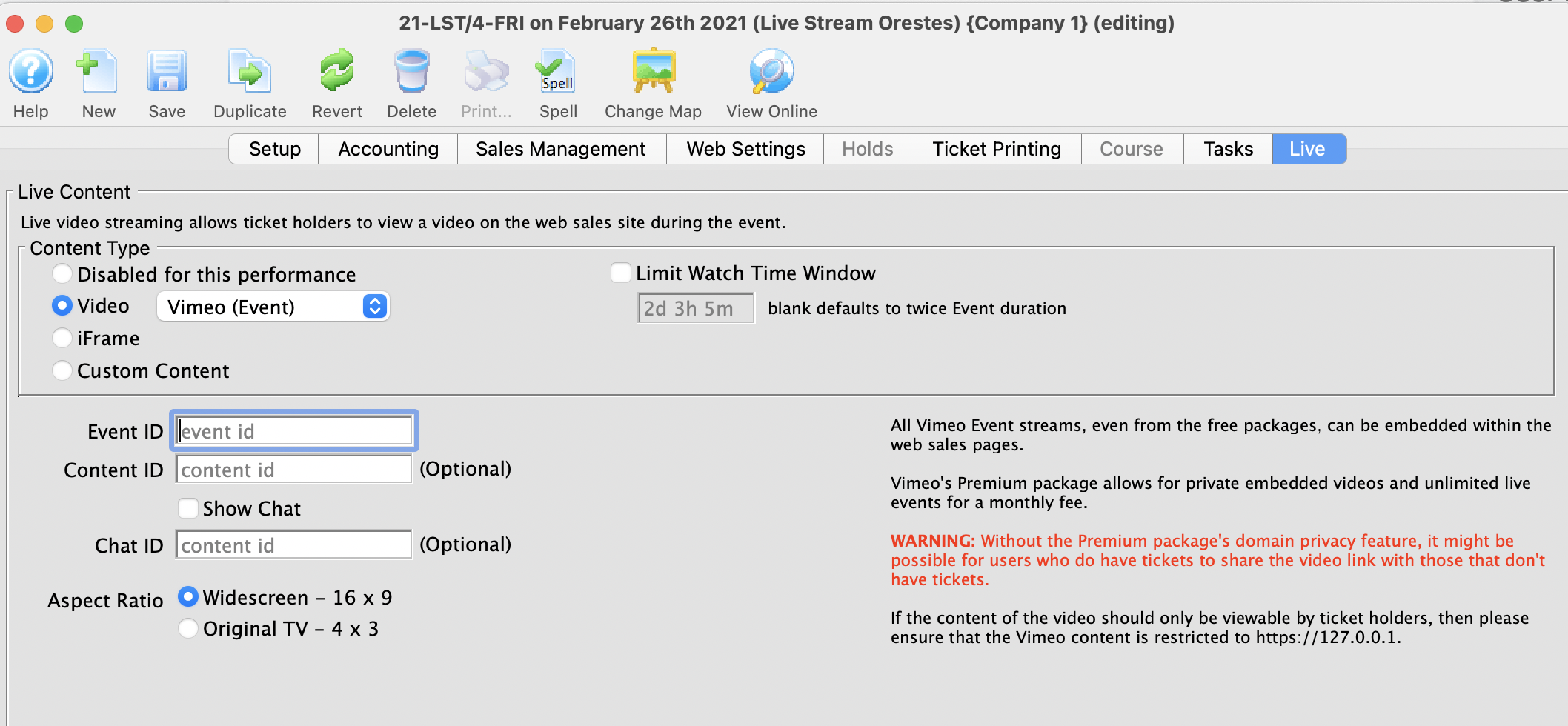
Vimeo (Video Provider) | |
| Event ID |
The unique Vimeo video ID. The ID is a number, like 148751763. If the Vimeo URL looks like https://vimeo.com/148751763 then the Vimeo Video ID is the numbers 148751763
|
| Chat ID | The unique Vimeo Chat ID. The ID is a number and letter combination at the end of the URL, like https://vimeo.com/148751763/1244df87rbj2. |
| Aspect Ratio | The aspect ratio of the video that will be played. The aspect ratio is the ratio of height to width of the video. Most modern content is in the Widescreen 16x9 format. |
Vimeo
Vimeo supports both pre-recorded and live streaming content. In order to do truly private content -- content that is not also available on Vimeo's free, public website -- a subscription to Vimeo Premium is required. The subscription permits access to the "domain level privacy" feature which restricts videos playback so that it can only occur on your Theatre Manager website -- e.g. tickets.yourvenue.org. Important to also set Hide From Vimeo option on your Vimeo account to allow playback on other websites. More details on the various levels of Vimeo privacy, and their implications, can be found on the Vimeo privacy, explained website.
If you're looking for a way to save money, then you can use lower privacy options, but beware that doing so might allow ticket buyers to share the video link with other ticket buyers, and you might miss out on ticket sales.
Setting up Vimeo in Theatre Manager
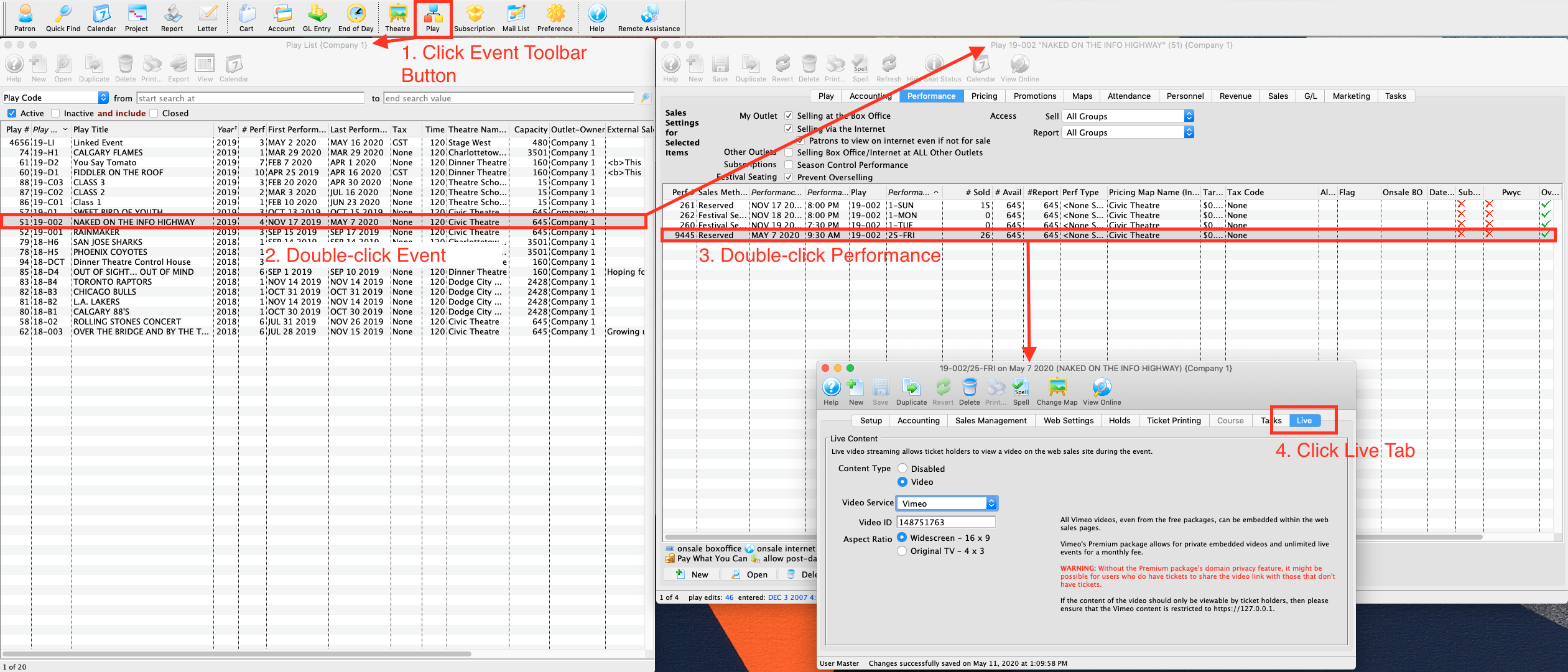
- Determine your video's Vimeo Video ID.
- A number, like
148751763. If the Vimeo URL looks like https://vimeo.com/148751763 then the Vimeo Video ID is the numbers148751763
- A number, like
- Determine the video's Aspect Ratio
- Widescreen (16x9)
- Original TV (4x3)
- Open Theatre Manager
- Locate the Event that contains the Live Performance
- Locate the performance on the Events & Dates window
- Edit the performance
- Click the Live tab
- Select Vimeo from the Video Service drop-down menu
- Enter the Vimeo Video ID
- Select the video's Aspect Ratio