Submitting a report to the background queue
Running a report in the background report server is not much different than running it on your own machine. You need to:
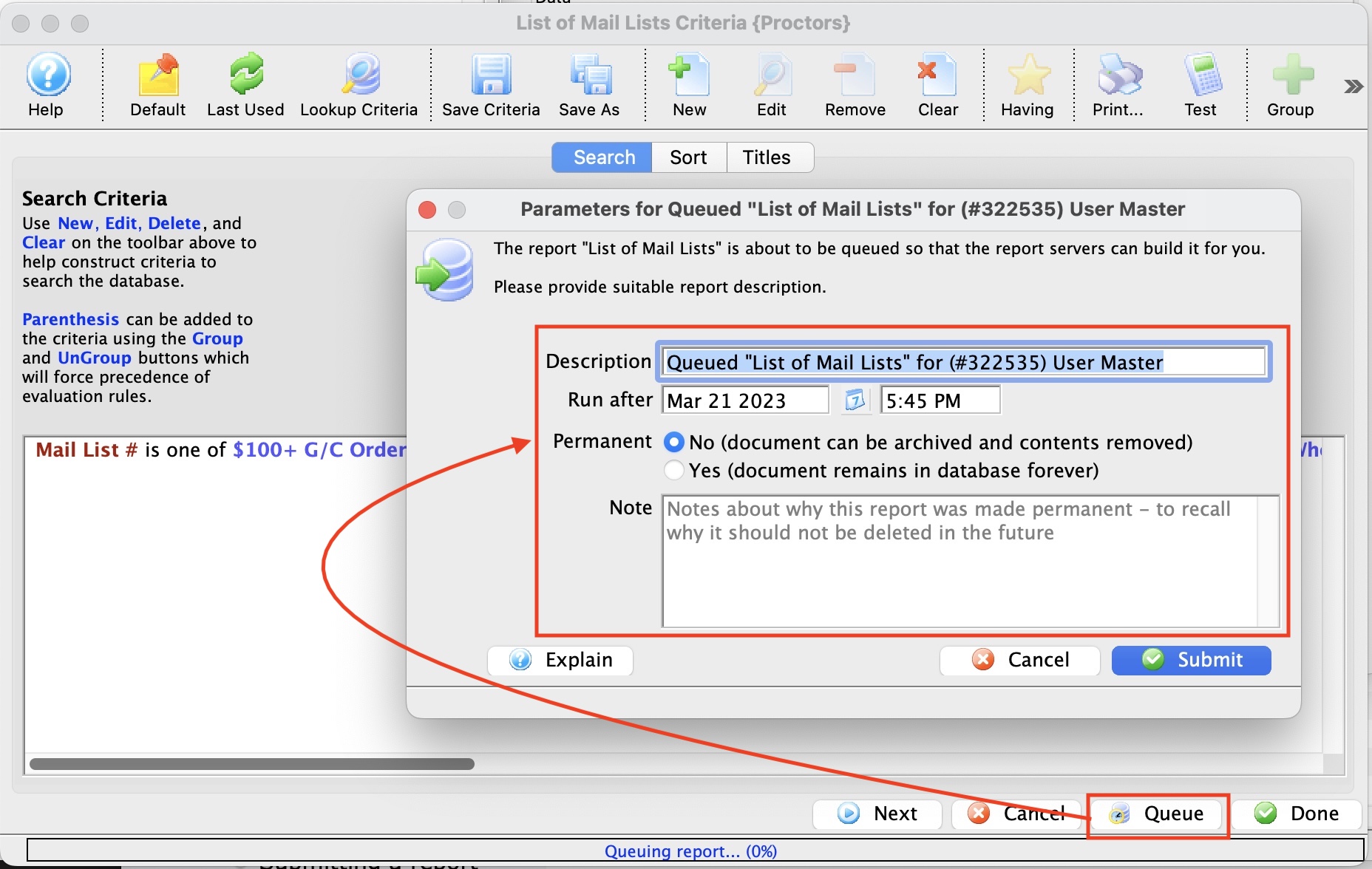
- enter your report parameters and any other options for the report
- Click the queue button at the bottom of the parameter window (per the image) instead of clicking done
- confirm or change the following for the report:
- The description you want for the report in the report queue - enter something that will let you identify different running of the report - like Year End Financial Statement
- The date and time that you want to run the report - which defaults to now
- The permanent flag:
- No means that the report will stay in the database until such time as an automatic process may cause the report to be set to 'Archive'. This means the content has been purged. The criteria remains so you could re-run the report using the current data - which means you may not see the same data on the report
- Yes means that the report's content will never change after it is run.
- permanent notes: Indicate why the report was made permanent so that other users are less likely to change the status to non permanent. A note like 'fiscal year end 2020 A/R report' is a good example note.
Diataxis: