Viewing Queued Reports
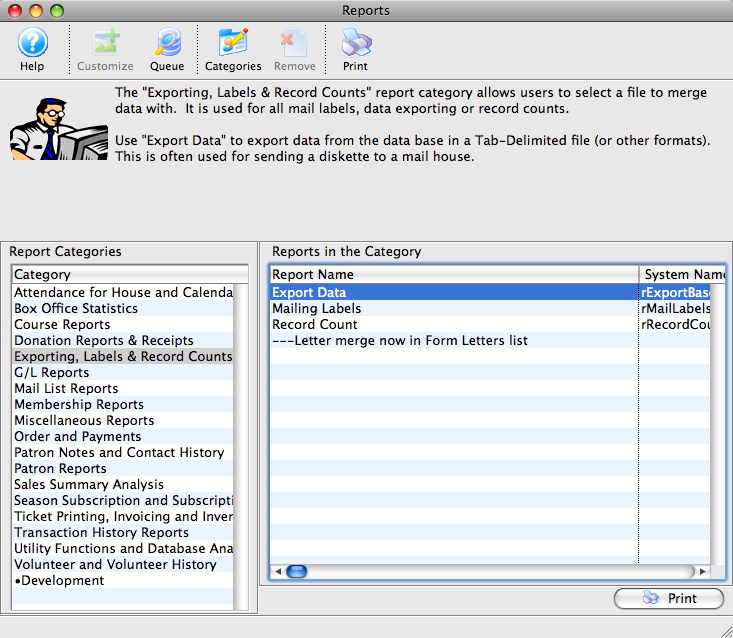
Queued reports can be viewed or run from the main report window by clicking the Queue tab. when you do that, you will see a list with your queued reports below.
You can queue up some of your reports which will run them on the report server (or locally as described below is the report server is not set up) and return the results to you. The window (below) lets you manage reports that you have previously created and set to run.
Report Queue List Buttons
 |
Not available for inserting reports. Reports can only be added to the queue if the queue button is selected during the report creation process |
 |
Opens the report window to view it for the selected report. |
 |
Not available in this window. |
 |
Deletes the report from the queue. Reports can be deleted before running or after viewing - or they can be kept around for while. |
 |
Prints the list of reports in this window |
| Run | Will cause your machine to manually run a queued report. This can be useful if you want to generate a number of reports and then run them all at once while taking a break. If a report server is set up, it would normally run those reports - but you can cause your machine to do them. |
| View | View any completed reports in the list (or the parameter and error information if it has not been run) |
 |
Changes the status of the selected reports to Not Done so that they will run be again with the same citieria, picking up any new data that might apply. |
| View Parameters | Show the window containing the document detail about the status, report run time, parameters, and error conditions, if any for this report. |
Diataxis:
Queued document detail
If you view the document detail for a report in the queue, you can:
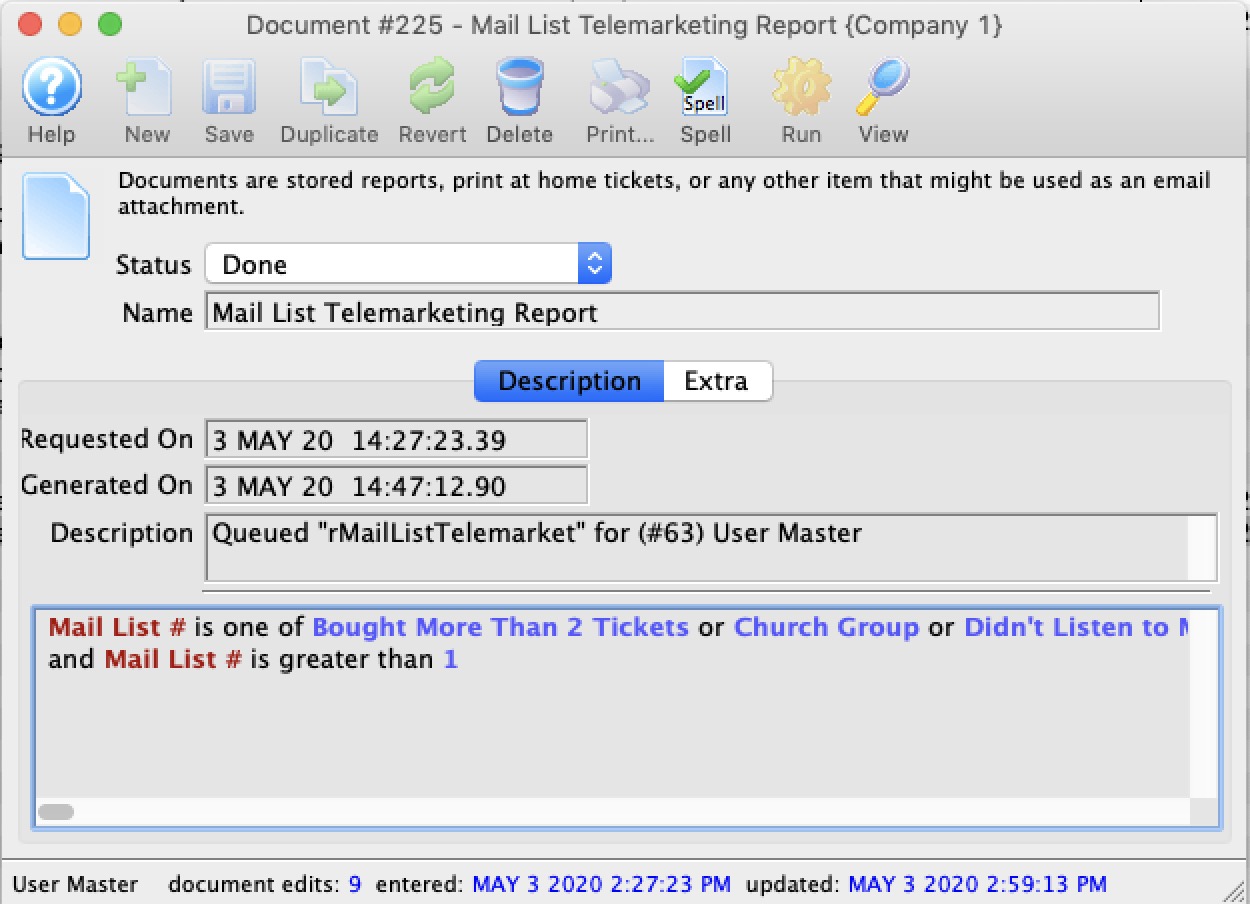
- Change the report name and description
- View the criteria that was used to create the report
- View the actual report itself using the View button
- Cause the report to run (if it was stalled) or run again using the Run Button
Diataxis: