Logging in to the REST API From Browser
 |
The email address and password for the REST APR are the SAME as the email address and password for logging into the ticket web site.
For first time users:
|
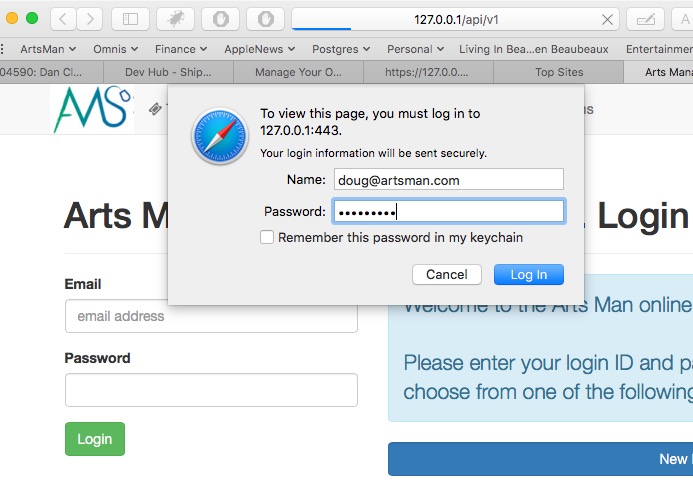 To begin using the API from a program or a browser, you need to start the login process. To do so send an https request that looks like:
To begin using the API from a program or a browser, you need to start the login process. To do so send an https request that looks like:
https://tickets.yourvenue.org/api/v1
all examples use https://127.0.0.1/api/v1 as the example. please replace with your web site URL.
The server will respond with a login screen where you provide:
- The email address you use to log into the web site such as
myemail@venue.orgNote: if you have multiple logins in an outlet version of TM so there is ambiguity as to who you are, you may need to type your email address followed by:
- ;outlet=xx such as
myemail@venue.org;outlet=xx-and/or- - ;patron=yy such as
myemail@venue.org;outlet=xx;patron=yy
- ;outlet=xx such as
- the Password you use for online sales
If you get your password wrong, you will see the login window again.
 |
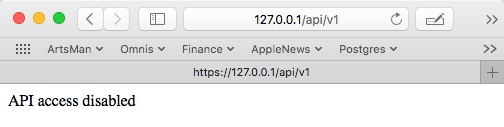 If you get your password correct, but are not enabled to use the API in your employee preferences, you will see a message similar to the one of the right that says API Access Disabled
If you get your password correct, but are not enabled to use the API in your employee preferences, you will see a message similar to the one of the right that says API Access Disabled
You will need to enable API access to continue. |
Successful access to API
If you see the window below showing a list of the top level end points, you have successfully accessed the API.
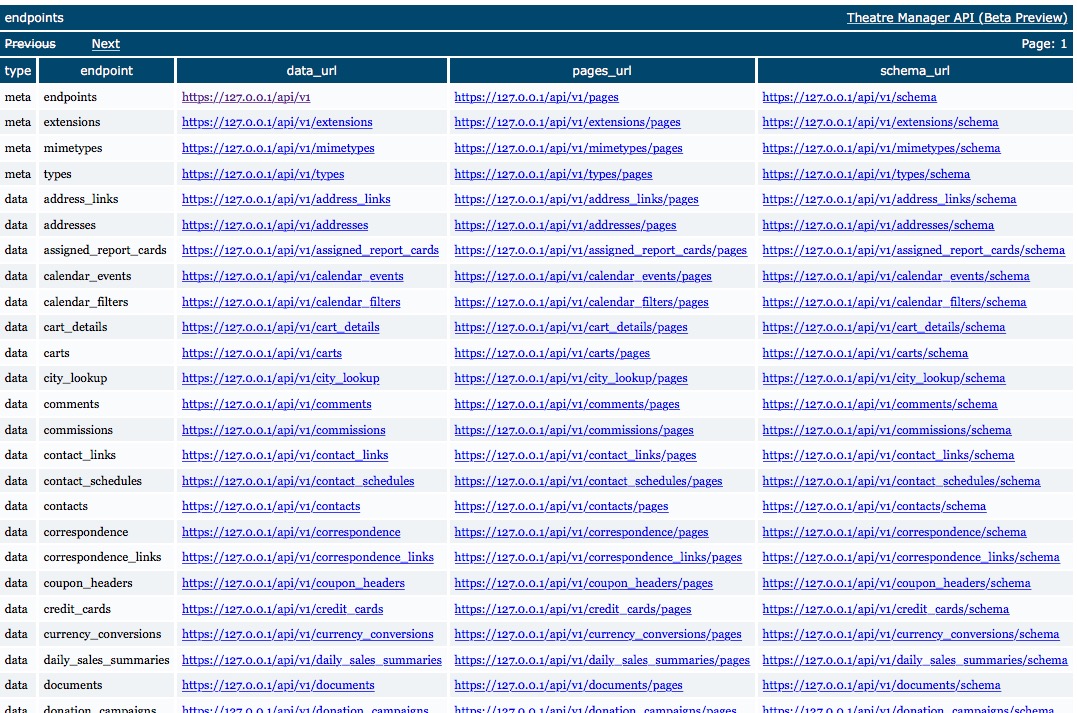
Diataxis: