General Upgrade Steps
- Automatic Updates - which are the vast majority of updates.
- There is no action required on the part of the user.
- These updates are fast and automatically put in place when the user starts up Theatre Manager.
- Full Installer - which may occur a couple of times a year.
- They are needed if Theatre Manager notices a changed circumstance that can benefit from the manual install such as:
- enhancements as necessary to maintain compatibility with newer operating systems releases -or-
- key new features that require a more recent Theatre Manager runtime -or-
- new/missing sub-components that a user may have deleted.
- Theatre Manager automatically downloads a full installer in the background.
- The user is prompted for installation some time in the future, usually with a suggested deadline to give plenty of time (see below).
- They are needed if Theatre Manager notices a changed circumstance that can benefit from the manual install such as:
Update that requires the Full Installer to run
If you see on a button on the left side of toolbar called Update TM, there is a full update of TM ready to be installed on your machine.
 |
During a full install you may need to:
Theatre Manager will download the update for the user automatically and all they need to do is click the Update TM button at the startup dialog on a subsequent login. |
 |
Full installs differ from Automatic updates which are always installed automatically before logging in and contain new features, capabilities or bug fixes as referred to in the release notes. |
 |
You can manually download the latest installer at any time and manually walk it around to workstations if you wish to exercise more control over the install process. |
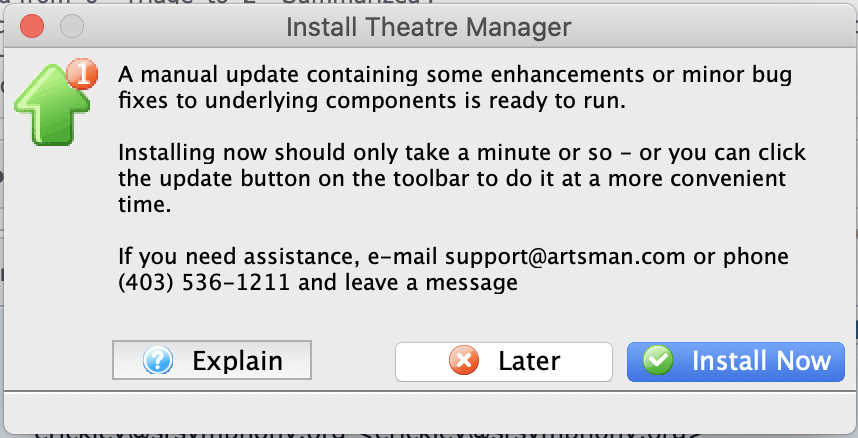
What is the actual install process?
If one of those updates is on your machine and ready to install, you will be asked at startup if you want to install the update. You can choose to:
- install before logging in - it may take a minute or less
- defer the install to 'later':
- In which case the Update TM button shows on the toolbar.
- Then, after logging in, click the Update TM on the toolbar to install at your convenience. Once updated, this button disappears from the toolbar.
What kinds of updates require a full installation of Theatre Manager?
You may see the Update TM button if:
- There have been underlying changes to components like the word processor, calendar, gantt chart, theatre map, charts etc.
- There are improvements to the Theatre Manager runtime engine that address some specific issues
- There has been (or needs to be) an operating system update to be compatible with Theatre Manager or vice versa for best compatibility. For example, Catalina and windows 10 updates may change the behaviour of Theatre Manager and we need to issue a patch to work around or restore behaviour
- Somebody deleted one or more of the components that Theatre Manager needs (we've occasionally seen some virus checkers quarantine some random files
How do these installs arrive on my machine?
When you start Theatre Manager, it checks to make sure you have the latest components on this workstation. If you do not, it will initiate a download of the updater in the background.
This allows you to continue working without impact as the updater downloads in the background.
Where are either of these updates downloaded from?
The update processes in TM Server and Theatre Manager check the following two URL's for new versions.
- www2.artsman.com and
- downloads.artsman.com
If your wish to tailor your firewall settings for Theatre Manager and TM servers to the bare minimum, please refer to Firewall Rules for PCI