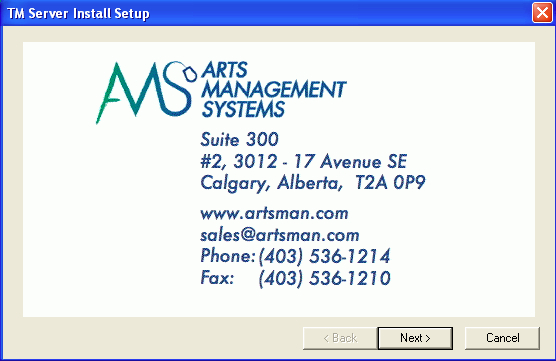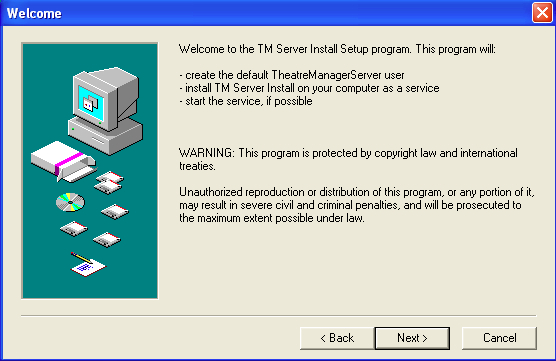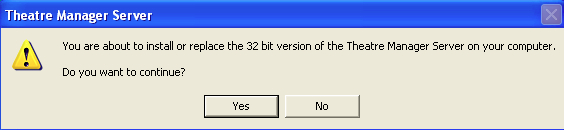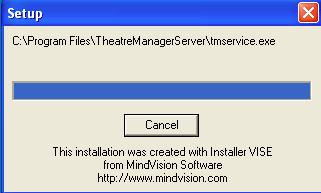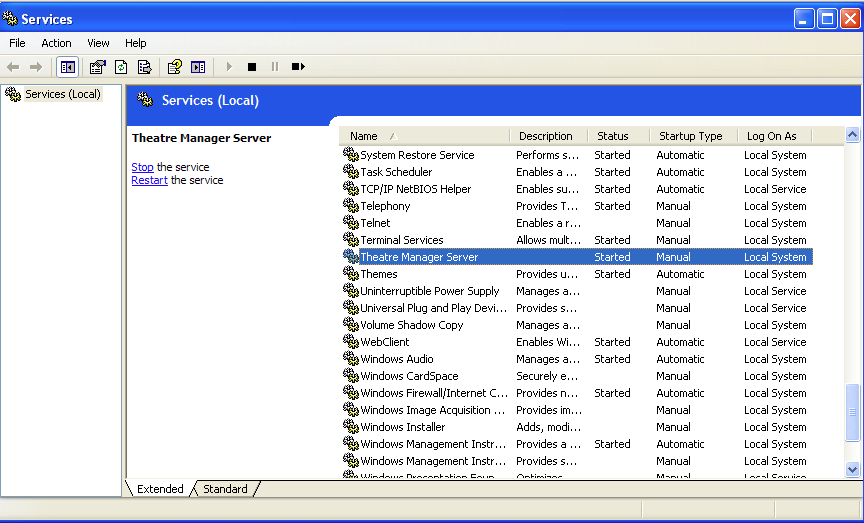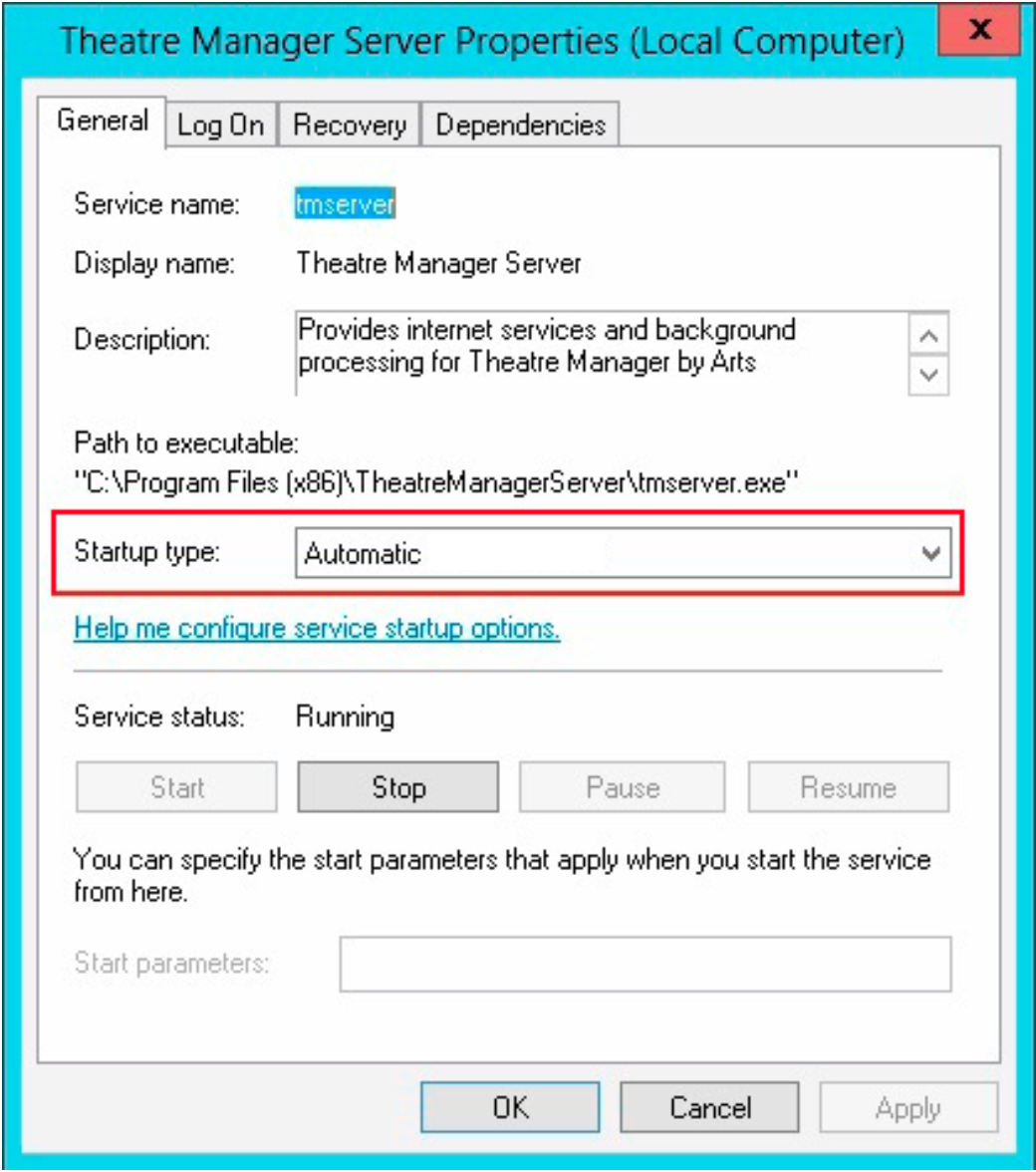TM Server for Windows
 |
Do not use Windows 10 or Windows 10 Pro for the TM web services. If at all possible use windows 7, 8, 8.1 or any windows server version. At this time, windows 10 interferes with simple file renaming and affects auto-updating of services. |
 |
You normally need only install the Theatre Manager server ONCE on a machine per the instructions below. TM server will auto update itself. |
 |
make sure to implement the key performance, similar to that of postgres server, especially turning off windows defender on windows 10 pro if you are having issues with auto-updating. |
 |
When installing Theatre Manager Server on a Windows machine, log into the computer as the local administrator. This ensures the proper permissions are assigned to the service. |
 |
You must not install or enable Microsoft's IIS server on the same machine as TM server configured for web services. |
| Step | Action |
| Step 1 | Download and extract the installers for Windows. The installer will automatically determine wether you have a 32 bit or 64 bit operating system and install the correct version. |
| Step 2 |
Start the installer and click 'Next'
|
| Step 3 |
Click 'Next'
|
| Step 4 |
Make sure that the right version (32 or 64 bit) is being installed and click 'Yes'.
|
| Step 5 |
The installer will place the Theatre Manager Server in 'C:\Program Files' or where ever the standard program files directory is located.
|
| Step 6 | Click Done to complete the installation process. By default the Theatre Manager Service will start. |
| Step 7 | Proceed to the Steps on configuring the server |
Starting the Server
| Step | Action |
| Step 1 | Open the Services Administrative tool through Start >> Control Panel >> Administrative Tools >> Services. |
| Step 2 | Locate the 'Theatre Manager Server' item in the list.
It should be set as 'Started'. If it is not, please start it.
|
| Step 3 | Double click to edit the service settings to make sure that it will auto-restart. Click on the recovery tab and make it look like the window below. You will need to set the following:
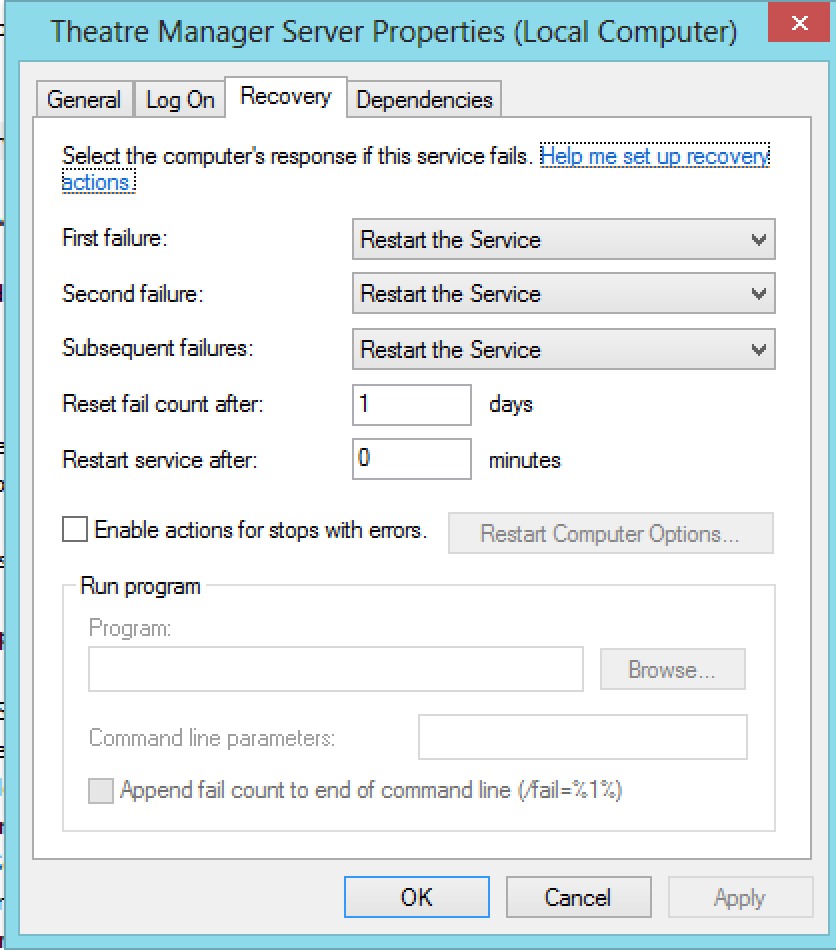 |
| Step 4 |
If the database server and the second generation listener are on the same machine, you will need to delay start of the Second Generation listener until a few system services start. This can be done in one of two ways:
Using Delayed StartupMake the startup settings as per the diagram.
Adding Service DependanciesYou may want to add a dependancy to the second generation server so that it will not start up until after Postgres and the event log starts. To do this, you will need to know the name of the postgres service and type a command in at the command prompt. You can find it by looking at the service and examining the service name. It might look something like one of: postgresql-9.5 -or- postgresql-x64-9.5 depending if you are using 32 bit or 64 bit postgres and which version. An example of the command when running on a 64 bit windows server using postgres 9.5 (note there is a space after the depend= which you must include) sc config tmserver depend= eventlog/postgresql-x64-9.5 An example of the command when running on a 32 bit windows server using postgres 9.5 sc config tmserver depend= eventlog/postgresql-9.5 When done, check the dependancy tab on the tmserver service and it should show two lines: event log and postgres |
| Step 5 |
Also, once everything has been verified to run properly, make sure that the service start up type is changed from 'Manual' to 'Automatic' so that it will start each time the machine is rebooted.
|
| Step 6 | Use the Director to configure the second generation server for the first time. |
~~~ Troubleshooting
Note: if you bring up this web page on the apache server, the links below should work directly by clicking in them. If not, substitute your web server IP address for 127.0.0.1 in all links below.
| Tool | Action |
| Task Manager | In Task Manager, if you view the list of processes, you should see a number that are named 'Theatre Manager Server' if it started properly. |
| Director | Use the Director to verify the second generation server management process is running. |
| Event Viewer Test | You can look to see if the services start up properly by looking at the event viewer. If you can stop and start the service and you see that it starts listener services on port 5001, then you are likely ok. |
| Virtual Host Test | You can test for a direct response to retrieving a page on the virtual server.. If the Theatre Manager Server is on 127.0.0.1, then the link below should elicit a response that shows a page that has not been merged. If you get Page Not Found or some other error, then the virtual host is not set up correctly. |
| Preferences | If the second generation listener is having trouble starting and/or keeps stopping, you may want to delete the system profile second gen preferences file and start the configuration process over again |
| External Probe | If you want to check the general health periodically of the second gen server, then use the following url to ask for the time from the second generation listener. (replace /1/ with your outlet number).
http://127.0.0.1/TheatreManager/1/time If you want to query through the second generation listener to see if a classic listener is running, then add '&force_proxy' to the url. This talks through the second generation to the classic and, in effect, tests both at the same time: |